Firefox is a free and open-source web browser widely used by people worldwide. It is considered the fast and safe browser when it comes to protecting personal data from spyware ad malware. It features tabbed browsing with individual processes per tab, private browsing, bookmarks toolbar, blocking, spell check, parental control, pop-up blocker, and much more. Firefox can be downloaded for free from its official website and it is available for Android, iOS, Linux, Mac, Windows, Amazon Fire devices, and so on. Unluckily, Firefox doesn’t have a standalone app for Apple TV.
To access Firefox on Apple TV, you need to rely on screen mirroring. You can use your iPhone or Mac for the screen mirroring process.
How to Screen Mirror Firefox on Apple TV from iPhone
[1] Connect both your Apple TV and iOS devices to the same WiFi network.
[2] Install and open Firefox on your iPhone or iPad.
[3] Go to the Control Center by swiping up or down on the screen.
[4] Click the Screen Mirroring option.
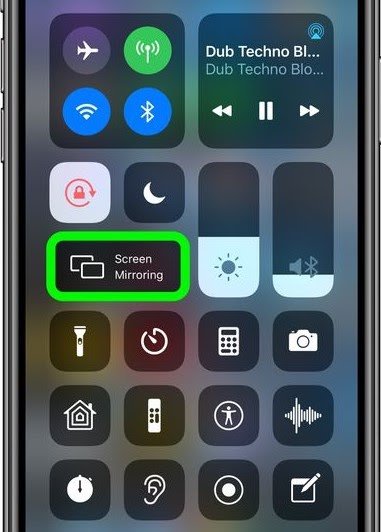
[5] Choose Apple TV from the list of available devices.
[6] Now, your iPhone screen will be mirrored on your Apple TV.
[7] Open Firefox and start streaming your favorite site on your TV.
How to Screen Mirror Firefox on Apple TV using Mac
[1] Connect both your Apple TV and Mac to the same WiFi network.
[2] Click the AirPlay icon in the menu bar at the top of the screen.
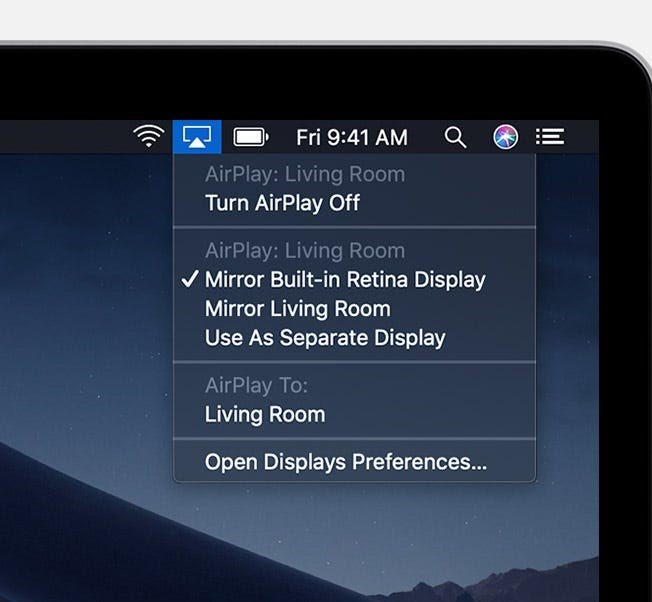
[3] Choose the Apple TV from the list of available devices and enter the passcode that appears on the TV to connect.
[4] Now, launch the Firefox browser on your Mac and mirror it on your TV.
FAQs
No, there is no web browser for Apple TV. But you can use Apple devices like iPhone or Mac to screen mirror the web browser.
No, Firefox is not available on the App Store.
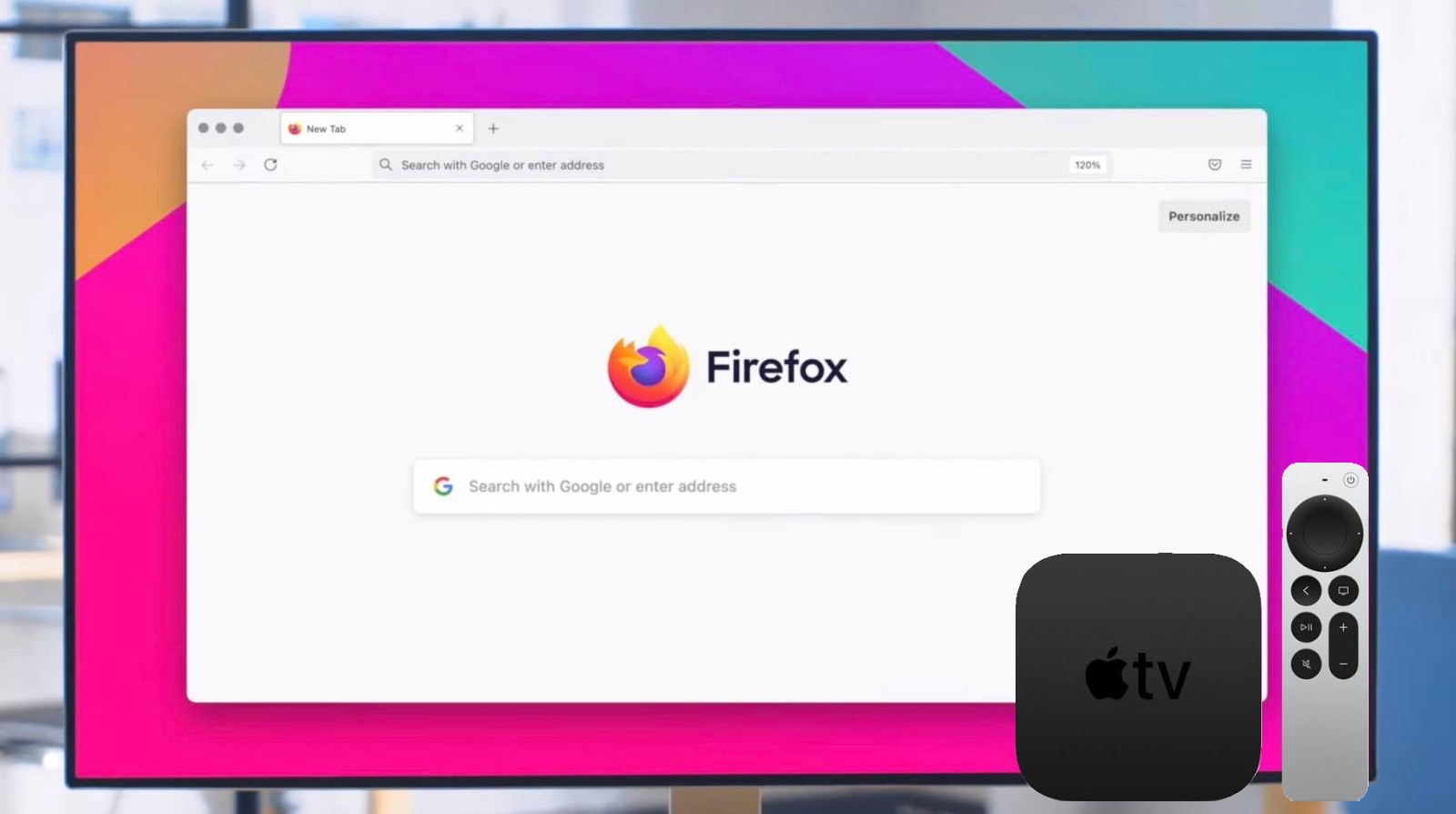


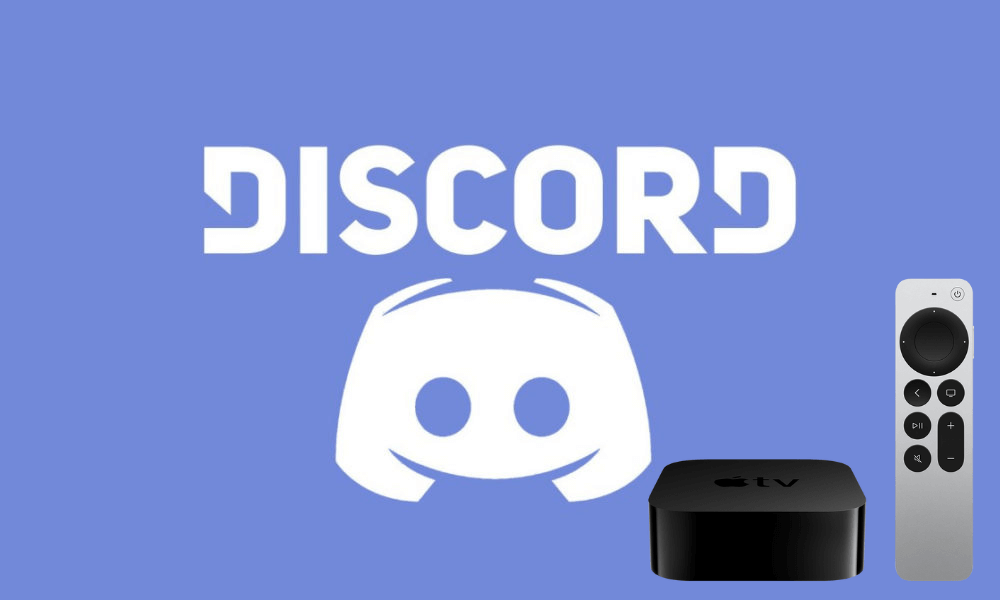

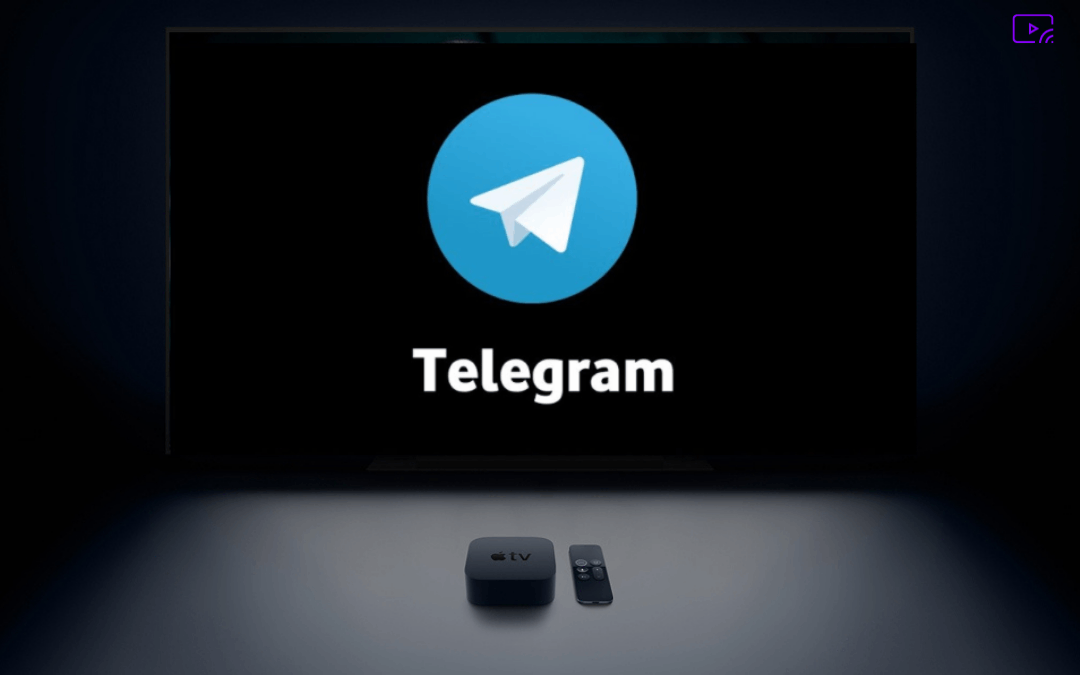
Leave a Reply