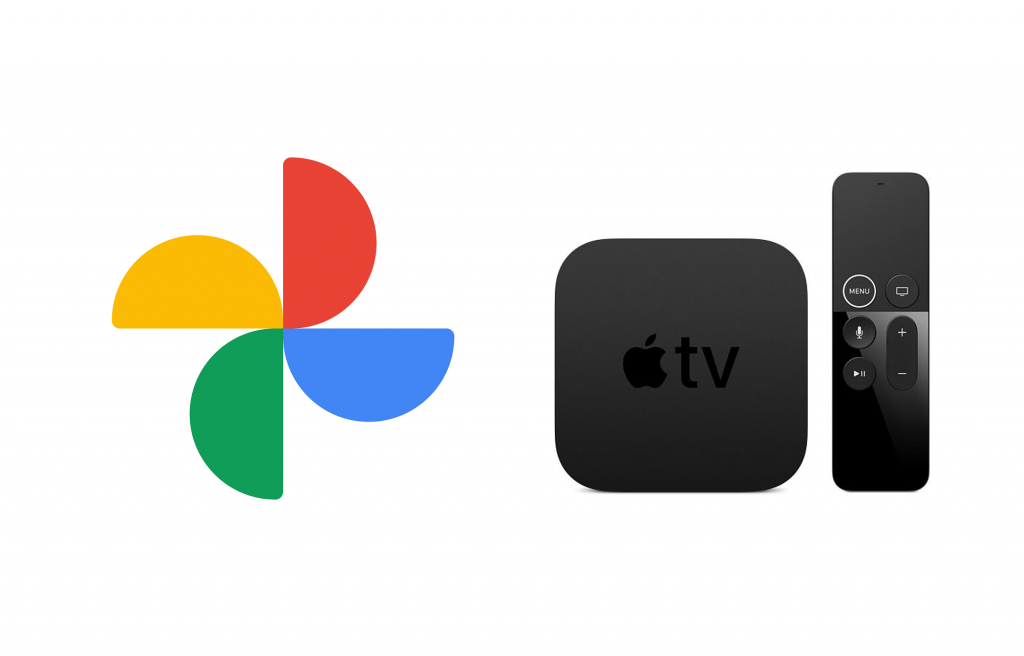Google Photos is one of the best picture apps to view our offline stored photos. Even though the app is meant for Android users, many iOS users also use the app. You can make slideshows, create customized albums, and more. With Google Photos, watching a slideshow of your trip photos will be even nicer. Unfortunately, the Google Photos app can’t be installed on Apple TV.
In other words, the app is yet to be released for Apple TVs. But one of the major updates in Google Photos came in version 2.14. iOS users can use the AirPlay or Screen Mirroring feature to cast the app to other devices. It is to note that the casting feature is only available for Android smartphones.
How to AirPlay Google Photos on Apple TV
(1) Connect your iOS device (iPhone or iPad) to the same WiFi network as your Apple TV.
(2) Open the Google Photos on your iOS device.
- You can download the app from the App Store if you don’t own it.

(3) Tap on the AirPlay icon on the app.

(4) It will look for the available device nearby. When the name appears, tap on it.
(5) Now, play the slideshow of your photos on the Google Photos Apple TV app. It will appear on your Apple TV.
Alternate Way: How to Stream Google Photos to Apple TV
If the AirPlay icon is not available on the app, you can use this alternate method.
(1) Go to the Control Centre and tap on the Screen Mirroring option.
(2) Like the AirPlay feature, the iOS device will look for a nearby Apple TV. When it is detected, tap on it.
(3) Now, open the Google Photos apps and play the slideshow.
(4) It will appear on your Apple TV.
How to Cast Google Photos to Apple TV
(1) Begin by connecting your Apple TV and Android phone to the same WIFI.
(2) Download the AllCast app from the Google Play Store.

(3) Launch the app and choose any photos or videos from the Google Photos app.
(4) Now, click on the Cast option and select your Apple TV.
(5) With this, your Android phone screen will appear on your Apple TV.
Note: In addition to AllCast, you shall even use the Mirroring 360 app on your Android phone to screen mirror and play Google Photos on TV.
How to Add Google Photo as Apple TV Screensaver
Though Google Photos for Apple TV is not available, you can use the contents on Google Photos to customize the device. You can choose a photo from the Google Photos app and set that as your Apple TV screensaver. For this, you need to use the AirPlay method.
(1) Choose the photo you want to set as a screensaver or featured photo from your iPhone.
(2) Go to Options and choose the Set as Screensaver option.
(3) The confirmation screen will appear. Click the Confirm button.
Cast the Google Photos app from your iPhone to your TV by using the AirPlay or Screen Mirroring feature. Next, customize the screensaver with the Google Photos app. Still not satisfied, wait until the app gets released for Apple TV officially and then access it without any iOS device.
Other Google Apps Compatible with Apple TV
Other Google apps that you can access on Apple TV are listed down.
- How to Access Google Drive on Apple TV
- How to Access Google Chrome on Apple TV
Frequently Asked Questions
No, there is no standalone Google Photos app available for the device. You can screen mirror or use the AirPlay feature.
Yes, you can. But you need to have the Google Photos app with version 2.14 or above.
Google Photos is better in terms of cost when compared to Apple Photos. Also, Google Photos is a cross-platform app, while iCloud is Apple-exclusive. However, Apple Photos is better in terms of security, sync, and backup options.
You can either screen mirror or cast Google Photos to TV from your handheld.
Yes. You can share Photos with Apple TV from cloud storage or through Mac over Home Sharing and Media Sharing option.
It may fail to work when the connection between the Apple TV and iOS or Mac gets disconnected.
Yes. It is possible to play the slideshow of Google Photos on your Apple TV.