A lot of IPTV providers won’t have the built-in app to stream the video contents. You have to use any of the IPTV Media Player apps to watch live TV and on-demand content. Among the IPTV Players, the GSE SMART IPTV player is available officially for all devices. It is the most trustworthy IPTV player to support parental controls, Xtream Codes API, dynamic language switching, and more. GSE IPTV supports multiple playlists, smart layouts, user-friendly design, and more. GSE SMART IPTV app is available on the Play Store and App Store for free. However, we focus on installing and using the GSE SMART IPTV on Firestick in this section.
As the Fire OS is similar to Android OS, you can install most Android apps on your Firestick by tweaking some internal settings. This guide will help make necessary changes and set up GSE SMART IPTV on Firestick.
How to Install GSE SMART IPTV on Firestick
In order to sideload apps on Firestick as an apk file, you should follow the below steps in the given order.
Install GSE SMART IPTV on Firestick
(1) On the Home screen, navigate to the Lens icon next to the Home icon.
(2) The on-screen keyboard will appear. Type Downloader using the Fire TV remote. If it is Alexa-enabled, use your voice commands.
(3) Select the Downloader app from the list of apps.
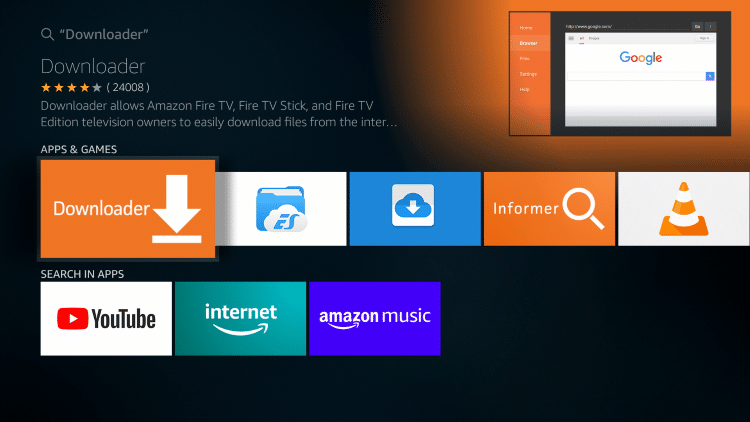
(4) Click the Get icon to download the app on the Firestick.
Enable Unknown Apps
Though the GSE IPTV is available on the Play Store and App Store, the app is yet to be released on Amazon App Store. So, you have to use any of the third-party installers like the Downloader to install the app.
(1) Turn on your Firestick and wait for the Home screen to appear.
(2) Now, go to the Settings option on the top of the screen.
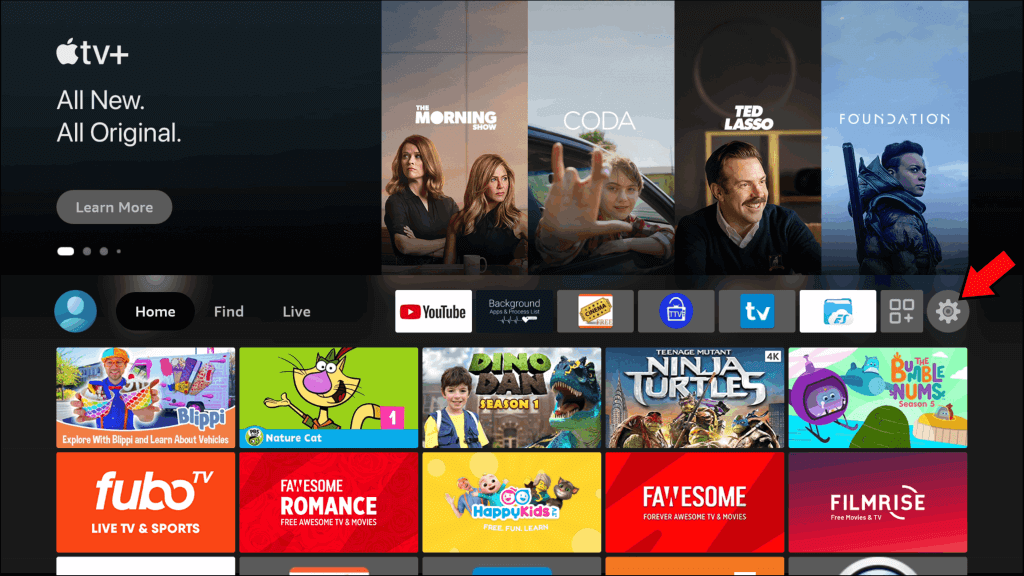
(3) Follow the command, My Fire TV –> Developer Options –> Install Unknown Apps –> Downloader.
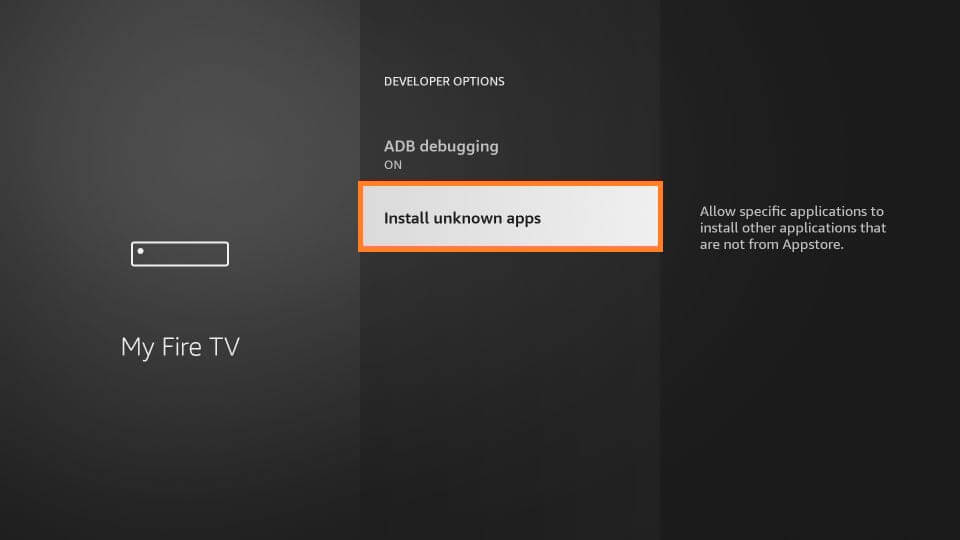
(4) Choose the Turn On button to confirm your selection.
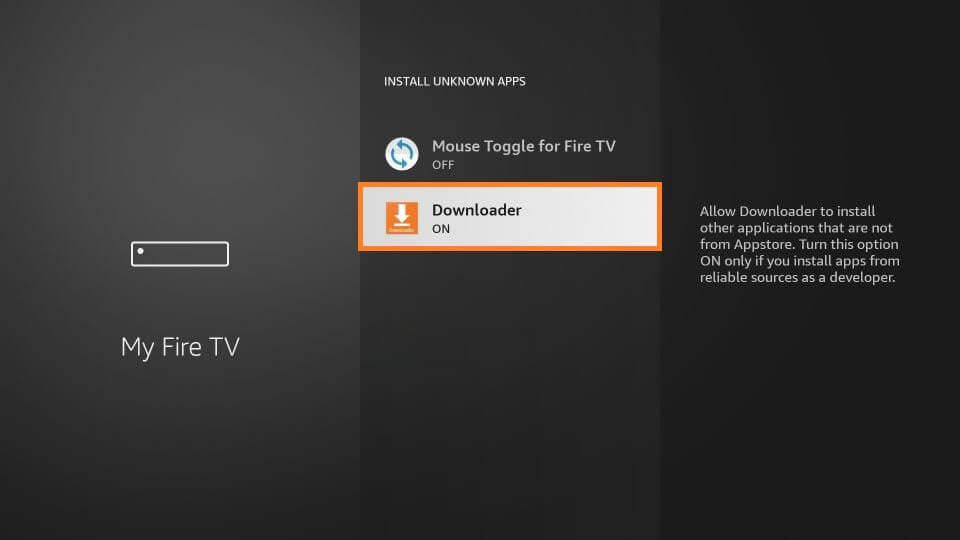
Install GSE SMART IPTV on Firestick Via Downloader
(1) Go to the Apps section of the Fire TV and select Downloader to launch it.
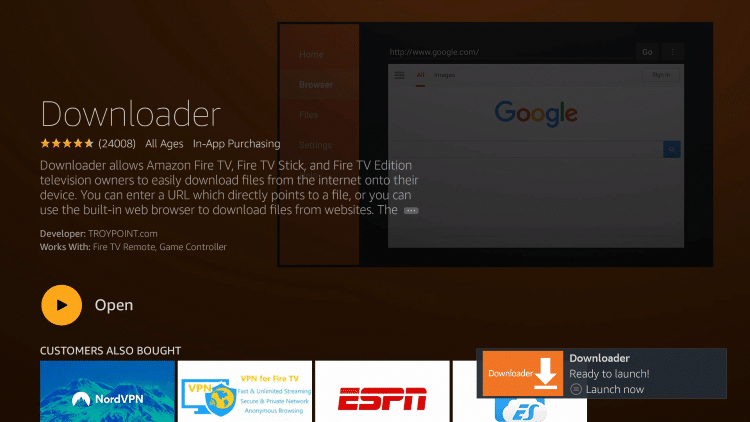
(2) In the Downloader app, go to the Search bar and type the GSE SMART IPTV download link, https://gsesmartiptv.com/apk/gseiptvamaz_44.apk or use the shorter link, https://bit.ly/3gAHgm4.
(3) Click the GO button.
(4) The apk file will begin to download.
(5) Then, tap the Install button to install the GSE SMART IPTV.
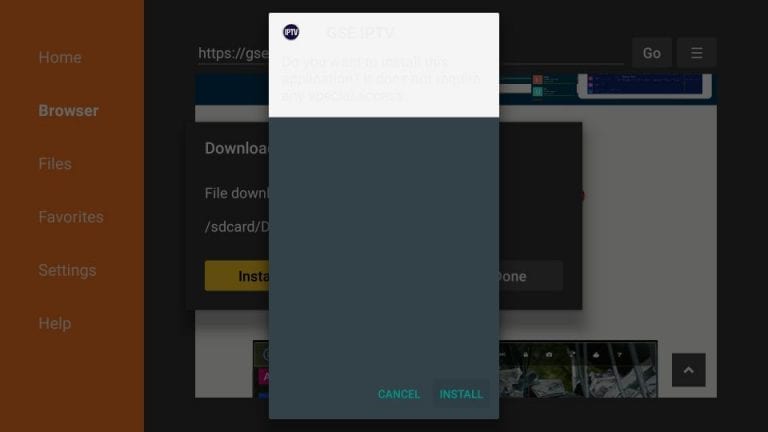
Related: Chromecast GSE Smart IPTV
How to Install GSE SMART IPTV on Firestick using ES File Explorer
If you have ES File Explorer on Firestick, you shall sideload GSE IPTV using it.
(1) Open Firestick Settings >> My Fire TV >> Developer Options >> Install Unknown Apps >> ES File Explorer >> Turn On.
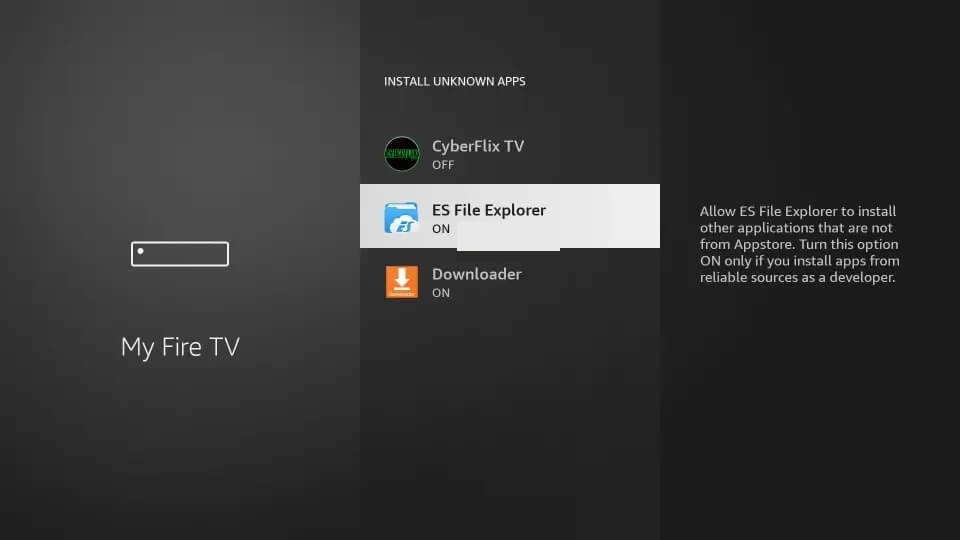
(2) Press and hold the Home button and select the Apps to choose App Library.
(3) Select the ES File Explorer tile to launch the app on the Firestick.
(4) Click the Downloader icon and choose the +New option at the bottom.
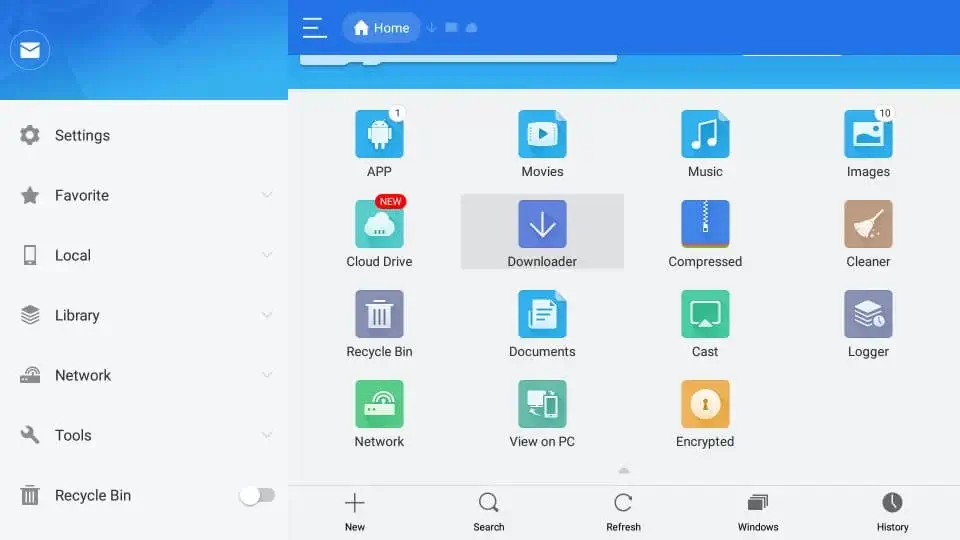
(5) On the Download pop-up, type the URL of the GSE SMART IPTV apk and provide a name on the Name field.
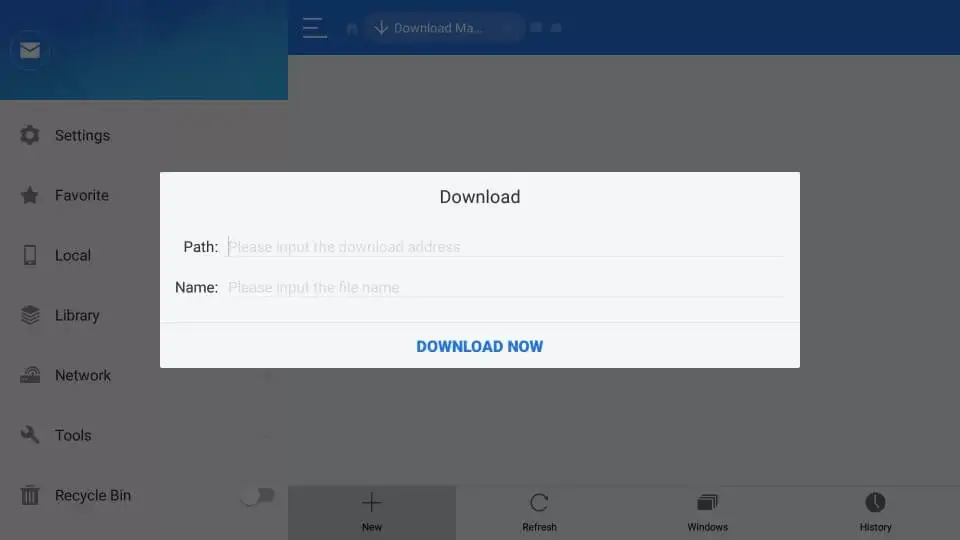
(6) Click Download Now and then select the Open File option.
(7) Then, select the Install button to download the Apk file.
(8) After the installation, click Open to launch the app.
(9) Now, you shall provide the login details of your IPTV provider to start streaming the content on Fire TV.
How to Use GSE SMART IPTV on Firestick?
(1) Open the GSE SMART IPTV app on your Firestick.
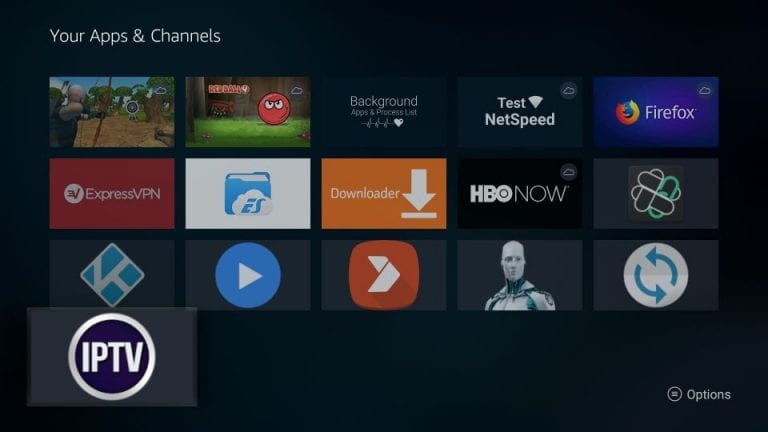
(2) If you are opening the app for the first time, it will ask permission to access the Firestick library. Click the Allow button.
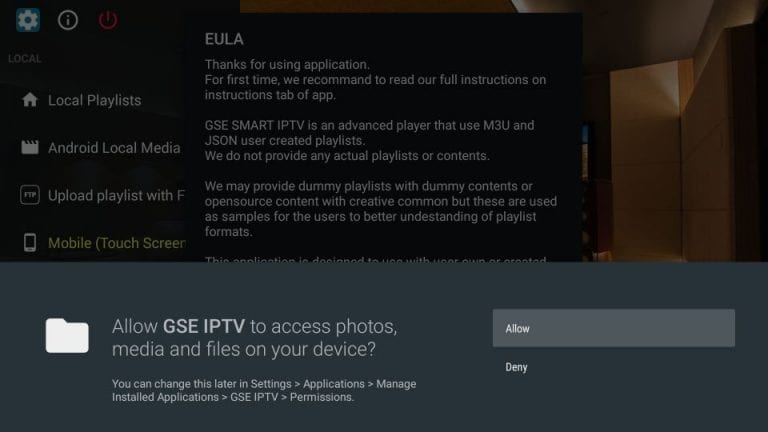
(3) Now, tap Agree to all the terms, conditions, and disclaimers.
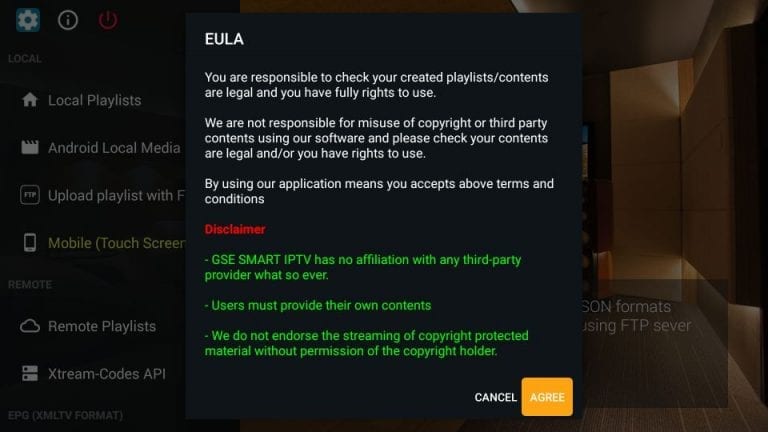
(4) After that, you will get the GSE SMART IPTV app’s home screen.
(5) Local Playlists will allow you to stream the video files that are stored on your offline Firestick library.
(6) Android Local Media will allow you to stream media files directly without adding them to any playlists.
(7) With the Upload playlist with FTP, you can import playlists from the FTP server.
(8) The Mobiel Mode or TV Mode lets you toggle between the screen resolution.
(9) In Remote Playlists, you can add the M3U URL or JSON URL from your IPTV provider.
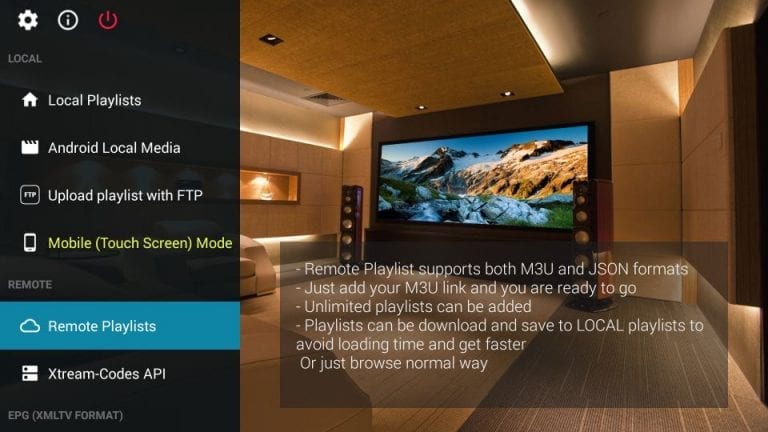
(10) With Xtream-Codes API, you can log in with your IPTV credentials like username and password.
(11) EPG program guide will allow you to add the program guide for all the live TV channels provided by your IPTV provider.
The best thing about GSE SMART IPTV is that the app supports both the M3U URL and login methods to stream IPTV content. With that, you can use the GSE SMART IPTV for any IPTV provider. Install the GSE SMART IPTV on your Firestick and stream all the live TV channels from your IPTV provider.
Frequently Asked Questions
The best GSE Smart IPTV include Simple IPTV, GSE SMART IPTV Pro, IPTV Smarters Player, MyIPTV Player, Plex, ProgTV, VLC Player, Kodi, etc.
Yes. It is one of the best IPTV players that can be installed on Firestick.
Yes. GSE Smart IPTV is free to download and use provided you have a subscription from an IPTV provider.
Yes. GSE Smart IPTV is legal and safe to use as it is available officially on the app stores.
Yes. You can install and stream IPTV on Fire TV.






Leave a Reply