According to the company, HBO is a standalone streaming service. It mainly streams the contents of the premium channel HBO. It gives you access to the HBO catalogue and allows you to watch HBO live TVs. Later in May 2020, HBO Max was launched that provides more content that includes movies, TV shows, etc., along with HBO contents. Unfortunately, HBO Max is not an option in Amazon Firestick. After July 31st, 2020, HBO Now will not be in operation. Moreover, on August 1st HBO Now was replaced by HBO. Additionally, as far as Firestick is concerned, you need to download the HBO app. In this article, we are gonna discuss “How to watch HBO Now on Amazon Firestick?”. So nothing to panic it’s just a rebranding as a result of stalled talks of both the Giants.
HBO Now and Amazon Firestick
As said earlier, the answer to the question “Is HBO Now available on Amazon Firestick?” is a big No. This answer started holding good from August 1st, 2020. Yes, HBO Now is no longer available on Amazon Firestick. Instead, you have to download and use HBO as it replaced HBO Now. But still, you don’t have to worry if you subscribed to the channel earlier on HBO Now because, in HBO, you can continue the old subscription of HBO Now.
It does cost $14.99/month plus applicable taxes.
Before going any further, you need to create your HBO account first. You can create it using an Amazon Prime account or through the HBO website. You can also subscribe to it in mobile applications.
Click here to sign up via Amazon Prime.
Click here to sign up via HBO website.
Watch HBO Now on Amazon Firestick
Firstly, you need to uninstall HBO Now from Amazon Firestick. And then, you can download HBO from the Amazon App store. If you have enabled the automatic update on your Firestick, you don’t have to worry about anything. The device will take care of the replacement.
Step 1: Set Up Amazon Firestick
- Connect the Amazon Fire TV with your TV through the HDMI port. If it is the Firestick, connect it directly to the TV through the USB port.
- Power it up and turn it on.
- Connect the TV to a WiFi network or to a network via Ethernet.
Step 2: Uninstall HBO Now if installed
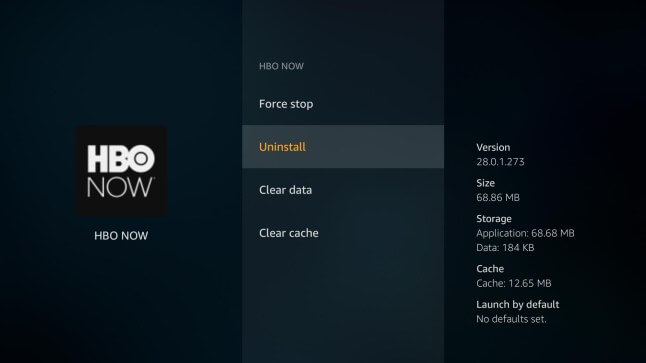
- From your Firestick home screen, navigate to Settings.
- Then hover to the Applications and click on the application to open.
- Select Manage installed Application.
- Scroll down to find HBO Now.
- Now, highlight and select the app. From the options, choose Uninstall. That’s it.
Step 3: Search and Find HBO
- Again go back to the home screen.
- On the top right corner, click the search icon.
- Now with the help of the Fire TV remote, choose the letters from the on-screen keyboard and type HBO.
- From the suggestions, choose the correct one.
Step 4: Install HBO
- Now, you will be redirected to the HBO app installation page.
- There you can find the app descriptions, reviews, and ratings.
- Click on the Get button.
- Stay back, and the app will be installed. Select the Open button.
- You can either open or find the application on your home screen.
Step 5: Sign in
- As said earlier, you would have signed up already. If not, sign up with the required details.
- So login with the login credentials used while signing up.
- Now, you can enjoy all the HBO contents on your Firestick.
- You can also log in with your Prime account credentials.
Related: How to Watch HBO NOW on TV using Chromecast
Troubleshoot HBO on Firestick
Being a new application, sometimes, you may phase issues regarding the working of the application. So here are simple ways to check your app is working fine.
- Update your Software – Settings >> My Fire TV >> About >> Check for Updates. This will check and let you know. Do update to the latest software version.
- Update the HBO app – You will be prompted if any updates are required if you don’t forget to update.
- Network settings – Sometimes, a poor network connection may make the app go void. So check and maintain a proper connection.
- Restart your Device – If your app stopped working or freeze, this would be the universal solution for screen freeze or hang.
- Clear app data – Check whether you have enough space to run the app.
- Uninstall and Reinstall – Finally, if nothing works, just uninstall the app and reinstall it from the app store.
So now you can enjoy HBO, formerly known as HBO Now on your Firestick. Do let us know in the comment section below about your experience with the new app. Above all, sometimes you would find HBO Max is better as it delivers a plethora of content than HBO.
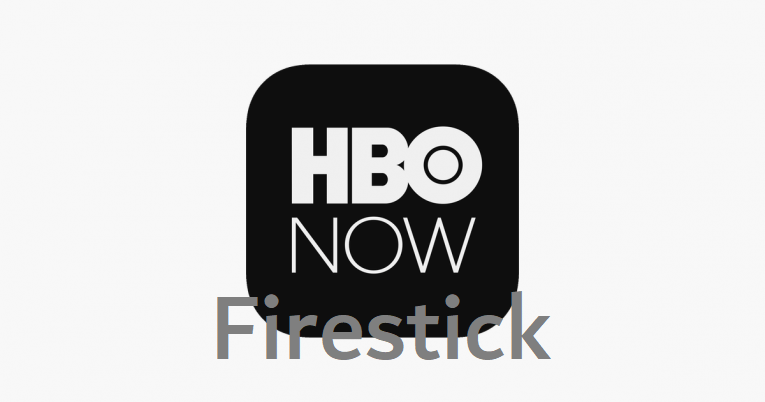





Leave a Reply