HIDIVE is a popular anime streaming platform that offers a diverse collection of anime. All the content available in the HIDIVE app is supported with subbed and dubbed versions. HIDIVE is available for use in more than 100 countries that including France, the United Kingdom, the United States, Mexico, Japan, India, Ireland, Australia, and more. It comes with a rich collection of anime and movies like Is It Wrong to Try and Pick Up Girls in A Dungeon, Domestic Girlfriend, Run with the Wind, and much more. In addition to that, you can also Chromecast HIDIVE.
The other best part is that you can watch all the anime in English languages. The HIDIVE anime streaming site is compatible across a wide range of platforms like Amazon Fire TV, Apple TV, Roku, PS4, and Xbox One.
HIDIVE Pricing & Plans
HIDIVE offers two pricing plans.
- Monthly Plan- $4.99 per month
- Annual Plan- $47.88 per year.
HIDIVE also gives you a free trial version for 30 days. In case, you are not satisfied with its service and want to revoke your subscription, you can do it within 30 days without paying.
Ways to Chromecast HIDIVE
There are two ways to cast the HIDIVE content to Chromecast.
- Using Smartphone
- Using PC
How to Chromecast HIDIVE using Smartphone
[1] Connect your Android or iOS smartphone to the same WiFi network as your Chromecast.
[2] Install the HIDIVE from Google Play Store or App Store on your smartphone.
[3] Sign in with your HIDIVE credentials, if asked.
[4] Click the Cast icon on the HIDIVE app.
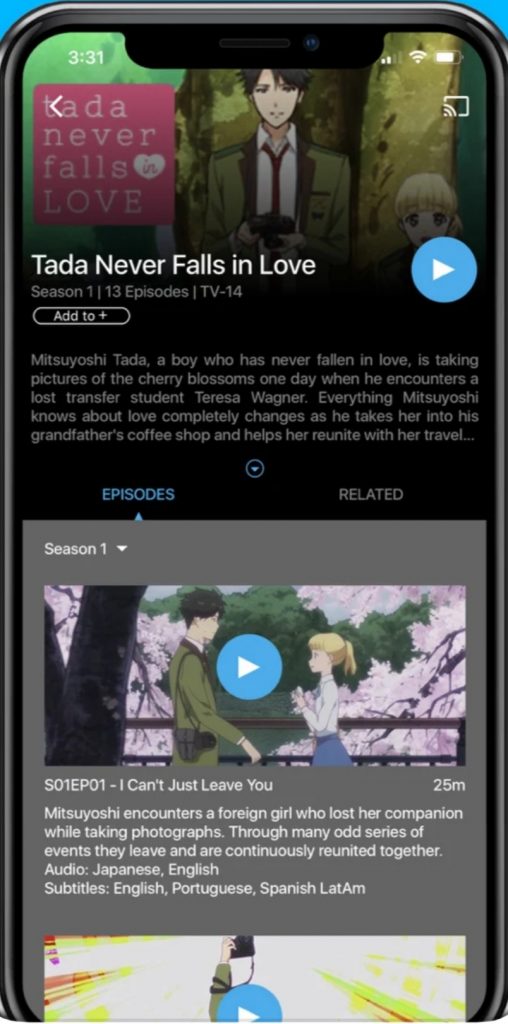
[5] Now, your Chromecast device will appear. Tap on it.
[6] Then, select any of the videos to watch from the HIDIVE app. The video content will appear on your Chromecast.
[7] If you want to stop the casting, click the Cast icon again and tap on Disconnect.
How to Chromecast HIDIVE using PC
[1] Connect your PC to the same WiFi connection as your Chromecast.
[2] Make sure that you are using the latest version of the Chrome browser.
[3] Open the Chrome browser and go to the HIDIVE website.
[4] Sign in with your HIDIVE account.
[5] Now, right-click on any blank space and choose the Cast option.
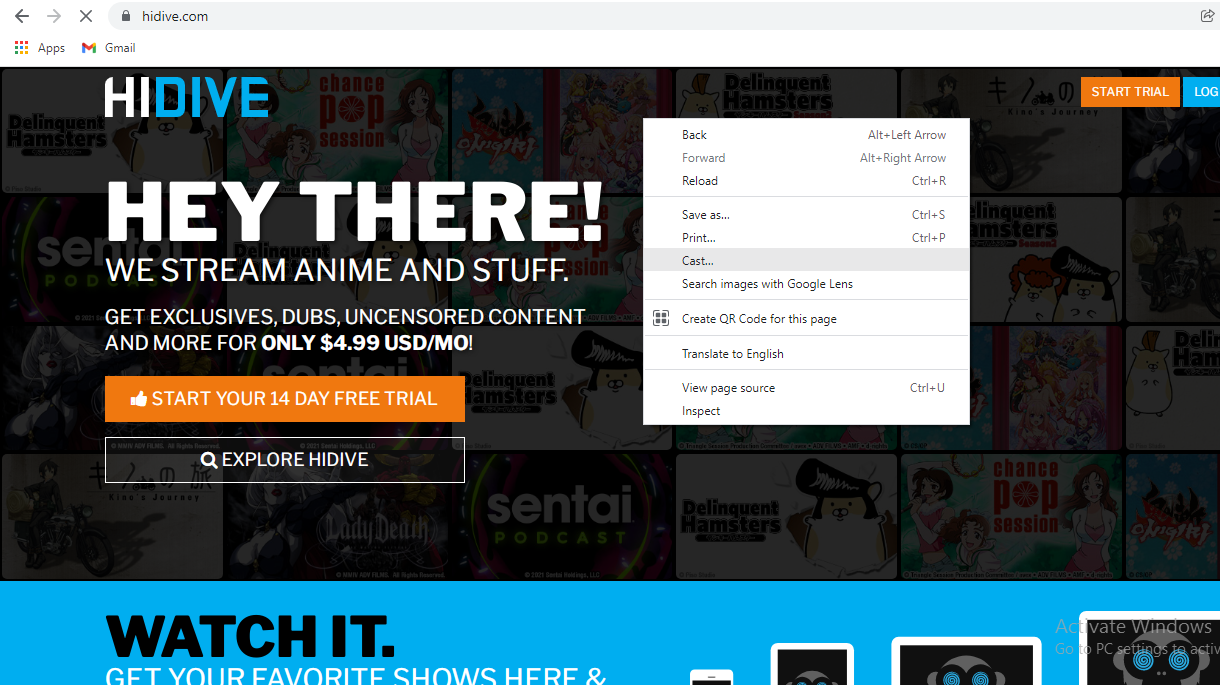
[6] Your PC will search for a Chromecast device. When it is detected, click on it.
[7] After that, play any video title. It will appear on your Chromecast.
[8] When you are done with your casting, click the Cast icon on the extension bar and click on your Chromecast device to stop the casting.
FAQs
1. Can you cast the HIDIVE app?
Yes, you can cast the HIDIVE app as it has a built-in Cast option.
2. Is HIDIVE leaving VRV?
Yes, HIDIVE left the VRV platform on September 8, 2021.






Leave a Reply