Traditional TV services have been replaced by the smart TV manufacturers. With the innumerable number of compatible apps, they are referred to as the cord-cutters. Samsung is one of the popular smart TV brands that aims in transforming the entertainment experience. The latest model has lots of smart features like a content guide, live cast, two-way sharing, and much more. With Samsung Smart TV, you will get guaranteed content for all your streaming needs. Samsung has its own content store called Samsung Smart Hub and thus you can add apps right from there. The apps are classified under different genres and you will find something to stream on Samsung TV. Make sure you have an active internet connection just before proceeding with the steps to add apps on Samsung smart TV.
How to Add Apps on Samsung Smart TV?
Follow the guidelines given below to add apps on your Samsung smart TV.
Step 1: On your Samsung TV remote, press the Smart Hub button.
Step 2: Use the navigation keys to choose Apps.
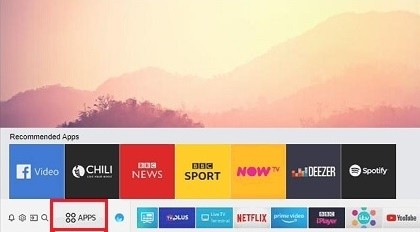
Step 3: Select the magnifier icon from the upper right corner to type in the app name and press Done.
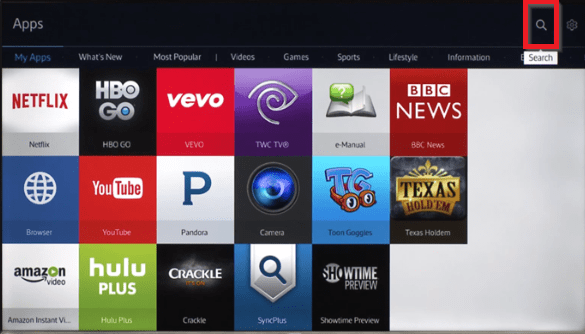
Alternative: You can select the category under Apps section to browse for the respective apps.
Step 4: Choose the app by highlighting it to find more details about it like features, screenshots, version, etc.
Step 5: On the following screen, select Install button to add the respective app to your Samsung TV.
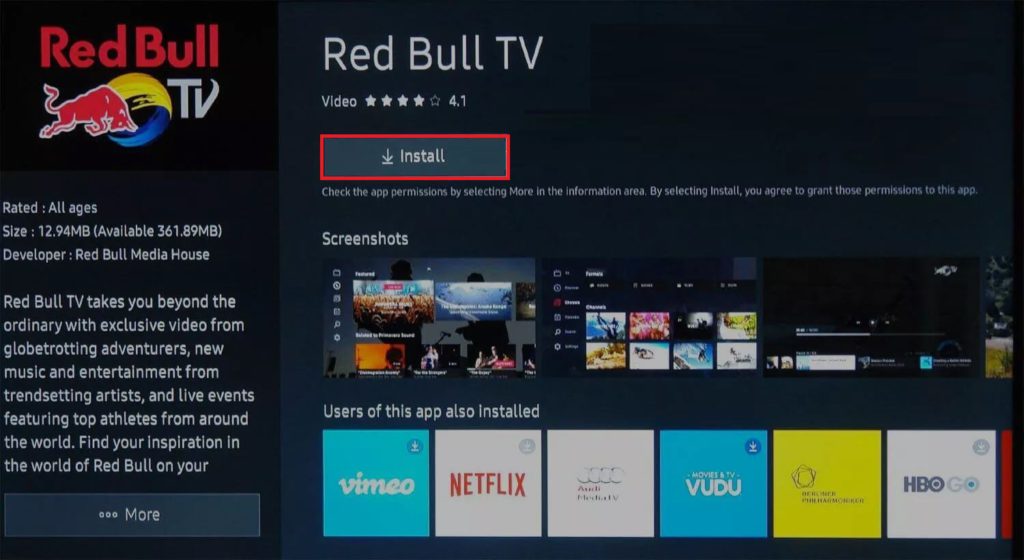
Note: Some Samsung TV models will have Download or Add to Home button. Choose the one that you see on your model.
Step 6: When done with the download, click on Open button to launch it and use on Samsung TV.
To add apps on Samsung smart TV, you need to spare just two minutes of your time. You shall therefore get endless hours of streaming experience right after adding channels on Samsung smart TV. Hope this section is useful to you. If you have got any queries regarding this article, then ask it us as comments.
Tip: After adding apps, update your apps on Samsung Smart TV to access all the features.
Frequently Asked Questions
1. Can I move apps on Samsung TV?
Yes. In addition to adding apps, Samsung TV supports arranging it on the home screen. You shall press the home button to highlight the app and press the down button on the remote. Just select Move, and you can navigate to the place using the directional keys. Finally, press the Select, and your apps will be accessed from that place.
2. Does Samsung TV supports adding third-party apps?
Yes. If the app you are looking for isn’t available on the Smart Hub, then you shall install apps from third-party sources. You need to just turn on the developer mode on the TV to install third-party apps.
3. What does Smart Hub consists of?
Smart Hub is an all-in-one place to download and install apps and games, playback the media contents like photos, videos, and music. You can watch TV shows, movies, etc., on different channels.
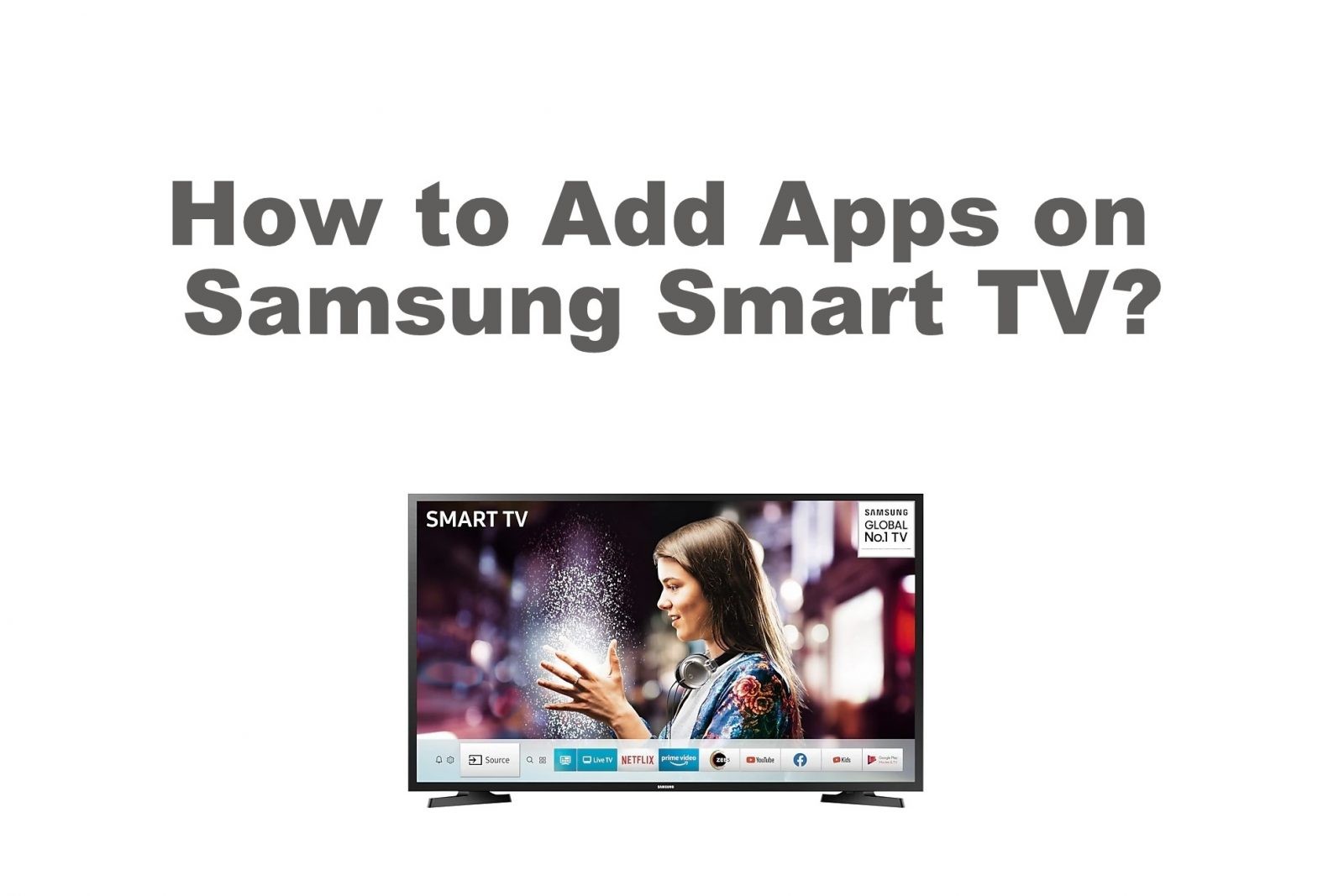





Leave a Reply