Nowadays Smart TVs are significant to watch our favorite movies, TV shows, sports, and much more in your home. Instead of relying on traditional cable services, Smart TVs use the Internet connection to stream the content. Among them, Vizio is one of the popular TV brands used across the world. Unlike other TV brands, Vizio Smart TV runs on three different platforms. The TVs released in 2018 and later features SmartCast, 2016, and 2017 models feature either VIA Plus or SmartCast, and the TVs released in 2016, and older feature VIA or VIA Plus. Due to three different platforms, the process of adding apps may vary from one Vizio Smart TV model to another model. Without any delay, let’s discuss the ways to add apps on Vizio Smart TV.
How to Add Apps on Vizio Smart TV?
Below are the two different models of Vizio Smart TV and the methods to add apps in each one.
- Vizio Smartcast TV
- VIA Plus TV
How to Add Apps on Vizio Smartcast TV?
In General, you can’t install or download apps on Vizio Smartcast TVs. It relies on the Chromecast/airplay feature to cast the media content from smartphones. By default, Smartcast displays some core apps which can be streamed directly without casting. You can access and control those apps with the help of the TV’s remote control.
Visit this Vizio support page to know the current Smartcast applications.
Apart from pre-selected apps, you can also cast other Chromecast-enabled apps onto your Vizio TV with ease. To cast, your smartphone and Vizio Smart TV must be on the same network.
Step 1: Open the App Store on your smartphone.
- Android – Google Play Store
- iOS – Apple Store
Step 2: Select and download a Chromecast-compatible app.
Visit this Google support page to find the list of apps which has built-in Chromecast support.
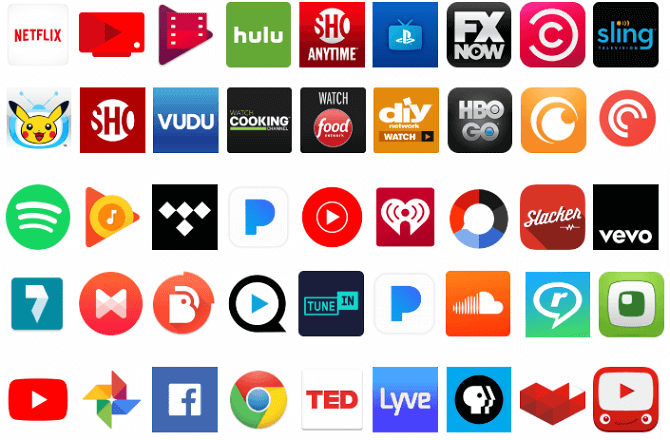
Step 3: Launch the app and click the cast icon located on the app.
Step 4: Select your Vizio TV and start casting the contents.
How to Add Apps on VIA or VIA Plus TV?
Vizio Internet Apps and Vizio Internet Apps Plus TVs also come with some pre-installed apps like YouTube, Amazon Prime, Netflix, and a few more. Those TVs also provide access to download apps from the Vizio app store.
Step 1: Press the V button on your TV remote. It will open the Vizio app store.

Step 2: Explore the categories and find the app that you want to download.
Step 3: Select the app by clicking its icon and installing it on your TV.
(On VIA+ TVs, long press the OK button until the app was added to the My Apps section).
Step 4: Once installed, launch the app, enter your login credentials (if needed) and start streaming.
Depending on the model of your Vizio TV, you can use either of the above methods. Have you found this article really helpful? Share your feedback in the comments section.
FAQs
You can add apps to Vizio TV using a USB.
1. Load the apk file to your USB device.
2. Connect the USB to your TV.
3. Install ES File Explorer on your Vizio Smart TV.
4. Open the USB folder and select the app.
5. Install it via ES File explorer.
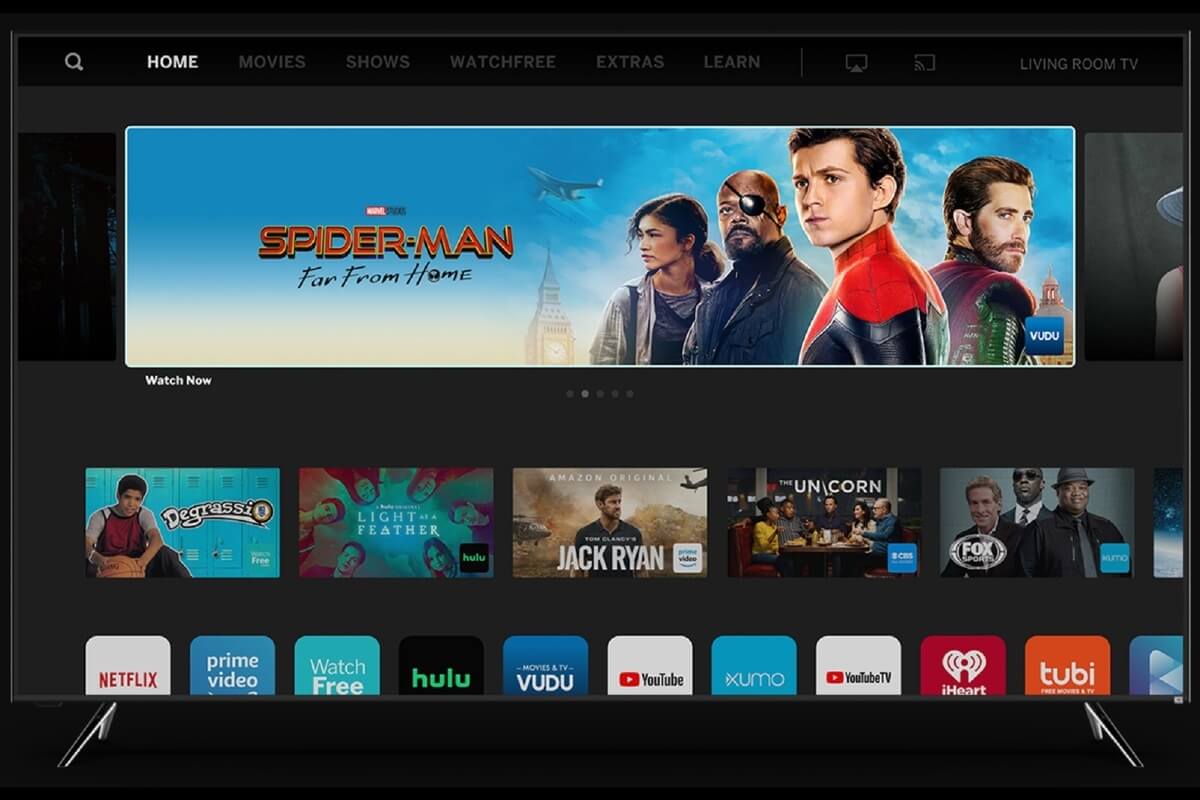





Leave a Reply