Apple has introduced a new feature for Apple TV users. The new Color Balance feature will help you to calibrate your Apple TV’s color balance. To use the Color Balance feature, you should have an iPhone with Face ID and Apple TV with tvOS 14.5 or later. With the Color Balance feature, you can calibrate the accuracy of the colors displayed on your Apple TV by using your iPhone.
The Color Balance feature works by using the Apple TV to send a signal that shows a series of colors on your Apple TV, then measuring those colors with iPhone’s Face ID camera to determine how accurate they are. If you are using Apple TV older version of tvOS, update your Apple TV to the latest version.
Steps to Calibrate Apple TV With Your iPhone
1. Unlock your iPhone and keep it idle.
2. Now, go to Settings on your Apple TV.
3. Navigate to the Video and Audio menu.
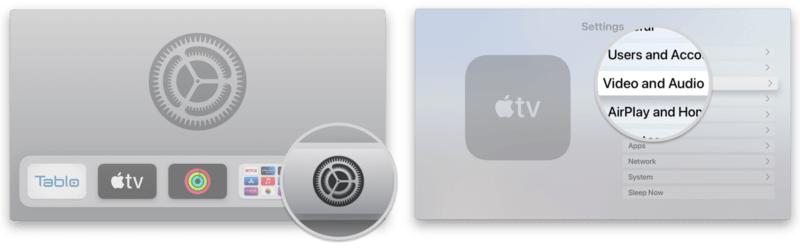
4. Next, scroll down and select Color Balance.
5. Now, you will get a prompt on your iPhone. Click on Continue.
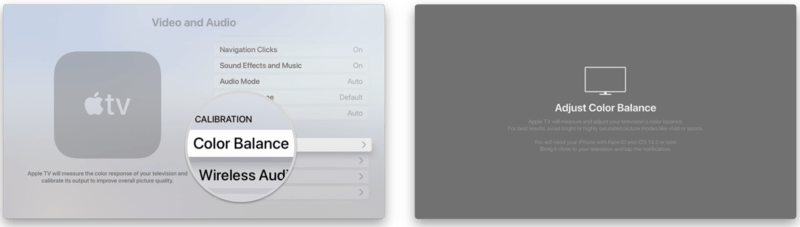
6. Then, turn your iPhone so that the screen is pointed towards your TV.
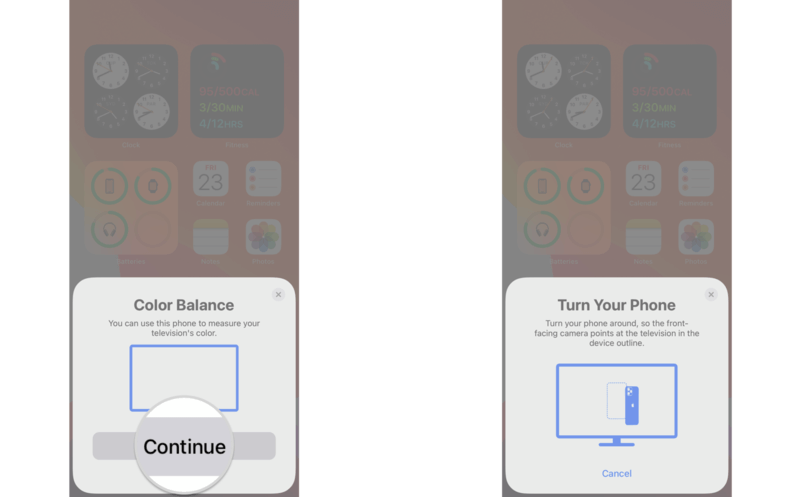
7. Next, hold your iPhone within the onscreen outline until the calibration is complete.
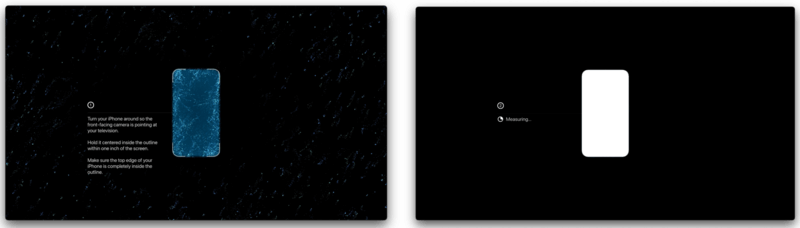
8. Then, wait for few minutes for the process to complete. Click on View Results to see the TV screen displaying different colors.
9. Once completed, use your Apple TV remote to view the results.
10. Then, select Use Balanced to save the calibration.
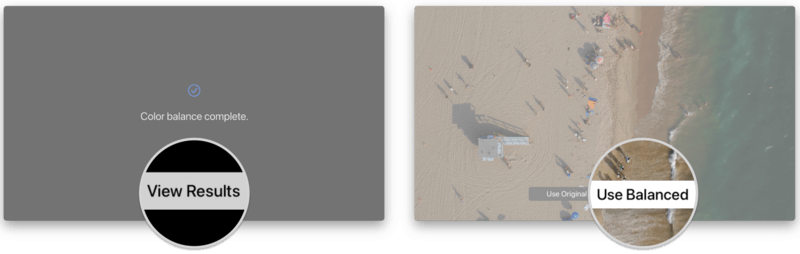
How to Review Color Calibration Results
1. Open Settings on your Apple TV and click on Video and Audio.
2. Next, click on Color Balance and click on View Results.
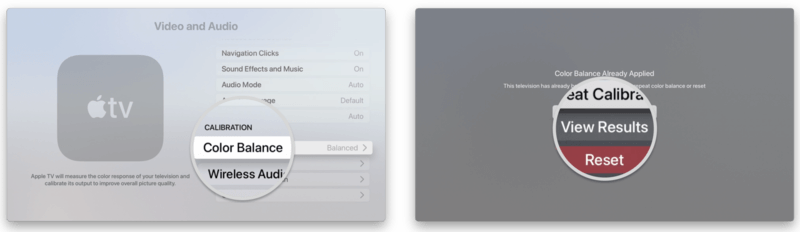
3. Then, swipe left or right to review changes and click on your preferred view to save.
How to Reset Color Calibration on Apple TV
1. Open Settings on your Apple TV and click on Video and Audio.
2. Click on Color Balance and click on Reset.
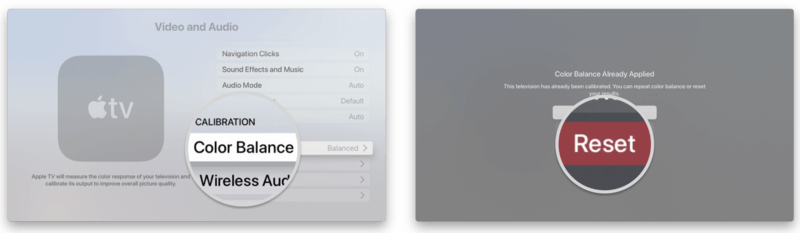
Frequently Asked Questions
1. How accurate is Apple TV calibration?
With the new Color Balance feature, the results tend to be bluer than the original output. When compared to D65 standards, the Apple TV display is a little bit bluer.
2. How do I calibrate the color on my Apple TV?
With the new feature, you can calibrate the Apple TV’s display using your iPhone.
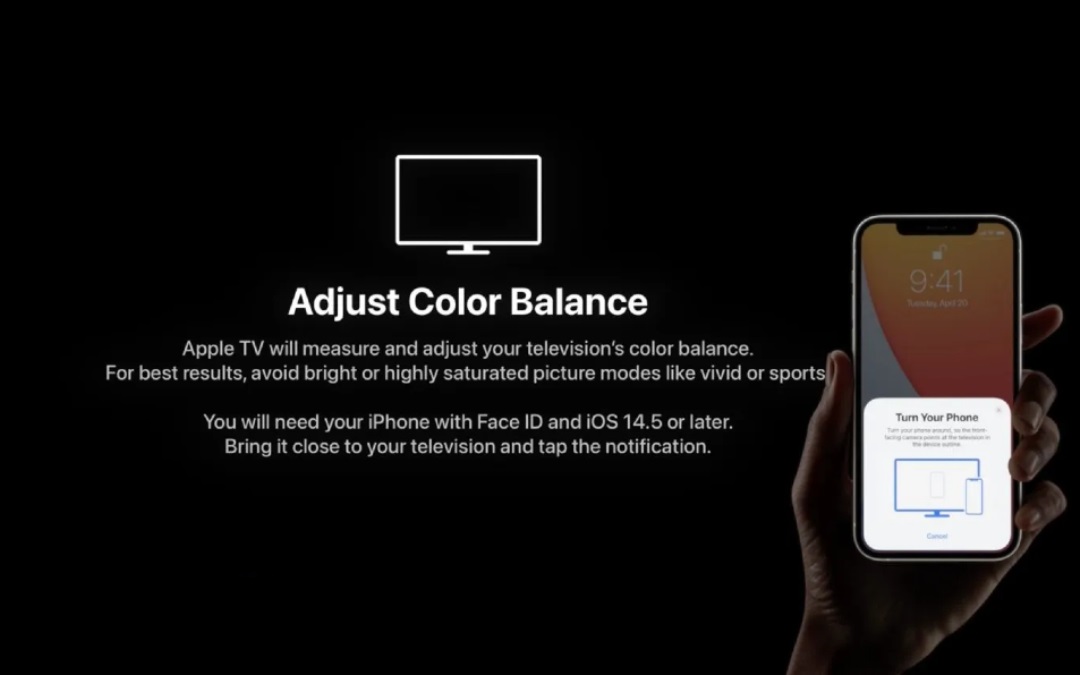


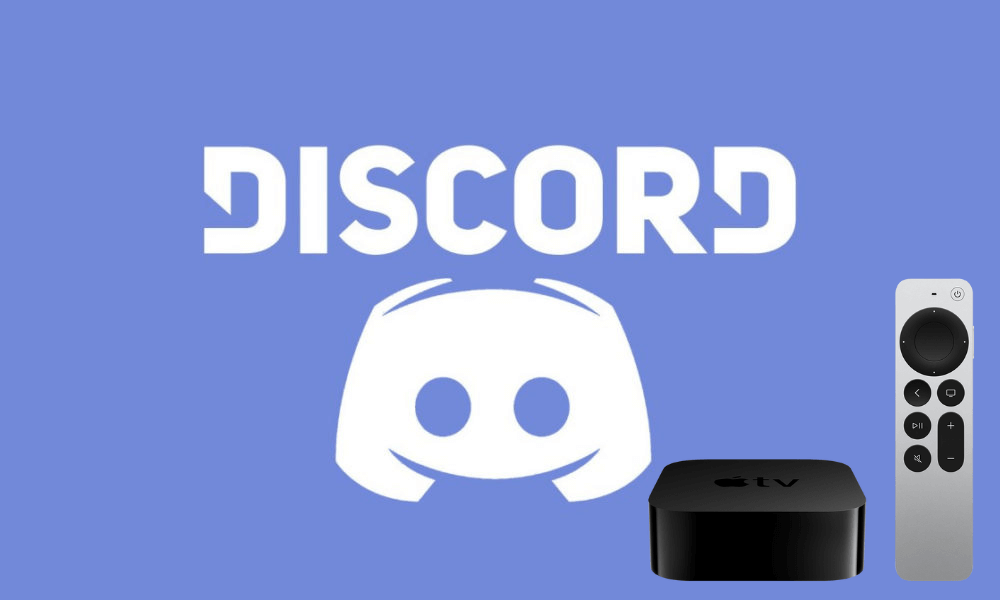

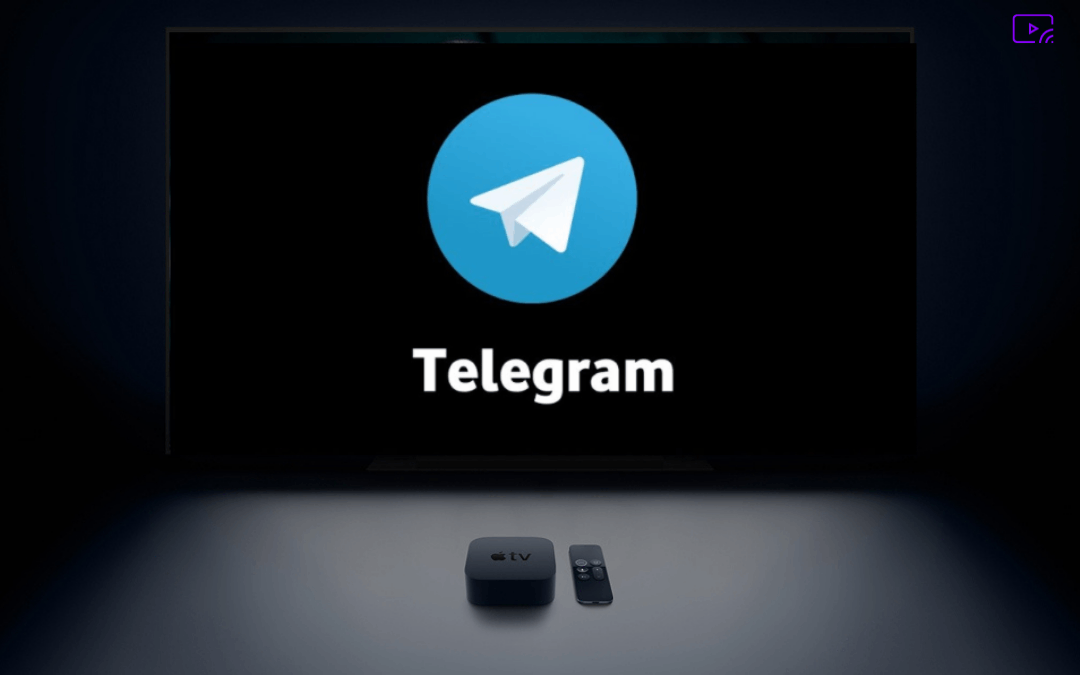
Leave a Reply