Roku streaming devices offers a plethora of content with various applications and channels. Like all the streaming devices, the Roku device needs an individual user account. This will allow you to customize and personalize various contents on your TV. But there are reasons that you may want to remove your account from your Roku. Like selling your Roku or any other reason for that matter, we may want to delete or cancel your Roku account.
Delete or Cancel Roku Account
On the Roku device, you have to link your account. With the account, you can make purchases, know about upgrades, pay for a subscription, and more. Creating a Roku account is free. You have to head to the Roku official site to create an account. Likewise, you can also remove or delete your Roku account if you want.
Deleting or removing the Roku account requires only simple steps. There are several ways to sign out of Roku.
- Delinking
- Factory reset
- Using Website
How to Delete Roku Account: Delinking
If you no longer use the device, you can delink your Roku account and the device. Delinking doesn’t mean you are deleting your Roku account. If you sign in on another device, your channels and subscriptions will still be available on those devices too.
1). Go to the Roku official site on any one of your web browsers on your PC or mobile.
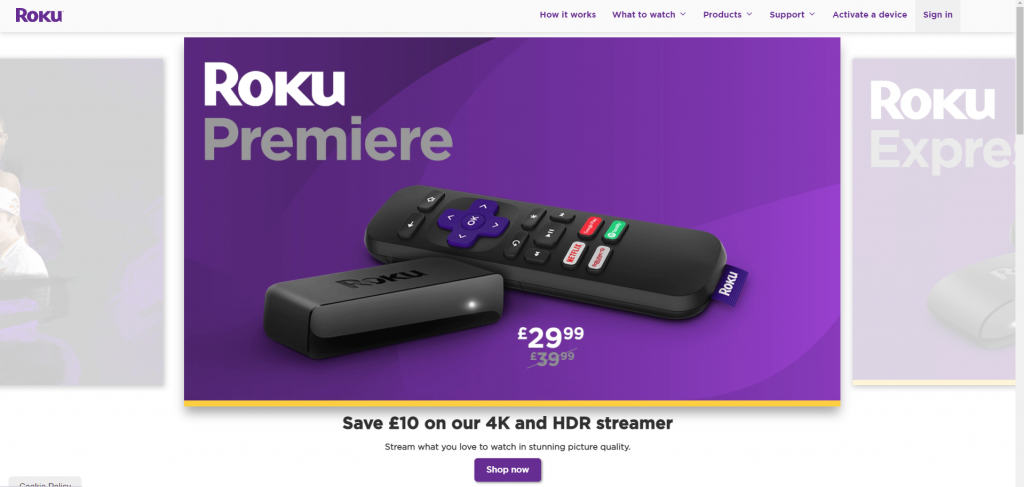
2). Now, sign in to the Roku account which you want to unlink from the Roku.
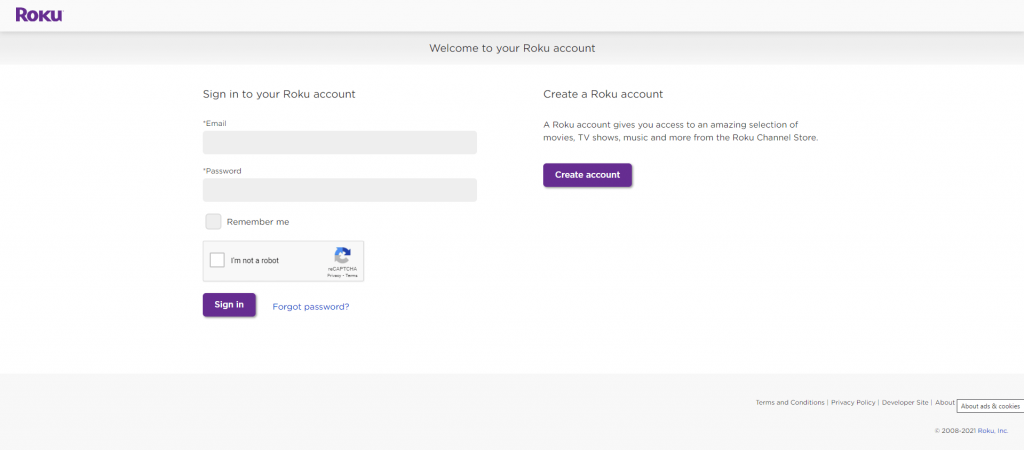
3). Click the Profile icon and tap the My account button.
4). Now, scroll down to the My linked devices. You will get the list of linked Roku devices.
5). Find the Roku device that you want to sign out of and click the Unlink button.
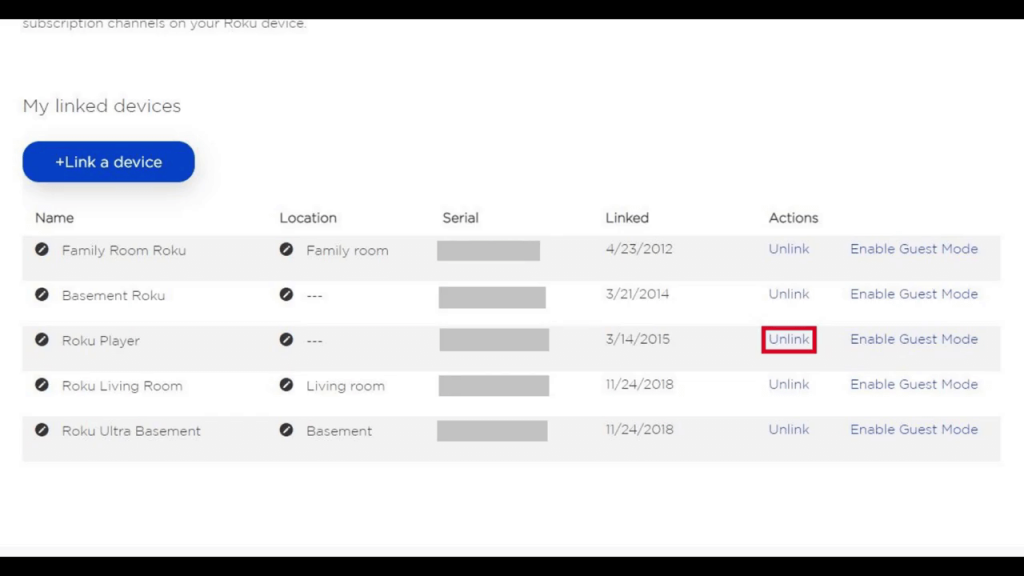
6). On the confirmation screen, click the Unlink button. After that, the selected Roku device will be removed from the account.
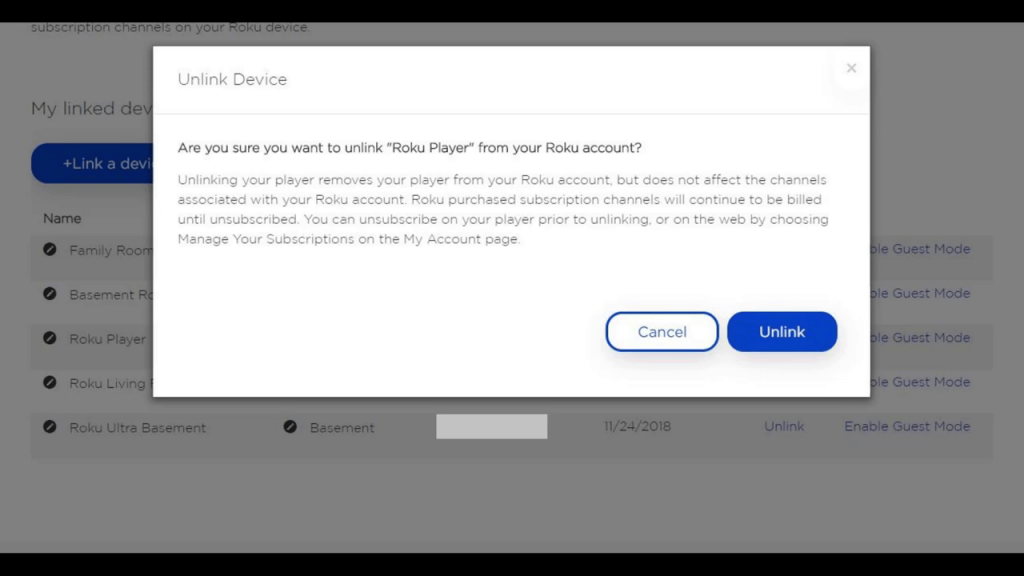
7). A confirmation notification will also appear at the top of the screen.
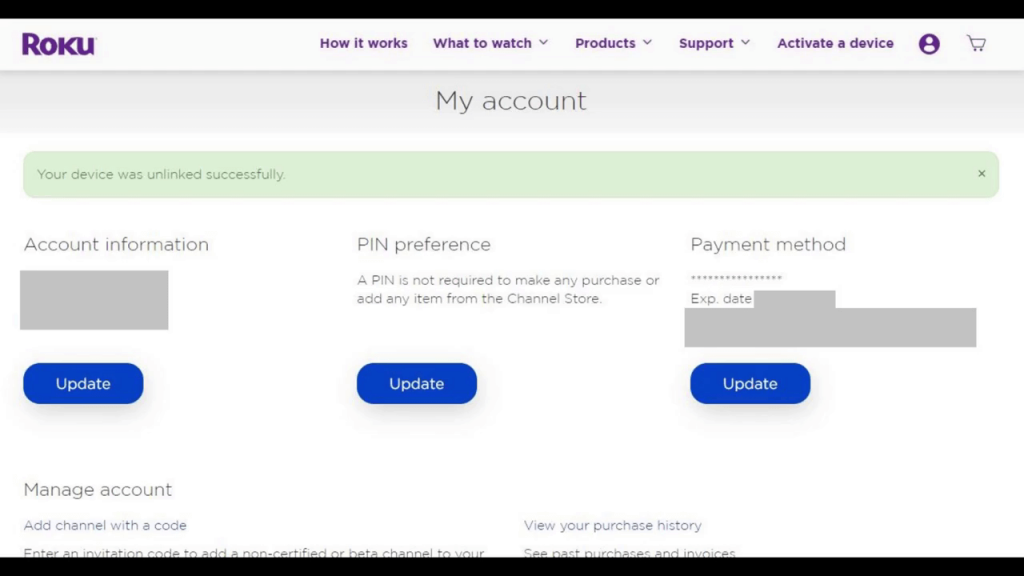
How to Cancel Roku Account: Factory Reset

In circumstances where you like to sell your Roku device, you may want to delete all your settings and preferences on your Roku. Simultaneously, you might want to delete all your personal data and information from the Roku device. In these scenarios, we might go for a factory reset, which will completely erase all the data and provide you the device with the factory settings. Check our guide on how to reset Roku to factory settings. After the factory reset, you can sign up with a new account on your Roku. If you want to change the account on Roku or want to switch accounts on Roku, factory reset is the only way.
How to Delete Roku Account: Using Website
If you are never gonna use the Roku account or device again at any cost, you may want to delete the Roku account. This will delete the Roku account permanently. It will delete all the info, data, settings, preferences, the channels purchased or subscriptions made, and all the information associated with the account. Once the account is closed, it can’t be reactivated again.
1). Go to the My linked device screen and choose the Roku device that you want to delete the account.
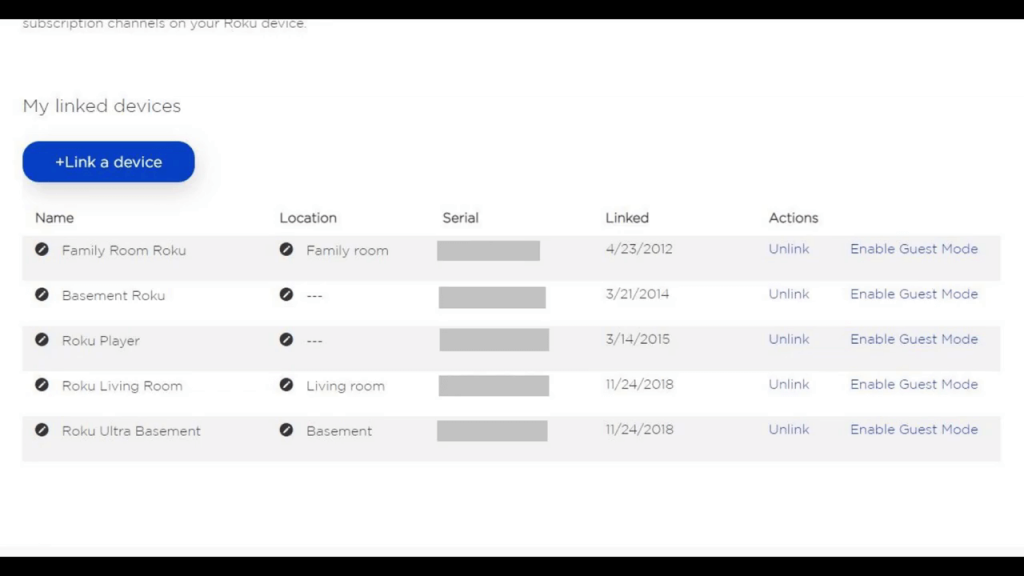
2). Now, factory reset the chosen Roku device.
3). If you have any pending subscriptions, cancel all the subscriptions associated with the account.
4). After the factory reset and subscriptions, click the Deactivate Account button.
5). Now, click the Confirm button.
Roku Account Suspended
If you kept your Roku account inactive for more than six months, the account would be suspended. To recover the account, log into the account using the Roku website. After that, restart your Roku device. Still, the account is not active, update the payment information on the Roku website.
Alternate Way: Use Guest Mode
Roku has recently launched its Guest Mode option, which allows you to sign in to another device as a guest. This is also known as Auto Sign Out Mode. For instance, let us assume that you will have frequent visitors who have got their own Roku account, and you are letting them log in on your device. Once they left, you may unknowingly add channels or purchase subscriptions from their account, which is not fine.
This guest mode allows the guest user to set a date when their Roku account will log out of your device automatically. Once they set the date of leaving, the account will be signed out of the device without any warnings. You can also use this mode when you are logging in to other’s devices.
There is no direct sign out option on your Roku device. So use any of the above-mentioned four options according to your convenience. Do let us know in the comment section about this write-up.
Related: How to Delete Channels on Roku Streaming Devices.
Frequently Asked Questions
1. How to sign out of the Roku account on the TV?
For Roku TVs, you can follow the same procedure mentioned above. Both the Roku device and Roku TV runs on the same Roku OS. So there won’t be any major change in the steps to sign out of the Roku account on the TV.
2. How do I change the account on my Roku?
When you sign out of Roku, you can sign in with any other account.




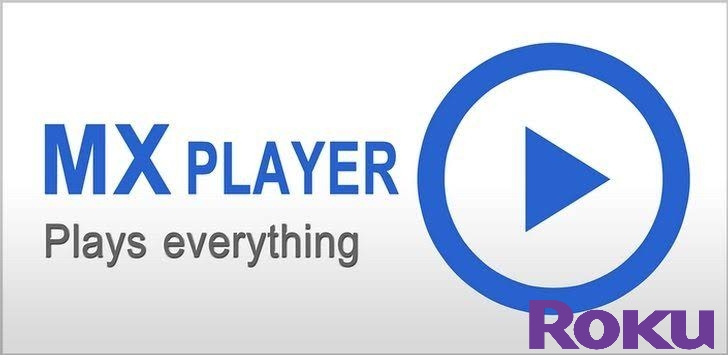
Leave a Reply