Oculus is the best and most popular Virtual Reality (VR) headset brand. It has been most popular for playing games as it comes with two controllers to control the game. Oculus gives you a highly graphic virtual video with 1832 x 1920 resolution as it was the best quality in the Virtual Reality (VR) headset. Oculus can be connected to any type of TV with all OS. Connecting Oculus to the Apple TV is the easiest process. But it may collapse in the process. This article may guide you to cast Oculus with your Apple TV.
Can You Cast Oculus Quest to Apple TV
Yes. It is possible despite the incompatibility between the Apple and Oculus OSs. However, the users need to rely on the Oculus app to bind this limitation. With this, the users can experience the video and audio on the Apple TV. Besides, there will be a loss in the graphic quality on the TV initially, which will fade away eventually.
Why Cast Oculus Quest 2 to Apple TV
- By casting, you shall share the entire media file with others which makes your VR gaming more enjoyable.
- With the Oculus connected to Apple TV, the users can take part in virtual meetings.
- It is the best option to watch movies and shows with others from worldwide.
- With Oculus Quest 2, the users can get access to music and gaming.
How Cast Oculus to Apple TV
The minimum requirement to cast Oculus with Apple TV are listed down.
- Oculus Quest VR headset (64 GB or 128 GB) with the latest version.
- Apple TV enabled with AirPlay 2.
- Best internet or Wi-Fi connection.
- iPhone, or iPad to cast.
- Oculus Quest app (Android/iOS)
The first thing you will need to do is make sure that your Apple TV, Oculus VR headset, and iPhone/iPad all the devices are connected to the same WiFi network.
Enable AirPlay on Apple TV
To enable AirPlay on your Apple TV, follow the instructions mentioned below:
[1] Firstly, you should turn on your Apple TV without or with a remote.
[2] Now, select the Settings option available on your Apple TV.
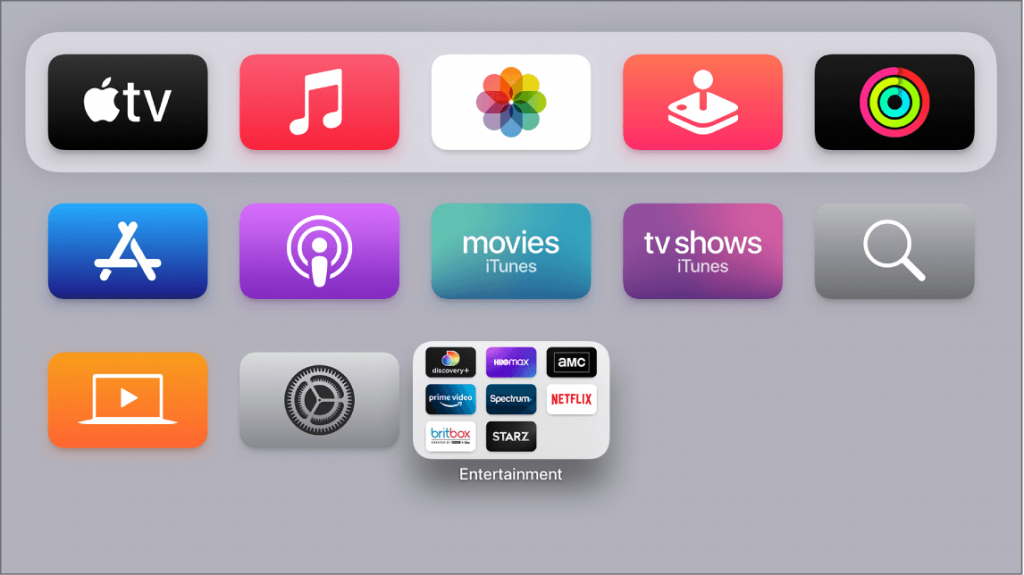
[3] Click on the option AirPlay.
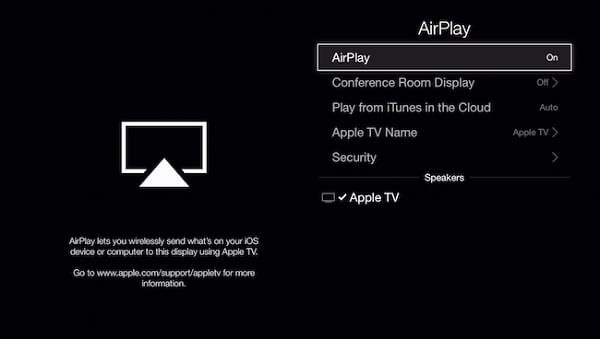
[4] And select Turn On AirPlay.
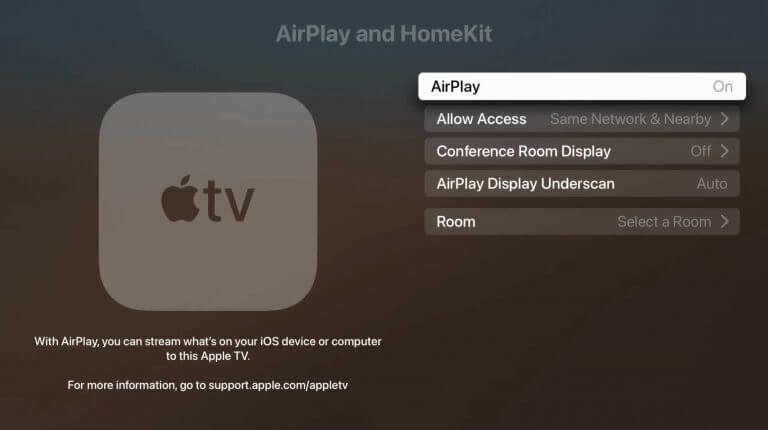
Cast Oculus to Apple TV using Smartphone
[1] Go to the App Store/Play Store and download the Oculus application on your iPhone or iPad/Android.
[2] Now, Open the Oculus app on your smartphone.
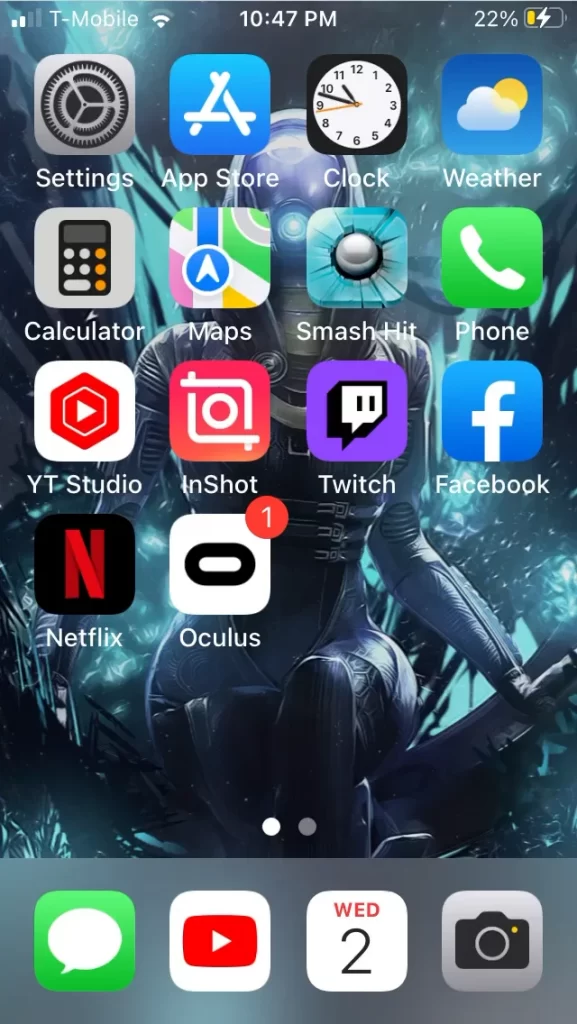
[3] Tap the Cast icon, which is available in the top right corner of your Oculus app.
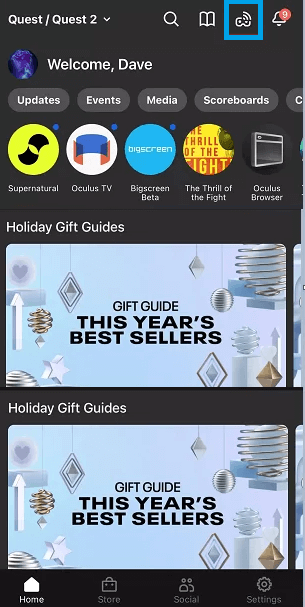
[4] It will be taking you to the Casting settings it will show you two options Cast from and Cast to.
[5] In the Cast from option, select your Oculus VR headset, and in Cast to option, select your Apple TV.
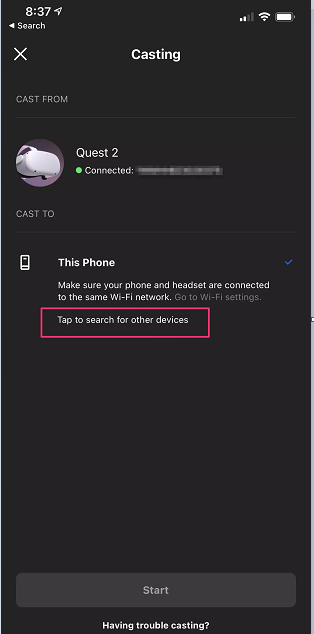
Cast Oculus Quest to Apple TV using Headset
[1] Now, turn on your Oculus VR headset and put it on. Use your controller to click on Device and then Start.
[2] Under the Utilities section, click on the Cast to. Which is on the top right corner of the screen.
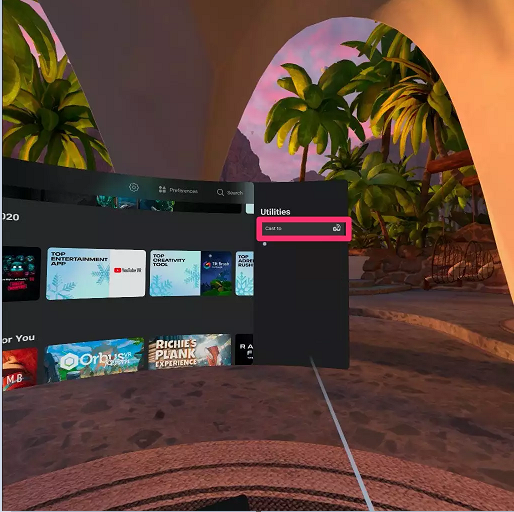
[3] A pop-up window appears showing the available devices. Select the Apple TV to continue the process.
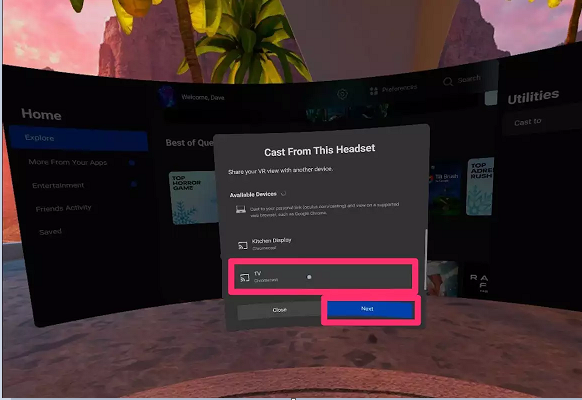
[4] Once the casting has started, you will be receiving the notification as Casting started.
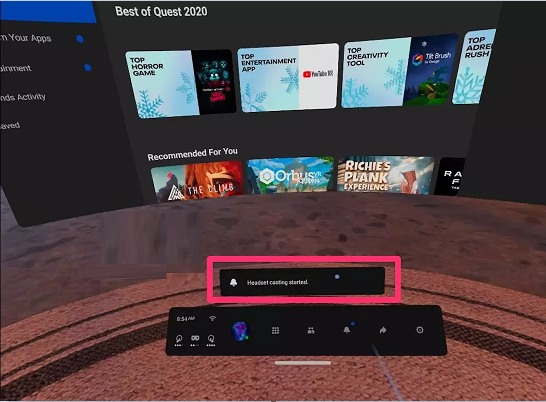
How to Stop Casting from Oculus Quest
When done with the casting, you shall stop it with the below steps.
[1] On the right controller, press the Oculus button.
[2] When the Universal Menu appears, select the Sharing button.
[3] Click on the Cast button and highlight Stop Casting.
With Oculus Quest, you can experience VR gaming and life-like virtual simulations in the best way. While the users can stream in real-time if the headset has a Chromecast built-in. However, if that isn’t the case, you can follow the procedure given above.
FAQ
Open PlayStore/App Store > search for Oculus > download and install the first app shown in the list.
The multiple accounts and library sharing feature is experimental that allows four profiles on one headset.






Leave a Reply