Google Chromecast is better known for the casting and mirroring feature. The greatest advantage of this media streaming player lies with its customization options. Chromecast uses the beautiful set of ambient screensavers as the background by default. Those images cycle through or keep changing every now and then when the device stands idle. Whether you find those backdrops dull and static or want to look at your favorite photos, Chromecast lets you do it. Check out the section below to change the Chromecast screensaver and let your TV displays images of your choice.
Here is all you need to do to change the screensaver or background image on your Chromecast. Make sure you are using the Google Home app from Android or iOS that you have used to set up your Chromecast. The below steps will work irrespective of the smartphones.
Pre-Requisite
- Android or iOS smartphone
- Google Home app
- Stable Internet connection
Procedure to Change Chromecast Screensaver
(1). On your smartphone, launch the Google Home app.
(2). Scroll down on the home screen of Google Home. Click on the Chromecast device name that you want to change the screensaver.
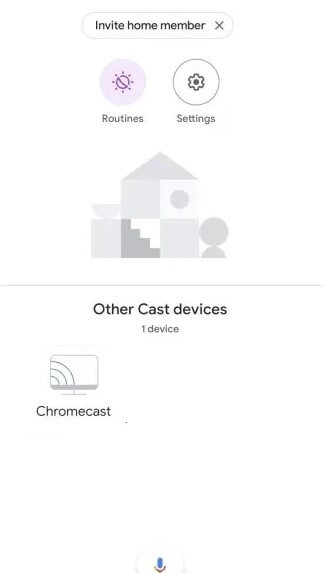
(3). Tap on the Gear or Settings icon from the top-right corner on the following screen.
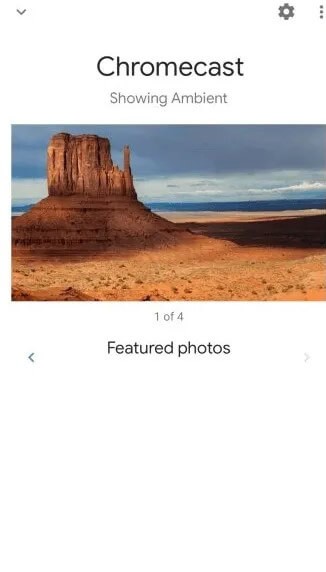
(4). Select Personalize Ambient Mode and more option to proceed further.
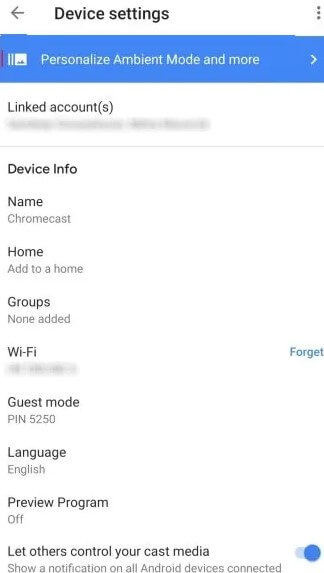
(5). Upon receiving a pop-up, click on Yes, I’m in to personalize your experience.

(6). Make a click on the Ambient Mode option under the Device Info section.
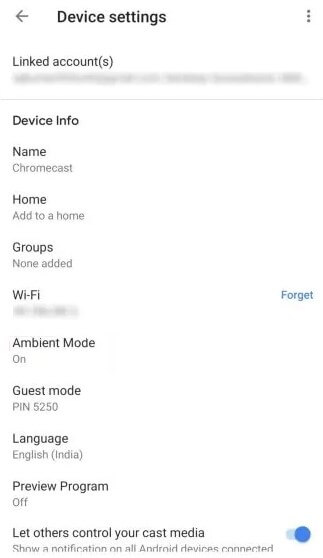
(7). By default, the Art Gallery option will be selected. You shall choose between Google Photos, or Art Gallery, or Experimental.
Google Photos – Choose photos from your personal library to create a slideshow.
Art Gallery – Displays curated images and artwork.
Experimental – It takes photos from your Facebook profile and shows them as a screensaver.
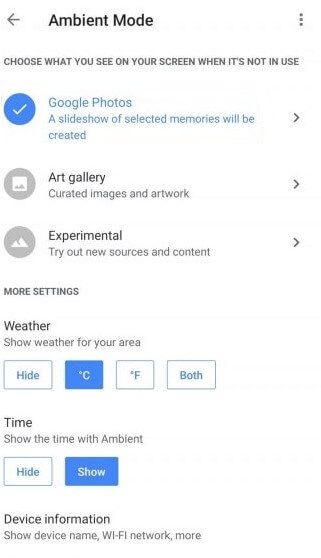
(8). Optionally, you shall choose to show Weather, Time, Device Information, or Personal photo data.
(9). With this, Chromecast will show you the screensaver you have chosen on the standby mode.
That was all about changing your screensaver of Chromecast. We hope this section has better guided to deal with the same. For any queries, leave a comment below.
Related: How to Change the Chromecast Aspect Ratio.
Frequently Asked Questions
Is it possible to choose the slideshow speed for Chromecast?
Yes. You can choose any one option between 5 sec, 10 sec, 30 secs, 1 min, and more to let the Ambient images change on Chromecast.
How do I put my own pictures on Chromecast?
You can choose your own photo as a background image to be displayed on Chromecast. This can be done by accessing your photo from Google Photos.
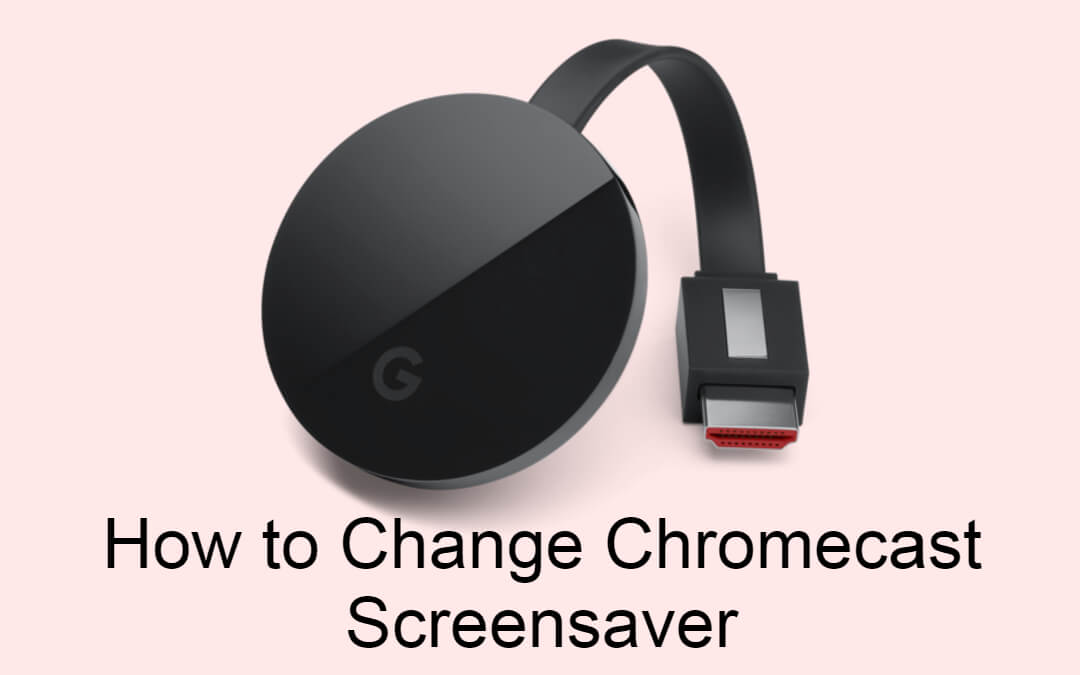





Leave a Reply