Screensavers are initially invented to protect the screens from burn-in phenomena, and we can add our creativity to make them more aesthetic. Screensavers don’t just provide an aesthetic appearance. It also hides the actual content on the screen when it is in a sleep state. We can set up some incredible visuals for screensavers while the TV is in the ideal state. You can set up your own pictures or any natural sceneries, 3D images, animations, and motion videos as your Firestick screensaver. If you don’t like your current screensaver, you can change it on your Firestick.
How to Change Firestick Screensaver
#1. Turn on your Firestick.
#2. On your remote, tap the Home button and wait until the home screen appears.
#3. Tap the Settings icon on the top right corner of the screen.
#4. Select Display & Sounds option from the menu listed on the screen.
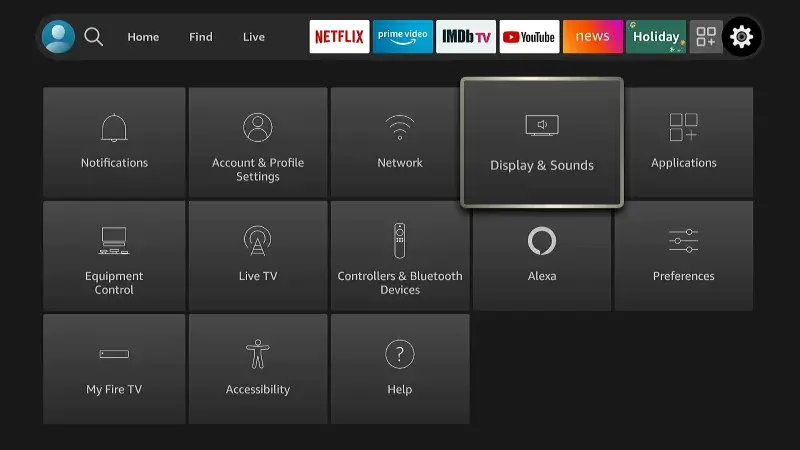
#5. Choose the Screensaver option.
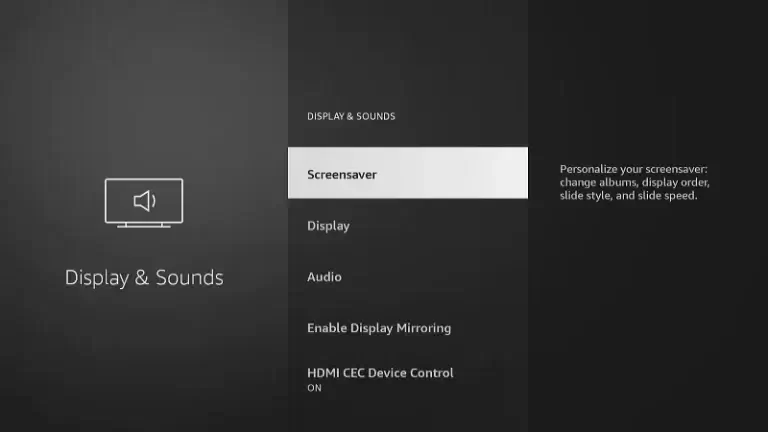
#6. On the Screensaver Settings page, tap Current Screensaver to change your Firestick screensaver.
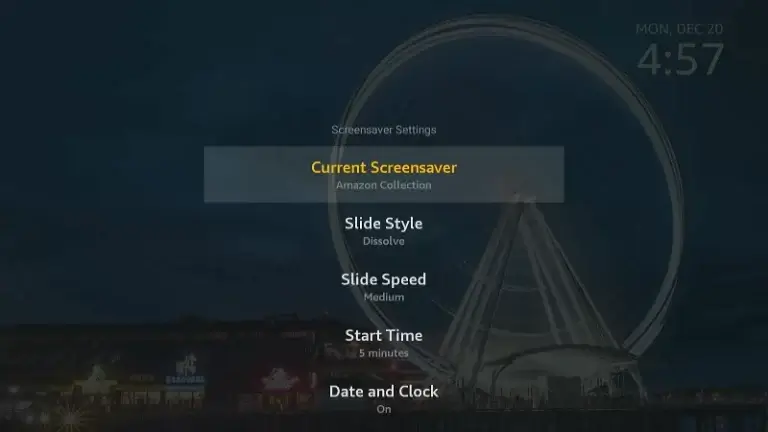
Note: You can directly go to the Screensaver Settings page by clicking the Hamburger icon button on the remote.
#7. You can personalize your screensaver by editing the Slide Style, Slide Speed, Start Time, and Date and Clock.
#8. Under the Current Screensaver section, select any one of the following options
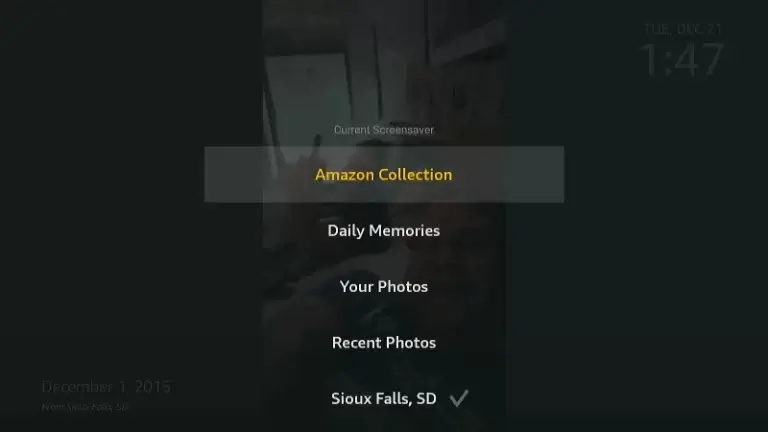
Amazon Collection: Select an image from the Amazon website.
Daily Memories: Set Daily memories and This Day to see your saved images on Echo Shows or Amazon Photos app.
Your Photos: Set the images from your device gallery.
Recent Photos: Select a picture from previously saved images on your TV.
Sioux Falls, SD: You can select the images of South Dakota as Screensavers.
#9. Your Firestick screensaver will be updated.
You can add many pictures to your screensaver that will change automatically in a certain time interval. Set the screensaver time to switch from one picture to the next picture. If you don’t want to set any screensaver, you can set your screensaver to blank, and it turns your TV screen to solid black color.
How to Set Your Photos as Firestick Screensaver
You can set your favorite photos from your mobile gallery or images stored on your desktop as your Firestick screensaver.
[1]. Turn on your Firestick.
[2]. Launch the Amazon Photos app on your iPhone or Android device.
If you don’t have the app, download it from Google Play Store or App Store.

[3]. Sign in to your account using the Amazon account login credentials.
[4]. Upload all your favorite pictures from your phone gallery to the Amazon Photos app.
[5]. Then, on your Firestick, navigate to the Settings menu.
[6]. Tap Preference >> Screensaver Settings option.
[7]. Tap on the Current Screensavers option.
[8]. Now, select the image from the list of photos that appears on the screen.
[9]. Your screensaver has been updated successfully.
Frequently Asked Questions
On the Screensaver Settings page, tap the Start Time option and change the time.
Yes, using the Amazon Photos app, you can put your own photos as the screensaver on Firestick.
Yes, you can change the screensaver on Roku in two different ways.
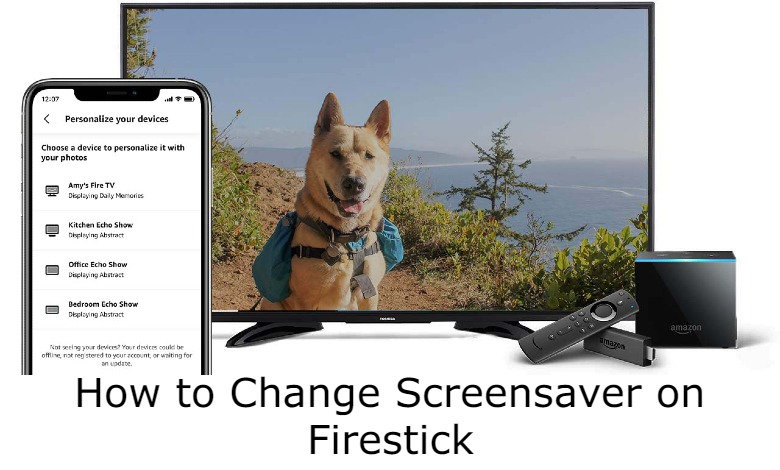





Leave a Reply