Apple TV is a streaming device with which you can stream your favorite channels, movies, and original shows. Not just smartphones and wearables, but even the smart TVs display the date and time based on the set geographic location, and Apple TV does include the feature. It is important to change the date and time correctly on Apple TV to never miss the latest episodes or device updates. When you find the device showing the wrong time or you want to manually set it to your choice, you should be aware of how to change the time on Apple TV.
Lately, users mentioned that Apple TV keeps showing the wrong time, and it was found to be due to an internal glitch. Sometimes, Apple TV would have used the time same as the device it was connected to previously. i.e., if your smartphone or PC that you connected to Apple TV might have shown a different time or used a different time zone. Besides this, you may be unable to stream a show because your Apple TV is different from the time zone of the service provider.
How to Change Time on Apple TV Automatically
You can adjust your date and time on the Apple TV automatically. But changing the time automatically on Apple TV requires the tvOS 10 or the latest version on the Apple TV HD or Apple TV 4K.
Quick Guide: Go to Apple TV Settings >> General >> Turn on Set Automatically >> select Time Zone >> Restart.
[1] Turn on your Apple TV and connect it to the internet.
[2] Now, go to the Settings option on your Apple TV.
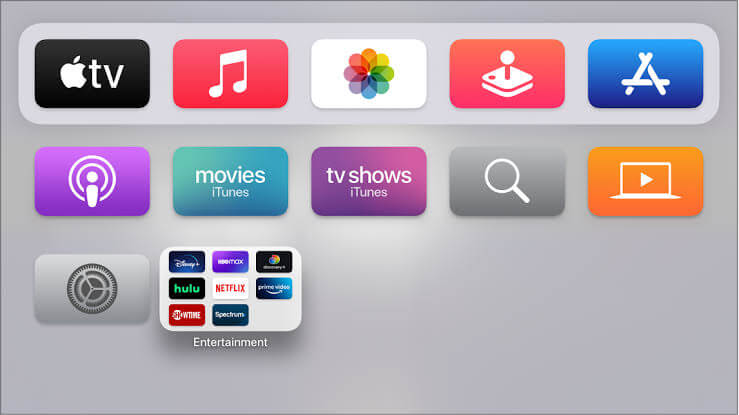
[3] Choose General and select the Turn on the feature next to Set Automatically.
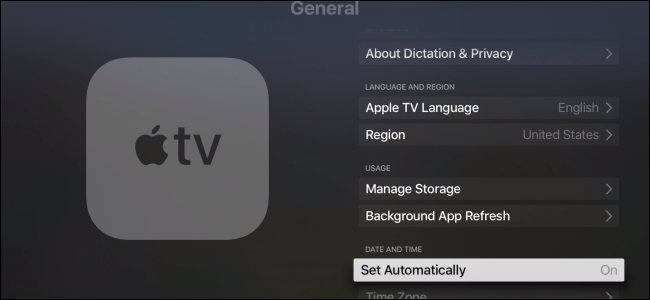
[4] Click on the Time Zone option.
[5] Select a time zone, and it will display you that updated time zone information Available.
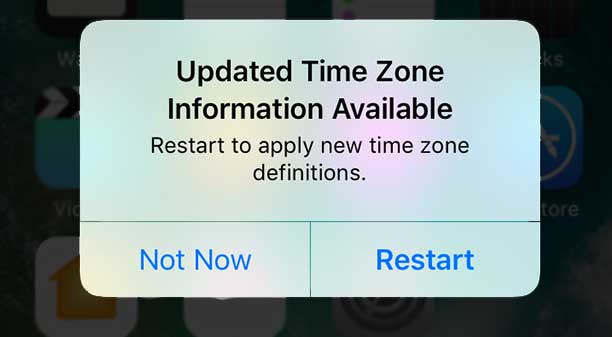
[6] Finally, you shall Restart Apple TV to update the time.
Important Note: If your Apple TV is connected to a WIFI, then it will automatically set the time as per the location.
How to Change Time on Apple TV Manually
You can not adjust your time automatically on your Apple TV when the version is below tvOS 10. In such a case, you can change the time manually on your Apple TV manually. Follow the steps mentioned below to get it done in a minute.
Quick Guide: Turn on Apple TV >> Settings >> General >>Turn off Set Automatically >> select Time Zone.
[1] Turn on and set up your Apple TV and connect it to the internet.
[2] Now, go to the Settings option on your Apple TV.
[3] Select the option General and Turn off the option Set Automatically.
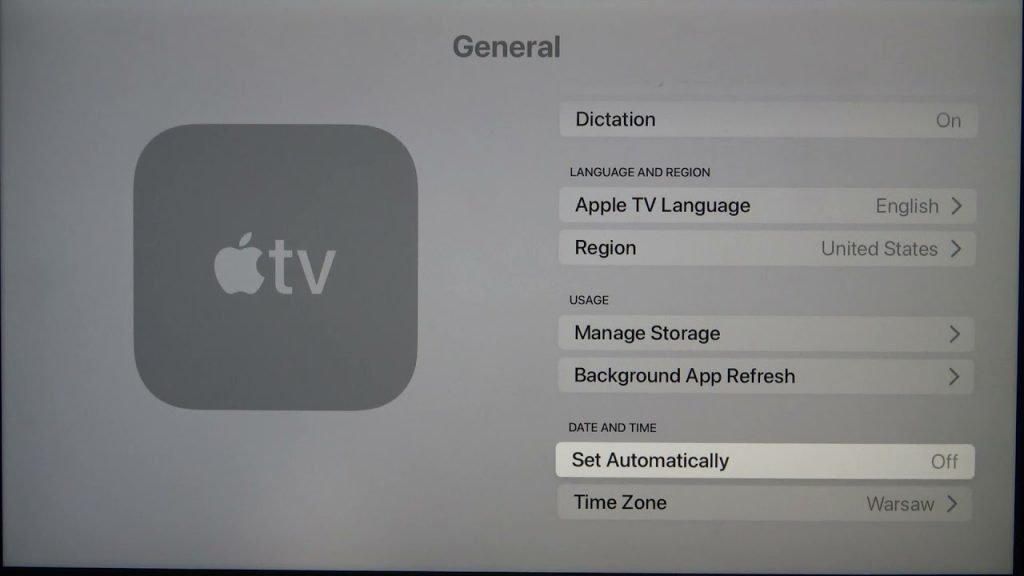
[4] Click on Time Zone in it.
[5] Now, set and change the time zone manually on your Apple TV.
Apple TV Stuck on Setting Date and Time: How to Fix
Apple TV may be stuck while updating time or date, and it can be quickly resolved with the below fixes.
- Start by restarting your Apple TV.
- The next fix is to reset Apple TV.
- Power cycle your Apple TV and let it rest for 30 seconds.
- Disconnect all the cables from the Apple TV and TV.
These were the possible ways to change the time on Apple TV. In case, if you get into any issue, you shall try out the fixes in no particular order. With the right time, you will never miss out on important updates.
FAQ
To set up a sleep timer on Apple TV, open the Settings >> select General >> highlight Sleep After >> choose the timing to set your sleep timer.
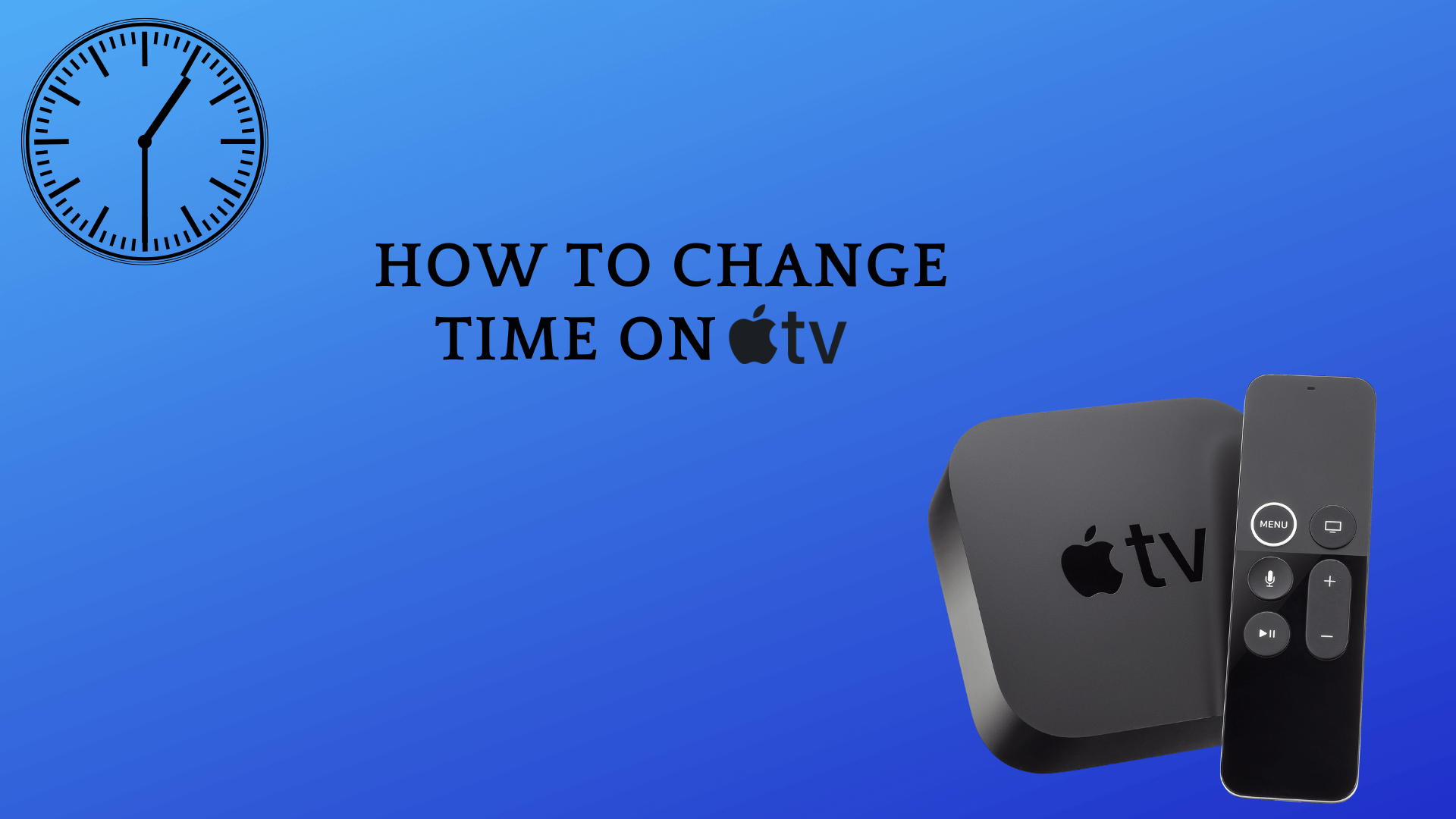





Leave a Reply