Pocket Guide
- Cast from Android: Launch Apple Music → Play your favorite music → Tap the Cast icon → Click your Chromecast.
- Screen Mirror iPhone/iPad: Open Replica → Tap Chromecast → Hit the Start button → Tap Start Broadcast → Launch Apple Music → Play any song.
- Cast Apple Music Website [Google Chrome]: Open Chrome → Go to Apple Music website → Log in → Right-click the screen → Select Cast → Tap Chromecast → Cast tab → Play any music
Apple Music is a premium music streaming platform with more than 30000 expert-curated playlists. Apple Music has an extensive music library with 90+ million songs. To access content on this app, you need to get a subscription from the official website. The subscription price is less and starts from $9.99 per month. The Apple Music student’s plan is less than the actual subscription. If you wish to listen to Apple Music content on larger TV screens, you can easily do it with the help of a Chromecast device. Before casting Apple Music, make sure to fulfill the requirements listed below.
Preliminary Requirements:
- Connect any type of Chromecast device to your TV and set up the Chromecast device.
- Connect the Smartphone or PC and Chromecast to the same WiFi.
- Ensure to get an Apple Music subscription ($9.99/month).
- If you use an iOS device, install the Replica app from the App Store.
How to Chromecast Apple Music from Android Device
(1) Install the Apple Music app from the Play Store and launch the app.
(2) Log in to your Apple Music account.
(3) Play any music on the Apple Music app.
(4) Hit the Cast icon displayed on the playback screen.
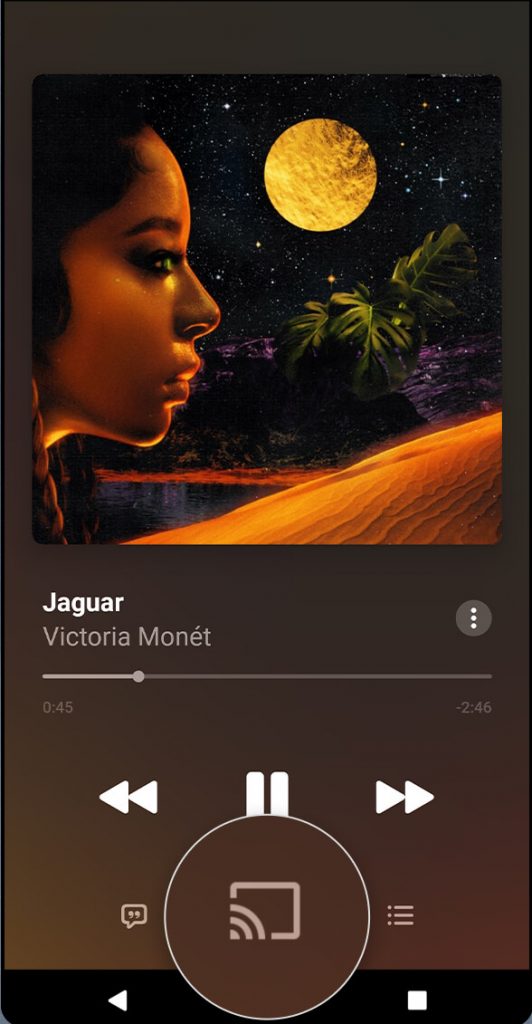
Alternate Way: If you want to cast the entire app, tap the Cast icon exhibited at the top.
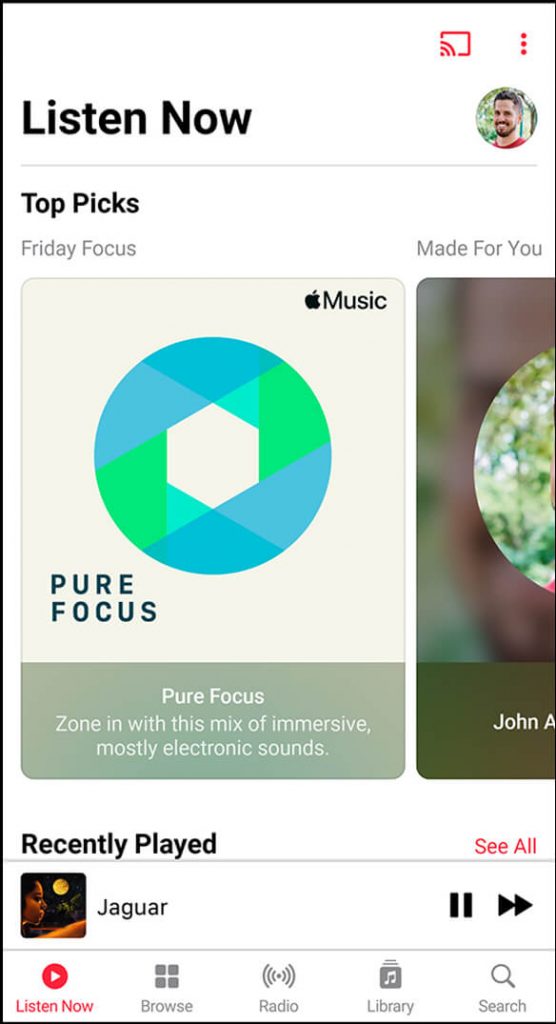
(5) From the available devices, select your Chromecast device name.
(6) The song or the Apple Music app will be cast on your TV.
How to Chromecast Apple Music from iPhone/iPad
Apple Music on iOS doesn’t have native Cast support. So, you need to use a third-party application called Replica.
(1) Open the Replica app on your iPhone/iPad.
(2) Hit the name of your Chromecast device on the app’s interface.
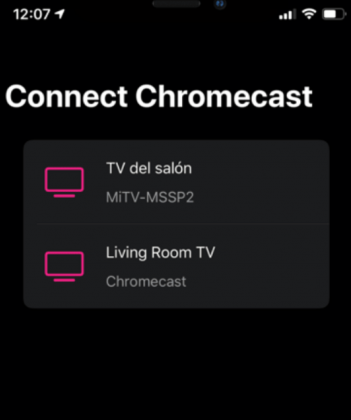
(3) Tap the Start button at the center and click Start Broadcast.
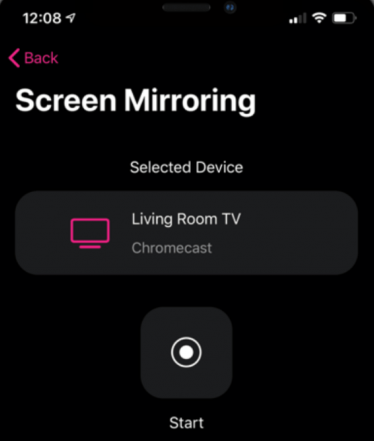
(4) The iOS screen will be mirrored on your Chromecast-connected TV.
(5) Open the Apple Music app and play any content to listen to it on your TV.
How to Chromecast Apple Music from a PC
(1) Open the Chrome browser and visit the Apple Music website.
(2) Sign in to your account and right-click on the screen.
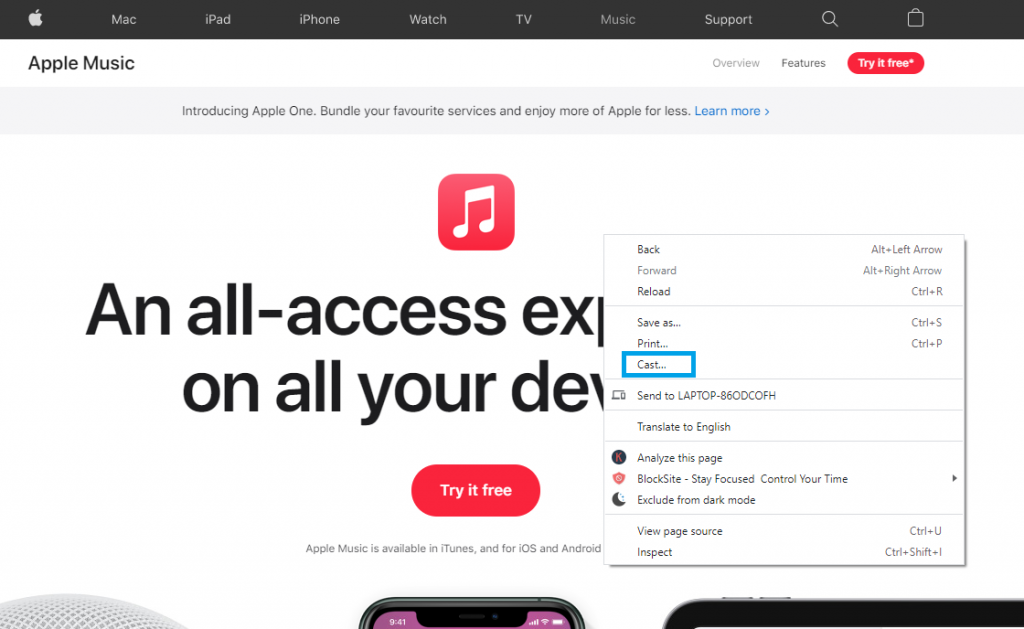
(3) Click the Cast option and select your Chromecast device.
(4) Choose the option Cast Tab to cast the Apple Music website.
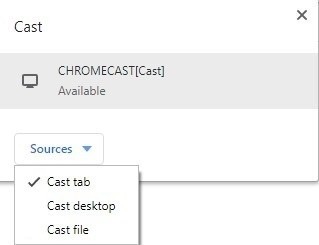
(7) Start playing your favorite music on the Apple Music website. It will be streamed on your Chromecast.
Apple Music: Compatible Streaming Devices
Frequently Asked Questions
Using the Replica app, you can easily cast Apple Music from your iPhone to Chromecast.
You will face the casting issue when the Chromecast is connected to different Wi-Fi. To solve this problem, connect the Chromecast and casting device to the same WiFi. If the issue continues, restart your Chromecast device.
When you consider music collection, Apple Music tops the list. But when UI and customization are considered, Spotify is the best music streaming app.






Leave a Reply