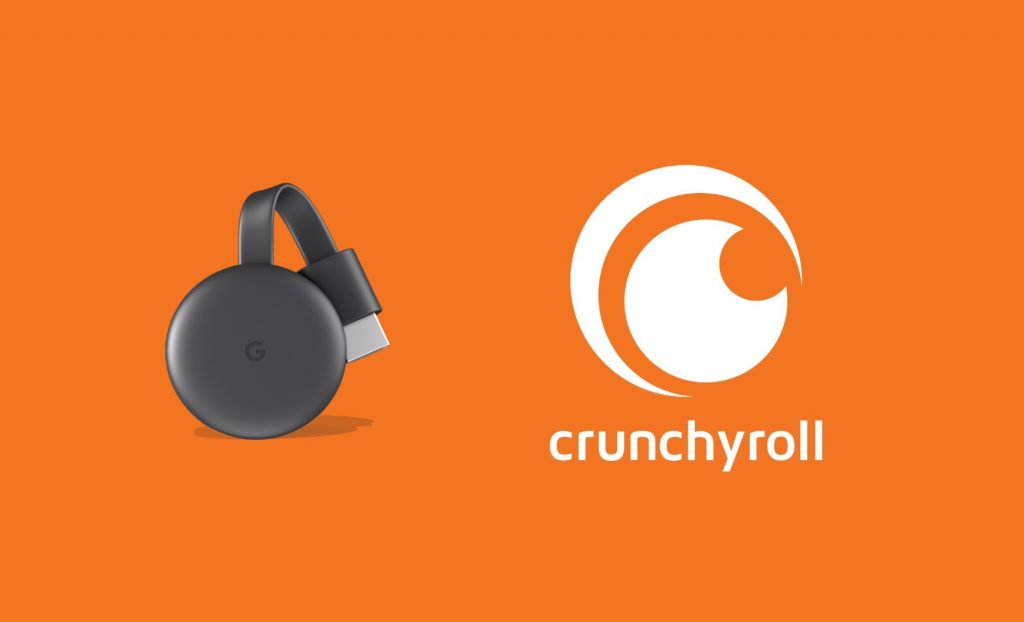Crunchyroll is the best platform to stream your favorite Anime and Manga titles. It offers 30000 episodes of the most popular and the latest animated series. Besides this, you can stream Crunchyroll originals and 1000+ titles from the latest to past seasons. It supports accessing content even without signing up. However, you can create an account to track your history. Upon upgrading your account to Crunchyroll Premium, you can watch anime episodes without the ad interruption, and soon after they air in Japan. Also, you get offline viewing and the support to stream content on 6 screens simultaneously. Crunchyroll can be accessed from various streaming platforms. However, you will deal with the procedure to cast Crunchyroll contents to the TV using Chromecast.
How to Cast Crunchyroll to TV using Chromecast
As mentioned earlier, Crunchyroll is one of the compatible Chromecast apps. It has an inbuilt cast icon that allows you to stream the content directly from your smartphone app. If you are using Crunchyroll on your PC, then you can use the Chrome browser to cast its content.
- Using Smartphone
- Using Chrome browser on PC
Chromecast Crunchyroll using Smartphone app
Before proceeding, you need to connect the casting device (Android or iOS devices) and your Chromecast to the same WIFI network. You can see the cast icon only when both the devices are connected to the same WiFi connectivity.
1. Open the Crunchyroll app on your Android or iPhone.
- If you do not own the application, you can easily download it from the Play Store or App Store respectively.
2. If both the devices use the same WIFI, the cast icon appears in the top-right corner.
Note: You will find the Cast icon on the homepage itself. You can also stream any Crunchyroll video to see the Cast icon.
3. Go ahead to tap on the Cast icon from the Crunchyroll interface.

4. Now, your smartphone will scan and display the devices using the same WIFI. Choose the Chromecast device to continue.
5. Upon establishing a successful connection, the Crunchyroll content will begin playing on your Chromecast TV.
FYI: While the content is getting cast, you can use your smartphone as a remote to control the Chromecast. You can change the video, adjust the audio and play/pause using your smartphone.
6. If you want to stop the video playback, click on the Cast icon and choose Disconnect.
Chromecast Crunchyroll using Chrome Browser on PC
1. Connect your computer to the same WiFi network as your Chromecast device.
2. Open the Google Chrome browser on your PC and go to https://www.crunchyroll.com/.
3. Log in to your account if needed. Even otherwise, you shall stream the desired title.

4. Now, right-click anywhere on the screen and choose the Cast option.
- Optionally, you can also click on the three-dotted menu icon on the Chrome browser and choose the Cast option.
6). Your computer will look for the available devices and displays them. Click on the Chromecast device name.

7). Choose the Cast Tab option under the Sources drop-down.
8). After getting connected, the contents will get cast on the Chromecast-connected TV.
9) Tap on the Cast icon and highlight Stop Casting to stop the playback.
These are two different ways to cast Crunchyroll on your TV. With the help of these methods, you can cast or screen mirror Crunchyroll on your TV.
How to Watch Crunchyroll on TV
- How to Install Crunchyroll on Roku [2 Simple Methods]
- How to Stream Crunchyroll on Google TV [Two Ways]
- Crunchyroll on Apple TV [2 Easy Ways]
- How to Watch Crunchyroll on LG Smart TV [Easy Ways]
- How to Get Crunchyroll on Vizio Smart TV
- Crunchyroll on Sony TV [All Models]
Frequently Asked Questions
Yes. Crunchyroll is one of the compatible casting apps. You can easily Chromecast the content to your TV.
Yes. You can cast Crunchyroll to TV from the app or its website.
Check whether both the devices are connected to the same WiFi network. If other apps are getting cast and only Crunchyroll is not getting cast, reinstall the app and try. Mostly by reinstalling and clearing cache, the cast option will get enabled. When nothing works in resolving the issue, you shall contact Crunchyroll Support.
To stream Crunchyroll episodes without buffering, you need to connect your Chromecast to a robust internet connection.
The poor internet connection may be the cause of the issue. Try connecting your device to high-speed internet and check if the issue is fixed.