ESPN is an American-based streaming platform to stream live sports, highlights, on-demand videos, and other sports-related content. In the app, you will find all the scores related to Cricket, Football, NBA, Tennis, MLB, etc. You can check for breaking news and real-time notification for your favorite teams. ESPN application is available on various devices like Android, iOS, Firestick, Roku, etc. With the ESPN app, you can stream various on-demand content and live TV channels like ESPN, ESPN2, ESPN3, SEC Network Plus, ESPNews, ESPN Deportes, ESPNU, and Longhorn Network. You can also Chromecast ESPN app from your Android or iOS smartphone or computer to your TV.
ESPN offers two ways to stream its content. You can either use your cable TV network account or buy an ESPN+ subscription. With an ESPN+ subscription, you will get additional live events, movies, and on-demand shows not available on the cable TV network.
How to Chromecast ESPN Plus to TV: Using Smartphone
(1) Connect your Chromecast device to your TV and make sure to complete the initial setup.
(2) Make sure to connect Chromecast to a Wi-Fi network.
(3) Connect your Android or iOS smartphone to the same Wi-Fi network.
(4) Install the ESPN app on your Android device from the Play Store or on your iPhone from App Store.
(5) Launch the app and log in with your cable TV or ESPN+ account.
(6) Strem any of the live sports or events on the ESPN app.
(7) On the playback screen, you will see a Cast icon.
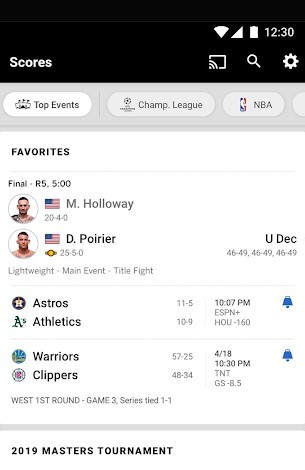
(8) Tap the Cast icon, and your smartphone will search for the available devices.
(9) Select your Chromecast device from the list.
(10) On a successful connection, the ESPN video on your mobile will be cast on your Chromecast TV screen.
How to Chromecast ESPN Plus to TV: Using PC
(1) Run Google Chrome on your Mac or Windows PC.
(2) Go to the official ESPN website (http://www.espn.com/).
(3) Make sure to connect your Chromecast and computer to the same Wi-Fi network.
(4) Right-click anywhere on the screen and choose the Cast option.
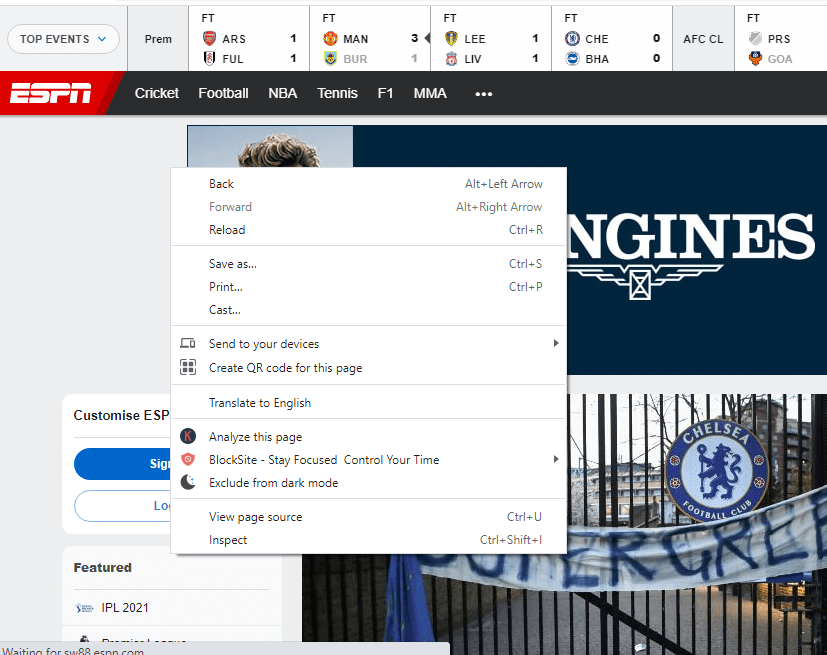
(5) Choose the Chromecast device from the list of available devices.
(6) Then, click on Cast Tab in the Sources drop-down.
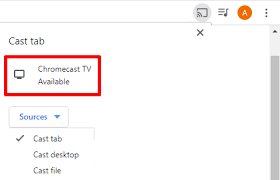
(7) Stream any video from the ESPN Plus website. The video will appear on your TV through Chromecast.
How to Fix ESPN on Chromecast Not Working Issue
Sometimes, the ESPN app may not work with Chromecast due to various reasons. Make sure to try these troubleshoot to resolve those.
#1 Restart your Chromecast or restart the smartphone or computer from which you are streaming the contents. This will fix minor issues.
#2 Update the iOS or Android OS.
#3 Update the ESPN app on your smartphone.
#4 Try updating the Google Chrome browser to its latest version.
#5 Make sure that devices are connected properly to the Wi-Fi.
#6 Update Chromecast to its latest firmware.
That was all about installing and using ESPN on Chromecast TV. With this, you no more have to rely on streaming your favorite sports titles on your handheld. Just cast it and start watching it on the TV screen.
FAQ
Yes, you can either cast the contents from your smartphone or PC to your Chromecast device.
You can buy the ESPN+ subscription as an alternative way to cable TV.
Yes. When ESPN fails to work on Chromecast TV, you shall check for the internet connectivity on the casting device and Chromecast. Optionally, you can even follow the fixes given in this guide to resolve the issue.
Yes. You can cast it to Chromecast TV. For a detailed guide, you shall check out the above section of this article.
If you have an outdated ESPN app, you might not find the cast icon. Get the latest version to access the cast icon.
If your Casting and Cast To devices aren’t connected to the same WIFI, then you may not be able to cast ESPN Plus.
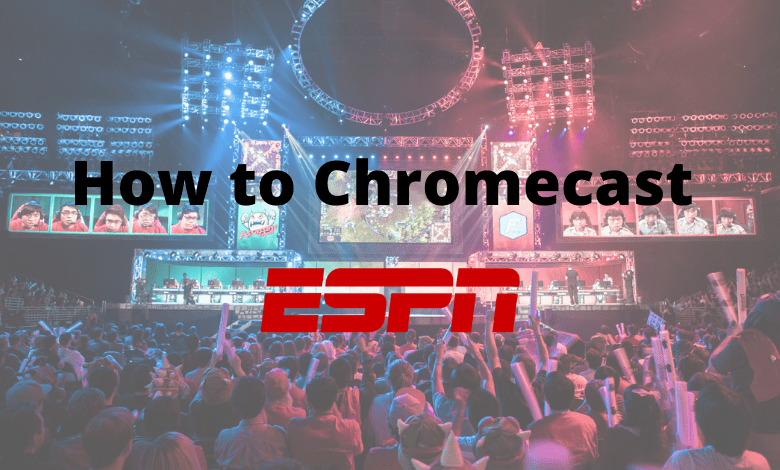





Leave a Reply