Hulu is one of the wide range of cast-ready apps. With this feature, Hulu users can screencast thousands of shows and movies on the TV screen. Stream 80,000+ movies and episodes right on your couch. Besides this, you can cast Hulu Originals, live news, and sports content. Hulu aims to provide you personalized TV streaming with cast support. Here is all you need to know about how to cast Hulu on Chromecast.
Hulu Plans & Pricing
You can purchase different plans of the Hulu app that fits your budget.
- Hulu – 30-day free trial with ads
- Hulu (No Ads) – $11.99/mo with a 30-day free trial
- Hulu+Live TV – $54.99/mo with a 7-day free trial
How to Cast Hulu on Chromecast?
Hulu is a cross-platform streaming service. Hence, screencasting can be done from compatible devices. Currently, you can Chromecast Hulu
- Using Smartphone
- From PC
Chromecast Hulu from Smartphone (Android | iOS)
The steps you should follow to cast Hulu content to the big screen are as follows.
Prior Requirements
- The latest version of the Hulu app
- Connect your phone and Chromecast TV to the same WiFi
- Hulu account
(1) Navigate on the apps section of your Android or iOS phone to launch the Hulu app.
Note: Make sure you have logged into your Hulu account before proceeding any further.
(2) Select a TV show or movie you want to cast to Chromecast TV from the Hulu interface.
(3) Look for the Cast icon (at the top of the player) and make a click on it.
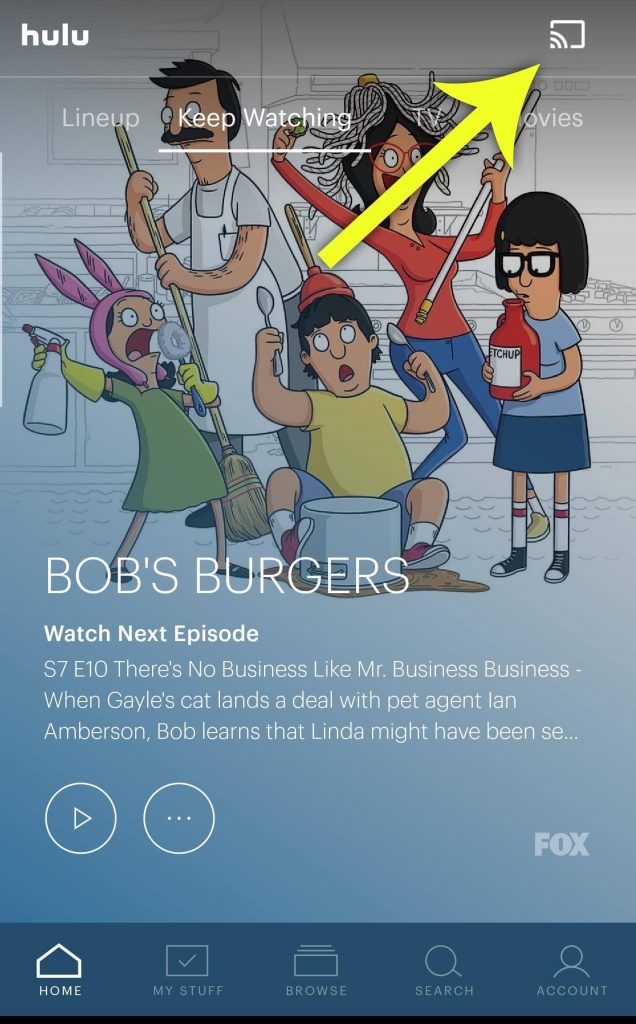
(4) On the Cast To tab, select your Chromecast TV, and with this, you will see the content on the big screen.
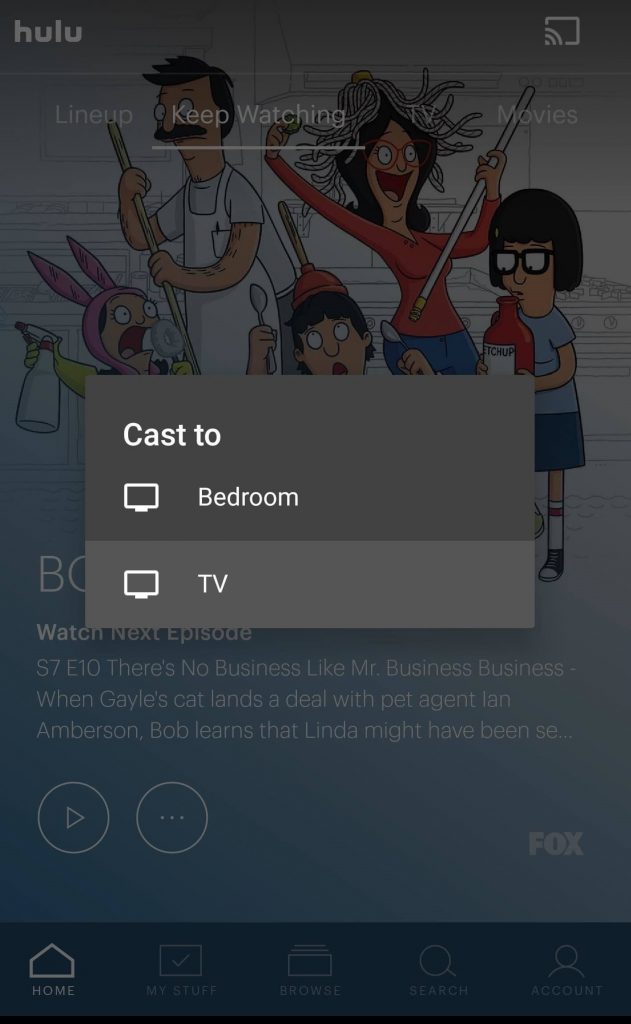
(5) To stop casting, press the Cast icon once again to choose the Stop Casting option.
Cast Hulu from PC (Windows | Mac)
Hulu is accessible from the desktop browser, and given are the steps to cast contents to Chromecast TV.
Prior Requirements:
- The latest version of the Chrome browser
- Hulu account login details
(1) At first, you need to launch the Chrome browser on your desktop or laptop.
(2) Go to https://www.hulu.com with the help of the address bar of the Chrome browser.
(3) Click the LOG IN option at the far right to login to your Hulu account.
Note: You shall even choose to sign up for an account by clicking on Start your Free Trial button.
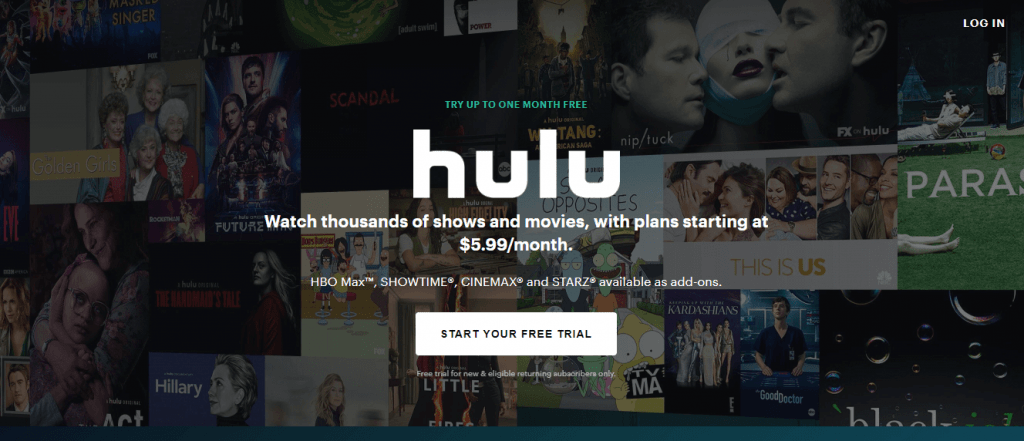
(4) Browser or search for content on Hulu that you would like to watch on Chromecast TV.
(5) Then right-click anywhere on the Chrome browser to select the Cast option from the dialog box.
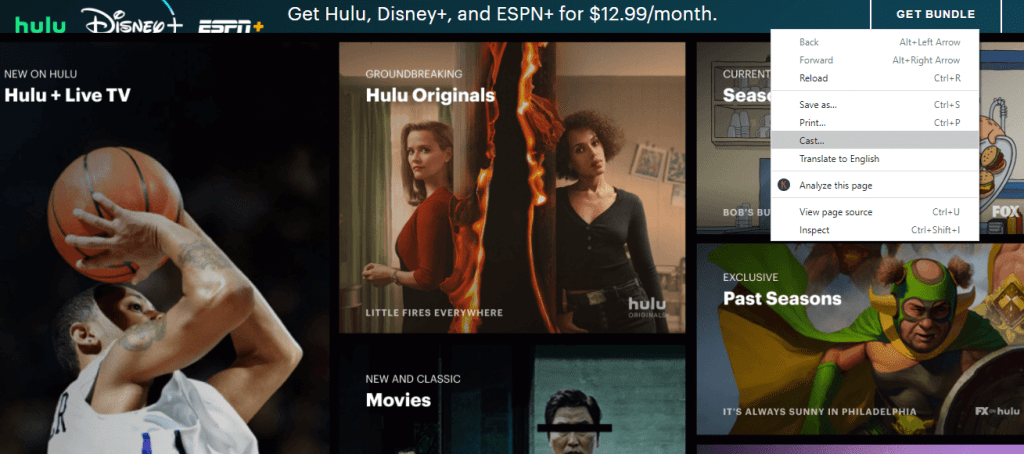
Note: Otherwise, hover to the top of Chrome and select Three dots. Select the Cast option from the expanded menu.
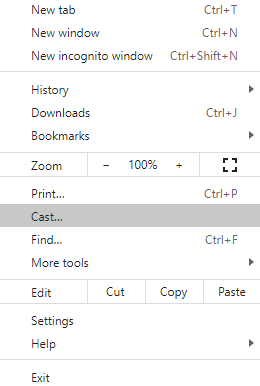
(6) When Cast to tab appears, select Chromecast TV, and under Sources, choose the Cast tab.
(7) Upon creating a connection, the content you have selected will appear on your Chromecast TV.
You shall choose either of the ways to screencast your Hulu app to your Chromecast connected smart TV.
Related: Chromecast Sling TV
Frequently Asked Questions
Which Hulu plan supports downloading content?
Hulu (No Ads) is the only subscription plan that supports downloading and watching contents offline.
How many hours of cloud DVR storage does Hulu support?
With Hulu+Live TV, users will get up to 50 hours of cloud DVR storage recording option.
Does Hulu have any hidden charges?
Hulu doesn’t have any hidden fees or equipment rentals. In addition, Hulu has no installation appointment fee as well.
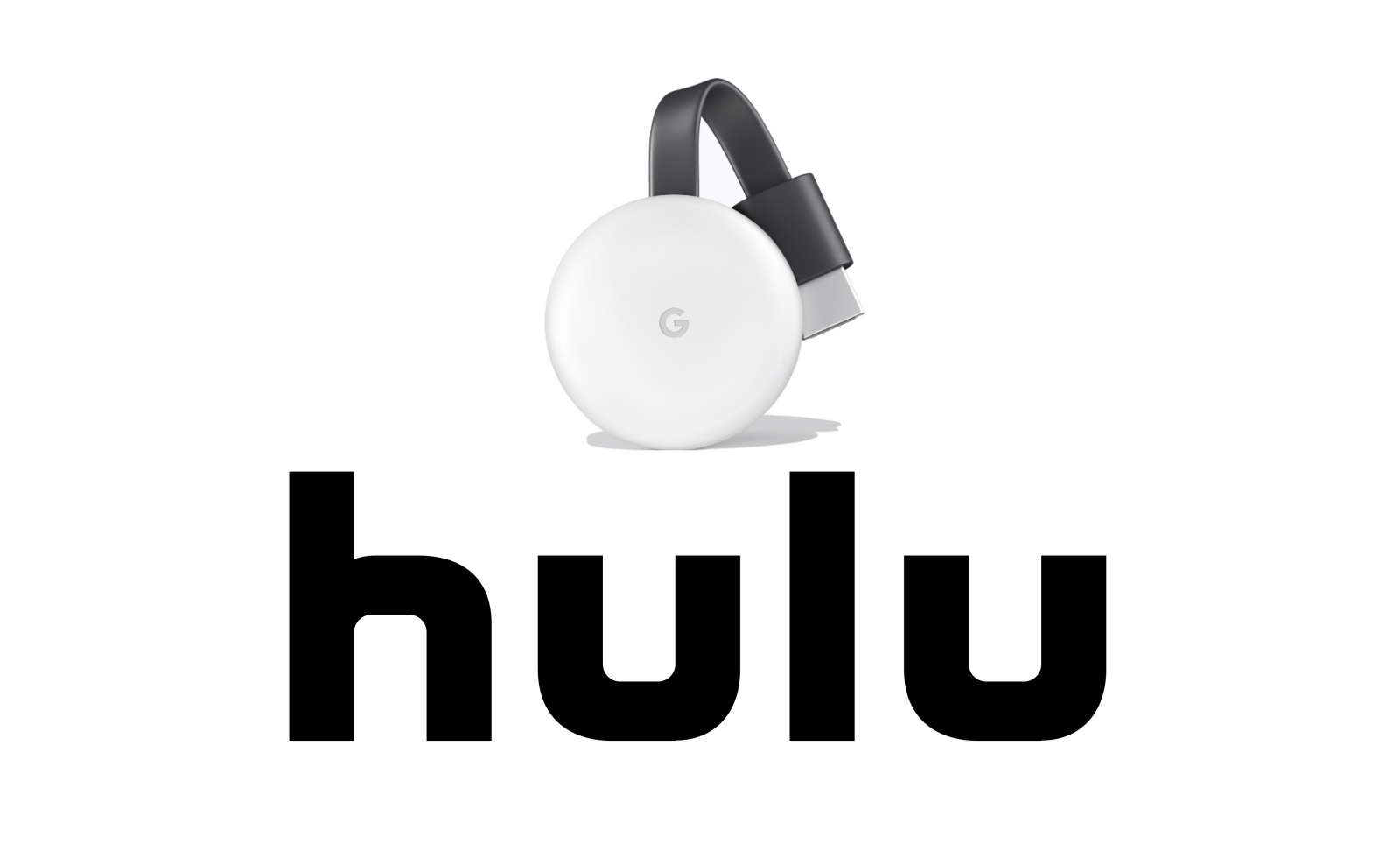





Leave a Reply