The lineup of the Karaoke apps are pretty decent and can be accessed by anyone. It is with which anyone can sing and make music. Most Karaoke apps support solo as well as duet signing with people across the world. It also lets the users search for songs from the biggest catalog of karaoke music. With the right karaoke app, one can sing, record, and share your version of tracks you love. While it lets you unleash your musical talent, it isn’t limited to your phone. In other words, you can make your album by casting the karaoke track. If you are unsure of how to Chromecast the Karaoke app, then check out the section below.
How to Chromecast Karaoke to TV?
Here in this section you will learn about the steps you should carry out to cast Karaoke to your Chromecast TV using two different ways.
- Built-in Cast Option
- Google Home
Chromecast Karaoke to TV using Cast Option
If you have any Karaoke app with built-in cast option on Android or iOS device, then the steps given below will help you screen cast the tracks to Chromecast.
(1). Connect your smartphone to the home WiFi as that of your Chromecast TV.
(2). Unlock your handheld and launch the Karaoke app from the apps section.
(3). Click on the karaoke you wanted to access from Chromecast.
(4). Look for the Cast icon on the screen and click on it.
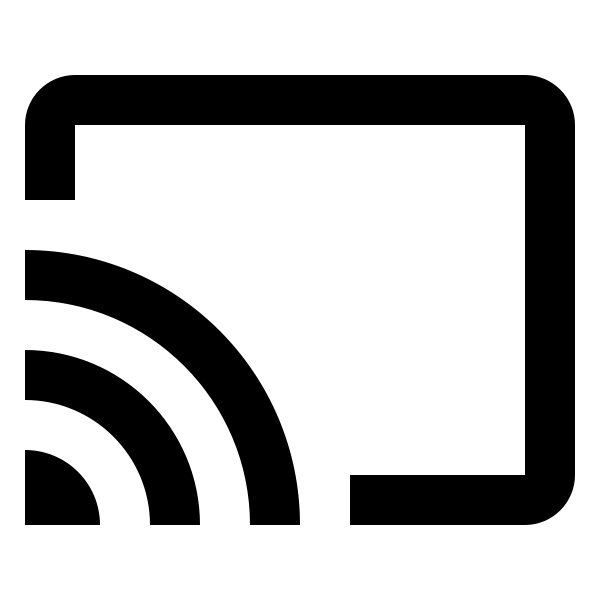
(5). Choose the Chromecast device on the Cast to tab to thereby sync your phone.
(6). When the connection gets established, you will find your Chromecast TV screen with the track playing on your phone.
(7). To stop casting, click on the cast button to choose Disconnect option.
Chromecast Karaoke using Google Home
If in case, the karaoke app you have isn’t cast compatible, then try screencasting it from the Google Home app.
Pre-Requisite:
- Android or iOS phone with Google Home app linked with Chromecast TV
- Download and install any Karaoke app from Google Play Store or Apple App Store.
(1). Connect your phone and Chromecast to the same WiFi network.
(2). On your handheld, navigate on the apps column to launch the Google Home app.
(3). Select the Chromecast TV name from its home screen.
(4). Click on Cast my screen icon and then choose Cast Screen.
(5). On the warning prompt, select Start Now button.
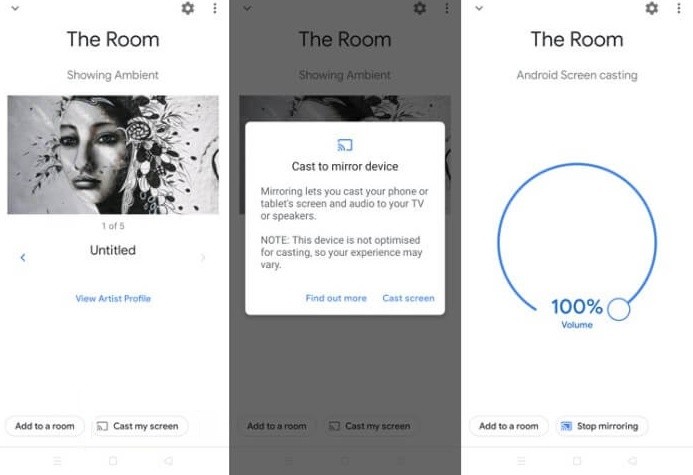
(6). To stop casting, click on the Chromecast device on the Google Home app to select Stop mirroring.
Casting your favorite karaoke tracks from your smartphone to Chromecast TV is that simple and easy. Hope this is useful to you. If you face any issues or got any queries, then leave a comment.
Related: How to Chromecast Windows Media Player?
Frequently Asked Questions
What are the best Karaoke apps that can be cast to TV?
We found Smule, Karaoke by Yokee, Starmarker, SingPlay, etc., as the best of Karaoke apps.
Is there any other way to screen cast Karaoke apps to Chromecast?
Yes. In addition to the above two methods, you shall cast Karaoke to TV by enabling multi-screen interaction on your Android settings.






Leave a Reply