Stremio is a popular media center application similar to Kodi. This app lets you watch movies, TV shows, and live TV channels via Stremio addons. Stremio is a cast-supported application. With this feature, you can cast the Stremio app on your Chromecast built-in TV from the smartphone or PC. If you don’t have a Chromecast built-in TV, set up a Chromecast device with your TV and cast the Stremio content from your device.
The Stremio app is unavailable in the App Store of iPhone, iPad, or Mac. So, you can cast the Stremio content only using an Android phone or Windows PC. Before moving into the casting process, make sure to create a Stremio account. In this article, you will learn about the steps to cast the Stremio app on your Chromecast-connected TV from an Android Phone or Windows PC.
How to Chromecast Stremio from Android Smartphone
1. Ensure the Chromecast device and Android smartphone are connected to the same WiFi network.
2. Open the Stremio app on your smartphone.
- If you don’t already have it, get the Stremio app from the Play Store.
3. Log in to your Stremio account.
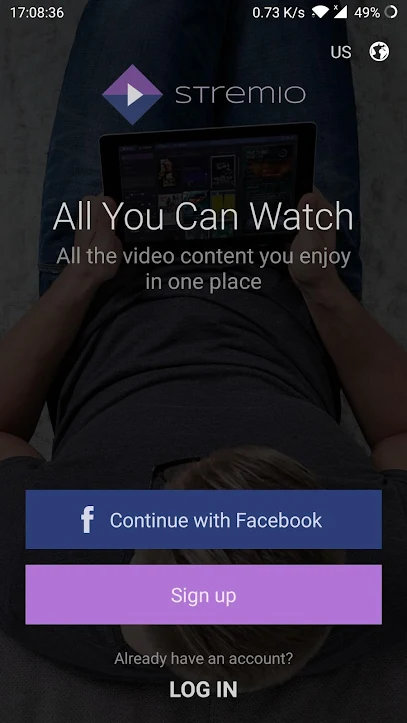
4. Select the video you want to cast and click the Cast icon.

5. Select your Chromecast device from the list of available devices.
6. Once the connection is established, the Stremio video will be cast on your TV.
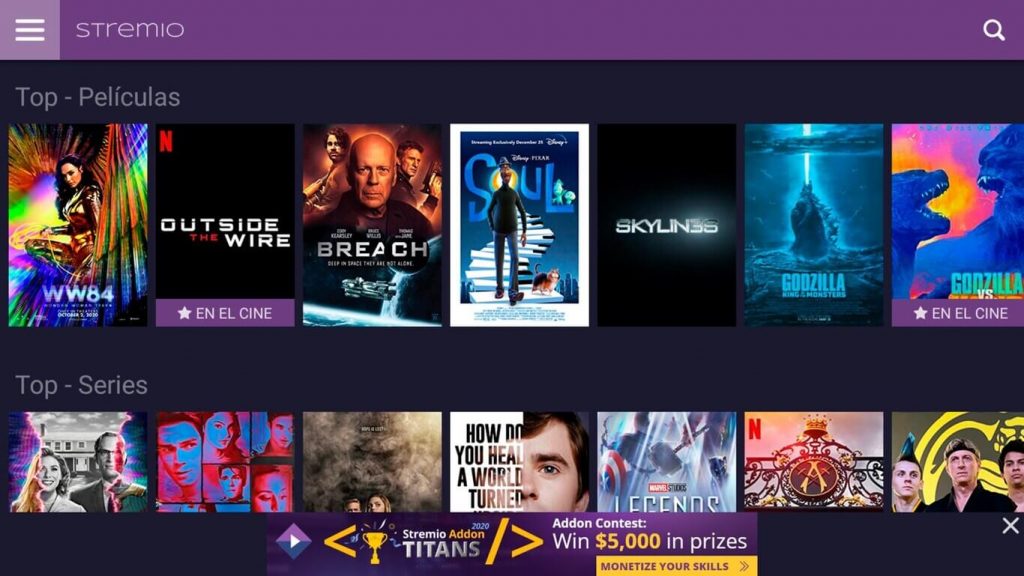
How to Cast Stremio on Chromecast-connected TV using Windows PC
1. Download the latest version of the Stremio app from the website.
2. Install the downloaded installer file on your PC.
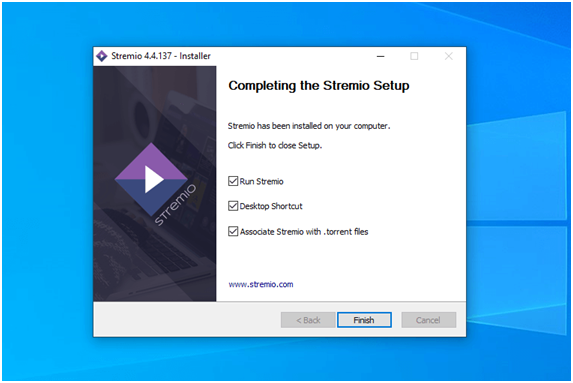
3. Click Allow access in the Windows Defender alert box to allow Stremio internet access.
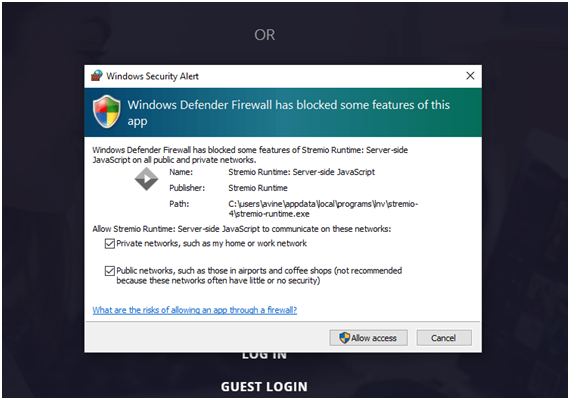
4. You can either sign up for a new account or log in if you already have a Stremio account.
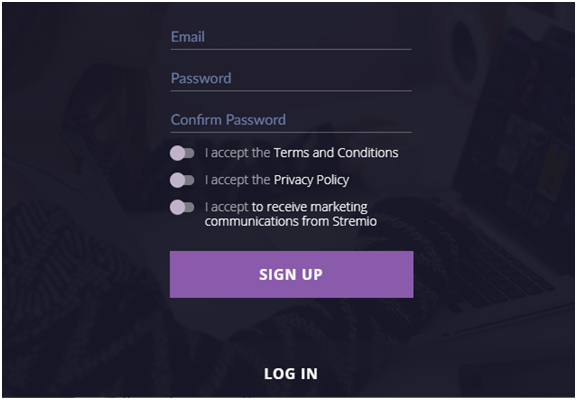
5. Once signed in, launch the Chrome browser on your computer and hit the three-dotted menu icon in the top right corner.
6. Click the Cast option in the menu
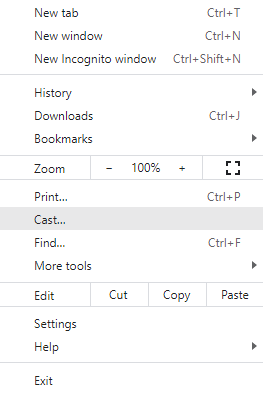
7. Further, click the drop-down icon next to the Sources menu and select Cast Desktop.
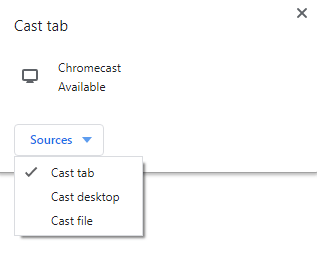
8. Select your Chromecast device and select the Share button to mirror the PC screen.
9. Minimize the Chrome browser and open the Stremio app.
10. Play any content on the app and watch it on your Chromecast-connected TV.
How to Fix Stremio Not Working on Chromecast Issue
If you get a black screen or any issues while casting Stremio on your Chromecast-connected TV, try the troubleshooting methods below to fix it.
- Force close the app on your phone. It will fix any temporary glitches. Launch the app and cast the Stremio content again.
- Using stable internet or WIFI on your phone or PC is important.
- You can restart your Android phone and check if the issue is resolved.
- Try to update the Stremio app on your phone with the latest version.
- Then, restart your Chromecast and try casting Stremio again.
- If the problem persists, you shall uninstall and reinstall the app.
- If none of the steps work, reset the Chromecast and cast the app again.
Frequently Asked Questions
Yes. You can cast the Stremio app from Android smartphones, and it works with all types of Chromecast.
Yes, you can install Stremio on Google TV from the Play Store.
You shall restart the app on your phone and check if the issue is fixed. If not, you shall uninstall and reinstall the app. The same fixes will help you resolve the Stremio Chromecast no-video issue.
Yes. With the latest version of Stremio, you will get subtitle support.






Leave a Reply