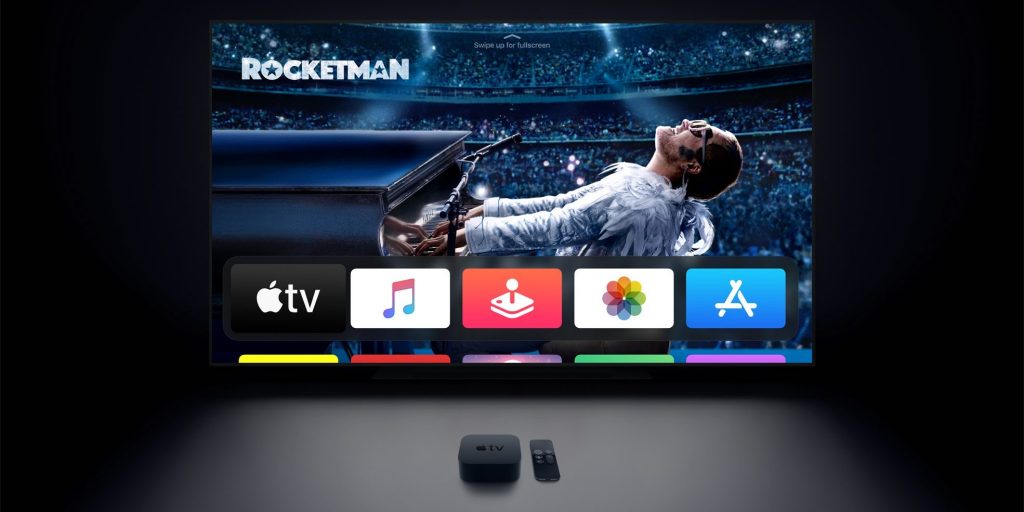Apple TV streaming device needs an active internet connection to use apps and to watch videos. In Apple TV, there are two ways to connect to the internet. One is by using the Ethernet cable, and the other one is to use the WiFi settings. For streaming devices like Apple TV, the WiFi setting is the most preferred one. As the password and username will be saved, the device will connect to the Wi-Fi network automatically. This article will guide you on how to connect Apple TV to WiFi manually and how to reset the old WiFi network.
While setting up your Apple TV, you will connect the device to a WiFi network. Your Apple TV considered that the WiFi network as the home network and connect to the network automatically whenever you turn on the device. But, if you changed your WiFi settings like password or username, or even changed your WiFi provider, you need to register the new network as the home network.
How to Connect Apple TV to WiFi?
(1) Click the Settings icon on your Apple TV.

(2) On the Settings menu, choose the Network option.

(3) Under Network settings, click the WiFi option.

(4) This will show you the current WiFi networK (if connected to any) and will search for other WiFi networks.
(5) Now, choose your WiFi network form the list of WiFi options.

(6) If the chosen WiFi network is password-protected, type the WiFi password with the on-screen keyboard and click the Continue button.

(7) If the password you entered is correct, your Apple TV will be connected to the WiFi network.
How to Forget WiFi Network on Apple TV?
While setup, if you used any temporary WiFi network, the username and password will be saved. Every time you turn on your Apple TV, it will look for that temporary WiFi network. To avoid this, you can forget the registered WiFi network. To do so,
(1) Go to the WiFi option as mentioned above.
(2) Select the registered WiFi network.
(3) On the next screen, click the Forget Network option.

(4) This will remove the WiFi network from your Apple TV.
Related: How to Turn on Apple TV without remote?
Frequently Asked Questions
1. Why won’t my Apple TV connect to my WiFi?
Make sure that you are using the latest version of Apple tvOS. Restart your Apple TV and your WiFi router. If none of these are working, use the Ethernet cable option.
2. How do I connect my Apple TV to WiFi without remote?
You can use the Apple TV Remote app. The app is available on the App Store for free.
3.Can Apple TV work without the Ethernet?
Yes, it can. You can use the WifFi option to get the internet connection.
Connect your Apple TV to a new WiFi connection and forget the old WiFi network. We recommend you to use a permanent or long-term WiFi network for your Apple TV’s internet connection. So, you won’t need to set up the WiFi network manually.