Samsung Smart TV is one of the popular smart TV brands that have lots of smart features like a content guide, live cast, two-way sharing, and much more. You can install hundreds of apps just like other streaming devices, but they have a storage limit. When the storage gets full, you can’t install apps from Samsung Smart Hub. So, you need to delete the unwanted apps on Samsung Smart TV to free up space.
The preinstalled apps like Netflix, Amazon Prime, and Hulu cannot be deleted. The apps that are installed manually, like Xfinity Stream, Disney+, and HBO Max, can be deleted on Samsung Smart TVs.
How to Delete Apps From Samsung Smart TV (2015- 2016)
Quick Guide: Click the Home button –> Choose Apps –> Select My Apps and go to Options –> Choose Delete –> Select the app you want to delete.
If you’re using the Samsung smart TV 2016 (K/ KU/ KS series) and 2015 (J/JU/JS), then the following steps will guide you to delete the apps.
[1] On your Samsung Smart TV remote, press the Home button to view the home screen.

[2] Select the Apps icon.
[3] Then, click My Apps and choose Options.
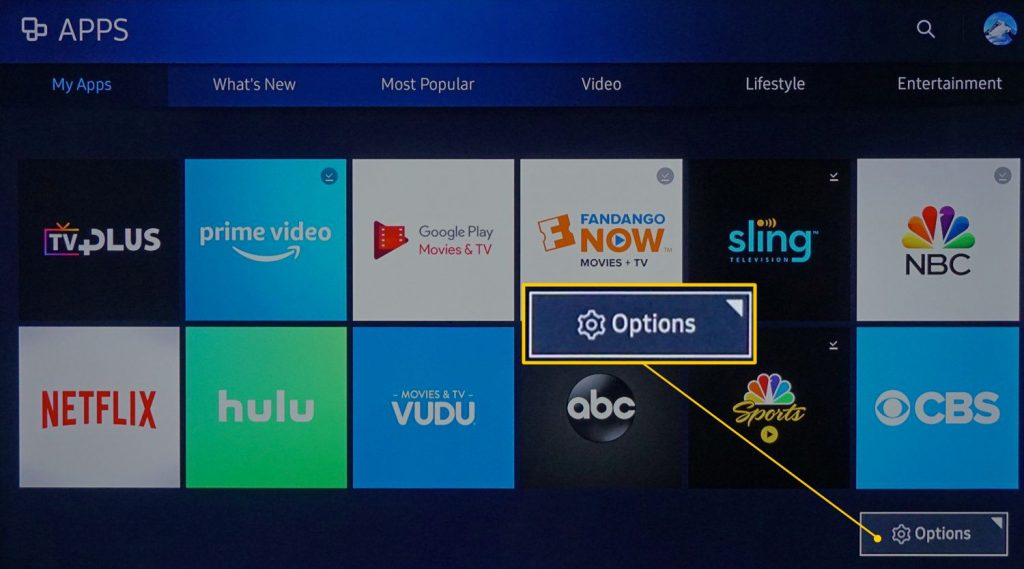
[4] From the menu, select the Delete option.
[5] Now, choose the application that you want to uninstall and click Delete.
[6] To confirm, tap on Delete and you will see the deleting process.
[7] Once done, click OK and now the app that you have selected will no longer appear on your Samsung Smart TV.
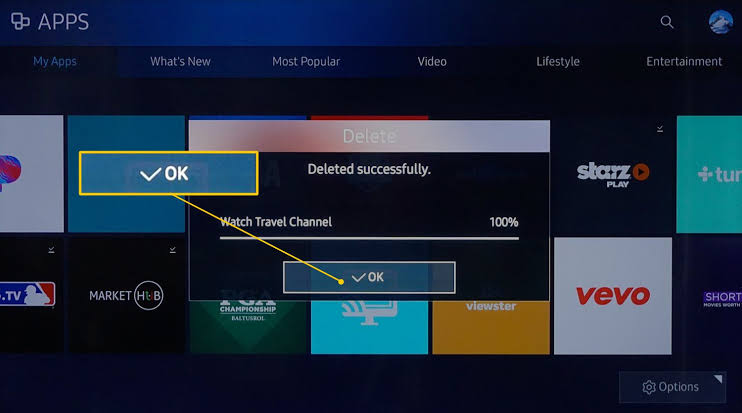
How to Uninstall Apps on Samsung Smart TV (2017- 2019)
The following steps will work for Samsung smart TV 2017 (M/MU/Q/LS series), 2018 (N/NU/Q/LS series), and 2019 (R/RU/Q/LS series)
[1] To get into the Samsung TV Smart Hub, press the Home button on your TV remote.
[2] Locate the Apps icon on the home screen and select the Settings icon.
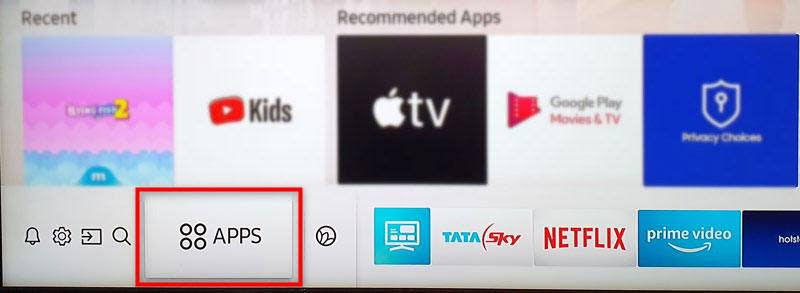
[3] Under the Downloaded Apps, select the application you want to delete.
[4] The pop-up will appear on the screen. Choose Delete.
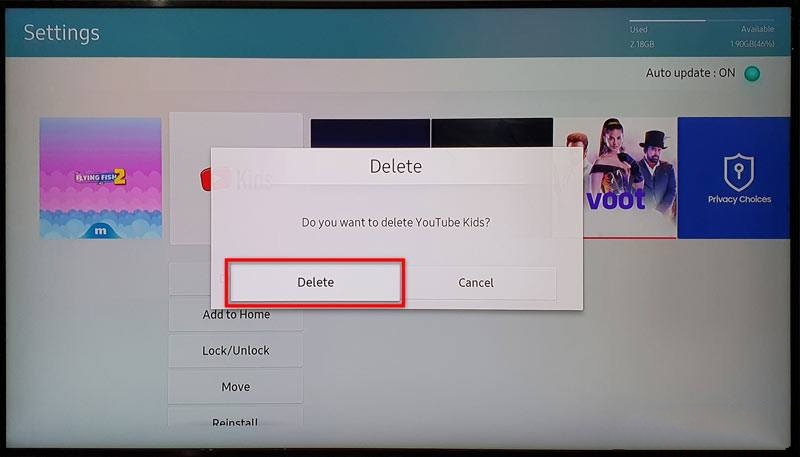
[5] Once again, tap on Delete to confirm.
How to Delete Apps on Samsung Smart TV (2020)
The 2020 (TU/ Q/ LS Series) Samsung TV users can follow the below steps to delete the apps.
[1] Press the Home button on your TV remote to get the Smart Hub.
[2] Click on the Settings icon at the bottom of the screen.
[3] Select the Support tab followed to that click Device care.
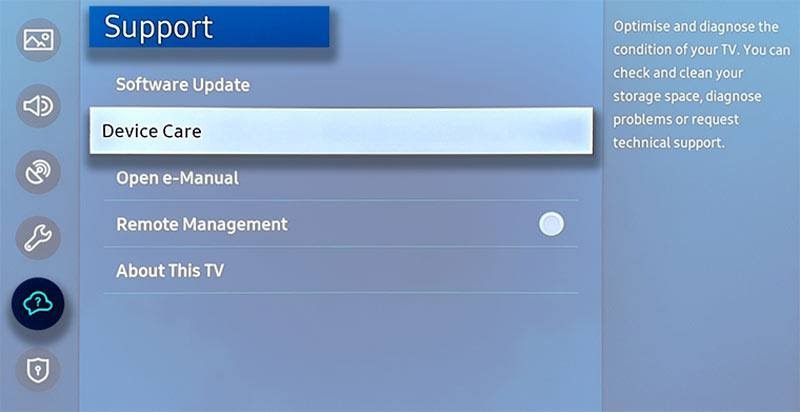
[4] Wait for the TV to run the quick scan.
[5] Once done, select Manage Storage and select the app you want to delete.
[6] Click Delete and select OK to confirm.
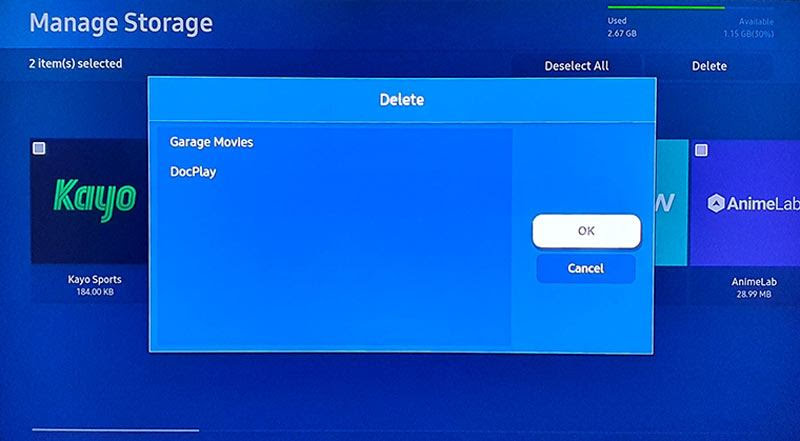
[7] Once completed, select Ok.
[8] The application that you selected will get deleted successfully.
How to Hide Apps on Samsung Smart TV Home Screen
In case you don’t want to delete or remove the app permanently, you can hide those apps from the home screen. To do so,
[1] From the home screen, choose the application that you want to hide.
[2] Then, press the Down button on your TV remote.
[3] Click on the Remove button.
[4] Then, select Remove again to confirm.
[5] Now, the selected app will no longer appear on your home screen.
[6] Under the My Apps Page, you can access the apps you removed.
FAQs
To uninstall the HBO Max app, you can get into the Smart Hub store and delete it.
As of now, there is no option available to delete preinstalled apps on Samsung Smart TV.
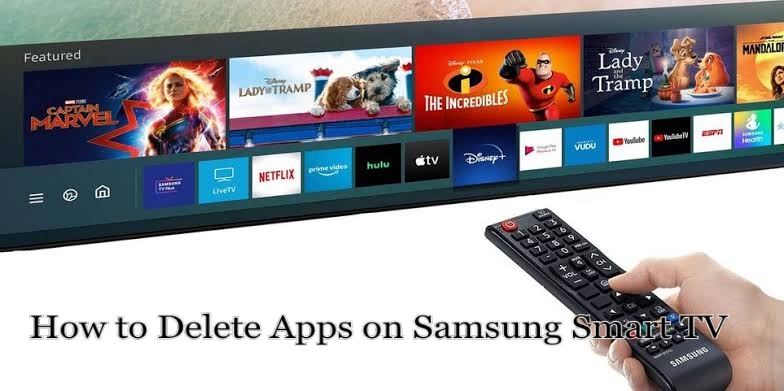





Leave a Reply