Pocket Guide
- PS4 Console: Click the Message icon → Navigate to a Chat → Press the Options button → Tap Leave → Select Yes.
- Playstation App: Open the Playstation app → Tap the Message icon → Go to a Group → Swipe a chat left → Tap Leave.
PS4 is one of the most popular video gaming consoles developed by Sony Entertainment. Apart from playing games, you can chat with your friends or other PSN users. You can easily send or receive messages on PS4. There may be times when you want to delete the messages on PS4 to eliminate the messy chat section. You can delete the messages on PS4 by leaving the group. There are two ways to delete messages on PS4. Like enabling Parental controls, you can easily delete the messages on the PS4 in the Messages section or by using the Playstation app.
How to Delete Messages on PS4 Console
#1. Turn ON your PS4 console and pair your PS4 Controller.
#2. Navigate to the home screen on PS4.
#3. Look for the Message icon and click it.

#4. Here, you will find all the conversations you have had with the group.
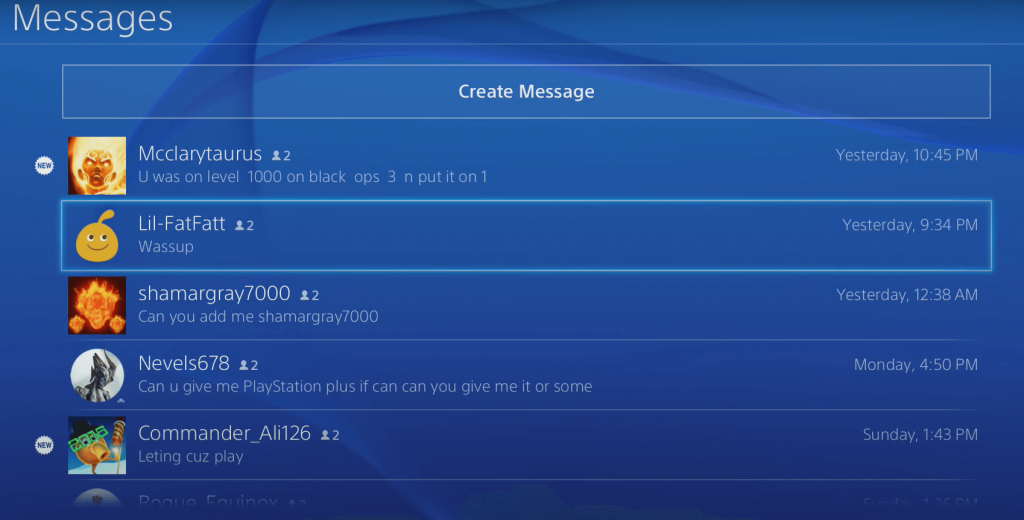
#5. Go to the Chat you wish to delete and press the Options button on your PS4 controller.
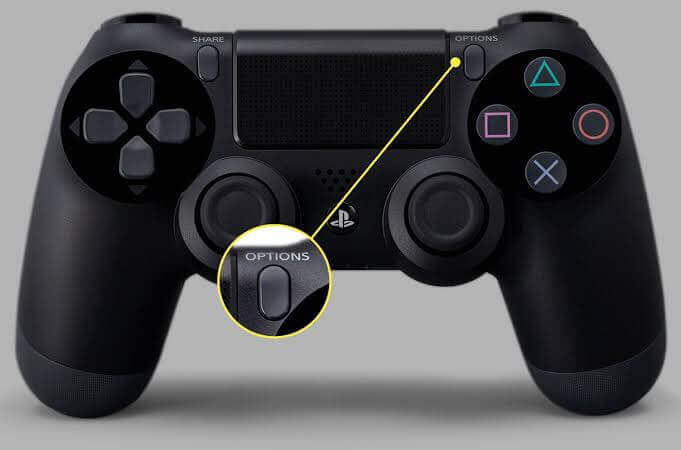
#6. From the pop-up menu, select Leave.
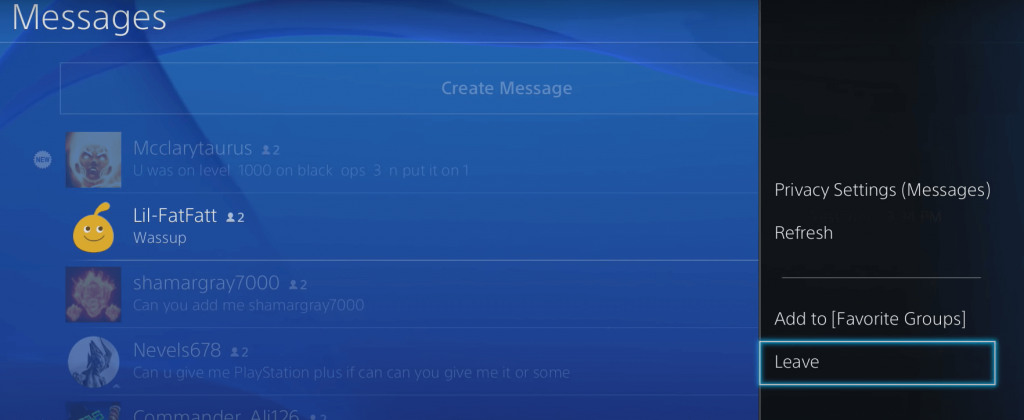
#7. Finally, tap Yes to confirm the deletion.
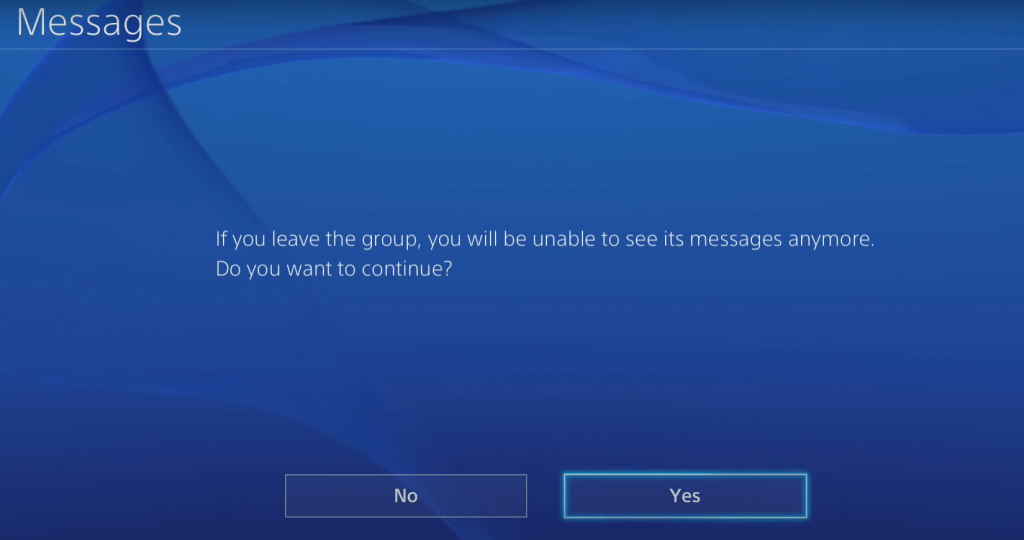
Note: If you cannot leave a chat or group, update the PS4 console and try leaving the group again.
Customize Message Settings on PS4
You can restrict other users from sending messages to you. To do it, refer to the steps below.
#1. Go to the Messages section on PS4.
#2. Tap the Options button on your PS4 controller.
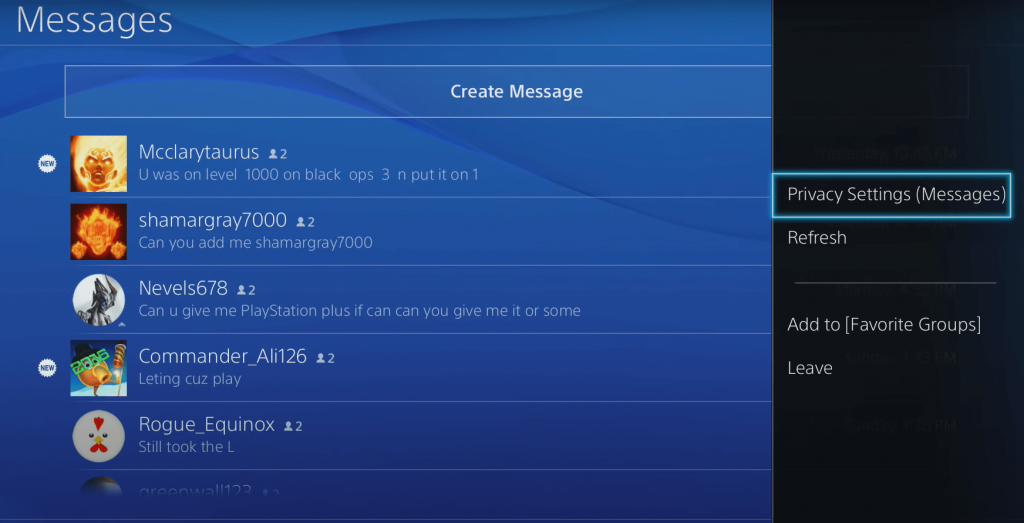
#3. Locate and select the option Privacy Settings (Messages)
#4. Tap the drop-down menu displayed under the heading Choose who can send you messages.
#5. On the drop-down menu, you will find three options.
- Anyone – Anybody can message you.
- Friends Only – Only your Friends can message you.
- No One – Nobody can message you. You can enable this option to disable messages on PS4.
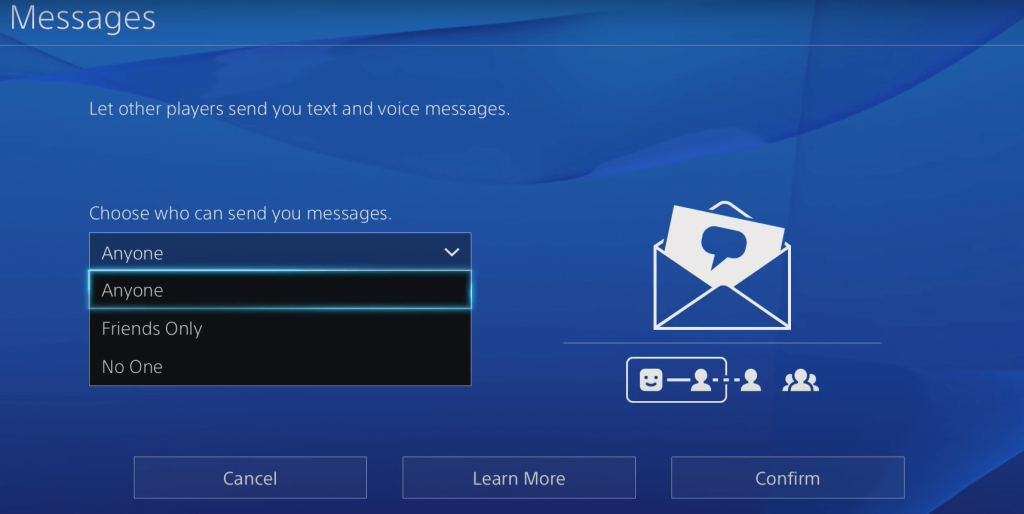
#6. Select your desired option and tap Confirm at the bottom.
How to Disable Message Notifications on PS4
If you want to disable the notifications, follow the steps given below.
#1. On the home screen, select the Settings icon.

#2. Scroll down and select the option Notifications.
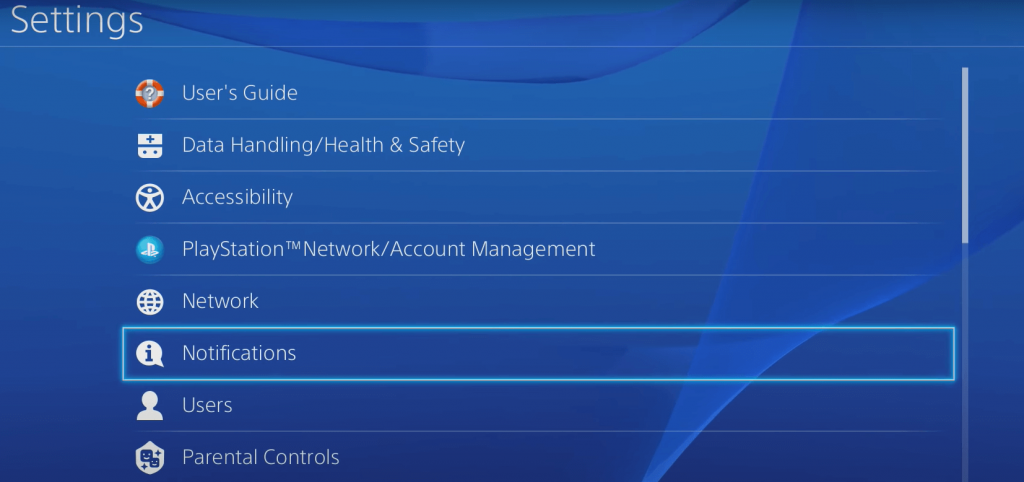
#3. Uncheck the box placed near the option Messages to turn Off the notifications.
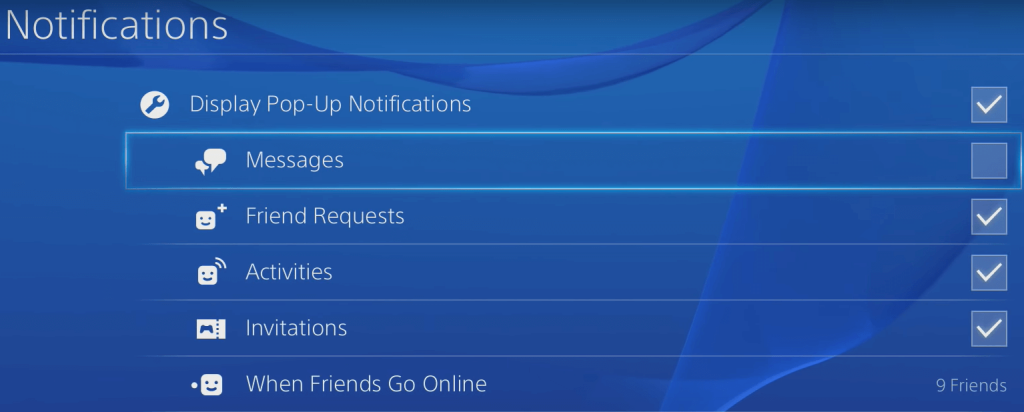
How to Delete Messages on PS4 using Playstation App
#1. Install the Playstation app on your Android or iOS device.
#2. Open the app after installation and sign in to your Playstation account.
#3. Click the Message icon displayed at the top-left corner.
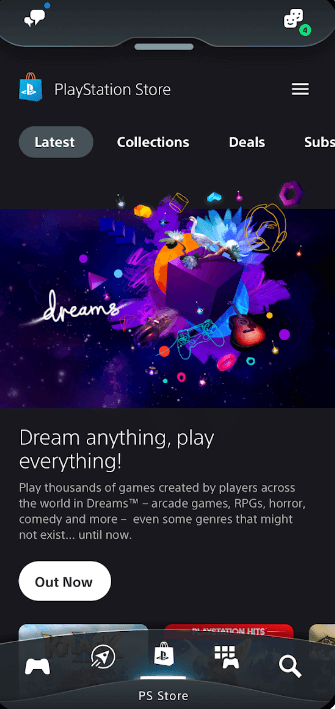
#4. Tap a group or chat that you intend to delete.
#5. Navigate to a message on the chat and swipe the message to the left.
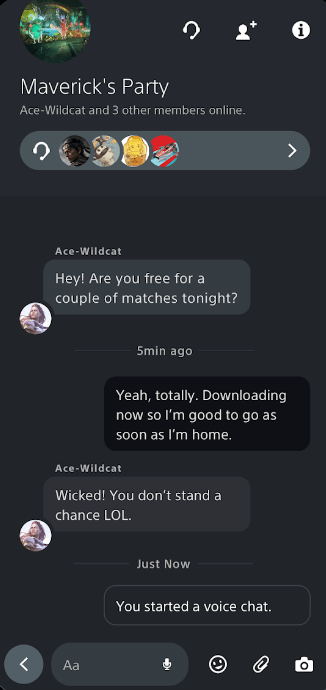
#6. Hit the option Leave to delete the message on PS4.
Frequently Asked Questions
You cannot delete PS4 messages without leaving the chat or group.
Go to the Messages section → Select a chat → Press the Options button → Tap Leave to remove all the messages and images on the group or chat.
Yes. You can easily recover deleted messages on PS4 from the Trash section.
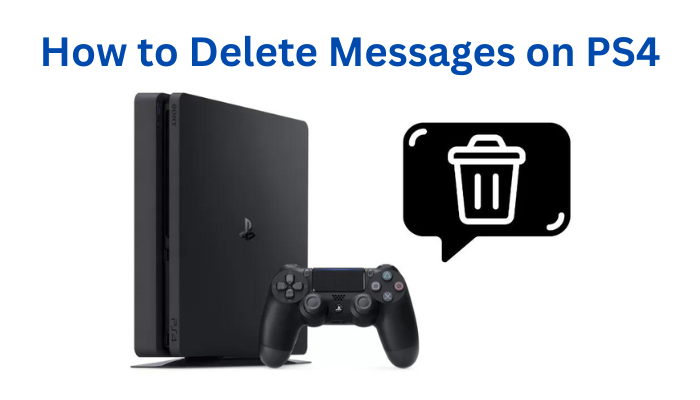





Leave a Reply