Roku turns a regular TV into a smart TV with a bundle of attractive features. It is very easy to set up, and all you need is to plug it into the HDMI port on your TV. Along with that, you will need a strong internet connection to stream your favorite content anytime. Roku has an in-built Channel Store known as Roku Channel Store that has all official and certified apps. Roku comes with plenty of free channels with top content. However, some channels are free to add, but you require a paid subscription to access the content. Let us discuss the simple ways to install apps on Roku.
Roku is great for cord-cutters, giving the users easy access to many streaming services. It allows you to enjoy all the contents from many services on your smart TV. If you are away from the Roku device, you can still add and install apps to the device using a computer or smartphone.
How to Install Apps on Roku
There are three possible ways to install apps on Roku.
- Add Channels on Roku from the Roku Channel Store
- Download Apps from the Roku Channel Website
- Install Apps from Roku Mobile App
How to Add Apps on Roku using Roku Channel Store
Quick Start Guide: On Roku, select Streaming Channels >> choose Search Channels >> Enter the app >> Add Channel
Adding channels from Roku is a direct method to launch apps on Roku.
1) Go to the Home Page by clicking the Home button on the Roku remote.
2) Now, select Streaming Channels on the left side of the screen.
3) Then, click on Search Channels from the menu.
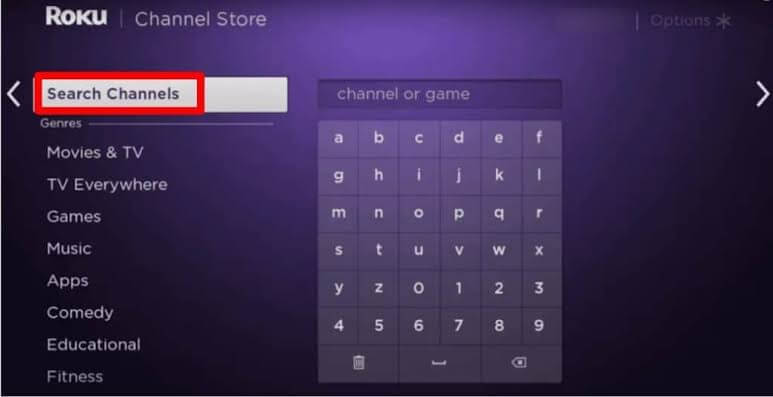
4) Enter the app name in the search bar using the on-screen keyboard.
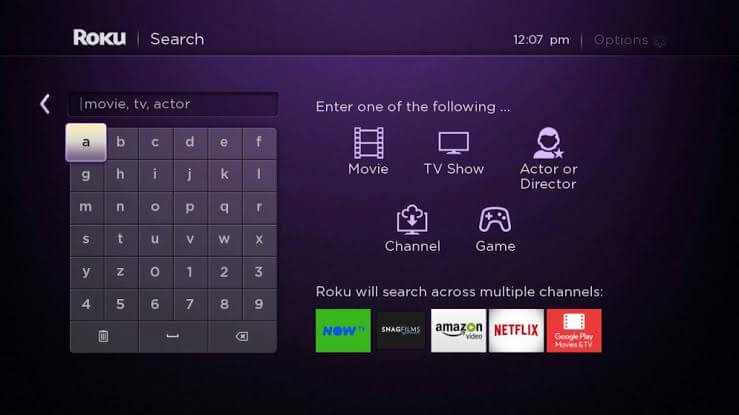
5) From the list of apps displayed, select the app.
6) Once you select the app, it will display the app description and rating. Under that, find and click on Add channel to add the particular channel to your Roku Device.
7) After that installation, launch the app, and sign in with your account details to stream your favorite content.
How to Download Apps on Roku using Roku Website
1) On your Computer browser, enter the official Roku Channel Website.
2) Now, click on the Sign-in option at the top right corner of the screen.
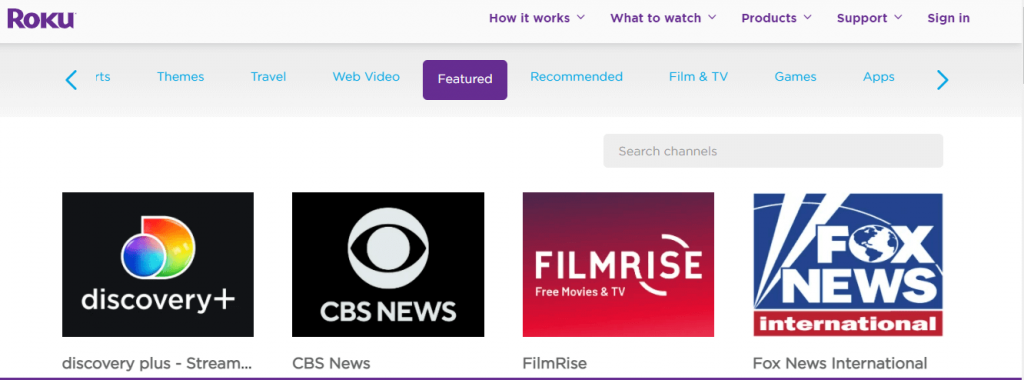
3) Log in with your existing Roku account credentials.
4) Once you log in to the account, search for channels by selecting the Search option.
5) Click on the app from the results and click Add Channel to install it.
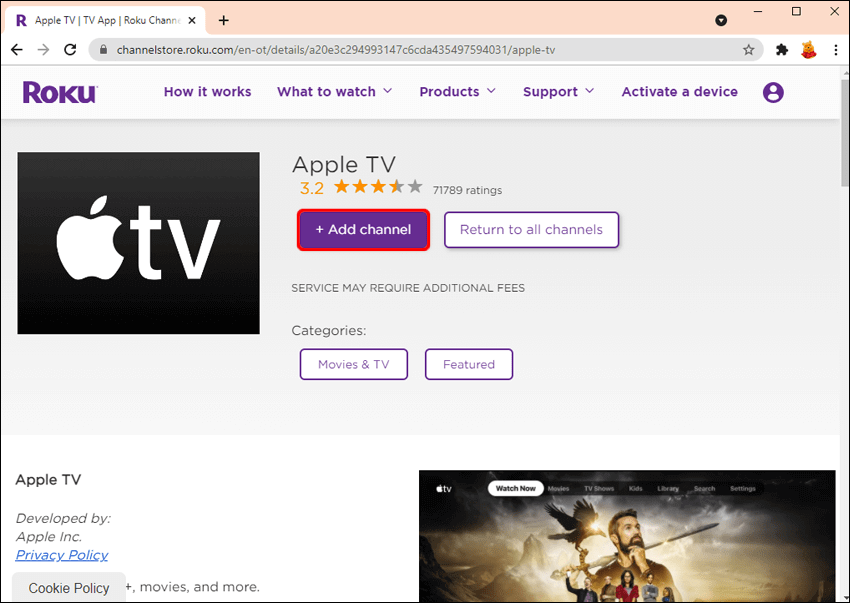
Thus, the channel adds to the Roku device that has the Roku account. However, this method takes up to 24 hours to show its update on the Roku device.
In the same way, you can also add apps from Roku mobile apps on your smartphone.
Related: How to Install Apps on Firestick in 5 Easy Ways
How to Install Apps on Roku using Roku Mobile App
1) Unlock your Android/iOS smartphone and go to App Store/ Play Store.
2) Search and install the Roku Channel Store App.
3) Go to the bottom of the App’s home screen, and tap Devices.
4) Then, click Channels followed to that choose Channel Store.
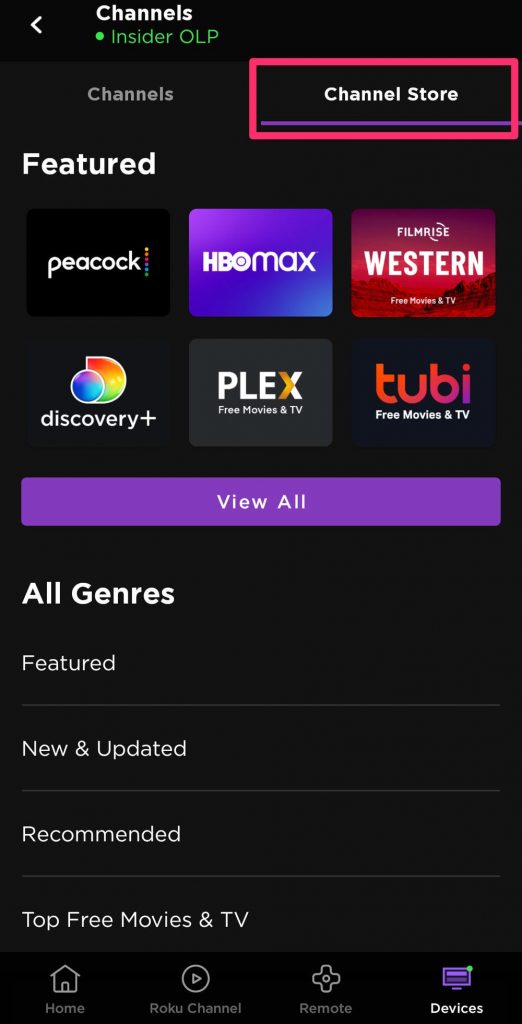
5) You will get the list of channels. Choose the channel that you want.
6) Click Add button next to the Channel, and you will see the selected channel will get added to your Roku device.
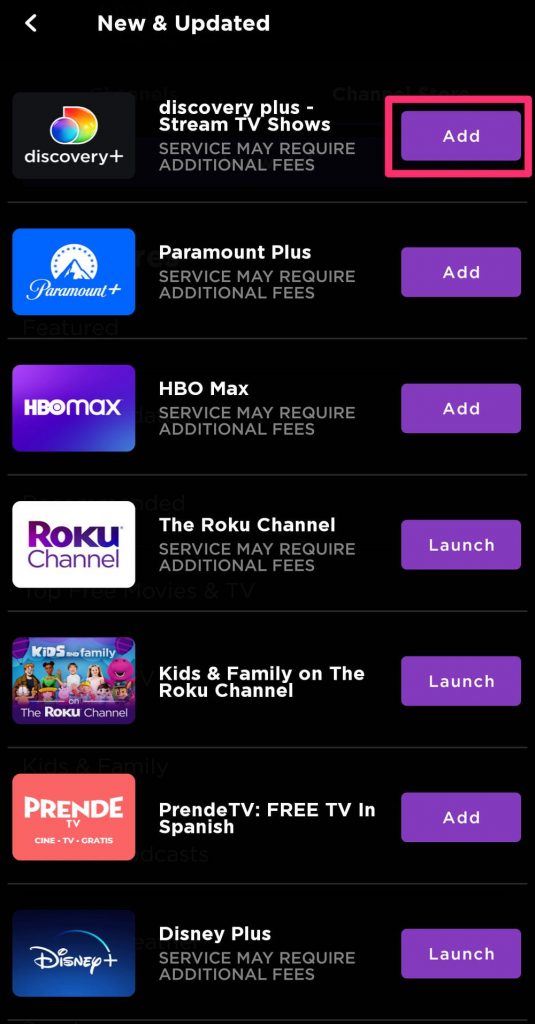
Related: How to Add Apps on Vizio Smart TV [Complete Guide]
How to Add Private Channels to Roku
Private Channels are hidden channels that cannot be found directly on Roku Channel Store. These apps are created by individuals. You can add such apps through the codes sent to you by the user. Based on the Roku region, the codes for the private channel may vary.
Note: The private or hidden channels will take 24 to 36 hours to appear on your Roku device. The users have to be cautious while accessing the private app. As the Roku may remove the channels at any time. Once the channels get removed, your Roku account will get blocked from adding additional channels.
1) On your computer browser, open the Roku official Website.
2) Now, select the Sign-in option from the top-right of the webpage.
3) Sign in to the Roku account by entering your account details.
4) On the next page, click the Profile icon and select My Account in the drop-down menu.
5) Select Add Channel with a Code, under the My Account section.
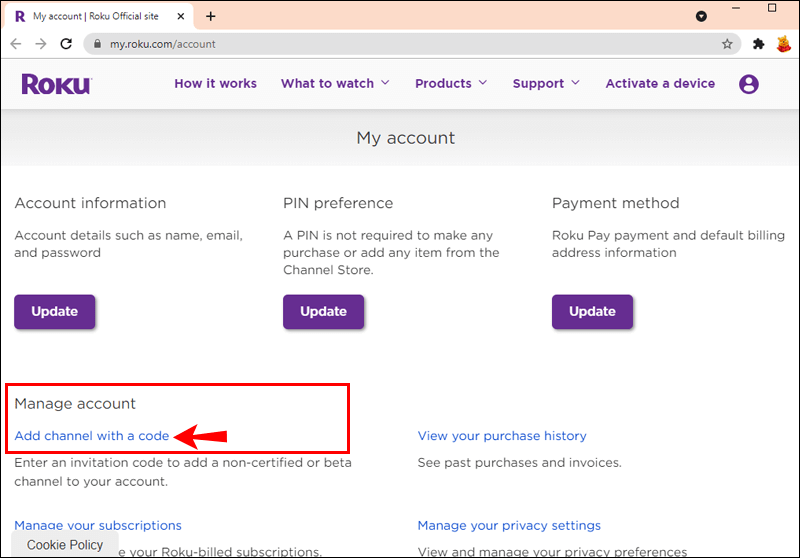
6) Next, enter the access code of the private channel, and select I’m not a robot.
7) Further, select Add Channel and click Okay to accept the warning message.
8) Click Yes, Add Channel to confirm it.
9) Thus, the private channel will be added to Roku.
Note: The same method applies to Roku-supported smart TVs like TCL smart TV, Hisense Smart TV, Philips Smart TV, Insignia Smart TV, JVC Smart TV, and more.
That’s how you can install the Roku TV apps. With this, you can stream your favorite content on your Roku device with 4k video streaming quality.
FAQs
Unfortunately, no. You can’t download and install APK files to Roku.
Launch the Roku Channel Store on your Roku TV and select the channel that you want to remove. Finally, click Remove Channel to uninstall the app.
You can download 3rd party apps or non-certified apps on Roku using the Roku website.
Netflix, YouTube, Spectrum TV, Xfinity, Peacock TV, Disney Plus, Amazon Prime are some of the popular streaming apps available on Roku.
You can follow any of the above methods to install your desired app on your Roku smart TV.
Roku and Android are two different operating systems and you cannot install any Android or apk file on it.
To update a Roku app, press the Home button to select Settings >> System >> System update >> Check Now >> update begins if there is any new version of the app.
Yes. You can browse or search for apps on Roku Channel Store.




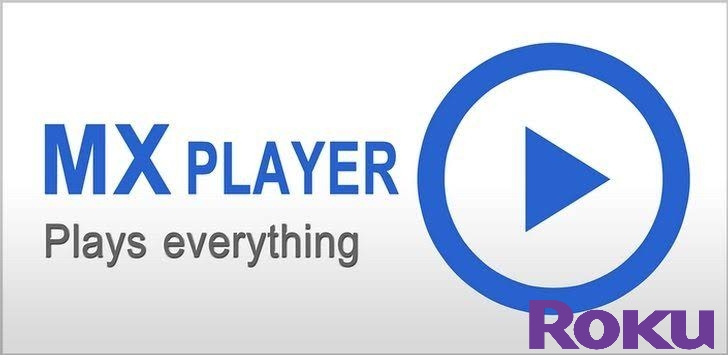

Leave a Reply