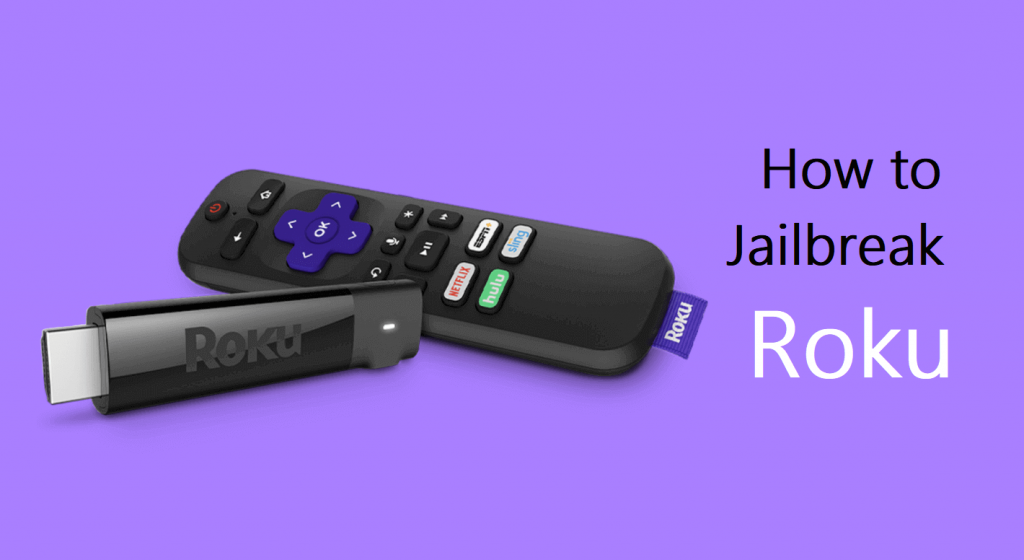Roku is one of the simple and top-selling streaming devices. There are various versions of the same like Roku Box, Roku streaming stick, etc. All devices run on a unique software called Roku OS. But then the limitation is that it is not open source like Amazon Firestick. Anyway, we cannot jailbreak a Roku streaming device, whatever the version may be. But we have few ways to stream our favorite content on Roku, like screen mirroring, casting, etc. So follow along to know the various workarounds to jailbreak the Roku streaming device.
What is Jailbreak?
Before proceeding any further, let us see what jailbreak is. In simple words, it is clearing all the restrictions imposed by device developers. It is like modifying the device firmware to bypass various restrictions. Technically, installing the third-party software that is unauthorized by the particular device. So, in short, jailbreak lets us sideload various applications that are not available on the native app store.
Can we Jailbreak Roku?
No. Roku is a jailbreak-proof device. The devices run on a closed operating system, Roku OS. As said earlier, it isn’t an open-source one. Mostly, we try to jailbreak Roku to stream our favorite content from applications. Accordingly, we have got various ways to do that. All these workarounds are applicable to all Roku streaming devices.
- Screen Mirroring
- Casting
- Local network content or USB
- Play on Roku feature via Roku Mobile App
- Jailbreak using Plex
Jailbreak Roku TV or Stick
1. Screen Mirroring
Screen Mirroring is a method by which you can mirror your Android smartphone or tablet or Windows PC to the Roku connected TV. This means all the stuff you see on your smartphone or PC will be mirrored on your TV, including the Menu and other stuff. The limitation here is while using screen mirroring that you cannot use the devices for other purposes. Simultaneously, you have to control everything with your smartphone or PC as you do, and Roku remote cannot be used. Here is how to do it on Roku.
Enable Screen Mirroring on Roku

- Press the Home button on your remote.
- From the home screen, go to Settings.
- Then choose System and select the Screen Mirroring option.
- Now, select any of the following options in the Screen mirroring mode.
- Prompt – The Roku TV will prompt each and every time to start screen mirroring. A notification will appear to choose whether to allow or block that particular screen mirroring request. (Safer to choose).
- Always Allow – This will allow screen mirroring whenever and wherever established. There wouldn’t be any prompts. You can choose this if you often go for screen mirroring.
- Never Allow – This will block all the screen mirroring connections. This is the default selection.
- Choose Screen Mirroring Devices where you can specify the devices. You can choose this only when the prompt option is chosen.
Mirror your Smartphone
- Connect your Roku device and Android phone to the same WiFi network.
- On your Android phone, go to Settings.
- Then, select Display >> Cast Screen.
- Tap the three-dotted menu option on the top-right corner.
- Then check the box near “Enable Wireless Display“.
- Select your Roku device name from the list of available devices.
That’s it. Your mobile will be mirrored to the Roku TV.
Mirror your Windows PC
- Connect your PC and Roku device to the same WiFi network.
- Select the Notification icon from the bottom-right corner of your Windows PC.
- Now, choose the Connect tile.
- It will scan and list the available devices.
- Choose your Roku device from the list and screen mirror your PC.
This method may vary with respect to the brand and OS version of the mobile you use. But then the process and other information provided will be the same.
2. Jailbreak Roku Streaming Device by Casting
You may think that casting and screen mirroring are the same. But that’s not the case. You can cast only specific content from that particular app, and you can use your Roku remote to control the playbacks. Once you started casting, you are allowed to enjoy other apps on your phone. Moreover, this option is applicable only for selected streaming apps. And this works for both Android and iOS smartphones. Before that, you have to enable the casting option on your smartphone. Here is how to cast content to your Roku device.
- Connect your smartphone and Roku device to the same WiFi network.
- Casting is enabled only on few applications. Download and install the app you want to cast.
- Now, Launch the app and sign in to it.
- Play any of your favorite content.
- Tap the cast icon. The cast icon will look like this.

- Then, choose your Roku device from the list of available devices.
This isn’t technically jailbroken. But still, you are enjoying the contents. This will be much more effective if you have the same app installed on your Roku device.
3. Roku Media Player

This app allows you to access various media like audios, videos, images stored on a PC or USB or media server like Plex on your Roku devices. It will be helpful when everything is connected to your home network. Moreover, not only Plex but the Roku Media Player is also compatible with PlayOn, Serviio, Tversity, Twonky, and Windows Media Player. Roku Media Player is preinstalled on Roku. If not, download the app from the Roku Channel Store. Follow along to know how to use Roku Media Player to play various local content.

- Connect your device in which you have the media files and the Roku to the same WiFi network.
- Head to the Channel Store from the Roku home screen.
- Hover to the search bar and type Roku Media Player.
- Choose the app and click Add channel on the app info page.
- Launch the app and then set it up.
- On the Media Type selection, choose the type of media.
- Then choose the device in which you have the content.
- Now your Roku will fetch the content and play it on your Roku device.
So you can enjoy all your local content from your PC or any other media player on your Roku. But remember, if your content format is not supported on Roku, then it won’t play. If you are a Roku TV user, you can play the contents from your USB by connecting to the Roku TV.
4. Play on Roku Feature via Roku Mobile App
This is yet another way to jailbreak your Roku device. This is just like the screen mirroring or casting feature. It will allow you to stream the contents from your smartphone to a Roku device. On the contrary, you have to use the Roku mobile application to do the same. The following formats only will be supported by the Play on Roku.
- Photos – JPG and PNG
- Video – MP4, MOV, and M4V.
- Music – MP3 and M4A.
Here is how to use it.
- Download and install the Roku mobile application on your Android or iOS smartphone.

- Connect your smartphone and Roku to the same WiFi network.
- Tap on Media at the bottom of the screen.
- Then, choose Connect.
- Your mobile will scan and find your Roku device.
- Once connected, the Media library appears.
- Now, choose the photos, videos, or music you want to share.
This is also not jailbreaking technically. But still, remember you are streaming third-party content on your sensitive Roku device.
5. Jailbreak Roku Streaming Device via Plex
Plex is a digital media player application. You can stream any content on your server computer to any device you want. You can play your local media whenever and wherever you want. For instance, while traveling, you can enjoy the contents on your mobile from your personal computer at home. But then you have to set up a Plex server first. The Plex server only could be your PC.

- Enable Screen Mirroring on your Roku. To do so, Settings >> System >> Screen mirroring >> Always allow or Prompt.
- Now, go to the Roku home screen and navigate to the Channel Store.
- Type Plex on the search bar.
- Choose the Plex app and click Add channel on the app installation page.
- Once downloaded, launch the app on your Roku.
- Choose Sign in and note the activation code.
- Use any device to go to the Plex activation site on the browser, but not on your Roku device.
- Sign in to your account and enter the activation code on the provided text box.
- On your Roku, choose your Plex server and click Continue.
- Customize your option and click Finish.
And that’s it choose the server and enjoy the various contents on your Roku. You can get various add-on features that are not available on Roku.
Related: How to Jailbreak Firestick [Step-by-Step Guide]
Guess! We have covered most about how to jailbreak the Roku streaming device. Still confused? Write to us in the comment section. We will have a healthy discussion.