LG Smart TVs are Internet-connected television that provides access to the world of entertainment. With LG Smart TVs, you can enjoy movies, TV shows, games, etc. It runs on WebOS, which supports app installation and has a user interface. However, it is common that all the smart TVs will bring in issues at one point for varied reasons. To fix the issues, you have to reset them. Additionally, you have to reset it if you plan to sell the TV or give it away. The resetting process removes all the apps, channels, recordings, and customized settings. In other words, a factory reset will reset the LG Smart TV back to the default settings. Find out more about resetting LG Smart TV.
How to Reset LG Smart TV
All the LG Smart TVs released after 2014 have WebOS, whereas old LG Smart TVs released before 2014 have NetCast OS. You need to first identify the OS running and then follow the resetting steps to reset the TV. There is no direct button to reset. You have to follow the sequence of steps to reset, and you can do it by using a remote and without a remote.
Reset LG Smart TV (WebOS) with Remote
Follow the guidelines to reset LG TV with WebOS.
Quick Start Guide: In TV Menu >> Select Settings >> Select General >> Choose Reset >>Tap confirm >> Enter password >> Reset starts.
1) On your TV remote, press the Home button, and it will proceed to Menu on the TV screen.
2) Identify the Settings in Menu and click on it.
3) On the Settings menu, select the General option.
4) Under General Settings, choose the Reset option. If prompted, select Confirm for all resetting instructions.
5) Now, it will ask for a password to reset. Enter the password in the given field, and the reset process will begin.
Reset LG Smart TV (WebOS) without Remote
When you don’t have a TV remote, you can initiate the resetting process by the following steps.
1) You can find the power button at the bottom of the TV panel or at the side. Hold the power button for 10 seconds, and it will reset the settings. If not, proceed to the next steps.

2) Proceed to Menu in TV with the joystick panel and select the Settings option.
3) Select the General option. Under General Settings, you can find Reset.
4) Choose the Reset option and if prompted, select Confirm for all resetting instructions.
5) Now, it will ask for a password to reset. Enter the password in the given field, and it will start the reset process.
How to Reset LG Smart TV with NetCast OS
To Reset LG TV with the NetCast OS platform, follow the steps.
1) In your remote, press the Home button to open the Home page on the TV screen.
2) Choose the Settings option that is available at the bottom of the home page.
3) On the Settings page, select Option in the left panel and select Initial Settings.
Finally, input the password, and the reset process begins. Mostly, the factory set password will be 0000 or 1234.
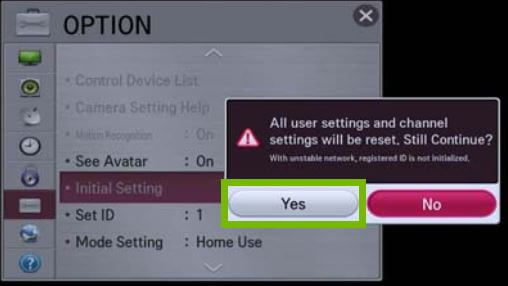
How to Factory Reset LG Smart TV
Factory resetting LG Smart TV will take back your TV to the original settings, while you can get rid of bugs and malware. To do Factory Reset, follow the steps.
1) From the Menu on TV, select Settings. Under Settings, select the General option.
2) In General Settings, choose Reset to Initial Settings.
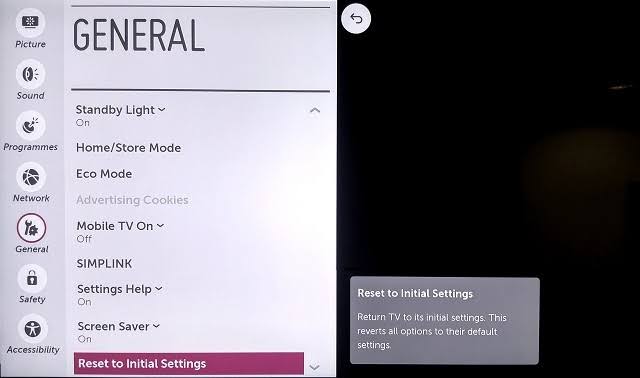
3) Follow the screen instructions carefully to initiate the reset procedure.
4) Enter the password, and once you enter the password the reset procedure will commence.
This process may take a few minutes to complete. Wait until the process completes. Thus, the TV Settings have been reset. To factory reset without a remote, follow the same steps, but get the menu option on the TV screen by holding the power button of the TV panel.
Related: How to Reset Roku to Factory Settings [2 Ways]
How to Reset LG Smart TV without the Passcode
You cannot reset your LG TV if you have forgotten your TV’s PIN or parental control lock. However, you can reset the password or pin code to reset the TV.
How to Reset Pin Code on LG Smart TV
1) Choose Settings from Menu. Now, select Advanced Settings under Settings.
2) Highlight the Reset Password option under Advanced Settings. Make sure you aren’t selecting it.
3) There is a code to assist users who have forgotten the password. Select the option Reset password and hit channel two times up, then channel down, and again channel up.
4) Now, a dialogue box opens. Enter the code 0315 or 0325 in the dialogue box and enter 0000 in the safety dialogue box.
5) You can see a screen, where you can change your password. Give the new password, and it will be reset.
How to Soft Reset LG TV
You can opt for a quick method to reset LG Smart TV, and it is Soft resetting. The process is also known as power cycling.
1) Just unplug the TV source.
2) Hold the Power button of the TV for about 60 seconds.
3) Then, plug in the TV source after 1 minute.
How to Hard Reset LG Smart TV
1) Press and hold the Volume Down and Power buttons together.
2) Continue holding it for about 10 seconds.
3) Wait for the LG logo to appear, indicating the reset is complete.
FAQs
To do a hard reset, follow the steps
1) Press the volume down and power key in the remote altogether.
2) Hold it for about 10 sec, and the reset is done.
You cannot reset LG TV without a password. If you have forgotten, you can reset the password or the pin code to reset the TV.
Yes. You can reset your LG Smart TV remote when it isn’t working.
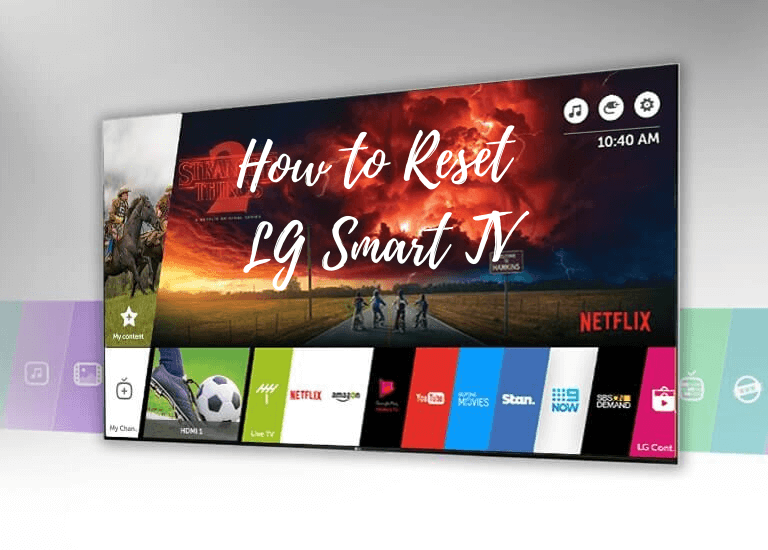





Leave a Reply