PlayStation is one of the best gaming consoles available right now. Everyone is waiting for the new PlayStation console PS5, which is scheduled to be released this year. PlayStation consoles are similar to your smartphones, you need to reset your PS4 PlayStation console once in a month to delete the temporary files like caches or if you want to sell the device to your friend. Resetting the PlayStation will clear all the data stored in the console and will become like a fresh new device.
Before resetting your PS console, make sure that you backed up all your data and information stored on the console.
Ways to Reset PS4 Console
- Using the Factory Reset option
- Using the Safe Mode
Pre Requisite
When you are ready to reset your PS console, don’t forget to deactivate your PSN account from the console.
(1) On your PS home screen, click the Settings option.
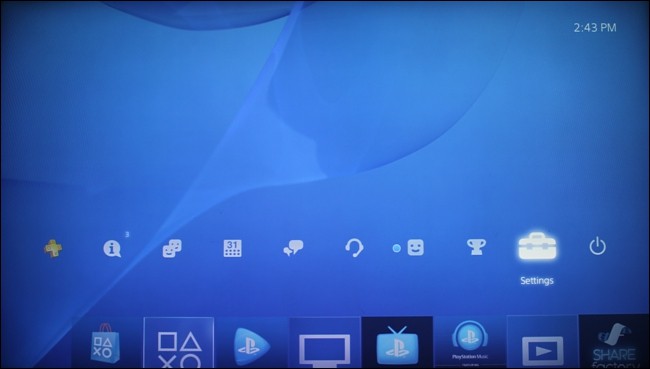
(2) On the Settings screen, choose the PlayStation Network / Account Management option.
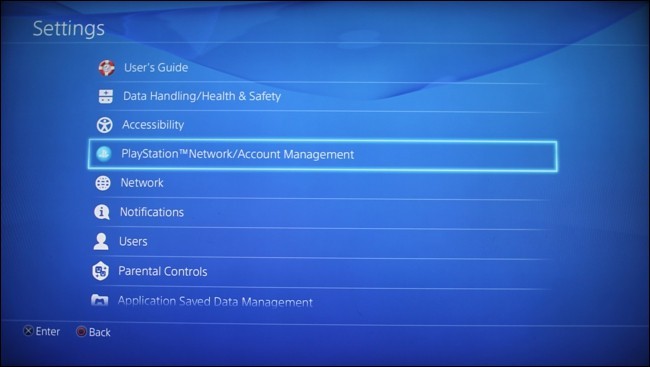
(3) Select the Activate as Your Primary PS4 option.
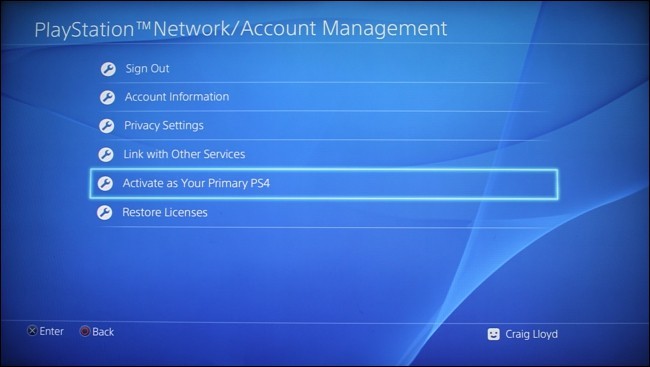
(4) Choose the Deactivate option to remove your PSN account.
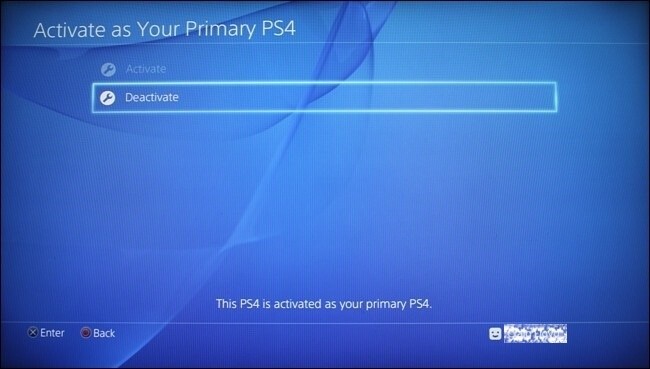
(5) On the confirmation screen, click the Yes button.
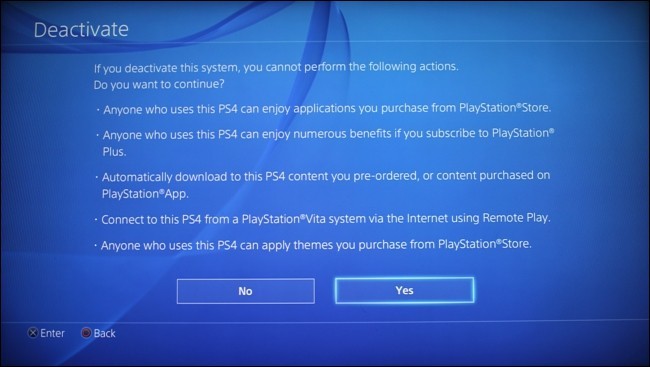
(6) When it is deactivated, you will get the below screen. When you click the OK button, your console will restart.
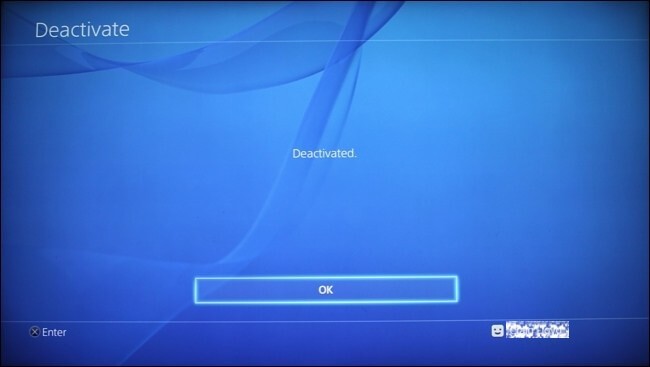
(7) Now, it will ask you to choose a PSN account. Choose the New User option.
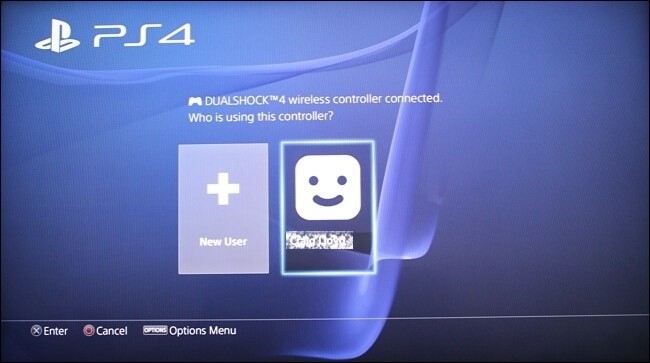
Procedure to Reset PS4 Using the Factory Reset Option
(1) Now, go back to the Settings screen and choose the Initialization option.
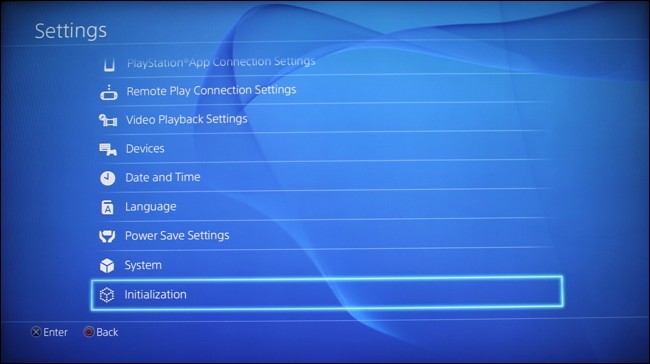
(2) On the Initialization screen, click Initialize PS4 option.
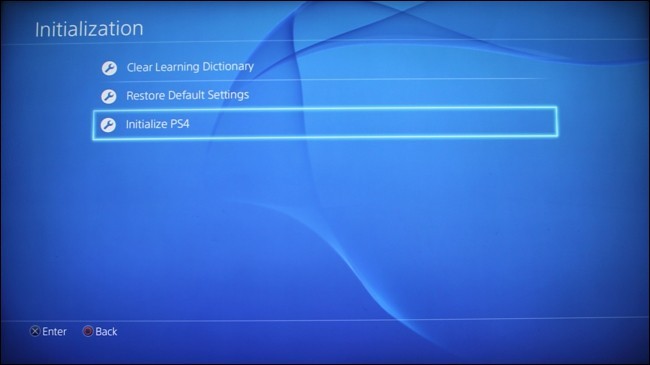
(3) Two options will appear, Quick and Full. Quick will reset your PS4 console with basic options. Choosing Full will wipe out all the stored data on your console.
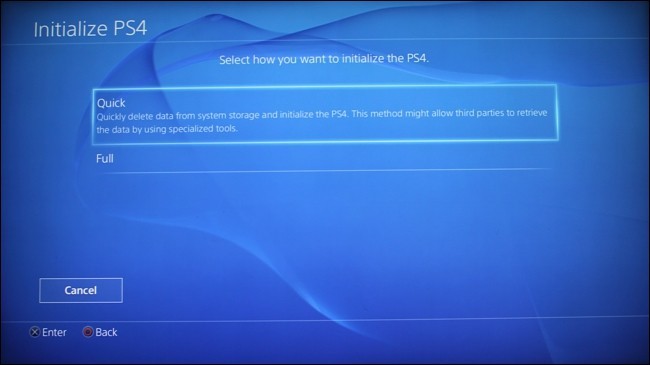
(4) On the confirmation screen, tap on the Initialize button.
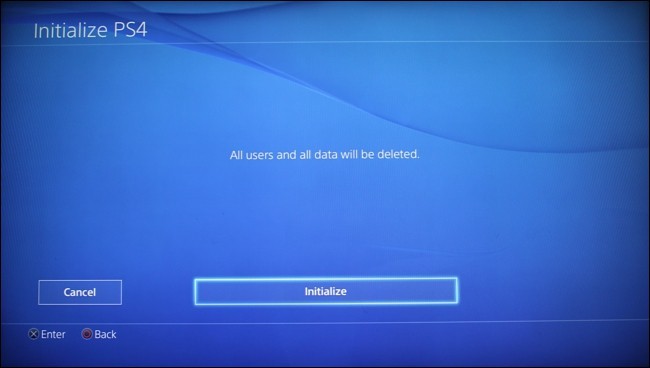
(5) Choose Yes on the next screen.
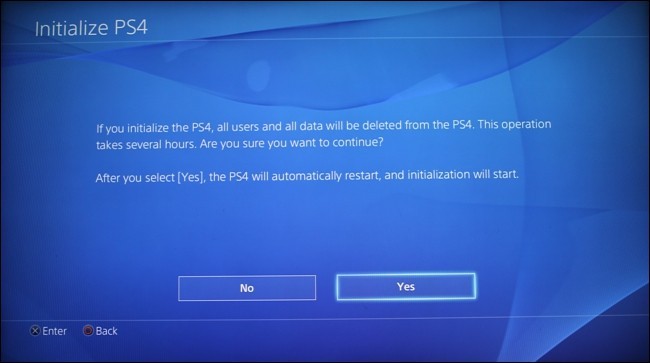
(6) After that, your PS will restart and will delete all the data stored on the console.
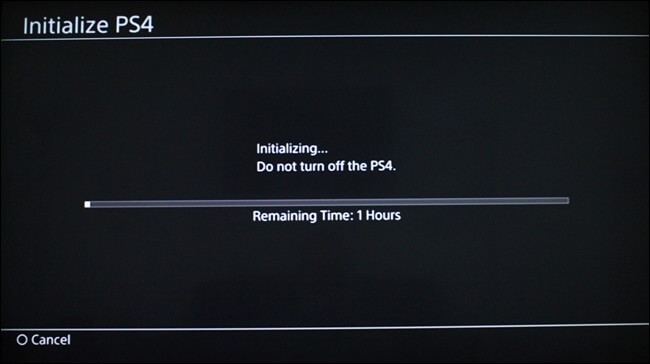
Procedure to Reset PlayStation Using the Safe Mode
This method is only followed if your console is not responding to your commands or when the console is having issues with the display.
(1) Turn off your PS console using the mechanical button on the console.
(2) Now, press and hold the Power button for six-eight seconds or until you hear two beeps.
(3) Now, you will get the Safe Mode. Choose the Initialise PS4 option. This will reset the PlayStation console.
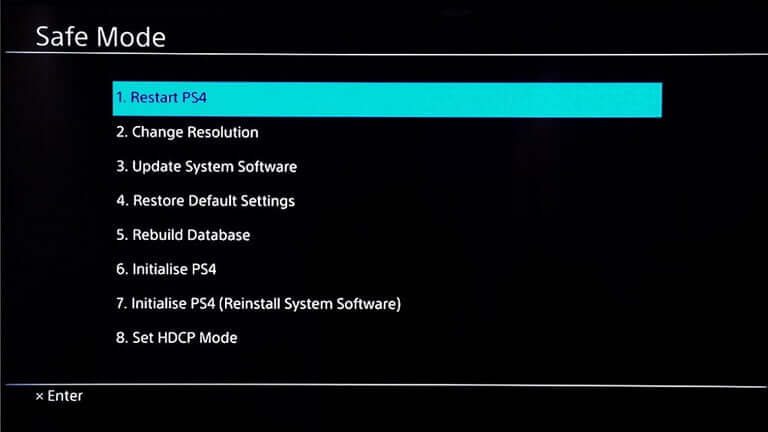
Related: How to Delete PlayStation Account [Easy Guide]
Frequently Asked Questions
1. How do I reset a PS4?
You can use any one of the two methods mentioned above to reset your PS4.
2. Does the Rest mode damage PS4?
No, the Rest mode won’t affect your PS4. It is the same as Sleep mode on PCs. it will consume more electricity.
Final Words
These are steps and methods involved in resetting the PS4 console. Reset your PS console every once in a while to remove the temporary files stored on the console. If you have any difficulties with the steps, tell us in the comments below.






Leave a Reply