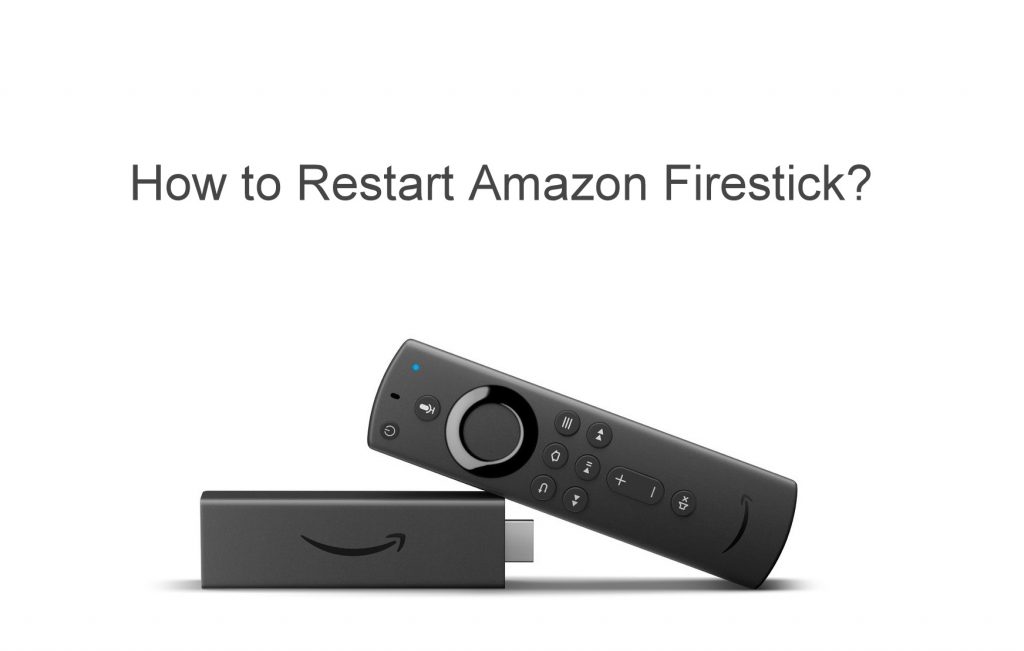You can restart your Amazon Firestick if your device is overheated or not performing properly. By restarting your device, you can fix minor issues and make your device respond correctly. It is important to turn off your device if it runs continuously to improve its performance. There are different ways to restart your Firestick and if you are not sure how to restart, then follow the below methods:
How to Restart an Amazon Firestick?
You can restart your Amazon Firestick using three different ways.
- Using the Settings option
- Using Remote
- Force Restart
Restarting your device will fix minor bugs and glitches. Choose the method that suits you and turn off your device.
Method 1: Restart using Settings Option
If your Firestick is responding, then this method will be the best choice. You can easily restart your Firestick using the Settings option.
1) Press the home button on your remote and navigate to the Firestick home screen.
2) On top of the home screen, you can find the “Settings” option. Navigate to Settings.

3) Choose My Fire TV or My device.

4) On the next screen scroll down and choose the Restart option.

5) You will get a prompt to confirm the selection. Click on restart again.

6) You will get an on-screen notification saying “Your Fire TV or Fire TV stick is Powering Off“.
Once the process completes then the Fire TV stick will turn on immediately.
Method 2: Restart using the Remote
This is yet another easiest method to restart your Amazon Firestick when your device responds to the remote.
1) Point your remote towards the device.

2) Press and hold the Play or Pause button along with the Select button.
3) Hold them for about 5-10 seconds.
4) Now your Firestick will start to reboot without any prompt or on-screen notifications.
Method 3: Hard Restart an Amazon Firestick
This is the last method for restarting your Firestick. This method is suitable when your device is not responding. This is the only solution to restart a frozen Fire TV Stick.
1) Unplug the device from the power source.
2) Leave it unplugged for around 30 seconds to 1 minute.
3) Plug it back into the power source.
This method is called a hard restart. If your device is not responding, then this method will best suit you.
Most of the devices will work properly after restarting. If your Firestick is still facing issues, you have to reset your Firestick to factory settings to fix the issues. If you have any queries, ask us in the comment section.
Frequently Asked Questions
If your device is frozen, then you can unplug your device from the power socket and then plug it in. This will force a restart of the device and it will work properly.
No, if your restart, all the data and settings will remain undeleted. You can use it again after turning on your device.