What is Virtual Private Network or VPN? In simple words, VPN extends a private network over a public network. To make it clear, it gives you privacy and anonymity. Simply it will mask your IP address. Now your identity becomes virtually untraceable. VPN will hide your browsing history, location, device, IP address. In other words, simply whatever you do and your data will be hidden. Some games or contents may have Geo-restriction, or you may need access to extra contents. In order to enjoy those without any restrictions, you need to set up a VPN on PlayStation.
Why you need a VPN on PlayStation
In the meantime, PlayStation has become a sensation in the gaming industry. Apart from that, PS is also becoming a great device for on-demand streaming platforms. In short, PS has become a complete entertainment system.
- Online gaming is always prone to various risks from hackers to ping to lag and latency. In order to avoid those, you need to hide your identity.
- Few applications like Hulu, Netflix, or HBO Max are Geo-restricted to the USA alone.
- Sometimes the app may be available in all regions, but then the contents are restricted.
Related: How to Watch Netflix on PlayStation 3, 4, & 4 Pro
VPN on PlayStation 4 and PlayStation 5
Unfortunately, you couldn’t get any direct VPN service for PS. In fact, if you go to PlayStation Store (store.playstation.com), and search you wouldn’t find any proper VPN apps. Unlike a PC or mobile, you cannot install VPN apps on PlayStation. But still, you can use an encrypted VPN network on PlayStation in various other ways.
- Using WiFi Router
- Via PC
- Via Mac
How to Use VPN on PlayStation 3, 4, and 5: Using WiFi Router
PlayStation will receive an internet connection from the WiFi router. Luckily, most of the WiFi routers support VPN.
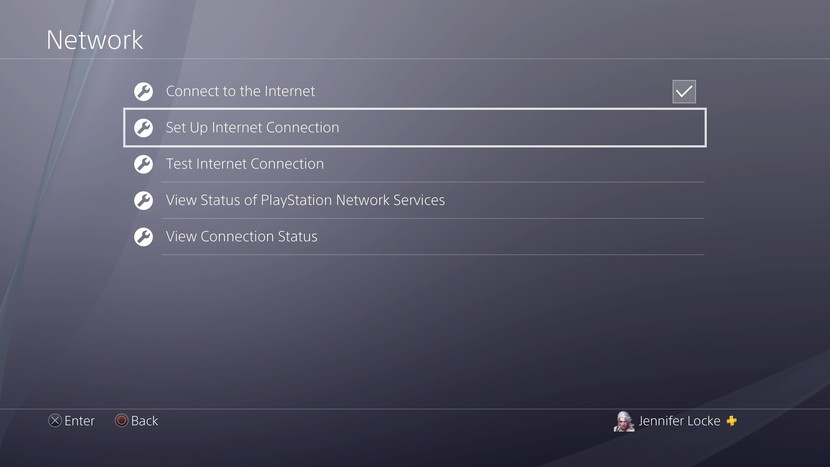
If not, you can get a VPN from various service providers. You will find umpteen number of options. The setup processes vary with your router and network provider. But still, we have a few generic processes. Login to your WiFi router settings and input the following details.
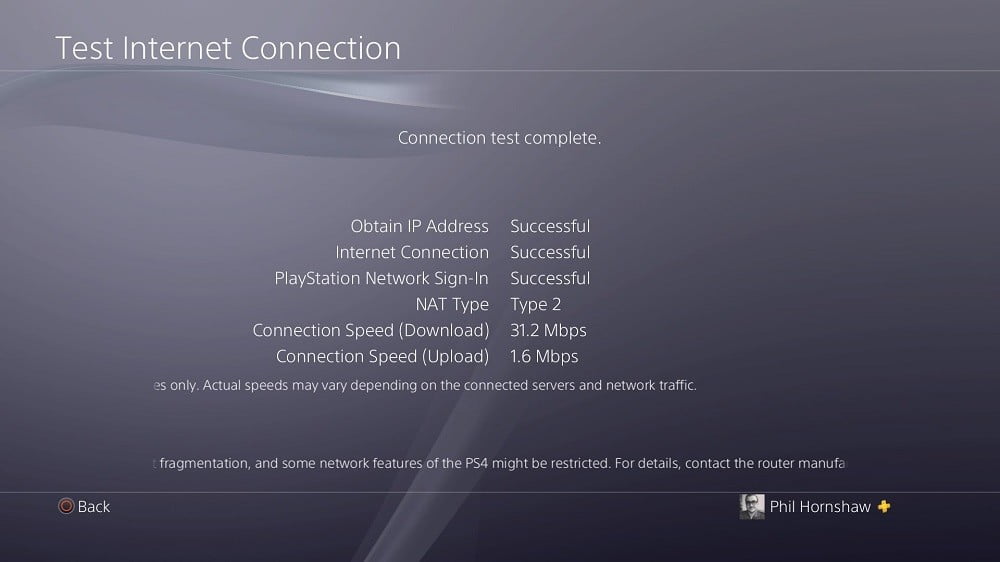
- Service address name
- Service provider
- Your account details like name and Email ID
- Password
- Encryption
Once done, connect your PS to the WiFi router.
Remember, if you are using a VPN via a WiFi router, all your devices connected to the WiFi will work on VPN only.
How to Use VPN on PlayStation: Using Windows PC
If you have a PC with Windows OS, you can use this method. Your computer needs a WiFi connection and an Ethernet connection.
Step 1: Install any VPN service provider. Log in and subscribe by creating your own account.
Step 2: Connect your system to PS4 with Ethernet. One end to the PS console and one end to the computer.
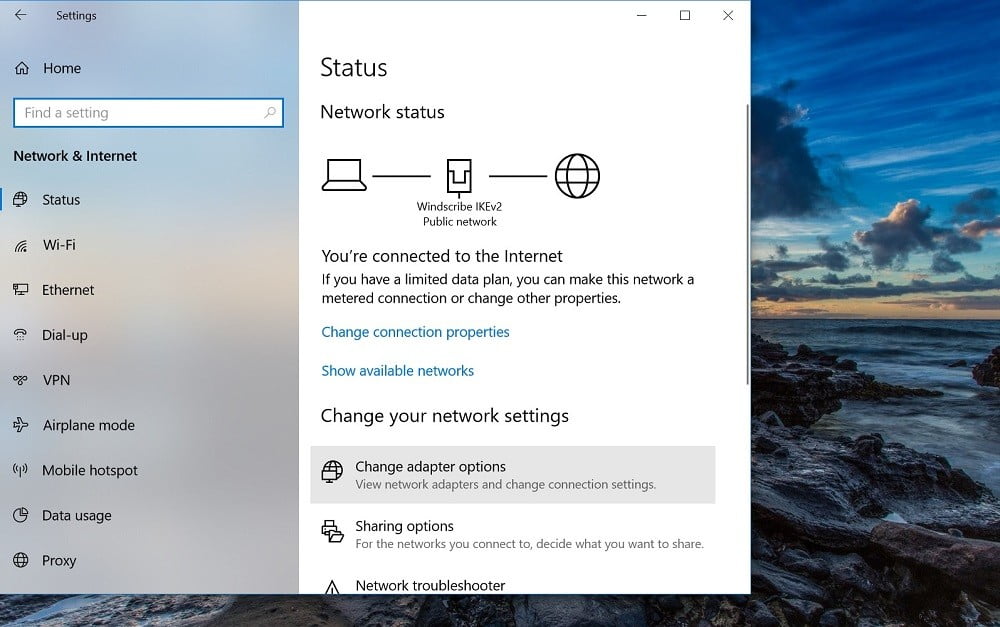
Step 3: Control Panel >> Network and Internet >> Network and Sharing center >> Change adapter settings.
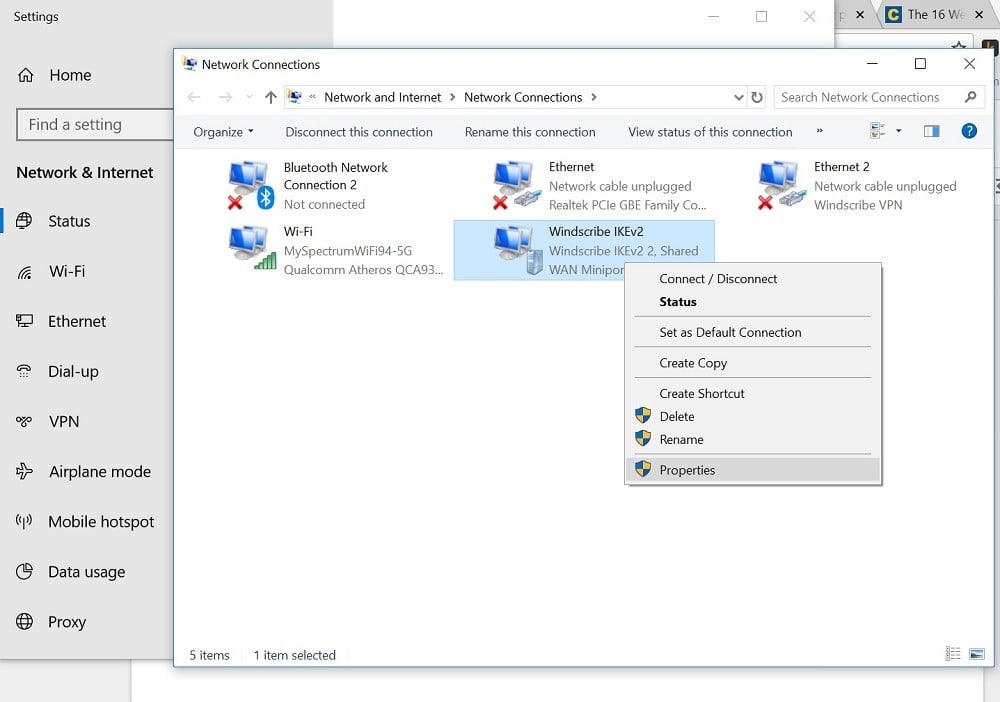
Step 4: Right-click on the VPN tab. And choose Properties.
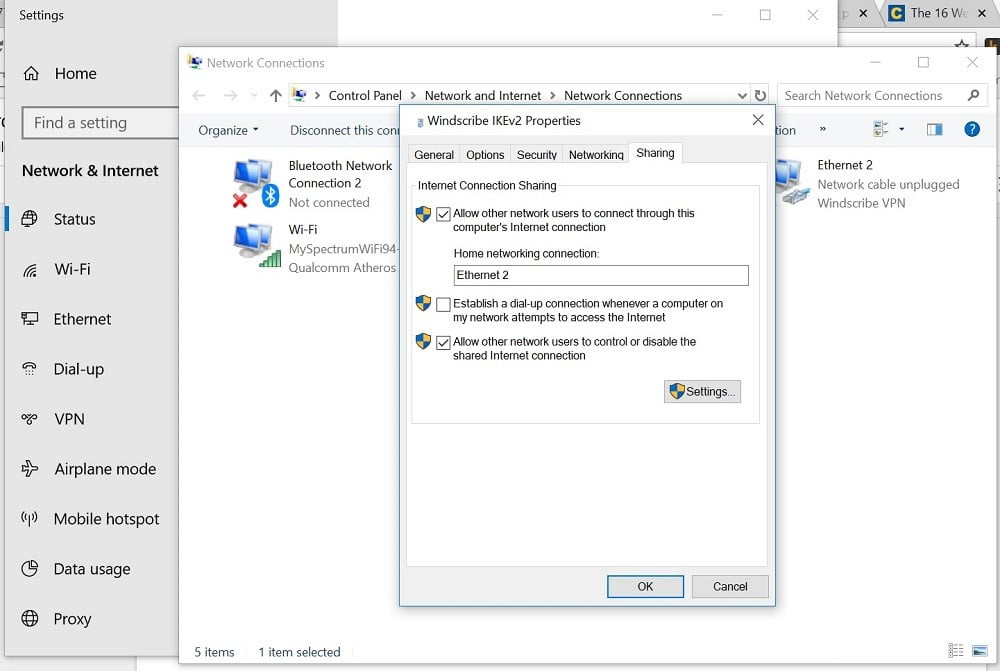
Step 5: Now open the Sharing tab. Now enable “All other network users to connect through this computer’s internet connection.”
Step 6: Then choose the Home networking connection. And choose the network which you would like to share with the PS console.
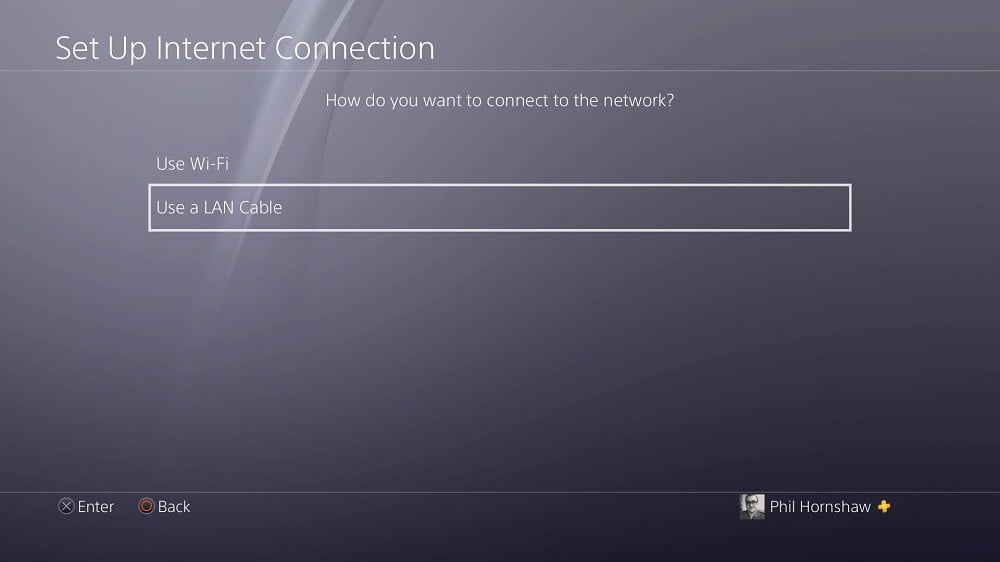
Step 7: Now on your PS Go to Settings >> Network Settings >> Set up Internet connection >> Use a LAN cable >> Easy connection method.
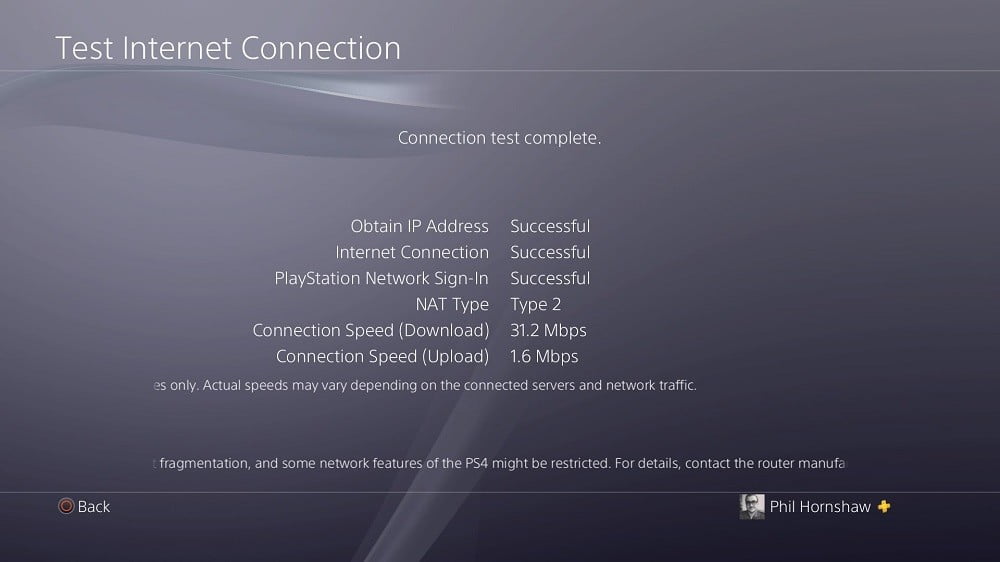
Step 8: Your console will scan and set up your Ethernet connection. Now select “Do not use proxy server” whenever prompted.
And that’s it. Your PlayStation 4 will now work with a VPN. You can use the same steps for any PlayStation console like PS3 or PS5 to set up a VPN.
How to Use VPN on PlayStation: Using Mac
Step 1: Connect your Mac to an uninterrupted WiFi network. And Install any VPN. Sign up and subscribe if required.
Step 2: Then connect your Mac with PS using Ethernet cable.
Step 3: On your Mac, go to System preferences >> Sharing >> Internet Sharing. That will appear on the left side panel.
Step 4: Then choose WiFi from the connection drop-down menu.
Step 5: And then check the Internet sharing option.
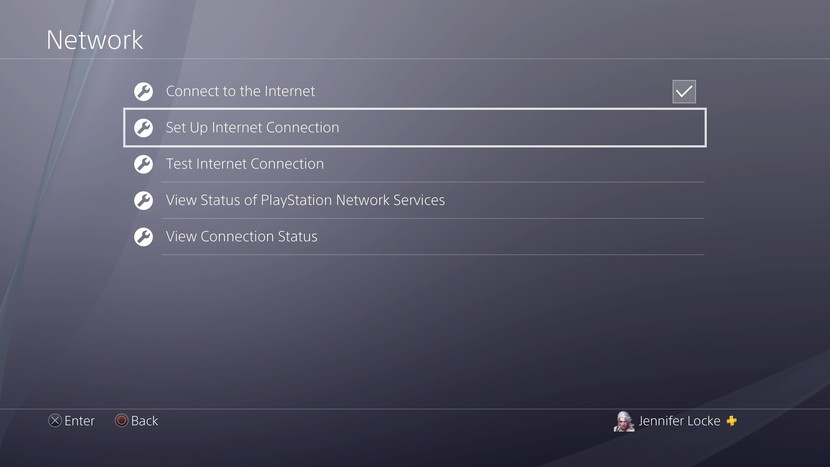
Step 6: On your PlayStation go to Settings >> Network Settings >> Set up Internet connection >> Use a LAN cable >> Easy connection method. Choose “Do not use proxy server” whenever prompted.
That’s all about how to set up a VPN on PS4 or any PlayStation console.
If you a new user of PlayStation, check our guide on how to Create PSN [Play Station Network] Account on PS4/PS3.
Setting VPN on PS is as simple as that. You can use the above-mentioned methods for all your PS consoles. To conclude, not all VPN service providers are reliable. In order to be safe, analyze and use the most credible VPNs like NordVPN or CyberGhost VPN. By the way, don’t forget to give your feedback in the comment section below.
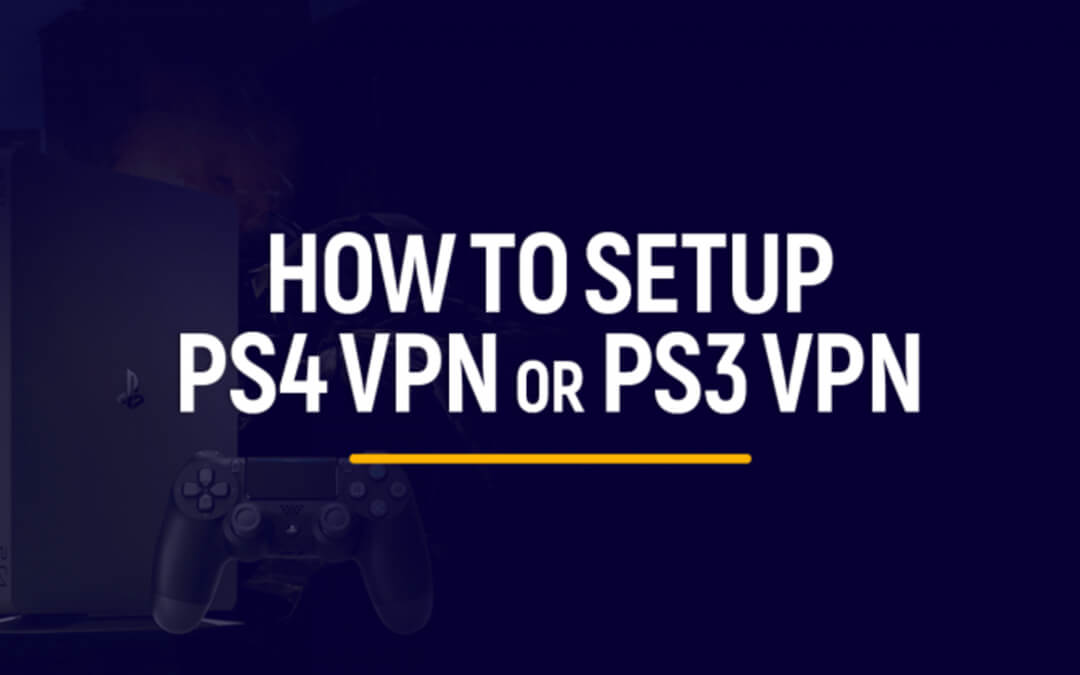





Leave a Reply