Have you ever wondered whether you can stream Nintendo Switch games on Discord? If so, then the answer is Yes. But the process isn’t straightforward as there is no Discord app for Nintendo Switch made available. With Discord, the users can chat over text and audio by creating a private room. Streaming through Discord is easy to set up, easy to manage, reliable and affordable to the user too. You can also share your video game experience with others by sharing your live video game feed with others. People might find it a little difficult to stream on Discord, but it is simple with the help of this article.
How to Stream Nintendo Switch on Discord
Follow the instructions carefully to stream Switch games on Discord.
Pre-Requisites to Stream Switch on Discord:
- A computer or laptop.
- A video playing software like VLC Media Player or OBS Studios to play the video.
- A Video Capture Card to stream the Switch on Discord when the computer or laptop has no HDMI port.
- You can buy the Video Capture Card in any electronic store.

Steps to Connect Switch to Video Card
1. Plug in the Nintendo Switch to the Dock.
2. Connect the relevant USB-C ports on both the Nintendo Switch and the Dock.

3. Then, connect the HDMI to your Video Capture Card through the Dock. Plug the wires properly in the In-Port so that you can stream the Switch smoothly without any interruptions.

4. Now, open the software for the Video Capture card on your Computer or Laptop. Depending on the card, you need to download the software (VLC Media Player or OBS Studio) from its relevant website.
5. After downloading the software, turn on the Nintendo Switch by pressing the power button on the top left corner of the device.
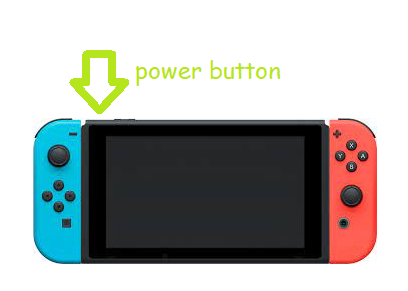
Steps to Setup Video Window
1. Plug the USB cable of the Video Capture Card into your Computer.
2. After plugging in, you can view the display of the Nintendo Switch on your Laptop or PC.
3. Next, make sure that the Switch settings are set up correctly. So, you can stream the Nintendo Switch in the best possible way.
4. Go to the System Settings.
5. Click on the TV resolution.
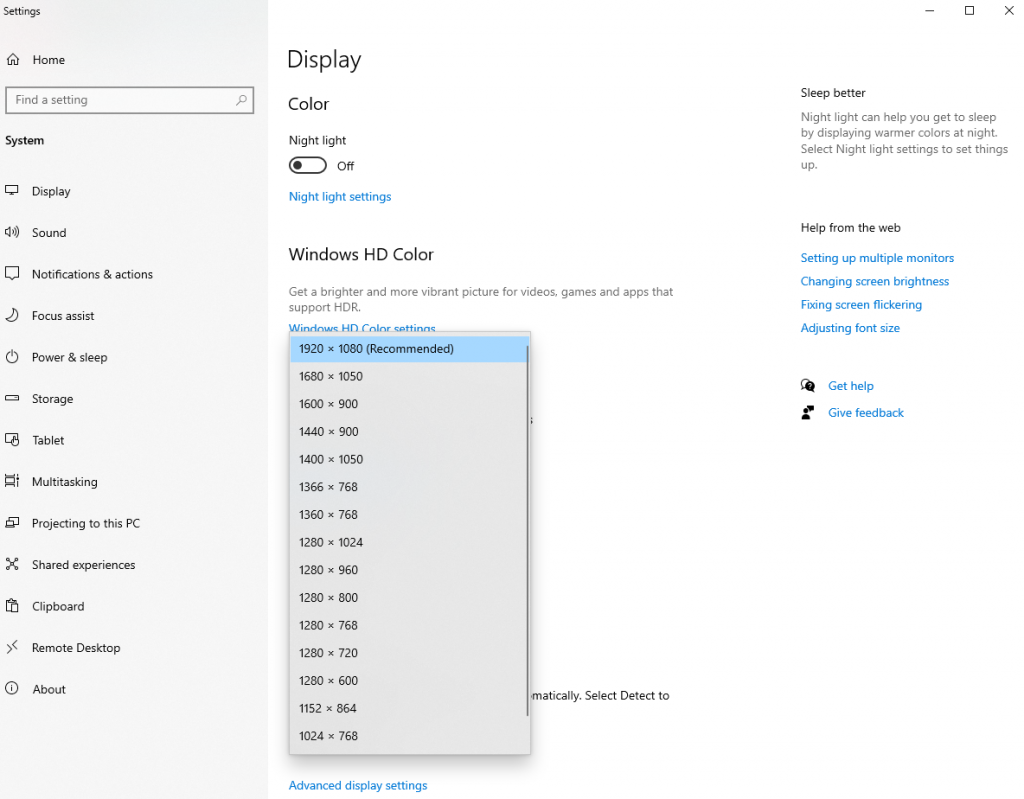
6. Set the option to 1080p, which is the highest range.
7. Now, you will need to paste the code given below on notepad, text editor, or any other word processing software so you can create a VLC shortcut on your desktop that will automatically open your capture card.
“C:\Program Files\VideoLAN\VLC\vlc.exe” dshow:// :dshow-vdev=”Game Capture HD60 S (Video) (#01)” :dshow-adev=”Game Capture HD60 S (Audio) (#01)” :dshow-aspect-ratio=”16:9″ :dshow-audio-samplerate=48000 :dshow-audio-channels=2 :live-caching=0 :dshow-fps=60.
where the C:\ path differs based on the location where you have installed the VLC player on your PC. Also, the user needs to change the device name in place of Game Capture HD60 S.
8. Open VLC Media Player to select the Media menu.
9. Then, choose Open Capture Device and check Capture Mode is set to DirectShow.
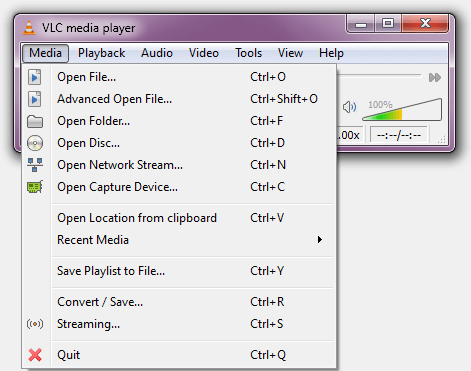
10. Tap on the drop-down icon next to the Video device name and Audio device name to select your Capture Card.
11. Now, click on the Show More Options check box button below and edit the code if needed.
12. Close the window and VLC Media Player by clicking on Cancel or the X icon.
13. Launch VLC Shortcut on your desktop.
14. Choose Properties and paste the code on the Target field. Press OK.
Steps to Stream Nintendo Switch Games on Discord
1. Double-click on the VLC Player shortcut on your computer, and the Capture Card will open up.
2. Launch Discord to join a server to get access to the list of available channels.
3. To join a voice channel, double-click on the speaker icon available on the channel.
4. Select Screen and click on the Applications tab.
5. Choose the VLC media player, OBS (Open Broadcaster Software), or any other software that you have downloaded.
6. Finally, click on Go Live. In the lower right corner of your screen, you can see a thumbnail showing what you are sharing on the screen. If you want to stop sharing, click on the X mark, which is found inside the thumbnail preview.
That was all about streaming Switch on Discord. Although the process seems lengthy, accessing Discord on Nintendo Switch is worth it if you are an avid gamer. If you get into any issues like the Switch not charging, then you shall restart Nintendo Switch and thereby stream the games.
FAQ
Since there is no app for Discord on the Nintendo Switch, you will need a computer to get your switch screen to play and then display the screen in a window.
There is no way to directly start streaming from the Nintendo Switch. So you need a video capture card to stream your switch.
You need to rely on Xbox One to stream Switch on Discord without the Capture Cards.
Unfortunately, you cannot stream Switch Lite on Discord as the console doesn’t include internal hardware that supports streaming.
You can use the Video Capture Card to stream Switch Games on Discord.
Yes. It is possible using the Capture Card and Xbox One gaming console.
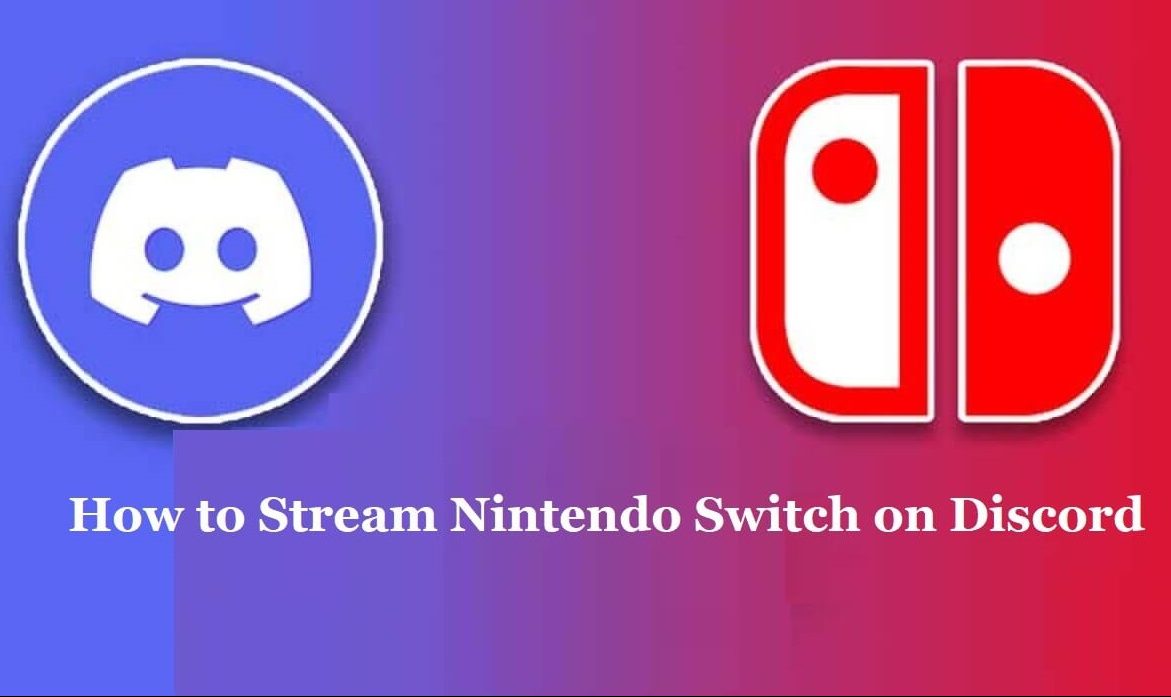





Leave a Reply