Normally, we take screenshots on phones and even on computers. But the biggest question among all the people is can we take screenshots on TV? And yes, we can. The screenshot can show us the exact picture on the screen. In recent days, we have been more indulged in playing video games and watching TV shows, and we would like to take a screenshot of that scenario. But taking screenshots on TV is a bit weird and not easy as capturing screenshots on a phone and PC. Screenshotting on Roku TV needs some tricks because this process is done completely on the TV remote. Roku users can grab screenshots using the web browser of a PC connected to the same network. Let us see how to take a screenshot on Roku.
How to Take a Screenshot on Roku
1. Firstly, press Home (three times)+ Up (two times)+ Right+ Left+ Right buttons in a sequence on your Roku remote.
2. Now, the screen will be relocated to the Developer Mode.
3. Enter your Username and Password.
4. On the Roku screen, go to Roku Developer Settings >> System >> About. And clearly note your default Roku IP Address for further procedures.
5. Then, open a browser on your PC and enter the noted IP Address in the required field.
6. Click Enter to proceed further.
7. Enter your Username and Password again in the required space.
8. Click on the Upload button to sideload the app that you wish to take a screenshot of.
9. On the top right corner of your screen, you can see the Utilities option. Click that.
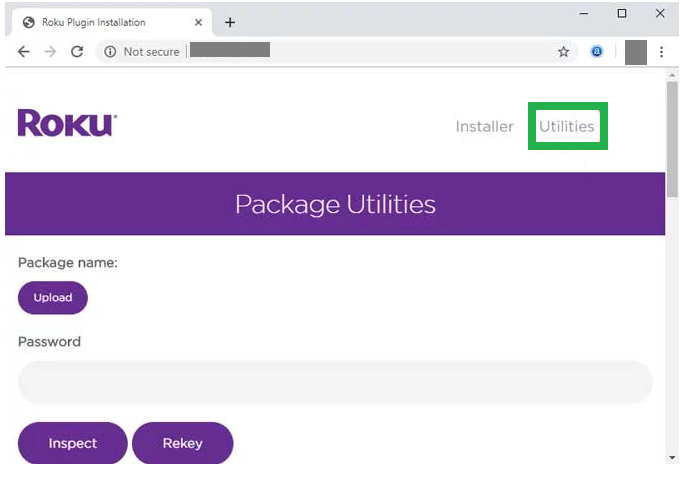
10. Tap on Screenshot.
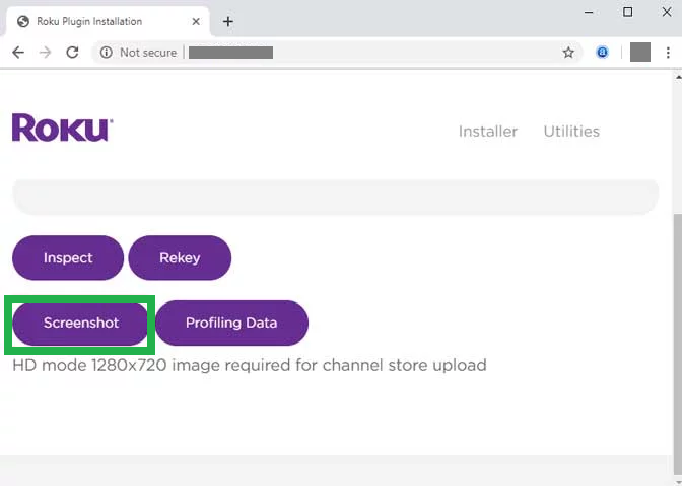
11. Save the image save on your file location.
So, taking screenshots on Roku is possible and can be done with the above steps. Signing in must be done before taking screenshots. Even though it is a long process, it can be done even without any technical knowledge. You shall reset Roku remote controller in case your remote is not working.
FAQ
The screenshot option in Roku will only work for Sideloading tools and Static contents.
Yes. Just make sure that the screen mirroring on Roku is enabled in the device Settings.
Yes. You can sideload only one application on your Roku at a given time.
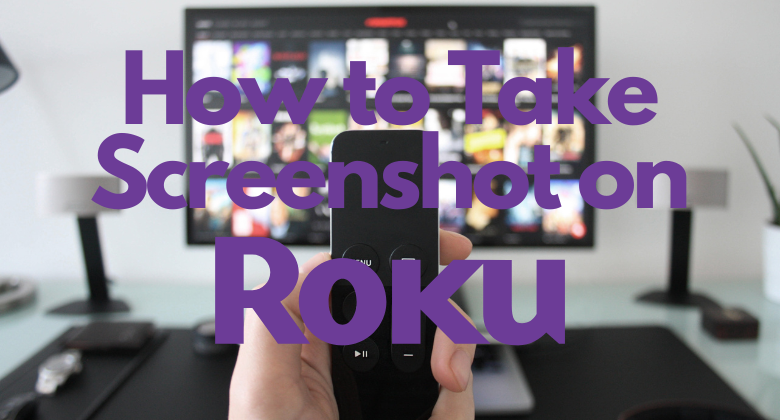





Leave a Reply