Roku is one of the best-selling streaming devices in the market. No matter which Roku device you buy, you will find a compatible Roku TV remote controller while unboxing it and two AAA batteries. You can quickly turn on the Roku, control, or navigate its interface as long as the remote is working. In unfortunate cases, you might have come across a remote that is not working properly or lost your remote. In that case, turning on the Roku TV will be difficult. It is obvious that one would look for guidelines on how to turn on a Roku TV without the remote. The article deals with the same, and you will never have to compromise streaming your favorite content on Roku when you don’t have the remote.
How to Turn a Roku TV On Without Remote
Streaming devices, including Roku, have no power button available on devices. As these devices cannot operate independently, the TV that Roku is connected to is the master control. If you turn off the TV, the Roku device will go to standby mode. If you turn on the TV and switch the HDMI output where Roku is connected, it will turn on again automatically.

There is no need to turn on the Roku streaming device manually. It will respond based on the TV that the device is connected to.
Turn On a Roku TV Without a Remote
In Roku TVs, there are some mechanical buttons for emergency purposes. These emergency buttons will either be on the back of the TV or at the bottom. You can press the Power button to turn on the Roku TV without the remote. For control and navigation, you can use the Roku smartphone app.
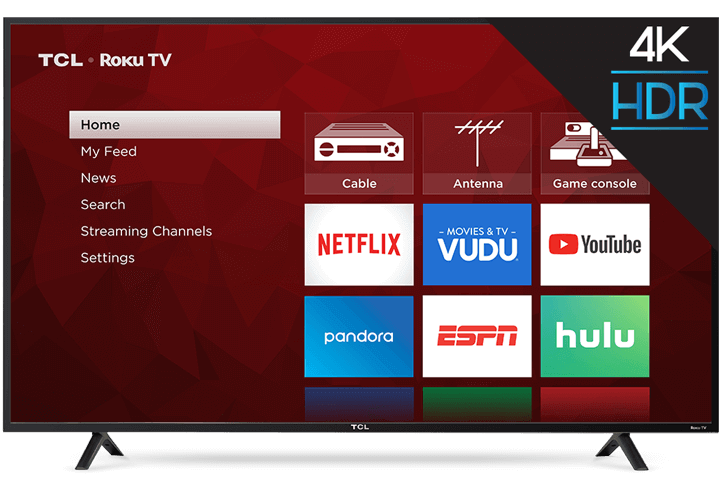
(1) Install the Roku app from the App Store or Google Play Store.
(2) Connect your smartphone to the same WiFi network as your Roku TV.
(3) Open the Roku app and tap the Devices icon on the bottom.
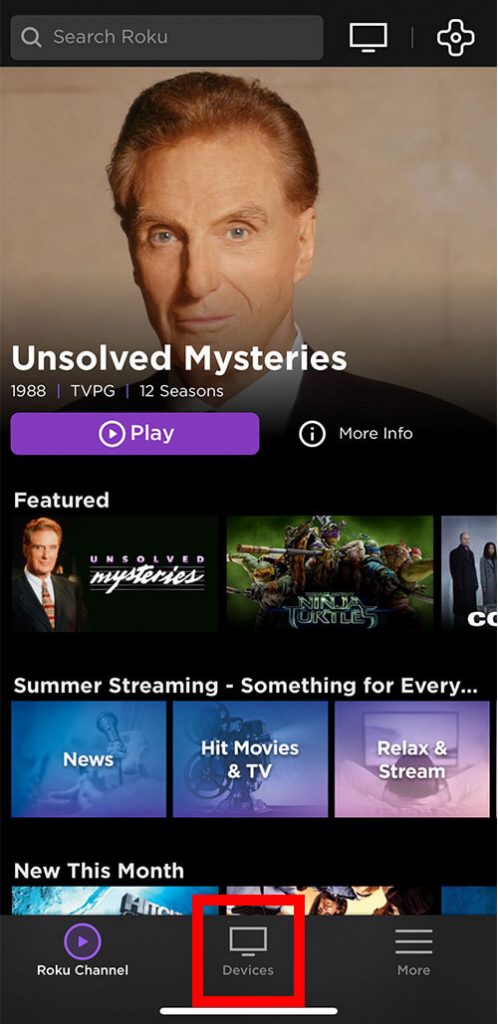
(4) Now, your Roku device will appear. Tap on the Remote icon that corresponds to your TV.
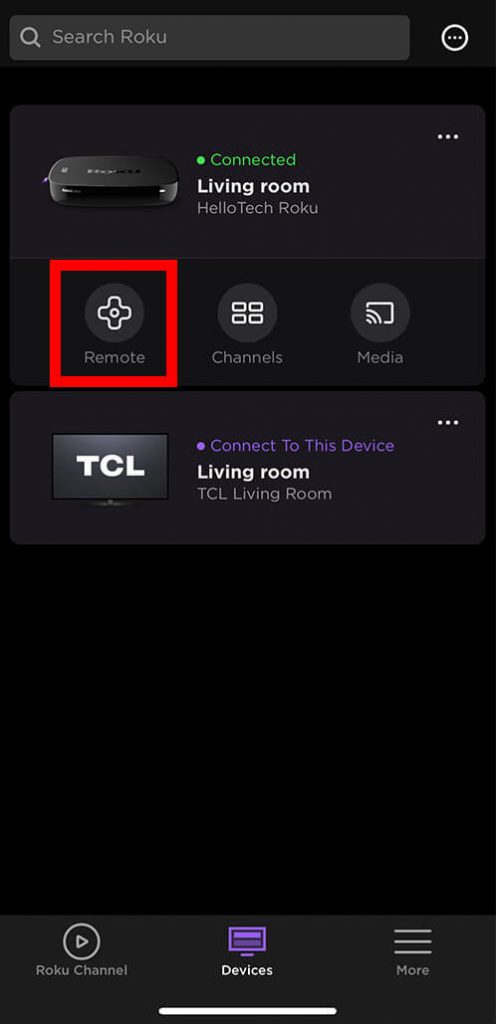
(5) You will get the remote layout. Control your Roku TV with the app.
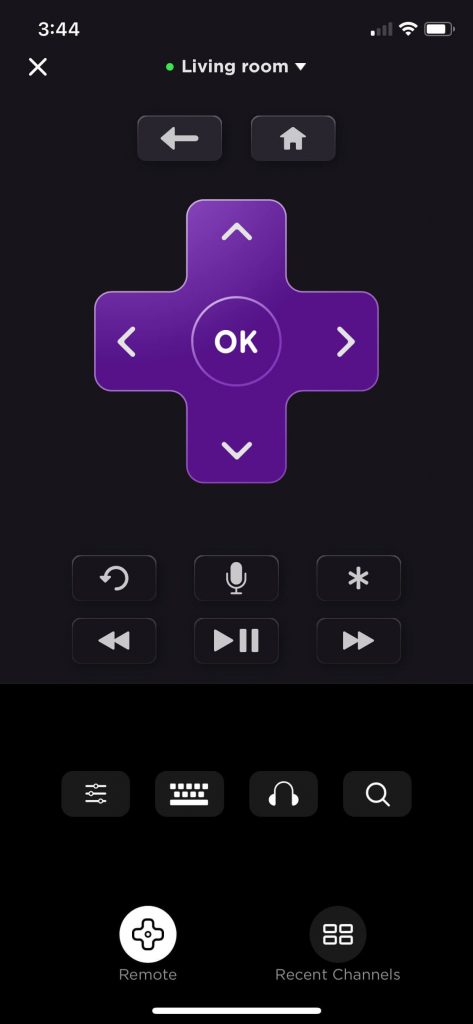
With this guide, you now know how to turn Roku TV without the remote controller. For control and navigation, use the Roku app. If the smartphone app is not convenient for you, buy a new remote from the store. Like turning on, you can easily turn off Roku streaming device when not in use to save power.
How to Connect Roku to WiFi without Remote
At this point, you have connected your smartphone to your Roku streaming device or Roku TV and turned it on. Now, you can use the same smartphone app to connect your Roku device to a WiFi network. There are two different ways to connect your Roku streaming device to WiFi without a remote. To know how, check our detailed guide on connecting Roku to WiFi without a remote.
Frequently Asked Questions
In the TCL Roku TV, the power button is available right below the TCL logo. Press the power button to turn on the device.
Yes, there is a power button on Roku TV. The button may be at the bottom or at the back based on TV models.
In the Philips Roku TV, the power button is available on the back right-hand side of the TV.
You can look for the physical power button available at the bottom right corner of the TV.
You can unplug the Roku from the smart TV and the power source and connect Roku to the TV after 30 seconds. Now check if you can turn on Roku TV.
Yes. It may be available in the middle, backside, right side, underside, front left, or left side.
You can turn it on using the physical power button on the Hisense TV.
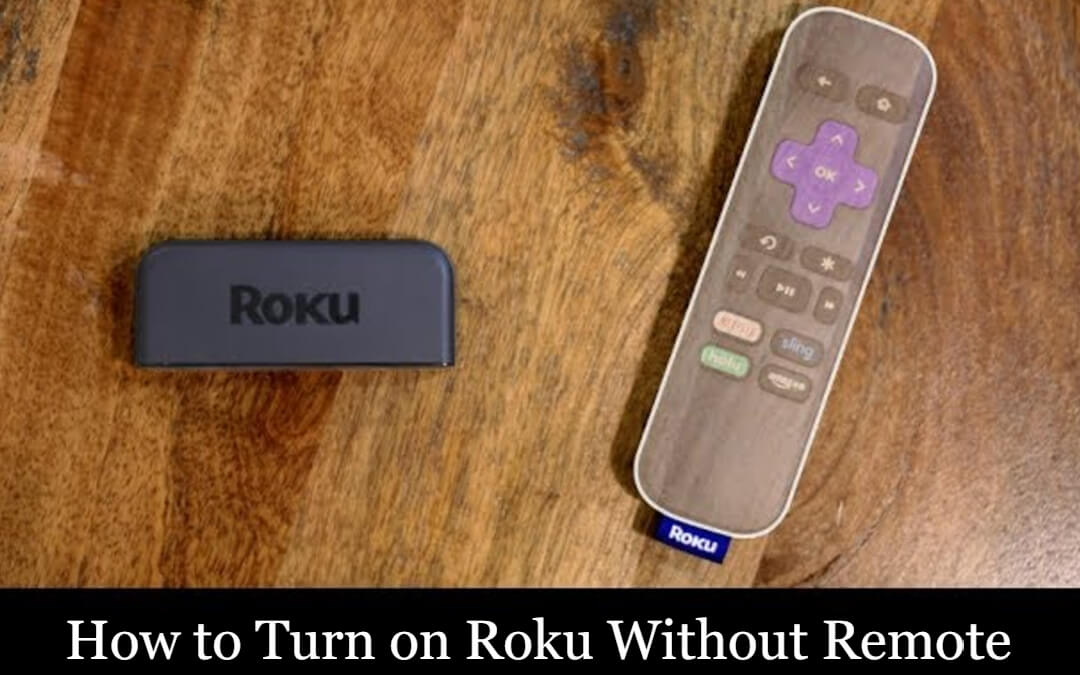




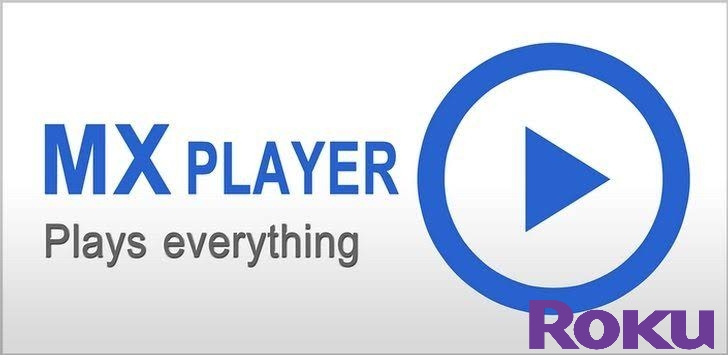
Leave a Reply