Nowadays, every TV brand is launching its own smart TVs with its own OS or Android TV OS. Smart TVs are similar to smartphones. They have their app store to add and install apps, a dedicated browser for the internet needs, and so on. Like smartphones, you need to update the apps on a smart TV to its new version to get new features and to remove bugs. In this article, we will explain you how to update apps on Samsung Smart TV.
Procedure to Update Apps on Samsung Smart TV
(1) On your Samsung Smart TV remote, click the Smart Hub button.
(2) Navigate to the Featured section.
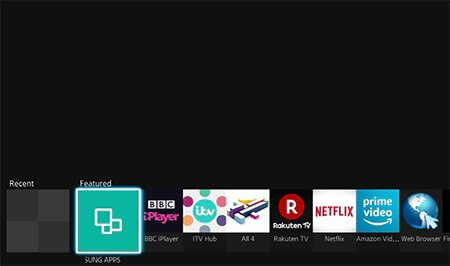
(3) Now, you will get the Samsung Apps screen.
(4) The app that needs a new update will be indicated with a white arrow with a blue background. In our case, the Chili app.
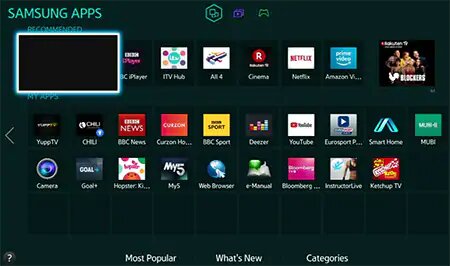
(5) Navigate to the Chili app or the app that needs an update. Click on the app.
(6) Now, you will get a small pop-up, Click the Update apps option.
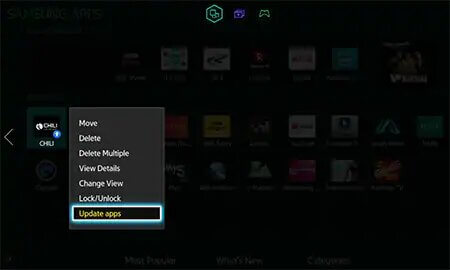
(7) On the Update Apps window, you will get the list of apps that needs to be updated. In our case, it is only the Chili app.
(8) Select the app that you want to update or choose Select All to update all the apps.
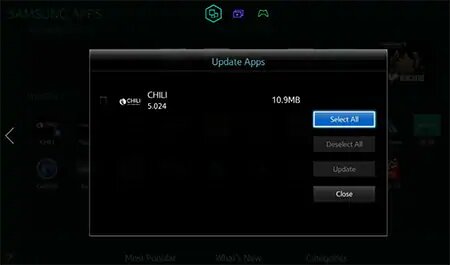
(9) When you are done with your selection, click the Update option.
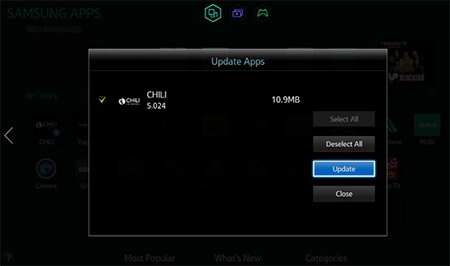
(10) You will get the update progress in the respective app space.
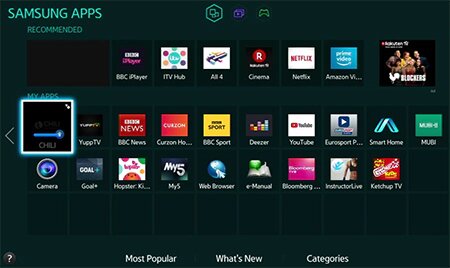
Procedure to Turn on Auto Update on Samsung Smart TV
If you turn on Auto Update, the apps will be updated automatically whenever there is an update is available. You don’t need to do the update process manually.
(1) Click the Home button on the Samsung smart TV remote.

(2) Navigate to the Apps section and click on it.
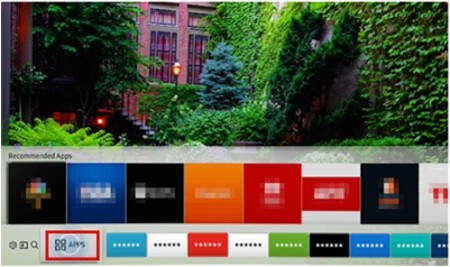
(3) Now, select Option on the top-right corner of the screen.
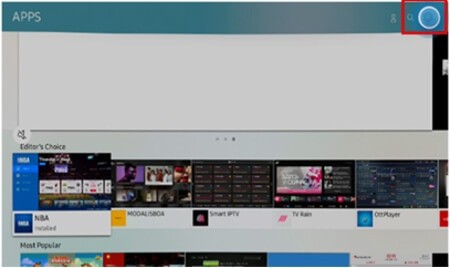
(4) The Settings window will appear. On the top right, you will find the Auto Update option.
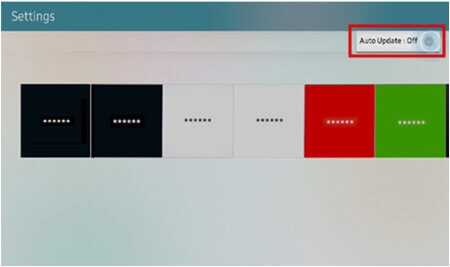
(5) Turn it on to update apps automatically.
Related: How to Update Apps on Sony Smart TV?
Frequently Asked Questions
1. Can I add apps to my Samsung Smart TV?
Yes, you can add apps on your Samsung Smart TV. Go to the Apps section and install the app you need.
2. How do I update the Netflix on Samsung Smart TV?
Use the same steps mentioned above, choose the Netflix app instead of Chili app.
3. Can I get Google Play Store on my Samsung Smart TV?
No, Google Play Store is meant for Android devices, Samsung Smart TV uses its own OS. You can’t install the Play Store on Samsung Smart TV.
Final Words
These are the steps involved while updating the apps on Samsung Smart TV. Turn on the Auto-Update feature to update apps automatically. If you have any difficulties in the above steps tell us in the comments section below.
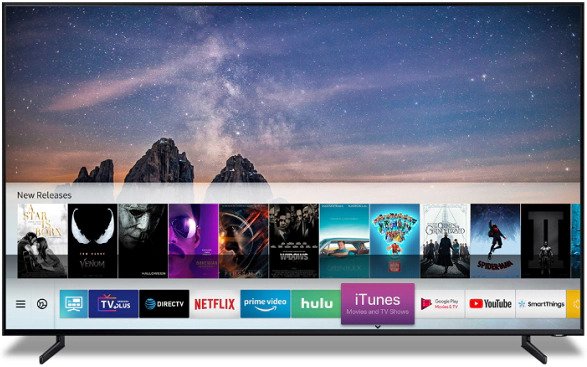





Leave a Reply