Smart TVs are devices with huge screens but are similar to smartphones with different OS. Vizio is an emerging smart TV brand gaining popularity among those searching for the best smart TV to replace cable subscriptions. If you have learned to add apps on Vizio Smart TV, then you also need to know how to update apps on Vizio TV as well. To perform this, you need to follow a procedure that is different from other smart TVs. If your Vizio smart TV apps are not opening or not obeying your commands, you need to update the Vizio app. As a result of updating the Vizio TV apps with the most recent version, all the minor bugs and errors get removed. In addition, you get access to the newest features or improved interface. Get into the section below to know how to update apps on Vizio Smart TV.
Types of Vizio Smart TVs
There are two types of smart TVs available on Vizio:
- Vizio SmartCast TVs
- VIA (Vizio Internet Apps) TVs
1. Vizio SmartCast TV Platform
- SmartCast Platform with Apps: These models will have built-in apps, and you can’t add or update any apps manually. i.e., the provider will release the new version on the server, and the apps get automatically updated when you launch it.
- SmartCast Platform with No Apps: You will not find any apps installed on Vizio HD TV released in 2016 and 2017. i.e., you need to cast the app from your smartphone or PC. So, you cannot update any apps on your TV. Rather, you need to update the app on your handheld. However, you can update your firmware.
2. VIA (Vizio Internet Apps) TVs
- VIA Plus: While you can install and delete apps on VIA Plus models, you need to rely on the developers to update the app. The update happens as soon as you connect your TV to the internet.
- VIA TVs: You can add and delete apps on VIA TV. i.e., these models let you manually update the apps from the Vizio App Store. In addition, you can update the TV firmware which in turn updates the apps.
How to Update Apps on Vizio Internet App (VIA) Smart TVs?
(1) On the VIA TV remote, click the V button to open the Vizio App Store.
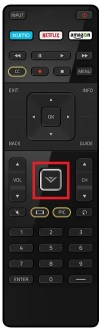
(2) Hover to select the app tile you want to update.
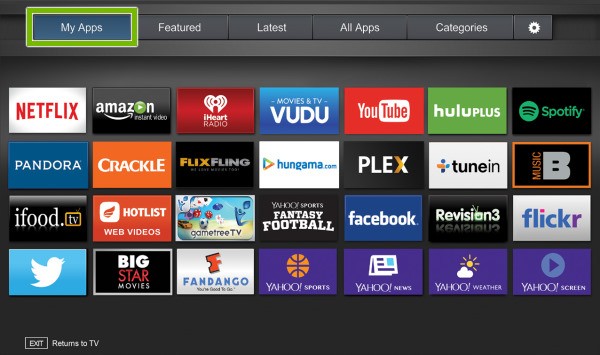
(3) Now, press the yellow-colored button on the remote.
(4) If the Update button appears, click the button to update the app.
(5) In the absence of the Update button, click the Delete App button to uninstall the app.
(6) Restart the Vizio App Store and install the same app that you have uninstalled. With this, you will get the newer version of the app.
There is also another way to update apps on your Smart TV. If you update your TV’s firmware, all the apps on the TV will be updated with its newer version. To update your Vizio Smart TV, follow the below steps.
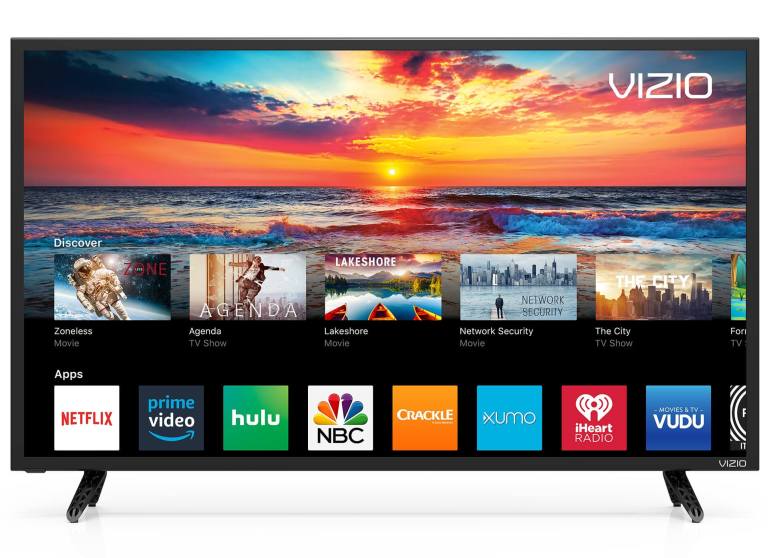
(1) Go to Settings and choose System.
(2) Under System, select Check for Updates.
(3) A confirmation prompt appears if there is a new update. Choose Yes. When the new update is added, all the apps in the Vizio Smart TV will be updated.
That was all about how to update Vizio smart tv apps. As Vizio Smart TVs are like Apple devices, they will work only in the specified environment. You can’t add or update apps by using any shortcuts.
Frequently Asked Questions
You can update apps only on the VIA Smart TV. Use any one of the two methods mentioned in this article to update apps.
Using the Vizio App Store, you can add apps to your VIA TVs. For Vizio Smartcast TVs, you can cast content from your smartphone.
No. You can’t update apps on Vizio Smarcast TVs.
You can follow the procedure as discussed in the above section of this article to update Hulu with the latest version.
You shall uninstall the app and reinstall the latest version of the app on Vizio TV. This way, you shall get the updated version of the app without the V button.






Leave a Reply