Sony’s PlayStation not only serves the purpose of gaming but also streaming the entertainment services like Netflix and Disney Plus. Like smartphones and PCs, you have to update PlayStation whenever there is an update available. Generally, an update can fix bugs and performance issues on PlayStation. To enjoy new features and to fix issues on your gaming and streaming apps on the console, the software update is one of the solutions.
Update PlayStation 5
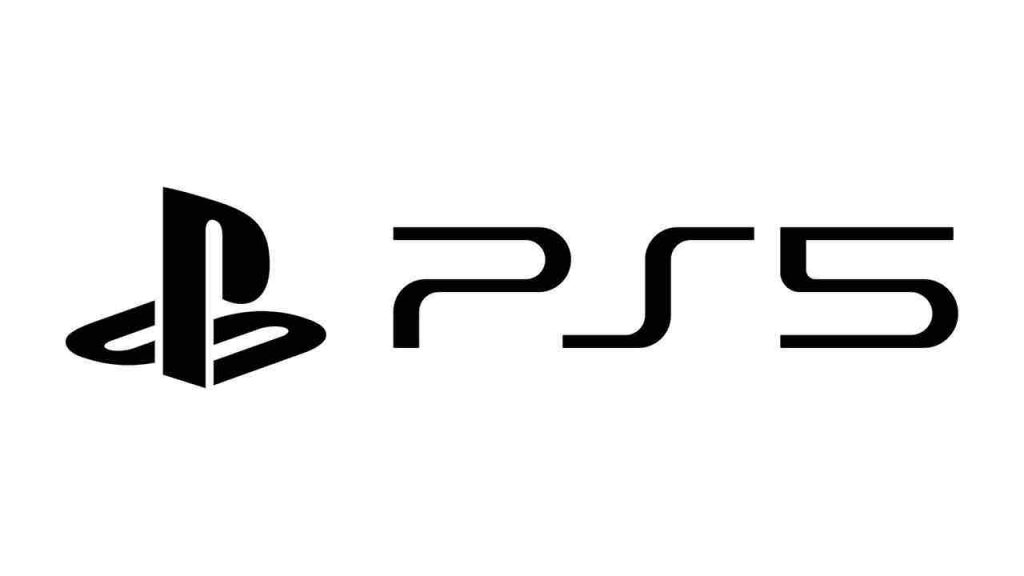
The PlayStation can be updated both automatically and manually. If the automatic update option is on, then your PlayStation will update on its own, when it is not in use. Otherwise, you have to update the console manually. Basically, your console must be connected to the internet even when it is in rest mode. Therefore, it will be able to perform the update automatically.
[1] From the Settings menu, go to System and choose the Power Saving option.
[2] Click on Feature available in rest mode.
[3] Enable Stay connected to the internet and Turn on PS5 from network.
How to set Auto Update on PS5
Quick Tip: Go to Settings and choose System > Select System Software and choose System Software Update and Settings > Enable Download Update Files Automatically & Install Update File Automatically.
[1] From the Settings menu on PS5, go to System and then choose System software.
[2] Next select System software update and settings.
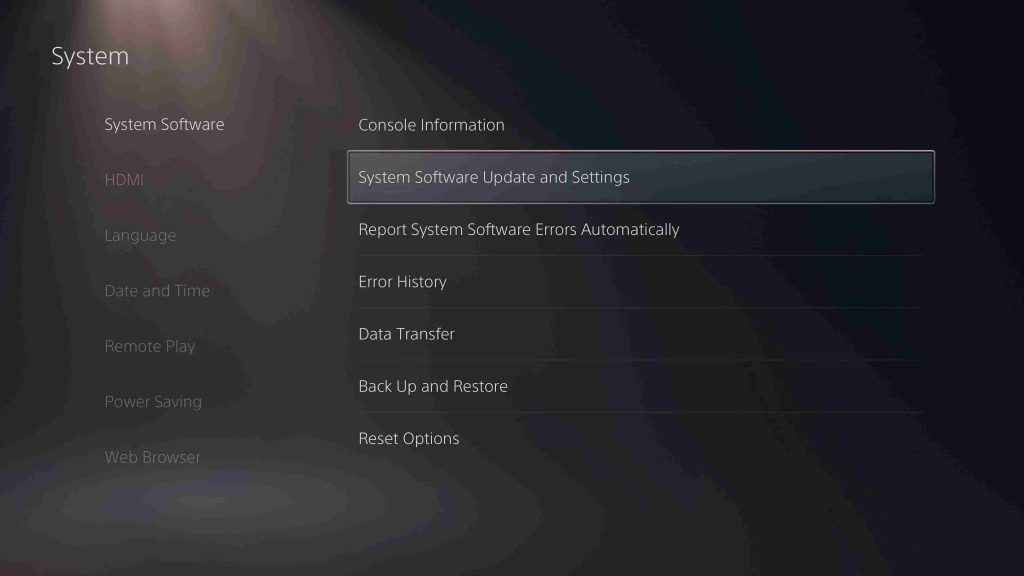
[3] Enable both Download update files automatically and Install update files automatically.
[4] As a result, your PS5 will update automatically, when the console is in rest mode.
How to manually update PS5
[1] Turn on your PC and then plug in the USB drive.
[2] Format your PS5 as FAT32.
[3] Now, create a folder on the USB drive as PS5.
[4] Inside the PS5 folder, create another folder as UPDATE.
[5] Download the PS5 update file as PS5UPDATE.PUP inside the UPDATE folder.
[6] Remove the USB drive from the PC and plug it into the PS5 console.
[7] Turn on PS5 in Safe mode.
Note: Press and hold the power button on your PS5 until you hear the second beep, to turn it on safe mode.
[8] From the Safe mode options, choose Update system software.
[9] You will need to choose Update from the USB drive option and then tap OK to begin the update process of your PlayStation 5.
How to Update PlayStation 4
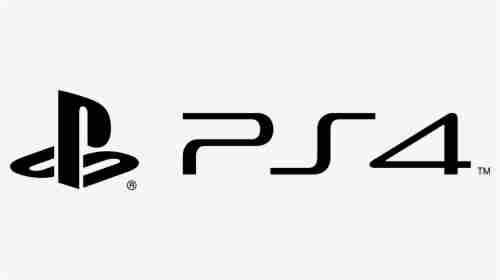
How to set up Auto Update on PS4
[1] Navigate to Settings on PS4 and select System.
[2] Choose Automatic Downloads.
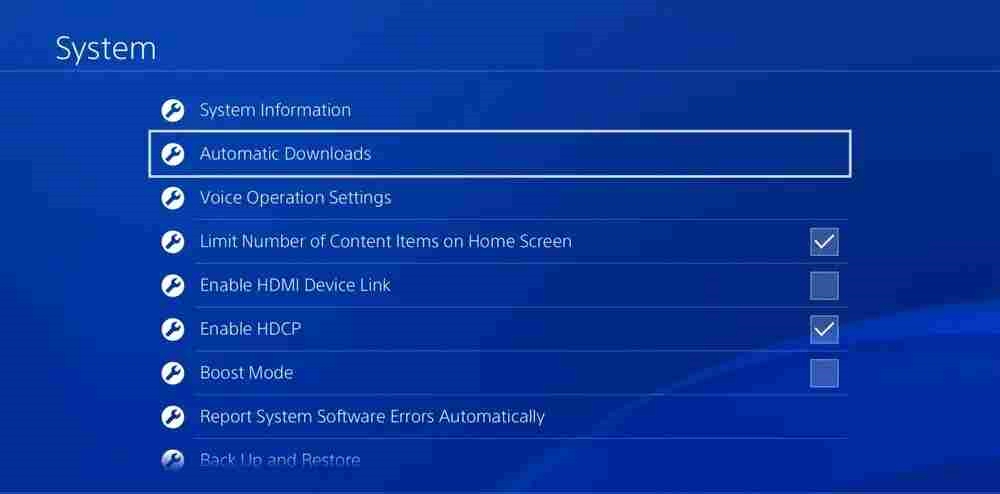
[3] Enable both the System Software Update Files option and the Application Update Files option.
[4] The software update will happen on PlayStation 4 when it is in rest mode.
How to manually update PS4
[1] Turn on your PC and insert the USB drive formatted as FAT32.
[2] On the USB drive, create all the necessary folders mentioned in PS5.
[3] Download the PS4 update file and save it as PS4UPDATE.PUP in the UPDATE folder.
[4] Now, insert the same USB drive into the PS4 console.
[5] Turn on your PS4 console in Safe Mode and choose Update System Software from the safe mode options.
[6] Select Update from USB Storage Device and then tap OK.
When an update is pending on your console, you will get a pop-up asking you to update the console. You can go to Settings > System Software Update > Update Now > Next > Accept to update the console.
How to update PlayStation 3
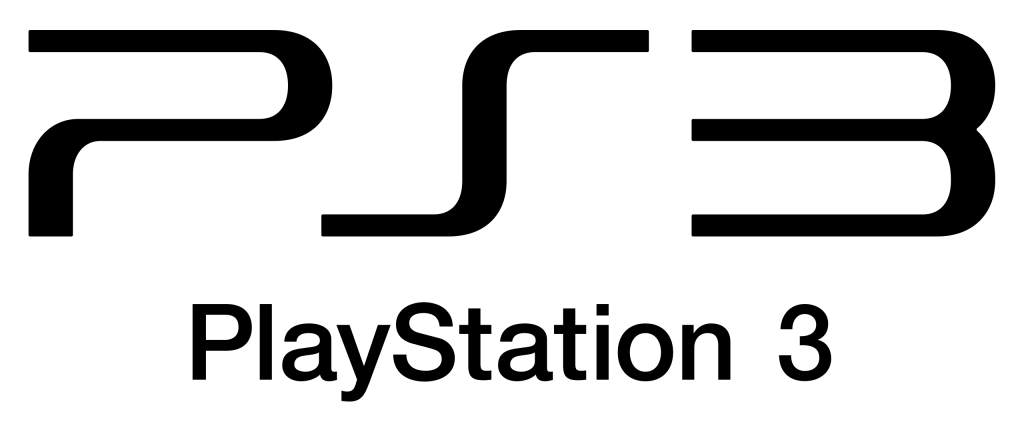
The last update of PS3 was released in 2021. You can download the PlayStation 3 Version 4.88 and update your console using one of the three options.
[1] Using internet
On choosing an update via the internet, you can download the latest update. Go to Settings and choose System Update. Tap the Update Via Internet option and install the new update.
[2] Using a disc
You need to download the update on a game disc. Play the disc with a system software update on your PS3. As a result, you will get on-screen instructions to guide you through the update process.
[3] Using a PC
This method is similar to how you update PS4 and PS5 manually with a USB drive.
[1] Create all the necessary folders in the FAT32-formatted USB drive.
[1] Use the USB drive and install the PS3 Update field in the specific folder.
[2] Plugin the USB drive in your PS3 and go to the Settings menu.
[5] Choose System and then select System Software Update. Follow the on-screen instructions to complete the update.
Enabling automatic updates is one of the easiest choices. However, if you have your own reasons for disabling the auto-updates, then you need to do it manually. During a manual update of PlayStation, mostly the error occurs in the name of the saved system software update file. And also the folders in which you save the update file must the exactly the same as the guide. Any minor changes will affect the update.
Related: How to Update Nintendo Switch.
Frequently Asked Questions
Select the game that you wish to update from the main menu. Press the Options button on your controller and choose Check for Update. If an update is available, you will get the Download option. Tap Download the update the game.
You will get a notification when an update is available. You can update immediately or else set a reminder after 24 hours.
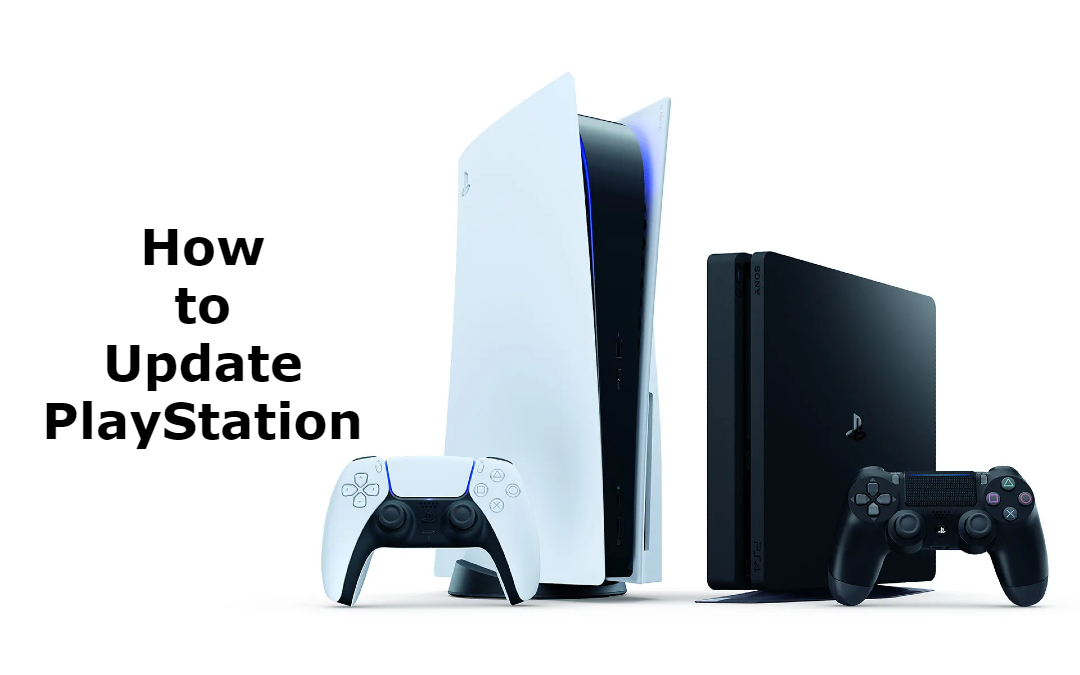





Leave a Reply