AirPlay is the advanced technology used to cast media content between Apple Devices or AirPlay 2-compatible smart TVs. Using AirPlay, you can easily share the saved music, movies, photos, files, and videos between Apple devices with ease. AirPlay is all about the wireless transfer that takes place as long as your devices are connected to the same WIFI. If you have an LG Smart TV, you can use the AirPlay feature to cast media content from iPhone/iPad and Mac. We will show you how to AirPlay iOS devices on LG Smart TV. For this to work, your iOS devices must run on 12.3 & later, and your Mac should have 10.14.5 and higher versions.
Important Note: Currently, certain models of LG TVs support AirPlay with webOS 4, 4.5, and 5 released in 2018, 2019, and 2020.
How to Enable AirPlay on LG Smart TV
[1] Switch on your LG Smart TV and turn on the WiFi or internet connection.
[2] On your LG TV remote, press the Home button.
[3] In the menu list, click Home Dashboard.
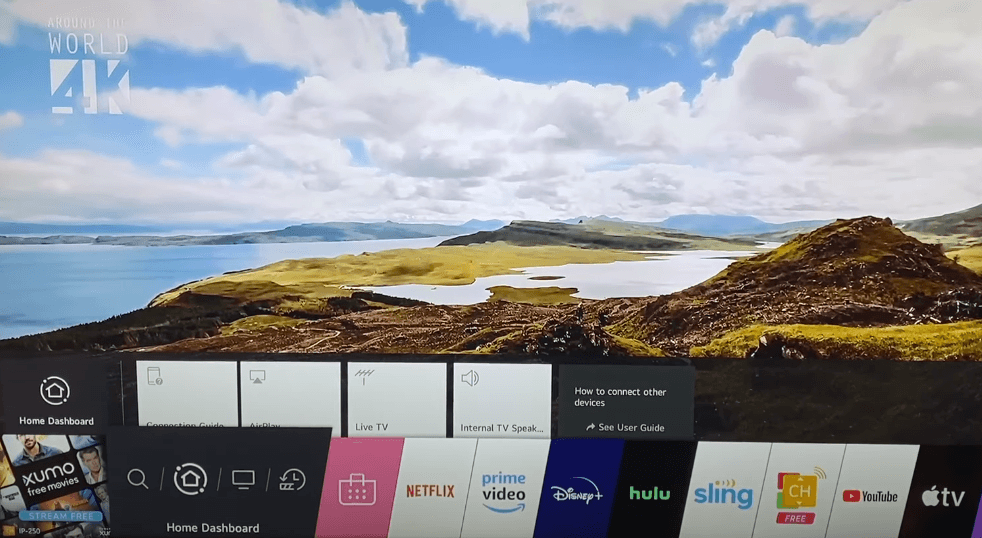
[4] Following that, click AirPlay to view the AirPlay Settings.
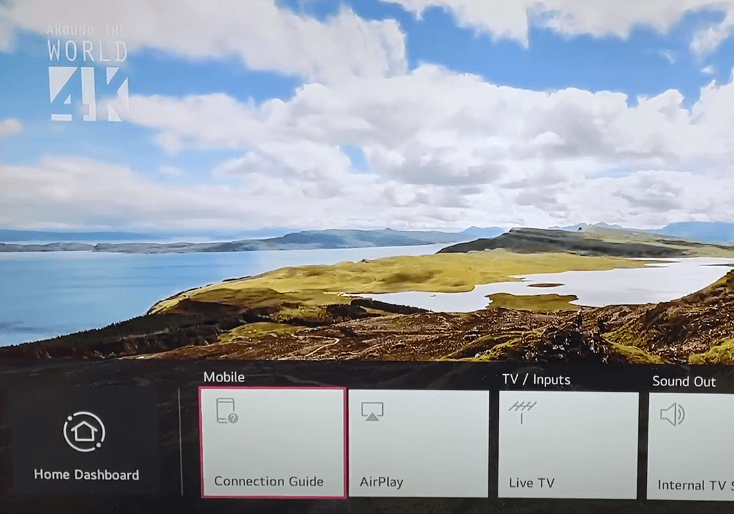
[5] Now, select AirPlay to turn it on. Then, click Require code.
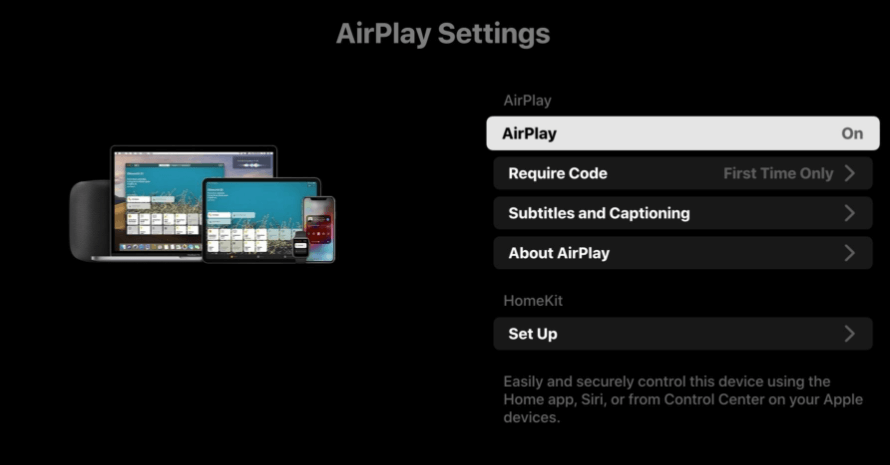
[6] Tap First Time Only option to enter the code for initial setup.
[7] Select Every Time. To get the code every time you connect to the LG smart TV.
[8] Now, the AirPlay option will get enabled on your LG smart TV.
Related: How to Turn On/Off LG TV Without Using Remote
How to AirPlay iPhone/iPad Screen on LG Smart TV
[1] Make sure to connect your iPhone/iPad and LG smart TV to the same WiFi connection.
[2] Launch the App Store on your iOS device and install the app of your choice.
[3] Launch the app and Log in to the account.
[4] On the app’s screen, you will see the AirPlay icon. Click on it.
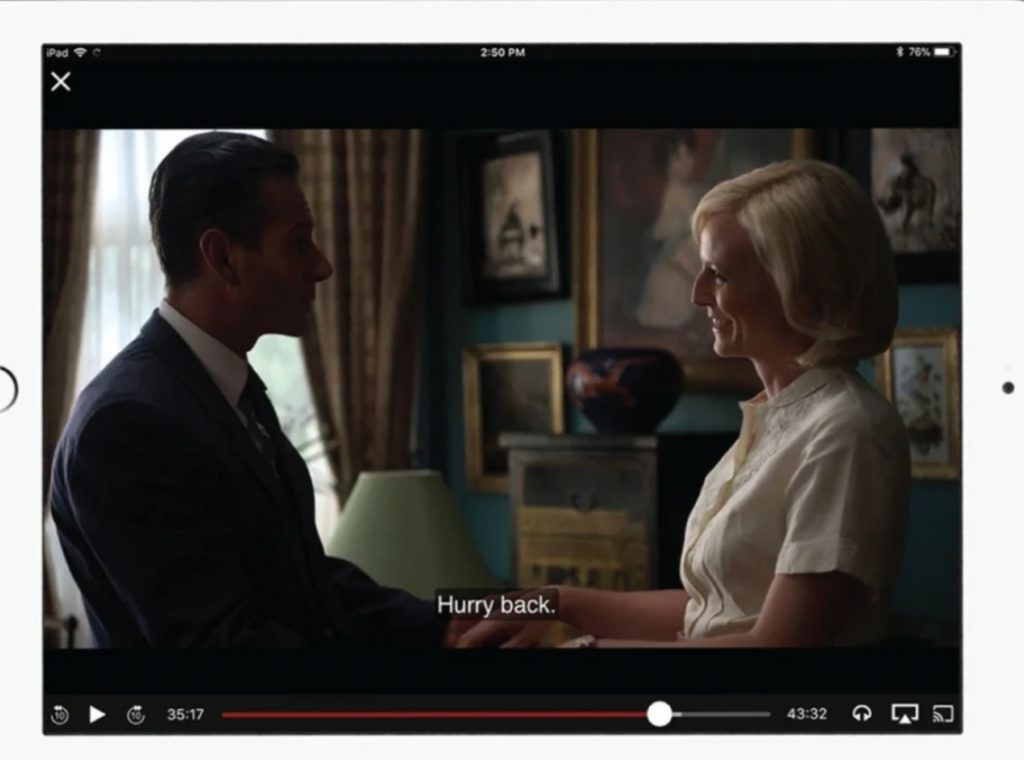
[5] Then, choose your LG smart TV device and enjoy streaming the video titles on your LG smart TV.
How to Screen Mirror iOS Device to LG Smart TV
[1] The first thing is, connect your iPhone device and LG TV to the same WiFi connection.
[2] Now, open the Control center from your iPhone.
- For iPhone 10 and later, swipe down from the upper right corner, and for iPhone 8 and lower models, swipe up from the bottom of the screen.
[3] From the Control center, tap the Screen Mirroring icon.
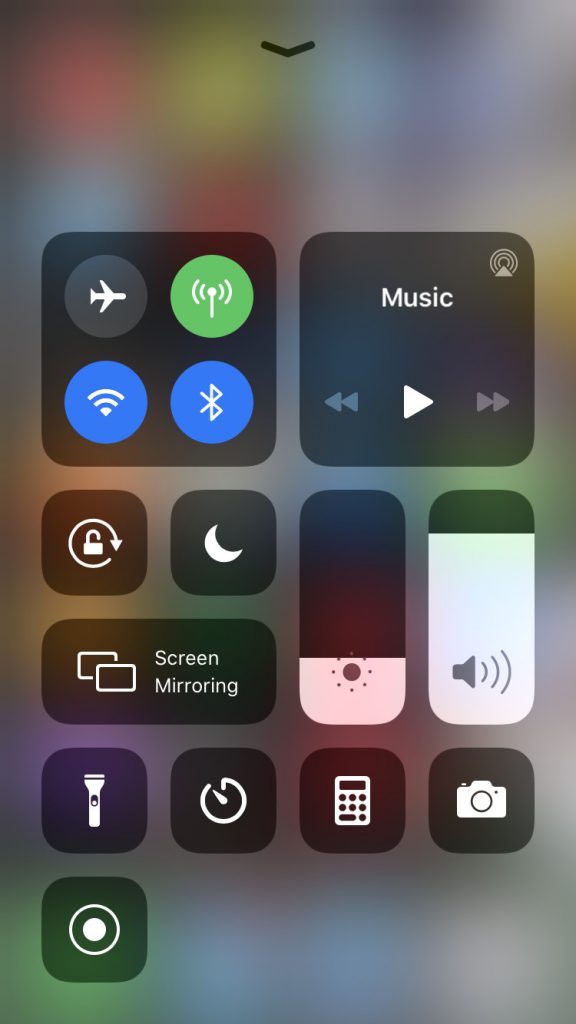
[4] Next, choose your LG Smart TV device name to connect.
[5] If requested, input the code shown on your TV screen on your iPhone.
[6] Now, your iPhone screen will mirror and appear on your LG Smart TV.
[7] To stop mirroring, tap Stop Mirroring.
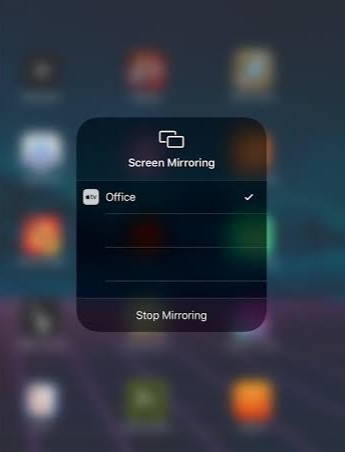
How to AirPlay Mac Screen on LG Smart TV
[1] Make sure to connect your LG Smart TV and Mac to the same WiFi connection.
[2] On your Mac’s menu bar, click the AirPlay icon.
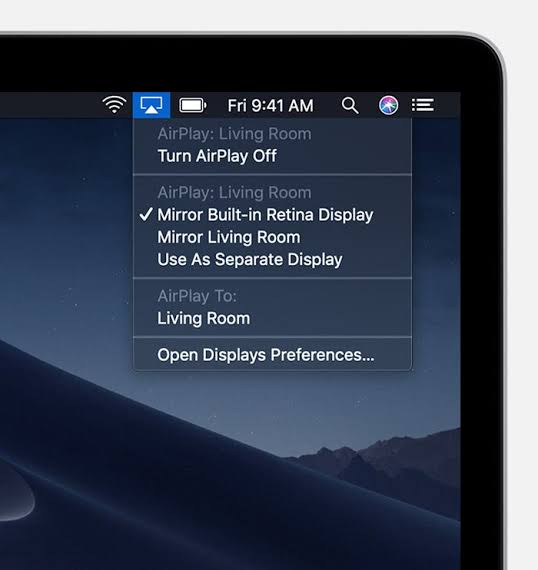
[3] Choose your LG TV from the drop-down menu.
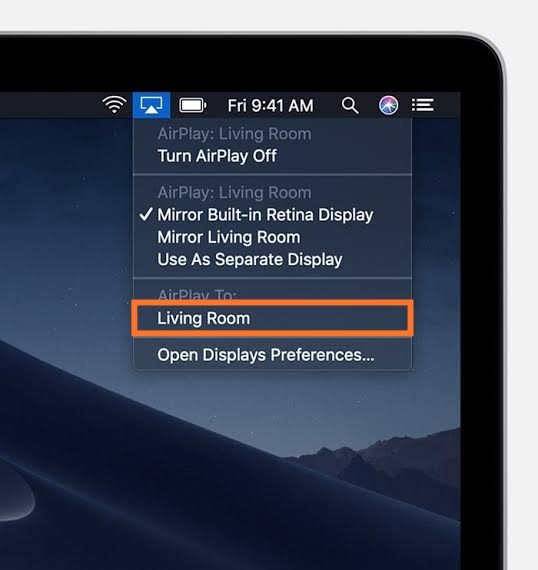
[4] Enter the Passcode that appears on the TV to connect.
Note: If you can’t find the AirPlay icon in the menu bar, move to the Apple Menu and click the System preferences. Then, select Displays > check in the box next to the Show mirroring options in the menu bar when available.

[4] To turn off AirPlay, once again click the AirPlay icon and select Turn AirPlay off.
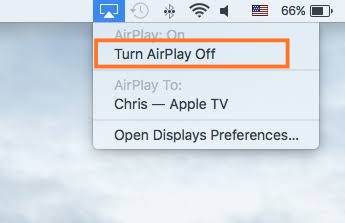
Related: How to Update LG Smart TV Firmware to the latest version
AirPlay Not Working on LG Smart TV
To fix the issue, try any of the below solutions.
- Check whether your Phone/mac and LG TV are connected properly to the same WiFi connection.
- Make sure your device has the latest version of iPad/iPhoneOS or MacOS. If not, update your device.
- Try restarting your iPhone or iPad.
- Check if the AirPlay is turned on.
Frequently Asked Questions
1. How do I use AirPlay on LG TV?
Simply tap the AirPlay icon from the Control center and choose your TV device name. Then the iOS device screen will be cast to your LG smart TV.
2. Why won’t AirPlay work on my LG TV?
Remember, the AirPlay icon works only on iPhones, iPad, and Mac. Unfortunately, AirPlay isn’t available for Android smartphones.
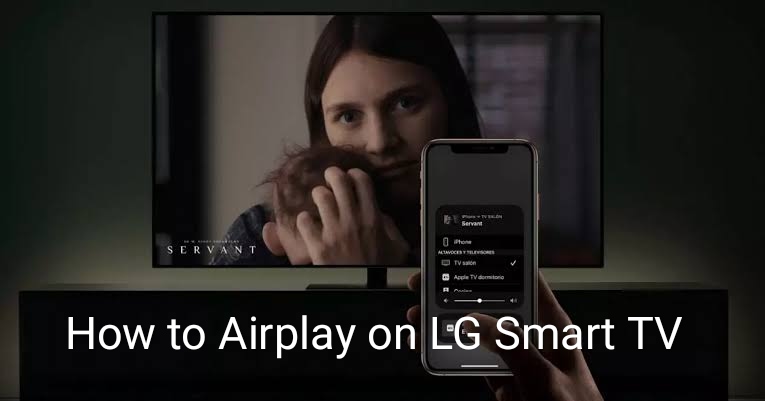





Leave a Reply