Hulu is a well-known streaming service to watch live TV channels, movies, series, and TV shows. It is a paid streaming service that has different subscription plans. The price starts from $6.99/month to $75.99/month. Moreover, the Hulu app is available for most devices like Apple TV, iPhone and iPad, Android mobile and tablet, Roku, Firestick, PCs, and much more. While streaming any application, the error code is very common and appears on any device. So, if you get error code P-DEV320 on Hulu and have no idea how to fix it, then read out this article.
How to Fix Hulu Error Code P-DEV320
The P-DEV320 error code appears for various reasons. When you get the error code, you will see a message like, “We’re having trouble playing this. It may help if you turn your device off for a minute and try again. Hulu Error Code: P-DEV320.”
Similar to P-DEV320, you may also get Hulu Error Code: P-DEV318 and Hulu Error Code: P-DEV322. All are similar error codes that can be solved easily.
#1: Clear Cache and Cookies
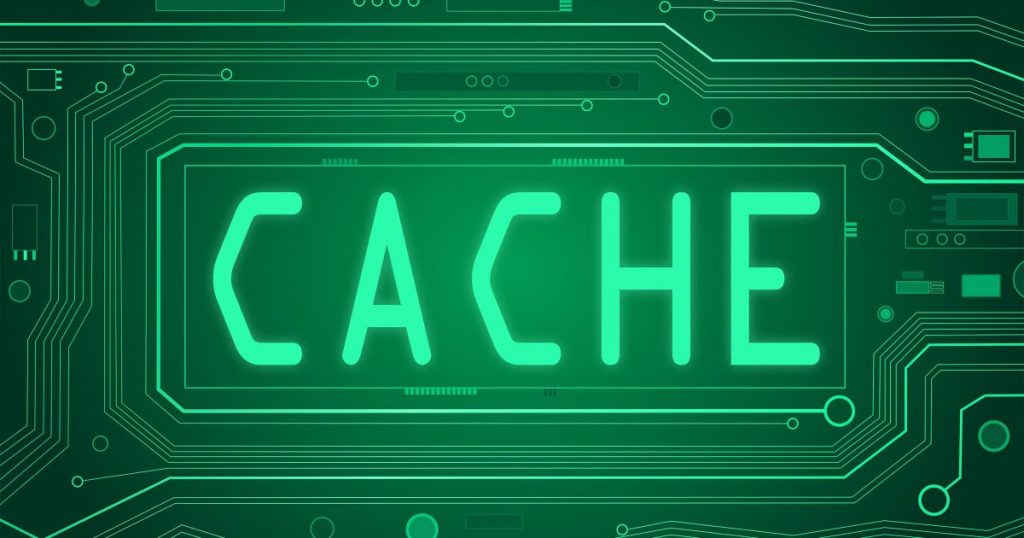
Similar to other streaming apps, the Hulu app also stores cookies and cache files. It might be one of the reasons for the error code P-DEV320 to appear. So when you get the error, make sure to clear the unwanted caches and cookies. The steps to clear cookies and caches on different devices are listed below.
For Android Phones, Android TV, and Tablet
[1] On your device, go to the Settings menu.
[2] Choose the Hulu application and go to Storage.
[3] Tap on the Clear cache and cookies option to clear it.
For iPhones and iPad
[1] Navigate to Settings and select the General section.
[2] Next, select the Storage option.
[3] Select the Hulu application and uninstall it.
[4] Now, open the App Store and re-install the Hulu app.
For Roku
[1] On your Roku Main menu, select Home.
[2] Then, on your Roku remote, press the home button five times.
[3] Press the Up, Rewind, and Fast button two times.
[4] This will clear your cache and cookies.
For Fire TV
[1] Go to settings and choose Applications.
[2] Select the Manage Installed Applications and choose the Hulu app.
[3] Now, click the Clear Cache option.
For Xbox One
[1] Locate Menu and select My Games and Apps.
[2] Select Apps and choose the Hulu application.
[3] From the controller, press the Menu button.
[4] Select Manage app and click Clear saved data.
#2: Check Your Internet Connection
When you get the error code P-DEV320, make sure to check your internet connectivity. Hulu application requires a minimum of 3 Mbps to stream movies and episodes, 8 Mbps for Live streaming, and 15 Mbps for streaming 4K content. So, to get enough data, remove the other device which is connected to the WiFi and close all the background apps on your device. Then, keep the router near to your device.
#3: Reboot Your device

Rebooting the device may fix the error P-DEV320. You need to shut down the device you are using. Then, restart your device and start accessing the app after a few minutes.
#4: Update Hulu Application

Sometimes if you are using the old version of the Hulu app, then you will get the error code. So, check if there is any new update is available. If available, update it from the respective device app store.
#5: Contact Hulu Support
If nothing works, contact Hulu Support for a solution. You can contact them from the Hulu contact page or the official social media handle.
FAQs
Error Code P DEV320 on Hulu means you are using the older version of the Hulu app. Update the Hulu app to fix the issue.
Go to Settings > choose Hulu app > Storage > Select Clear Cache and Clear Data.
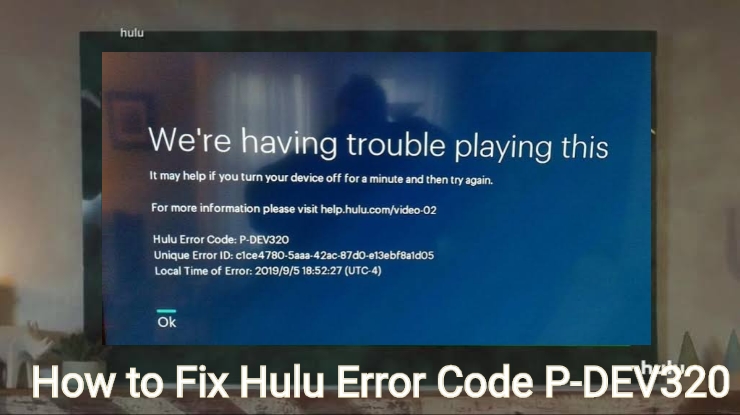


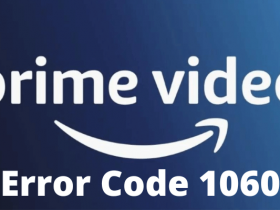
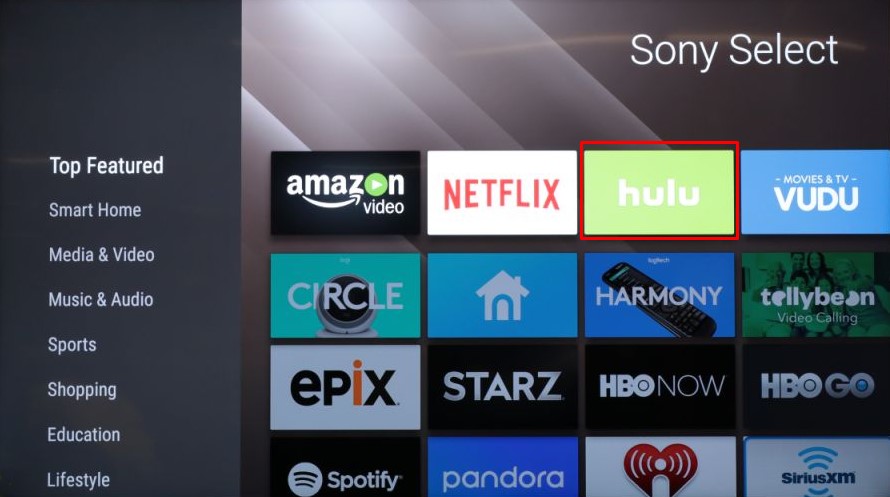

Leave a Reply