Pocket Guide
- Reason for the issue: It appears when there is an issue with the subscription or billing method.
- Fixes: Changing payment method, updating the information, logging out, unsubscribing, and subscribing back.
Hulu is a popular online streaming service compatible with many streaming devices. But sometimes, it stops working, and you might encounter Hulu Error Code P-EDU125 on your iOS devices like iPhone, iPad, or Apple TV.
Hulu Error Code P-EDU125 occurs due to an issue with your subscription plan or the payment method. Most of the users face this error code issue when they are upgrading to a new plan. If your payment details are up to date, you will encounter this error code. Fortunately, it is possible to resolve it like Hulu Error Code 503 with the potential troubleshooting methods.
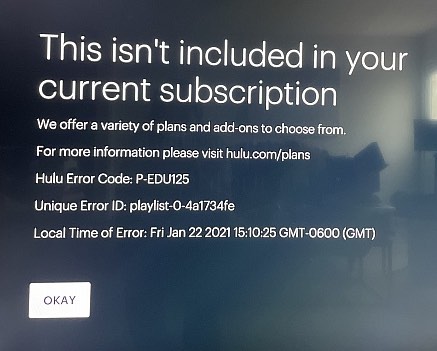
How to Fix Hulu Error Code P-EDU125
There are four fixing methods to solve the Hulu Error Code P-EDU125, and they are listed down.
- Update your Payment Information
- Change your payment method to Third-party billing
- Unsubscribe and Resubscribe to Hulu Subscription
- Logout Hulu account on all Devices
Update your Payment Information
Follow the steps to update your Payment information.
[1]. Open your preferred web browser and visit hulu.com.
[2]. Tap Log In at the top right corner of the screen.
[3]. Enter the Username and password of your account.
[4]. Tap on your Profile name at the top of the page.
[5]. Select Account from the drop-down menu list.
[6]. On the left side panel, select the Subscription option.
[7]. Tap Update Payment Information.
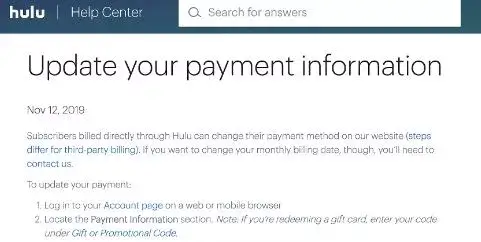
[8]. Choose any one of the payment methods: Debit card, Credit card, or PayPal.
[9]. Now fill in the billing details and tap Submit to complete the process.
After that, check if the problem has been solved. If the issue persists, then move to the next potential troubleshooting method.
Note: Apart from this, Hulu might come up with issues like Hulu Error Code 406 due to internet connectivity issues.
Change your Payment Method to Third-Party Billing
Try to change the billing method from the third-party billing option. To do so, follow the instruction given below.
[1]. On your iPhone, Open iTunes and sign in to your Apple account.
[2]. Navigate to Account and then select the View My Account option.
[3]. Under the Payment Information section, select Manage Payments.
[4]. Do the changes in your billing details to switch from third-party billing.
[5]. Finally, tap Done to save the changes.
Relaunch the Hulu app on your iPhone and check if the Hulu Error Code P-EDU125 is fixed. Otherwise, try out the following troubleshooting methods.
Unsubscribe and ReSubscribe to Hulu Subscription
At times, there may be an issue with the Hulu Subscription plan. In that case, cancel your subscription and then subscribe again on Hulu. It will be the best option to fix the error code.
To cancel the Hulu Subscription plan:
[1]. Visit Hulu’s official website and sign in to your account using Hulu login credentials.
[2]. Click on your Profile and go to your Account page.
[3]. Tap Cancel Subscription under Your Account.
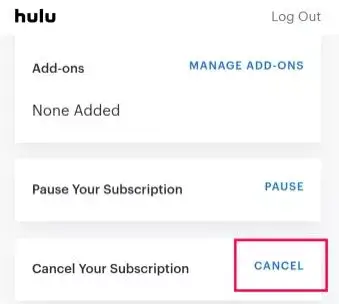
[4]. Follow the on-screen prompts to cancel your subscription plan.
After this, you will get a confirmation mail to your registered email address.
To resubscribe to the Hulu subscription plan:
[1]. Head to www.hulu.com.
[2]. Tap on the Sign Up for Hulu-only option.
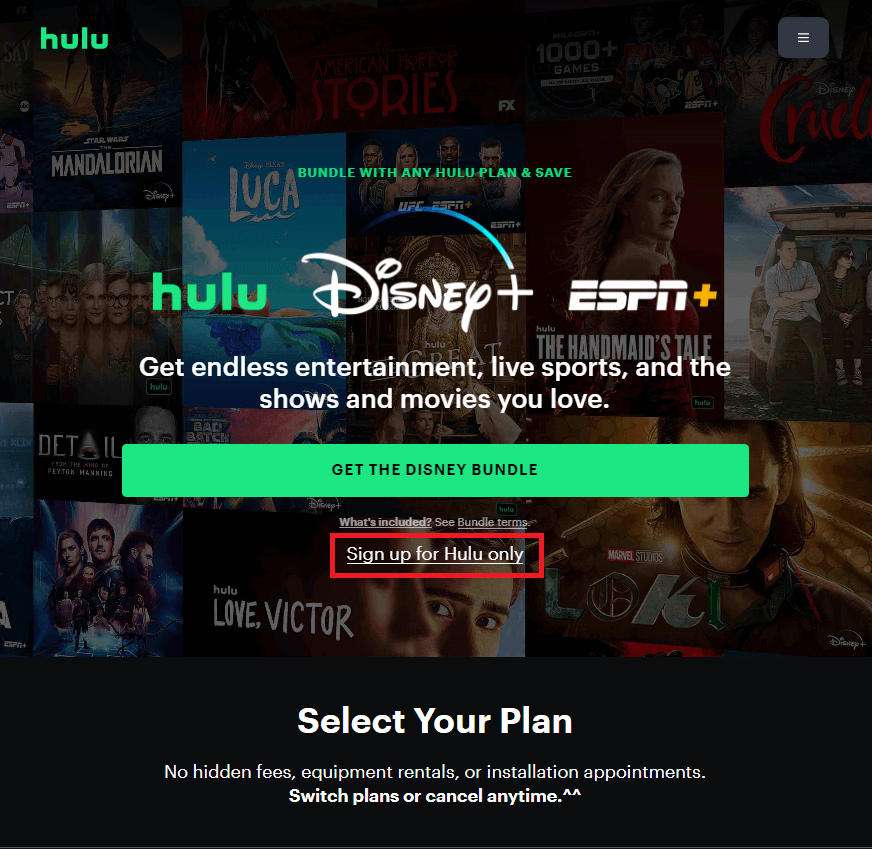
[3]. Choose the subscription plan Hulu at your convenience.
[4]. Enter your name, password, email, and other information.
[5]. Choose the payment method and add the other billing details.
[6]. Tap Submit button at the bottom.
You can now log in on the Hulu-supported device and make any changes to your account. Then check that the error code is fixed. Or try the last troubleshooting method given below.
Logout Hulu Account on all Devices
If you have logged in to your account on a different streaming service, then you will get the error code. Log out from all the devices and sign in to your account to check if the error code is resolved. Follow the procedure to do so.
[1]. Open the Hulu app on your device.
[2]. At the top right corner, tap on your profile icon.
[3]. Select Log Out option from the menu list and tap Confirm.
[4]. Now visit the Hulu.com website and sign in to your account.
[5]. Select the Account option and then choose Manage Devices.
[6]. Click Remove next to the linked devices. Repeat the same process to remove all the linked devices.
These are the possible ways to solve the Hulu Error Code P-EDU125. Once the error is fixed, you can stream the content on Hulu without interruption. Similarly, you can fix Hulu Error Code P-TS207.
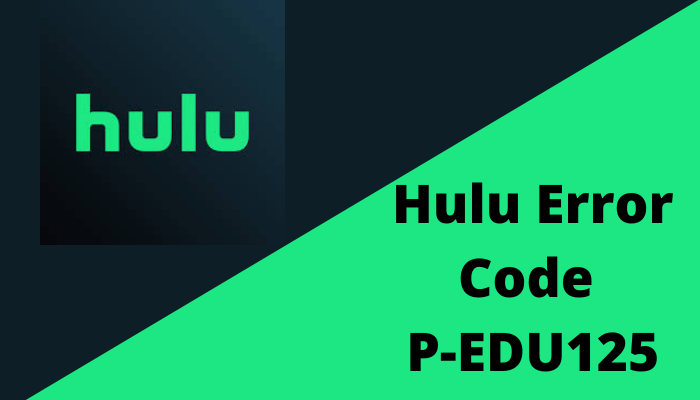


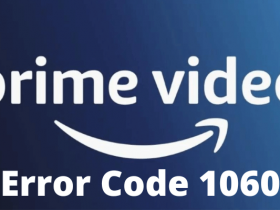

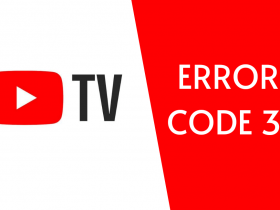
Leave a Reply