My cousin recently upgraded his old Plasma TV with a 65″ Sony BRAVIA XR Google TV. He was looking for the best live TV streaming services. Since I have been using Hulu + Live TV for years, I suggested installing Hulu on Sony Smart TV. But Hulu is new for him, so I prepared an article on the installation and usage of the Hulu app. I also explained the alternate ways to stream Hulu on Sony TV using casting and AirPlay.
How to Get Hulu on Sony Android TV
1. Turn on the Sony Smart TV and connect it to WiFi.
2. Hit the Home key on the Sony TV remote.
3. Click the Apps icon and click the Google Play Store app.
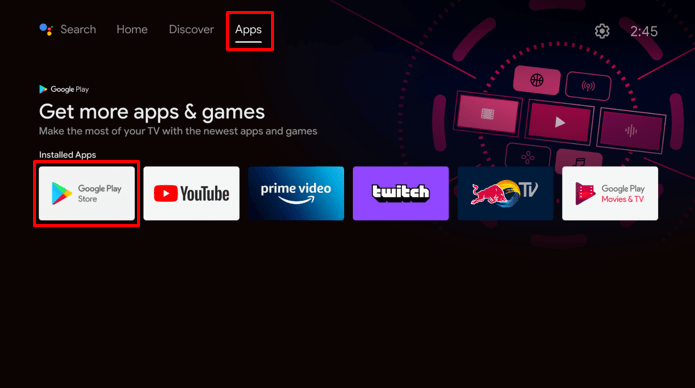
4. Hit the Search icon, type Hulu, and search for the app.
5. Select the Hulu application and click Install.
How to Download Hulu on Sony Google TV
1. Switch on the Sony Google TV and connect it to the internet.
2. Click the Search icon on the home screen of the Sony Google TV.
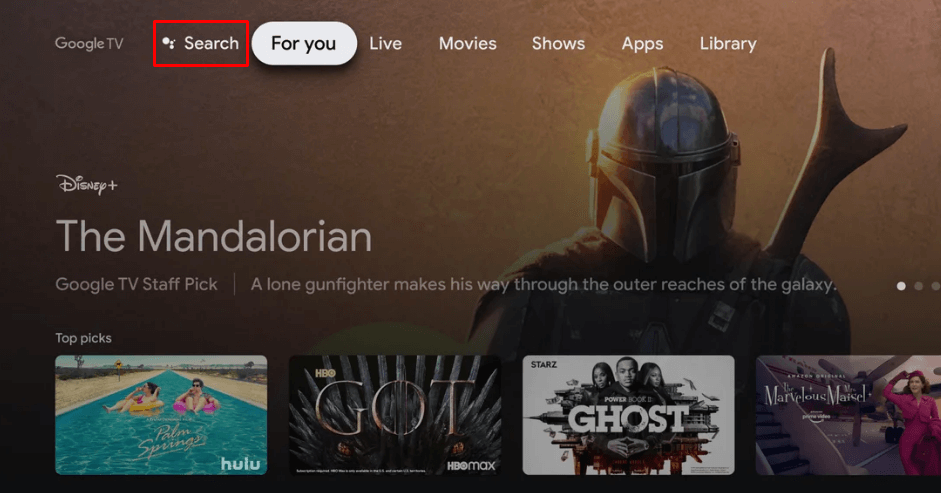
3. Enter Hulu in the search box and find the app.
4. Choose Hulu from the suggestions and hit Install.
How to Activate Hulu on Sony Smart TV
1. Open the Hulu application on Sony Smart TV.
2. Click Activate on a computer on the Welcome screen. It will show you the activation code on the Sony TV screen.
3. Visit the Hulu activation website (hulu.com/activate) on a PC browser.
4. Sign in the Hulu account if asked.
5. Then, input the activation code and tap Activate.
6. Once verified, you will see a confirmation message on the screen.
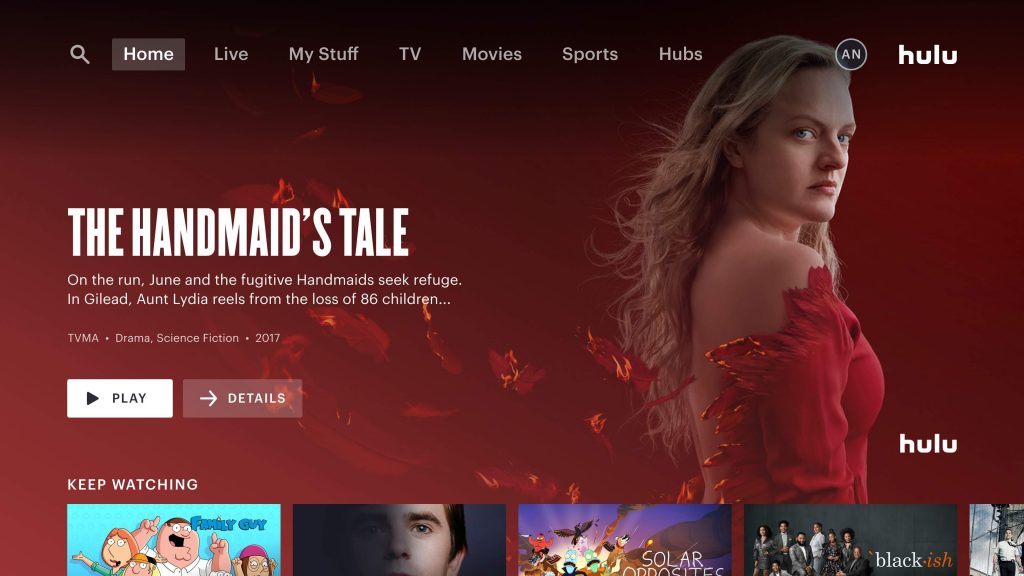
Start watching your favorite Hulu content on your Sony TV.
How to Cast Hulu to Sony Smart TV Using Android
If you have an older Sony TV model, you can’t install Hulu. Sony Android TV and Sony Google TV has Chromecast built-in support. So, you can cast the Hulu app to stream movies and TV shows.
1. Connect your Sony TV to the same WiFi as your Android.
2. Get the Hulu app on your Android by visiting the Play Store.
3. Run the Hulu application and sign in with the Hulu account.
4. Play any entertainment title and hit the Cast icon.
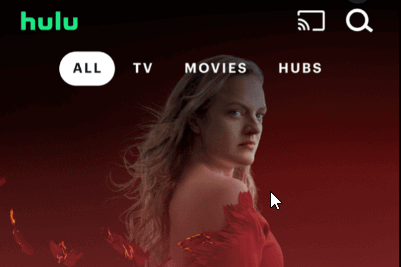
5. Select your Sony Smart TV from the devices list.
Now, the selected title will play on the Sony TV.
How to AirPlay Hulu to Sony TV Using iPhone
You must enable some settings first to AirPlay Hulu to your Sony TV. Press the Input Select option → AirPlay and HomeKit Settings → AirPlay ON.
1. Connect your iPhone to the same WiFi as Sony Smart TV.
2. Install the Hulu app on an iPhone by visiting the App Store.
3. Run the Hulu app on your iPhone and sign in with your account.
4. Play a TV show or movie and hit the AirPlay icon.
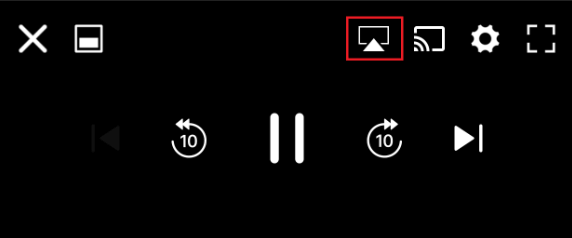
5. Select Sony Smart TV from the devices list.
6. If prompted, input the AirPlay code to pair the app and TV.
Once connected, the selected video will stream on the Sony TV.
How to Fix Hulu Not Working on Sony TV
If the Hulu app isn’t working properly on the Sony TV, try these steps to fix the issue.
- Check if the internet connection is stable.
- Clear the Hulu app’s cache and data.
- Force close the Hulu app and launch it again.
- Update the app on Sony TV with the latest version.
- Uninstall and install the app on Sony TV.
- Restart the Sony TV to fix the technical bugs.
- Update the Sony TV firmware to the newer version.
- When nothing helps resolve the issue, reset your Sony TV to factory settings.
Frequently Asked Questions
When the app keeps freezing, you shall need to connect the device to a stable internet connection.
To log out of Hulu on Sony TV, launch the app >> Login >> Account >> Log Out.
It means that the Hulu app is unsupported on your Sony Smart TV.
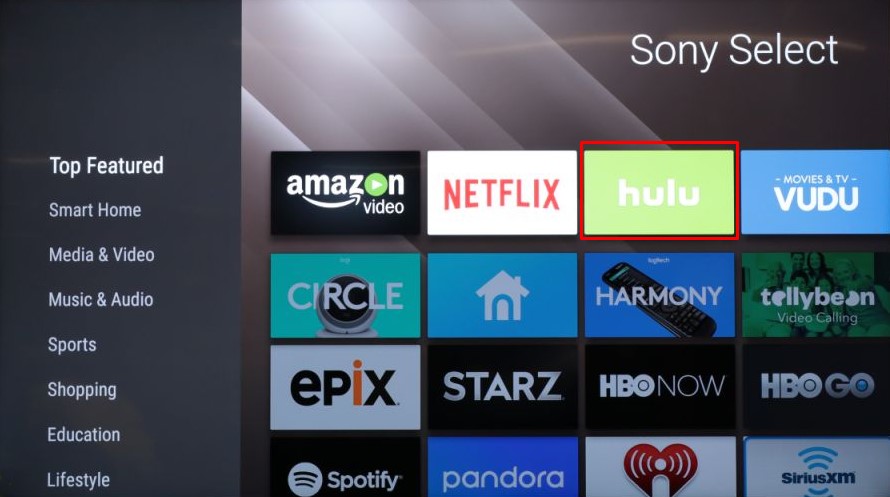





Leave a Reply