No matter which smart TV brand you own, almost anyone might get annoyed when the remote fails to work. It will be the worst-case scenario when you are streaming your favorite title. You might come across the issue often, and the Insignia TV remote is no exception. If you ever wanted to know why is Insignia TV remote not working, the most common causes are with the batteries, obstructions that block the signal from the remote, and so on. If your get into Insignia TV Remote Not Working issue, then you’re in the right place. The article will guide you with all the quick solutions that you can perform when your Insignia remote is not working with the TVs that run on Firestick or Roku OS.
How to Resolve Insignia TV Remote Not Working
Here are the following troubleshooting fixes to get rid of the Insignia Fire TV/Roku TV Remote not working or when your Insignia TV not responding to the remote.
#1: Check the Remote Batteries

When your Insignia TV remote sensor is not working, the first thing you need to check is your remote batteries. If the batteries have no charge or low charge, your remote will not work. So, replace the batteries with the new batteries and also ensure to insert them correctly in the remote compartment.
#2: Power Cycle Remote
You can power cycle the remote to check if that has helped you fix the Insignia Roku TV remote not working issue.
[1] The first thing is to remove the batteries from the TV remote.
[2] Then, press and hold the Power button on your remote to drain the surplus power.
[3] Next, insert the batteries back into the remote and check if the remote is working. If not, try the next solutions.
#3: Remove the Obstructions
When there is any object that blocks the signal between the TV, and the remote, your TV will not respond to your remote command. So, remove the object and make sure nothing blocks the signal from your remote. Also, move closer to your TV.
#4: Reset the Remote
This is another effective and simple way that plays a vital role in solving remote issues. Just remove the batteries out from the remote and wait for 2-3 minutes. Then, put the batteries back in and see if the remote works fine or not,
#5: Re-Pair the Remote
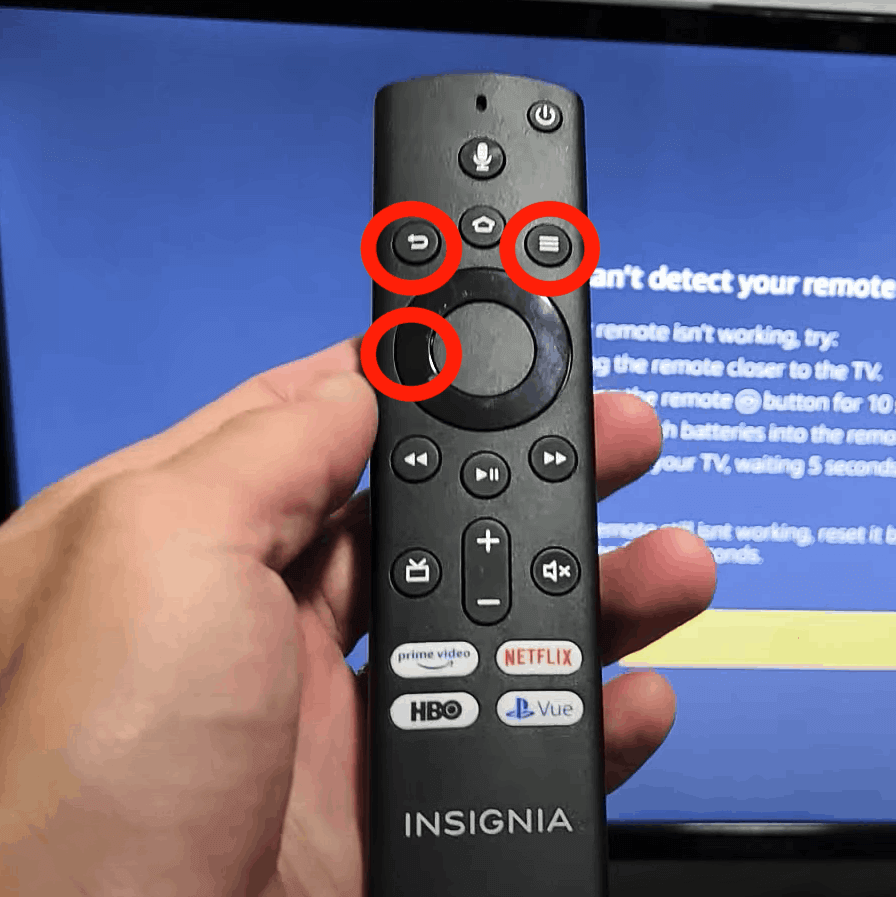
Sometimes the remote may get disconnected from your TV, and this will also make your remote not work. So, you can re-pair it to fix the problem. You have three different ways to re-pair the remote.
[1] Press and hold the Pair button on your enhanced Insignia remote. You will find the button just below the batteries. It will help in reconnecting the remote back to the TV.
[2] On your Insignia Roku TV remote, press and hold the Home button for 30 seconds to re-pair the remote.
[3] For Insignia Fire TV remote, you need to press and hold the Back and Left navigation button and Menu button for 30 seconds, and this will reconnect to your TV.
#6: Use Third-Party Remote

Alternatively, you can use the universal Insignia remote to control your TV if you have lost the Insignia remote or it is physically damaged, and the following steps are given below.
[1] Using the Insignia universal remote, turn on your TV.
[2] Then, press the Insignia TV button three times until you see the LED light flashes.
[3] Next, move the remote closer to your TV and select channel switches.
[4] You will see the signal will turn on and off. Press the UP or DOWN button to turn off the device.
[5] Once again, to save the code, press the Insignia TV button, and you will see the LED light will blink for confirmation.
[6] Now, the Universal remote is all set to control your TV.
#7: Factory Reset
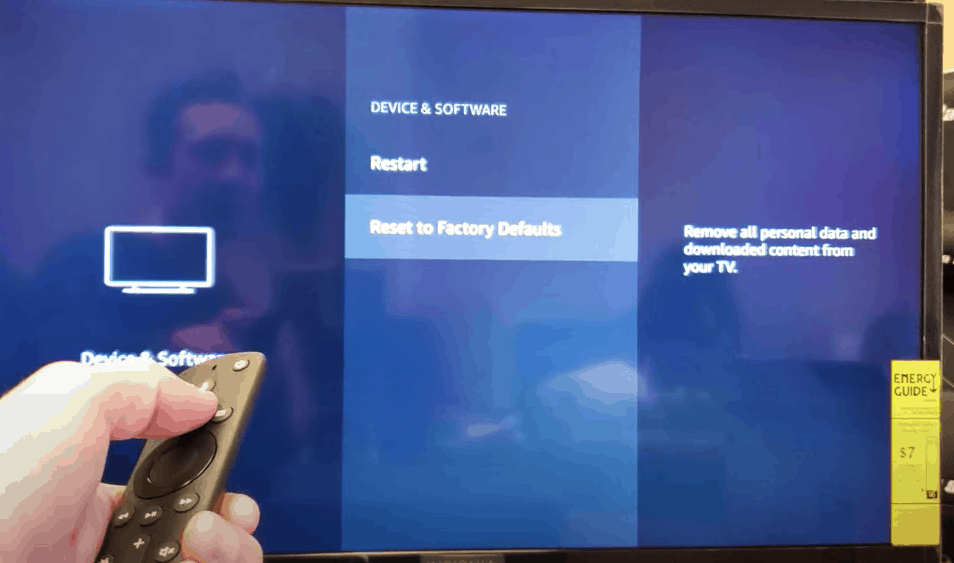
The last step that you can try is factory resetting. Once you do a factory reset, all the information stored on your TV will get deleted permanently and cannot be recovered back.
[1] On your Insignia TV home screen, go to the Settings menu.
[2] Then, select the System option, followed to that click on the Reset to factory defaults option.
[3] Now, this will reset your TV.
#8: Contact Help Support
If the problem persists after trying all the above troubleshooting fixes, then you can contact Insignia customer support. They will help to repair the remote or you can opt for an Insignia replacement remote.
How to Fix Insignia TV Remote Sensor
[1] Power Cycle Insignia TV: Sometimes, there will be a problem with your TV, so power cycling will help in resolving the problem. Unplug the cable from the power outlet and hold the power button for a minute. Then, release the button and connect the cable back to the socket and see if the remote works.
[2] Clean the Insignia TV sensor: The sensor may get covered with dust, and it will block the signal from the remote. So, you need to clean the sensor at least once in two weeks using a soft cloth. After cleaning, try to connect the remote to your TV.
These are the few best fixes that will work in fixing when the Insignia TV Remote Not Working. If there is any physical damage to your TV remote, then the above solution will not work. Directly, you can go ahead and purchase the replacement remote. The above troubleshooting steps can be used for both Insignia Roku TV remote and Insignia Fire TV remote.
FAQs
If your Insignia Fire TV remote is not working, you shall check out your remote batteries. If it has no charge or low charge, replace the batteries with a new one.
Yes. Using the buttons on the T and using the universal remote, you can control your Insignia TV.
Yes. Mobile Tools Shop is the remote control application for Insignia TV.
The Insignia Fire TV remote volume button won’t work when the remote controller has any physical damage.
You can use the button that is located on the back of your Insignia TV. The panel has a button for Volume up or down and Turn on or off.






Leave a Reply