Kodi is a digital media player application. Most streaming fans would have come across this application. Kodi is formerly and popularly known as XBMC (Xbox Media Center). Kodi is also known for customization options in which you can organize your own local content. With various add-ons, you can enjoy various movies, live TVs, shows, and more. Amazon Firestick is one of the top streaming devices found in the market. This step by step will let you learn to install Kodi on Amazon Firestick.
Kodi on Amazon Firestick
Unfortunately, Kodi is not officially available for Fire TV Stick devices. There is no way that you could download Kodi on Firestick, even using a VPN. But still, we have another option called sideloading. You can sideload apps on Firestick using a third-party application like Downloader. There are few other ways too, but they consume more time and work. To make yourself clear, we have given two different ways.
- Using Downloader (Free)
- Using ES file explorer (Paid)
Pre Requisite
Step 1: Set up your Firestick and then connect it to an uninterrupted WiFi network.
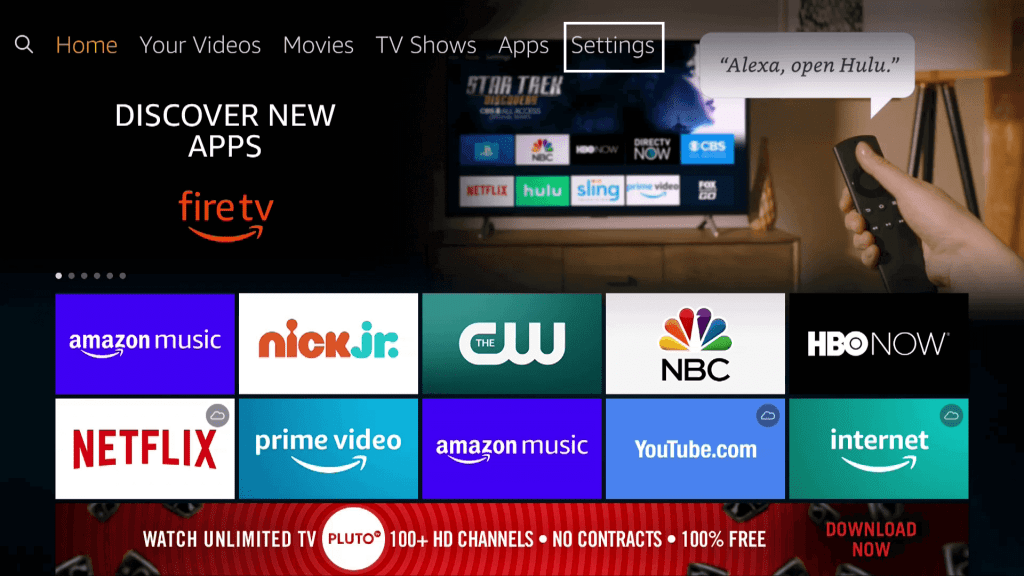
Step 2: From your home screen, hover to Firestick Settings.
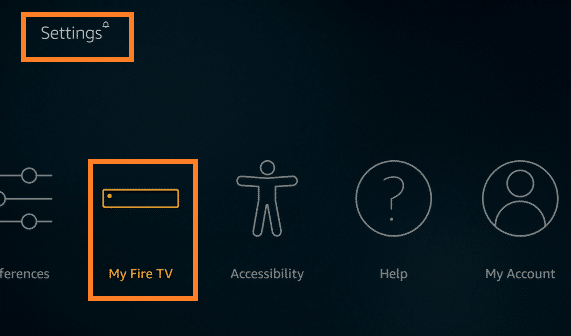
Step 3: On your setting screen, go to Device or My Firestick.
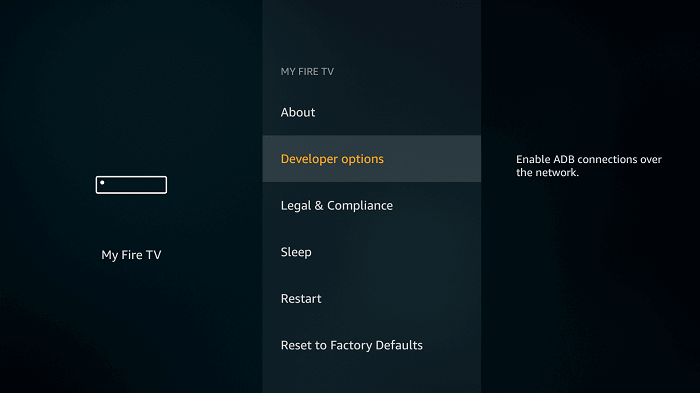
Step 4: Then, on the device settings, choose Developer options. You will find it second on the menu.
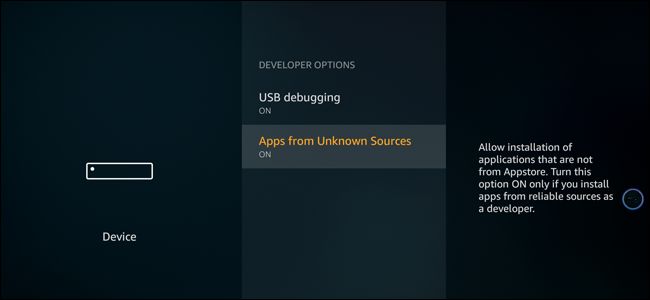
Step 5: And then now enable Apps from Unknown Sources.
Remember: Enabling third-party apps will bring various types of risk to your device. It may malfunction. On those times, just go for a factory reset. Now you have to compromise your privacy and security. Use a VPN and stay anonymous.
How to Download Kodi on Amazon Firestick: Using Downloader
The Downloader app, unlike Kodi, is available on the Amazon App Store. After enabling Apps from Unknown Sources, proceed to the following steps.
Step 1: Go to Amazon App Store from the home page.
Step 2: On the app store, hover to the Search icon. Click on it.

Step 3: With the help of the Amazon TV remote, navigate the on-screen keyboard. And type Downloader.
Step 4: In between, you get suggestions. Choose the app with the following icon.
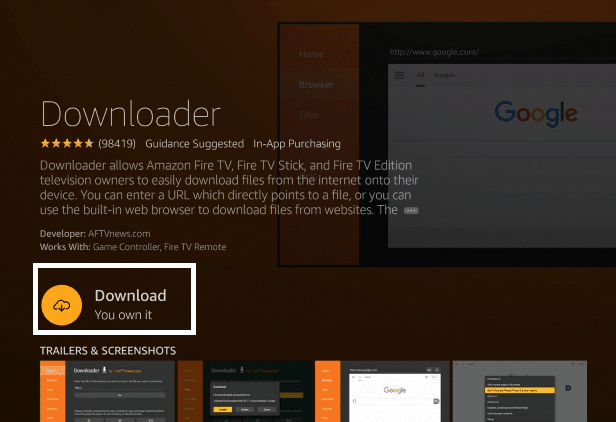
Step 5: Click on Download on the installation page.
Step 6: The app will now download. Once done, you will find the Open option.
Step 7: Launch the Downloader application by clicking the Open icon. Or else from the home screen app section.
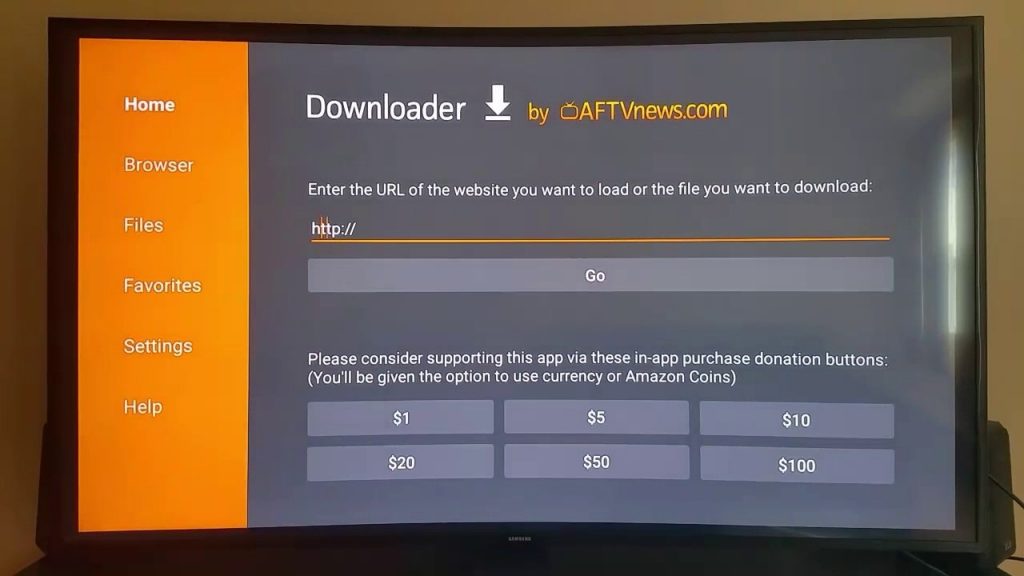
Step 8: On the Downloader app home screen, you can find the Address bar. Type the Kodi download link https://bit.ly/3s07qFGURL on your Fire TV Stick.
Step 9: Now click the Go button. Then customize your Kodi app by adding your media files and add-ons.
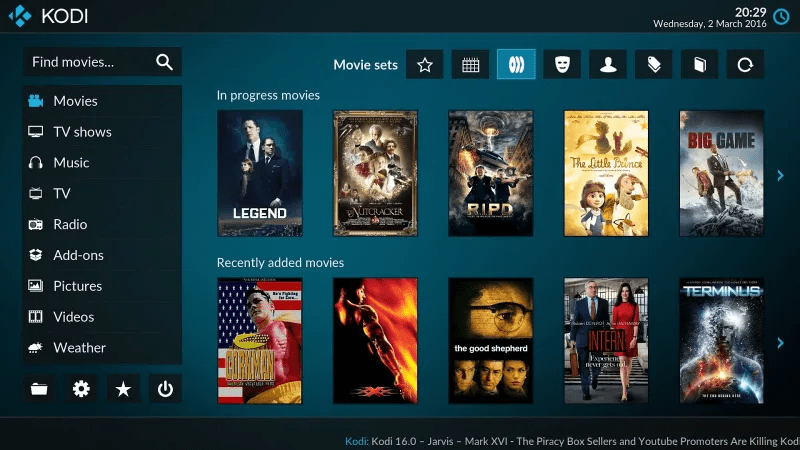
That’s it. You can now use Kodi as the native Firestick application. This is the easiest and the simplest way to install Kodi on Firestick. But if you are looking for options, then proceed further.
How to Get Kodi on Amazon Firestick: Using ES File Explorer
As said earlier, ES File explorer is chargeable. It costs $9.99/month. For sideloading applications, you have to subscribe. Then proceed to the following steps.
Step1: First, enable Apps from Unknown Sources.
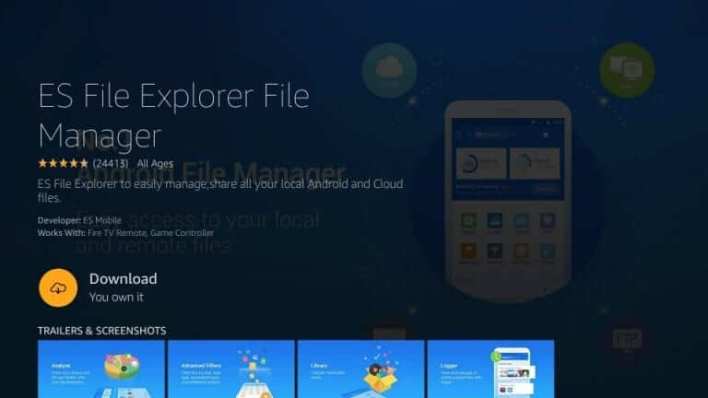
Step 2: Download ES File Explorer File Manager from Amazon App Store.
Step 3: Launch the application. Then, click the I agree button to the terms and conditions.
Step 4: On the left panel, choose Tools.

Step 5: And then click on Download manager on the main screen. Click the New icon (+ icon) from the bottom of the screen.
Step 6: On the path, type https://bit.ly/3s07qFG. And then click Next.
Step 7: Enter the name as Kodi and again click Next.
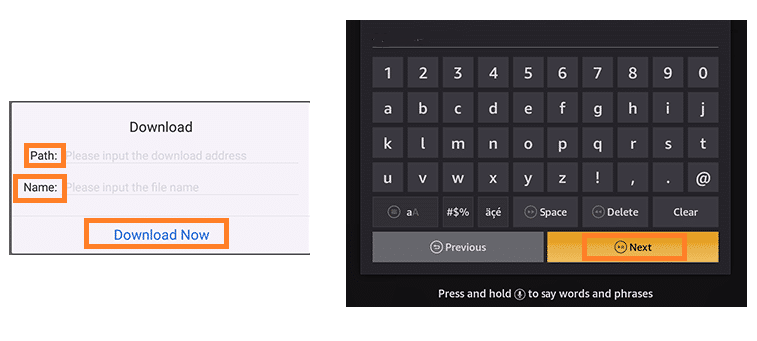
Step 8: Click Download Now. Once done, click Install.
Step 9: Click install again and then click Done.
That’s it. Kodi is now available on your app section.
Still, we have got another way called AppStarter. But then you need a Downloader to download AppStarter. Instead, you could download the Kodi directly from the Downloader itself. Again Kodi isn’t illegal. But still, stay anonymous by using a VPN. Finally, for queries and suggestions, use the comment section below.
Related: How to Install and Stream Kodi on Roku.
Frequently Asked Questions
1. What can you watch on Kodi on Amazon Fire TV Stick?
With Kodi, you can watch the latest movies, TV shows, live TV, on-demand videos, and more. By using add-ons like DAZN, you can get to stream live sports matches on Kodi.
2. What is the latest version of Kodi for Firestick?
The latest Kodi version available for Fire TV Stick is Kodi 18.9 Leia.






Leave a Reply