In Amazon Firestick, few streaming apps like Hulu, YouTube TV are geo-restricted. That means you can view those contents in specific regions alone. In order to view the contents in all the countries, you have to use a VPN. Among the VPNs available for Firestick, IPVanish VPN is considered as one of the best VPN software available for Amazon Firestick. More importantly, a subscription-based service that costs $9.99/month and $79.99/year ($6.66/month). This article summarises the way for how to install and use IPVanish VPN on Amazon Firestick.
IPVanish on Amazon Firestick
Fortunately, the app does provide native support to the Firestick. This implies you can download the VPN from the Amazon App Store. Before proceeding any further, buy any of the subscriptions from the IPVanish VPN website.
How to Install IPVanish VPN on Firestick
Step 1: Select the Home button on the Amazon Firestick remote. This will open the Home screen.
Step 2: Then press the left arrow on your remote to hover to the Magnifying glass icon. This will open the search page.

Step 3: On the provided search bar, type IPVanish. Use your Firestick remote to navigate within the on-screen keyboard.
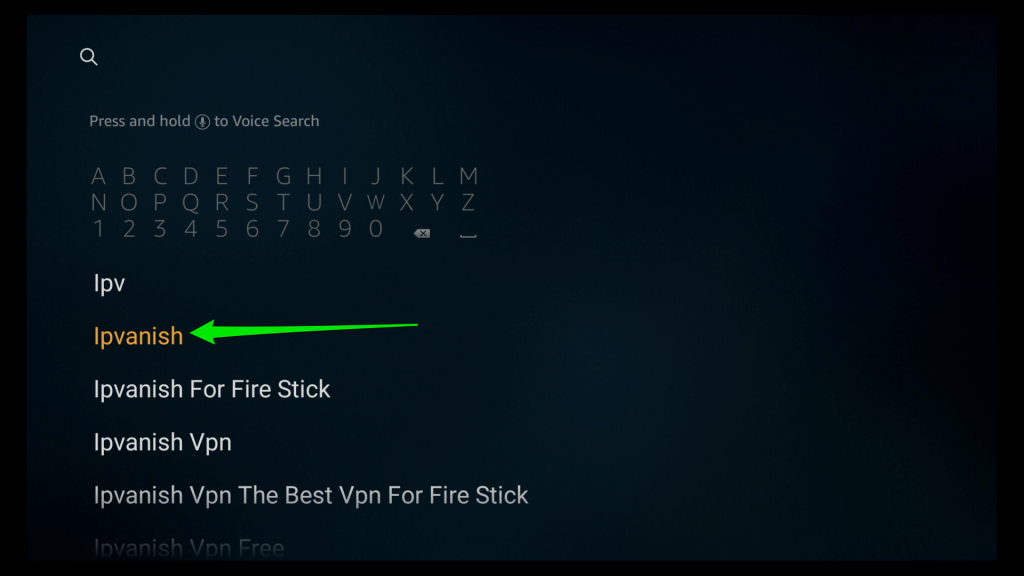
Step 4: Then choose the IPVanish VPN from the list.
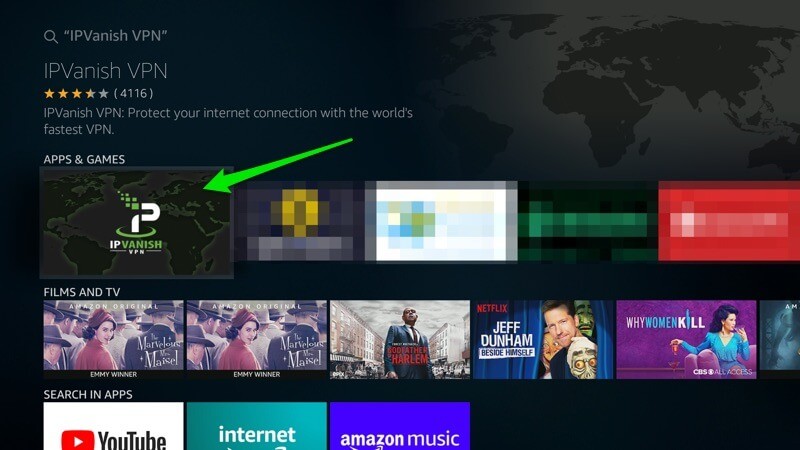
Step 5: Now choose Get/Download button. The app will start downloading.
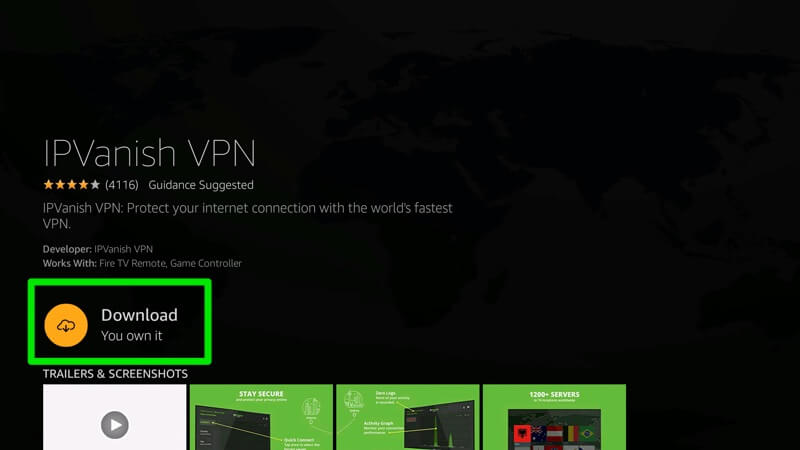
Step 6: Once downloaded, the Download button will become the Open button.
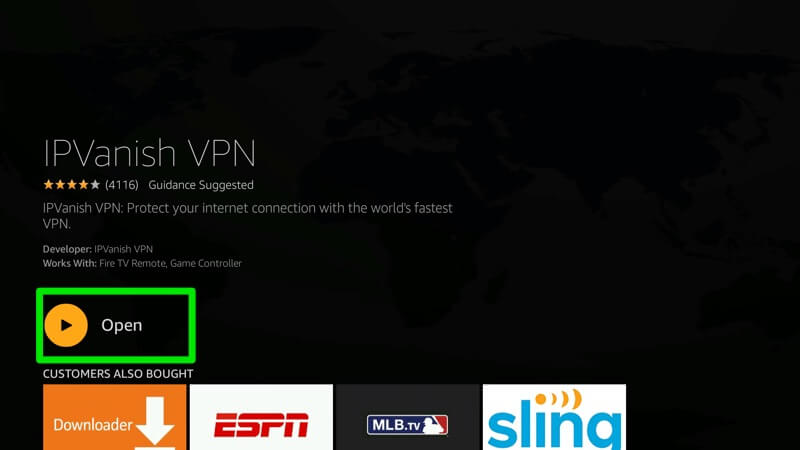
Alternative Way to Install IPVanish VPN on Firestick
You can also use the Downloader app on your Firestick to install IPVanish VPN. Install the Downloader for Firestick using our guide.
- Open the Downloader app on your Firestick.
- On the home screen, you can find the search bar. Click on it.
- Enter the following IPVanish VPN URL and click the Go button.
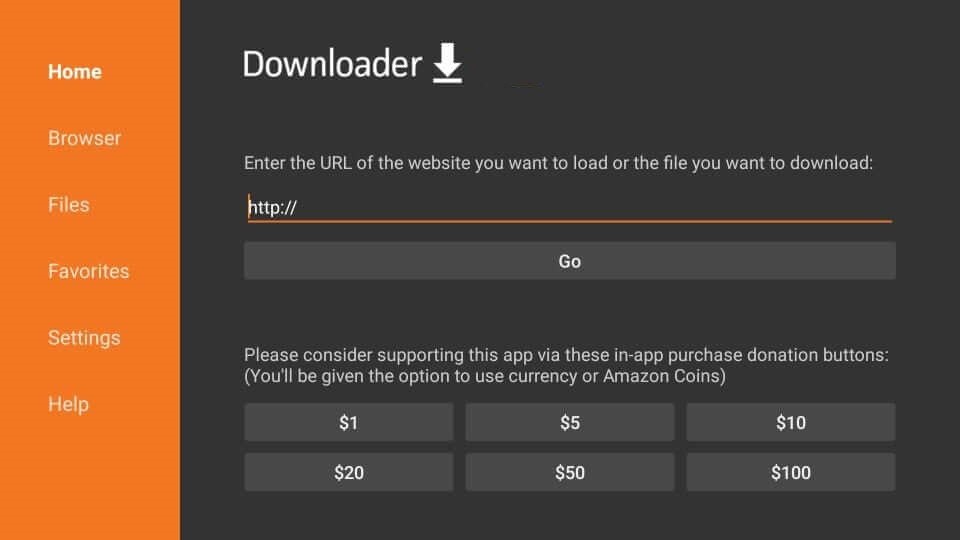
- Then, on the next screen, click Install.
- Now, click the Open button to launch the IPVanish VPN on Fire TV Stick.
How to Use IPVanish VPN on Amazon Firestick
Step 1: Launch the IPVanish VPN app from the app section of your Amazon Fire Stick.
Step 2: Enter your username and password. Then, click on the Log In button.
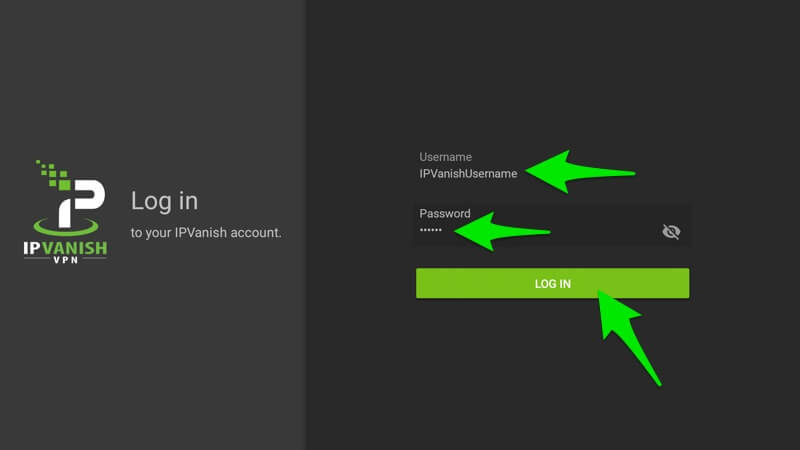
Step 3: Now, choose your preferred Country, City, and Server. These options are available on the left panel of the home screen.
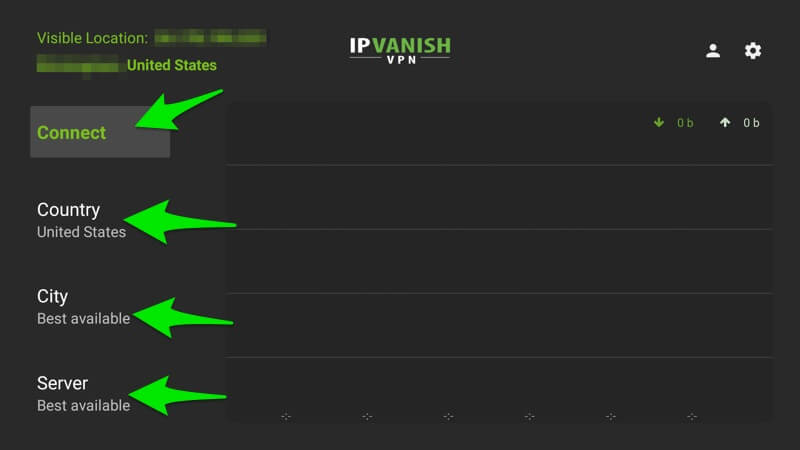
Step 4: On the connection pop-up notification, click the OK button.
Step 5: Now, all your applications will be routed through IPVanish VPN encrypted network. That’s it.
Best Settings for IPVanish VPN on Firestick
Mainly we need to configure the IPVanish on Amazon Fire TV Stick to optimize its performance. A few of the best settings options on IPVanish VPN are as follows:
- Android Startup/Start IPVanish: Enabling this setting will start the IPVanish automatically when you start or turn on your Firestick.
- Startup Connection Option: If you have enabled the Android Startup, then by using this setting, you can set the country or the faster server to which the IPVanish should connect automatically.
- Auto Reconnect: This option will help you to automatically reconnect to the app once it disconnects.
- Allow LAN Access: By selecting this option allows access to your local networks while the VPN is connected.
- Split Tunneling: This will help you to select the apps that you rather routed to the regular network but not the VPN.
- Open Application After Connection: You can set an application that should be launched after successfully connecting to the VPN.
- Scramble: This option will obfuscate the OpenVPN, which in turn allows you to bypass network traffic monitoring filters that aim to identify the VPN usage and block or slow it down.
- VPN Protocol: Click on this option to select from OpenVPN (TCP) or OpenVPN (UDP).
- Port: Using this option, you can choose a different VPN port if you have any trouble connecting.
- Contact Support: With this option, you can connect to the IPVanish support team directly from the app via email, or by scanning the QR code, you can be able to view their online help center.
- Terms of Services and Licenses: By clicking on the respective options, you can find the terms of services and licenses.
- Version: Here, you can find the current version of the IPVanish that has been installed on your Firestick.
IPVanish VPN Slow on Firestick
- Disable Scramble: Sometimes, the connection may be slow. The speed and connection quality can be increased by disabling the Scramble option in the settings. The scramble option will allow you to bypass network traffic monitoring filters that aim to identify the VPN usage and block or slow it down by confusing OpenVPN. So here are the steps with which you can disable the scramble and get a better connection quality.
- Disconnect the VPN if you are connected on the IPVanish Quick Connect screen.
- Select the Settings icon on the top-right corner and press the OK button to open the settings.
- Scroll down and highlight the Scramble option.
- If the box near to it is checked, then press the OK button on your remote to uncheck and disable the Scramble option.
- Now go back and connect to the VPN again.
- Switch Servers: Select a server that is closer to your location to ensure a faster connection.
- Change Protocols: Based on the ISP or Wi-Fi you are using, certain protocols might be blocked, so simply switch to a different VPN protocol. Settings > VPN Protocol > Open VPN (TUP) or Open VPN (UDP).
- Manually choose a server: Try to choose a server with the lowest ping in milliseconds and load in percentage.
- Support Team: Try contacting the support team and send your VPN logs to them.
Other Troubleshooting options
- Disconnect the IPVanish and connect it back. Restart the application by closing and opening it again.
- Check for any updates on your Firestick. If you have pending updates, update your Firestick.
- Restart your Firestick and try again.
- Check for any firmware update pending on Firestick if the problem is with the device.
You are now successfully using IPVanish on Amazon Fire TV Stick. Still, got queries? Write us in the comment section below. We will post you updated.
Related: How to Stream Secured with NordVPN on Firestick.
Frequently Asked Questions
1. Can IPVanish be used on Firestick?
Yes, you can use the IPVanish VPN on all the Fire Stick devices except for the 1st Gen Fire TV device.
2. How do I download IPVanish on Fire TV Stick?
You can download the IPVanish VPN on Amazon Fire Stick either from the Amazon App Store or using the Downloader.






Leave a Reply