Jailbreak is a process of removing restrictions imposed by the manufacturer or the operator to allow the installation of any third-party or unauthorized installation software. It is like the process of providing additional access to your device apart from what has been provided by the manufacturer. As far as the Chromecast with Google TV is concerned, you cannot perform a proper jailbreak. Still, you can install various applications you want that aren’t available on the Play Store. There are three different ways to jailbreak Chromecast with Google TV.
Is Jailbreaking Legal
Jailbreaking isn’t illegal as far as you are doing it for accessing the legal contents. It totally depends on the user and the sort of contents they will be accessing after jailbreaking the device. There is no harm unless you watch make any copyright infringements or using it to watch any contents that are banned in your region. Still, jailbreaking is not completely legal. The device developers will not suggest it as it may harm your device with malware and making it easy to hack. So make sure to use a VPN in order to protect your privacy and bypass geo-restrictions.
Enable Apps from Unknown Sources
These are the most common steps in all three methods.
(1) Click on the Profile icon on the top-right corner of the home screen.
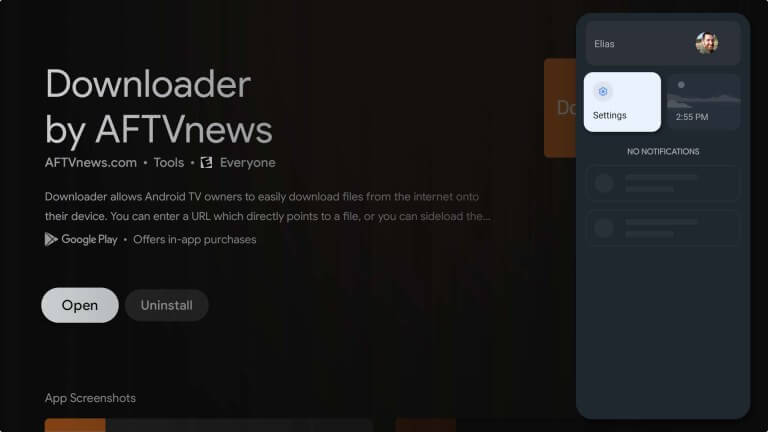
(2) Then, choose the Settings option followed by the About.
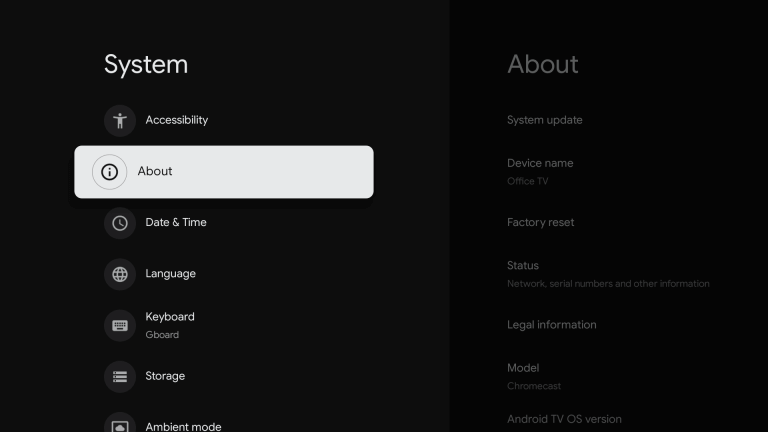
(3) Scroll down and click continuously on the Android OS Built option until you see You are now a developer message on the screen.
(4) Go to Settings and click on the Apps option.
(5) Choose the Unknown Sources option and enable the toggle near the Downloader. (If you are using File Commander, then enable the toggle near File Commander)
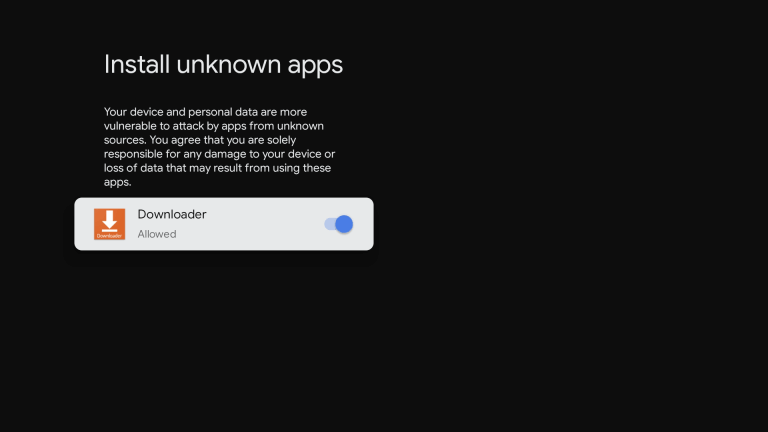
Jailbreak Chromecast with Google TV
There are three ways to jailbreak Chromecast with Google TV.
- Sideload apps on Chromecast with Google TV,
- Downloader
- File Commander
- Install new App Store,
- Using Kodi.
Jailbreaking the Google TV is similar to jailbreaking the Firestick.
1) Sideload apps on Chromecast with Google TV to Jailbreak
The Downloader is the best way to sideload apps on Chromecast with Google TV, and another way is File Commander. With an Android apk, the user can install any Android app they want even if it is not available on the Play Store. The other two methods of installing an App Store and Kodi only depend on sideloading.
Jailbreak Chromecast with Google TV – Downloader
(1) Click on the Search option on the Google TV home screen.
(2) Now, type Downloader on the search field.
(3) Select the Downloader app from the search results and install it on your Chromecast with Google TV.
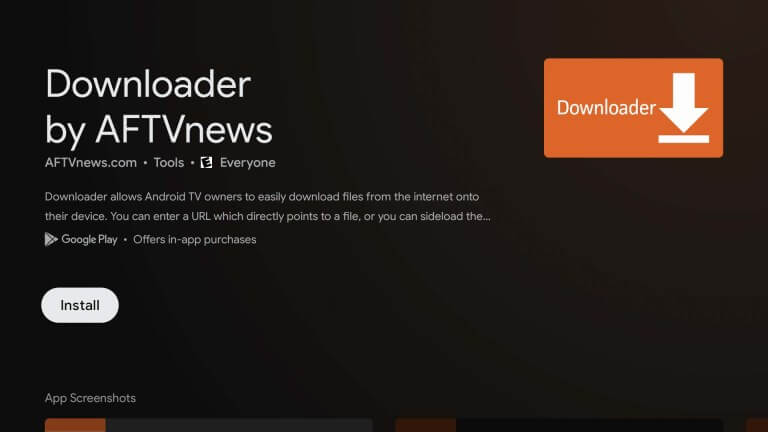
(4) From the home screen, launch the Downloader app.
(5) Grant the necessary permission by clicking on the Allow option.
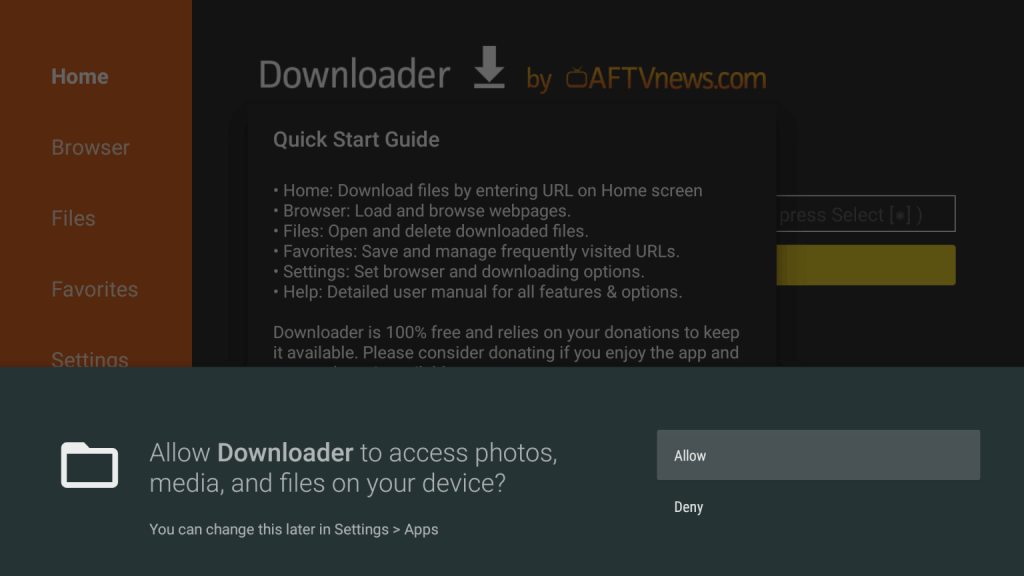
(6) Click on the URL field. For instance, let us install a browser plugin for Downloader. (All the other app installation follows the same steps).
(7) On the URL field, type the following URL: browser.aftvnews.com and click Go.
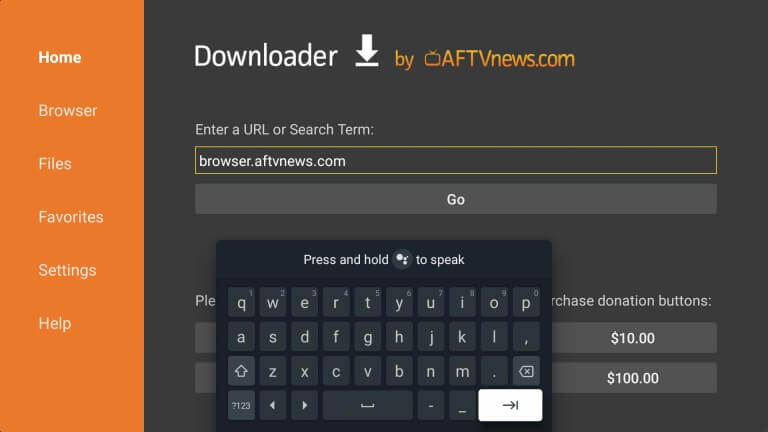
(8) Wait for the app to download.
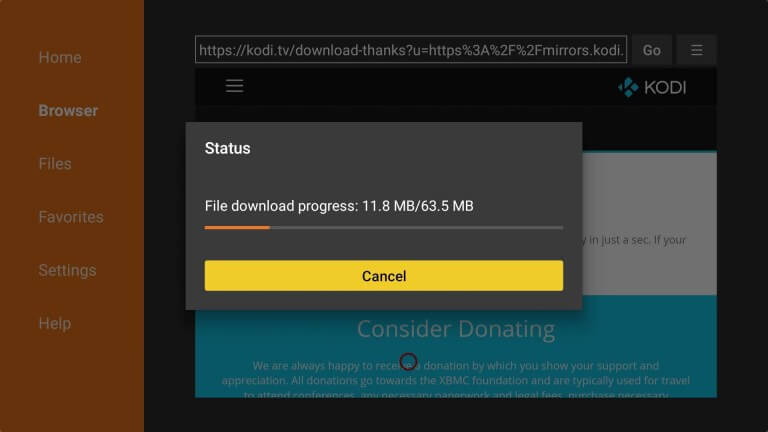
(9) Once the app is downloaded, click on the Install button on the pop-up dialogue box.
(10) Now, click on Open to launch the app on your Chromecast with Google TV.
Jailbreak Chromecast With Google TV – File Commander
(1) Install the File Commander app on your Google TV from Play Store.
(2) From your phone or computer, download the Android app APK that you want to install on your Google TV.
(3) Add the apk to Google Drive. Make sure to upload it to the Google Drive account that you use on your Google TV.
(4) Ensure that developer mode and apps from unknown sources are enabled for the File Commander.
(5) Now, launch the File Commander app and click on the Cloud icon on the welcome screen.
(6) You can follow the on-screen instructions to add your Google Drive.
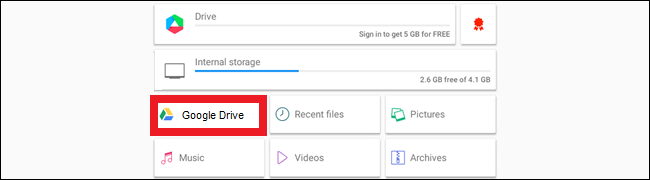
(7) Now, select the APK you want to install on your Google TV.
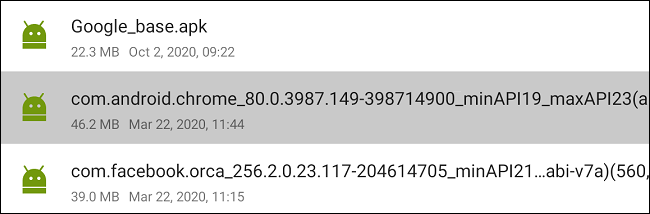
(8) Then, click on the Install button to install the app on your Google TV.
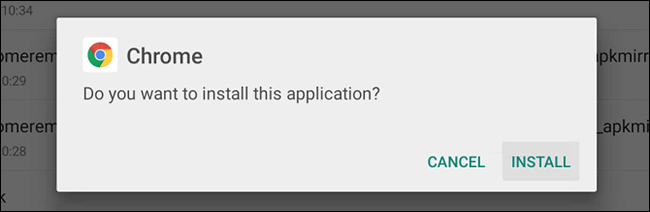
(9) The app will be installed. Click on Done to complete the process.
2) Install an Alternative App Store to Jailbreak
Aptoide TV offers various applications that aren’t available on the Play Store. It has got a UI that can be easily optimized even on a bigger screen like smart TVs. You can install various apps as you do with a Play Store. But then the app isn’t available on the Play Store, and you need to sideload the app using Downloader.
(1) Install the Downloader app and make sure to turn on the Apps from Unknown Sources for Downloader with the above-mentioned steps.
(2) Now, launch the app Downloader app and click on the URL field.
(3) Type the following URL: https://bit.ly/3hPNORQ and click on the Go button. Wait for the app to download.
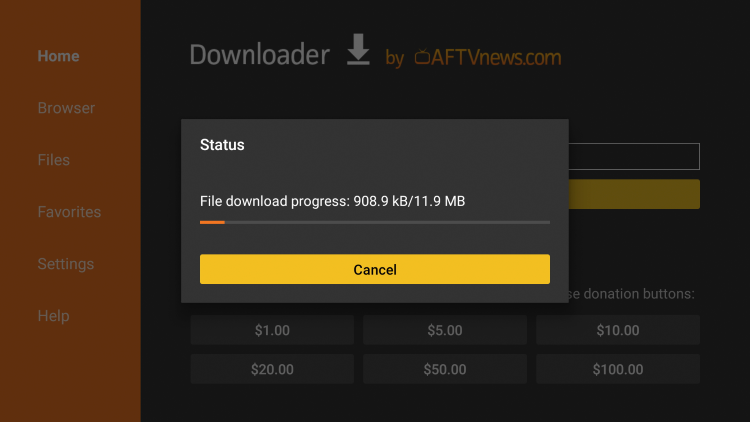
(4) Now, click on the Install button to install the app and then click Open to launch the app.
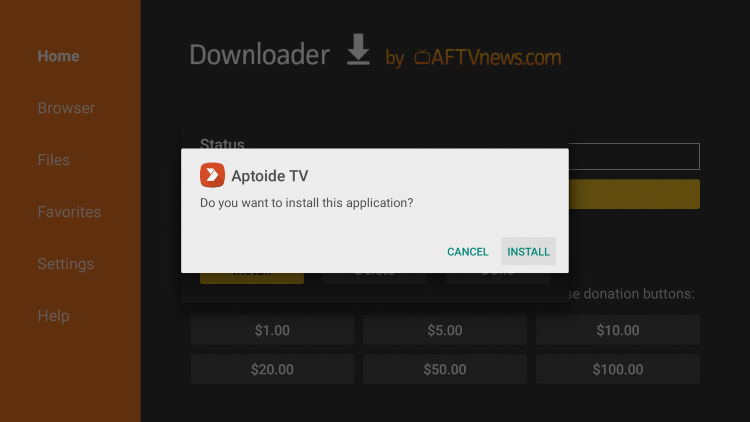
(5) Launch the Aptoide TV on your Chromecast with Google TV.
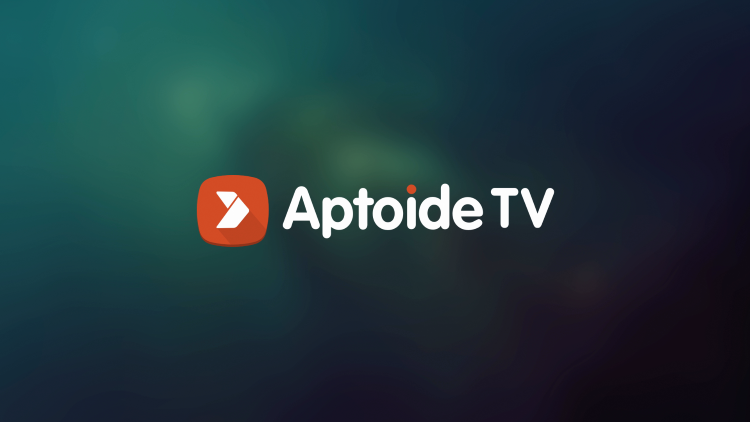
(6) Click on the Allow button to grant the necessary permissions.
(7) Now, search or browse for the app that you want to download.
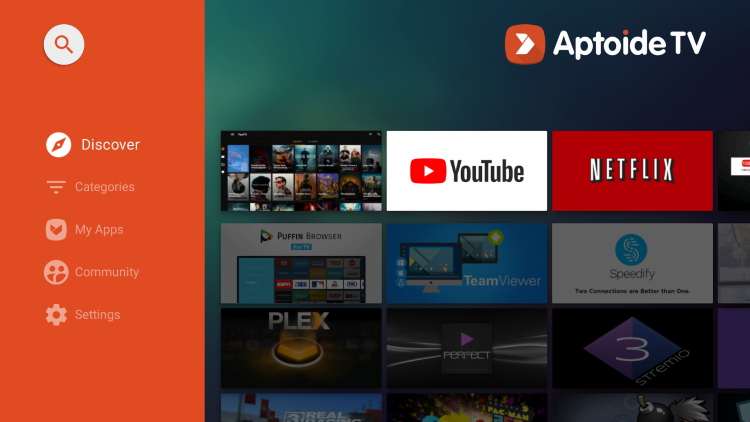
Jailbreak Chromecast with Google TV with Kodi
Kodi allows users to access various media sources in the name of add-ons, plugins, and builds. With Kodi, you can access various contents and add video or app add-ons. Kodi isn’t available on the Google Play Store. So you need to sideload the app with the Downloader app.
(1) First, install the Downloader app. Turn on the Developer mode and Apps from Unknown Sources for Downloader with the above-mentioned steps.
(2) Launch the app Downloader app and click on the URL field.
(3) Type the following URL: http://www.kodi.tv/download. Click on the Go button.
(4) Click on Install to install the Kodi on your Google TV. And click on Done.
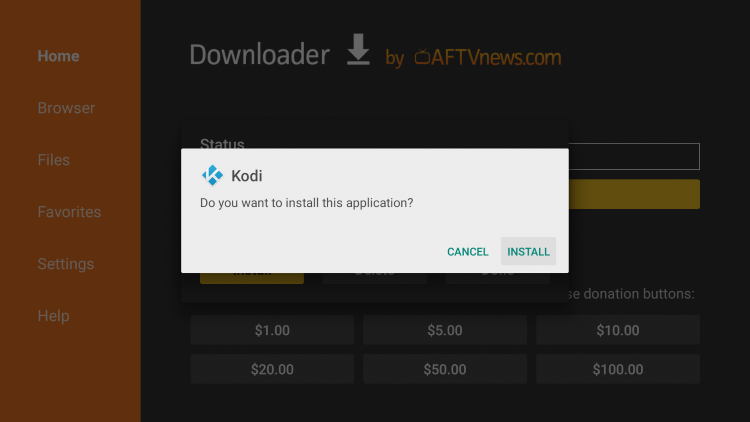
(5) Launch the app, and you can add various apps and video add-ons.
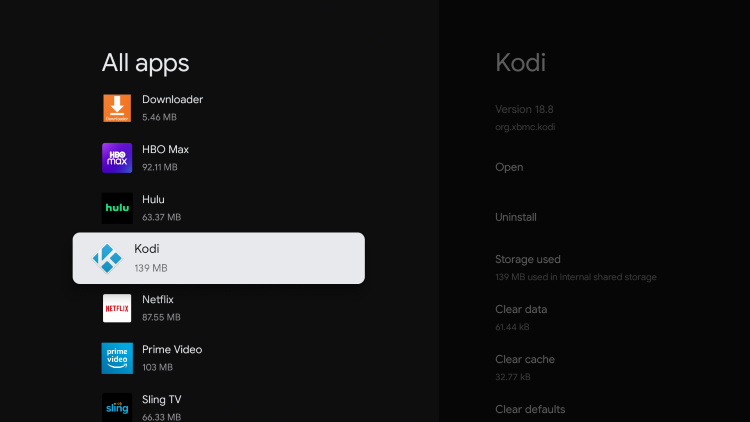
Frequently Asked Questions
1. What does a Jailbroken Google TV do?
With the jailbroken Google TV, you can install various third-party apps. Even you can add various unauthorized applications that aren’t available on the Google TV Play Store.
2. Can Google TV be jailbroken?
Yes, you can jailbreak the Chromecast with Google TV with the help of all the above-mentioned three methods.
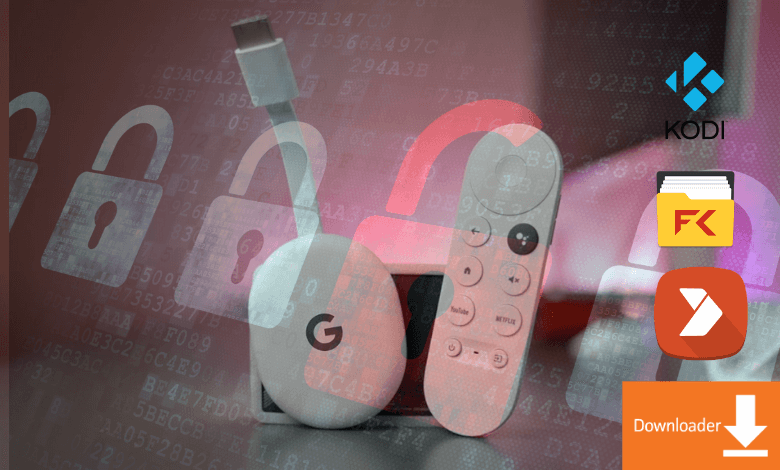





Leave a Reply