Kodi is one of the must-have apps on smartphones and smart devices. With the Kodi app, you can install thousands of add-ons to watch movies, series, live and on-demand contents. Mi Box is a smart TV that is so similar to Mi smartphones. The smart TV runs on Google-made Android TV 6.0. With the Android TV OS, you can install all the smartphone apps like Kodi on Mi Box easily.
Mi Box comes with pre-installed Google apps like Play Store, YouTube, Google Music, and more. By using the Play Store, you can install the Kodi application on Mi Box in the same way you install apps on your smartphone.
How to Install Kodi on Mi Box?
(1) Turn on your Mi Box and get to the Google Play Store.
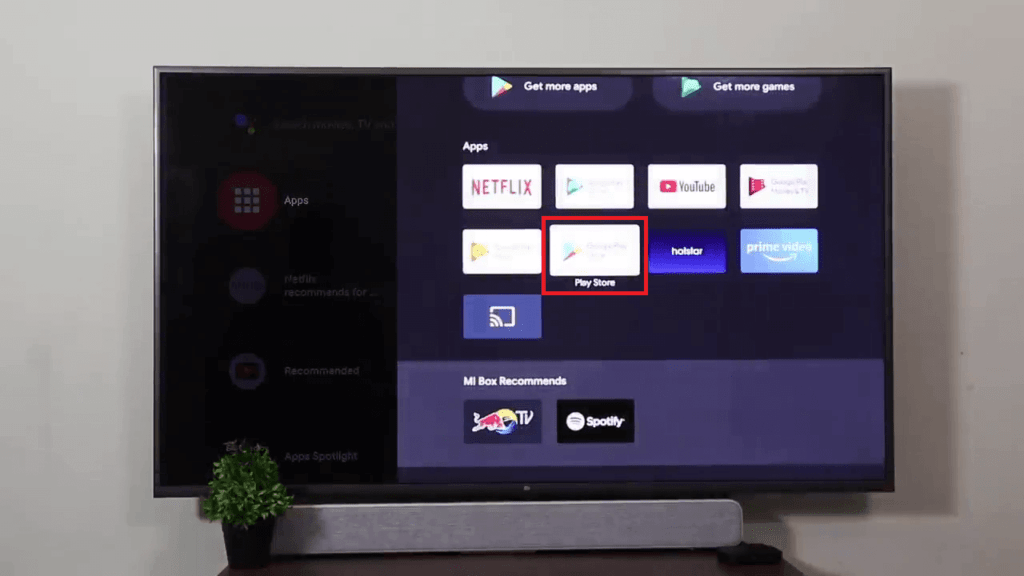
(2) On the top, you will find options like Apps, Games, etc.. Go to the Search icon and click on it.
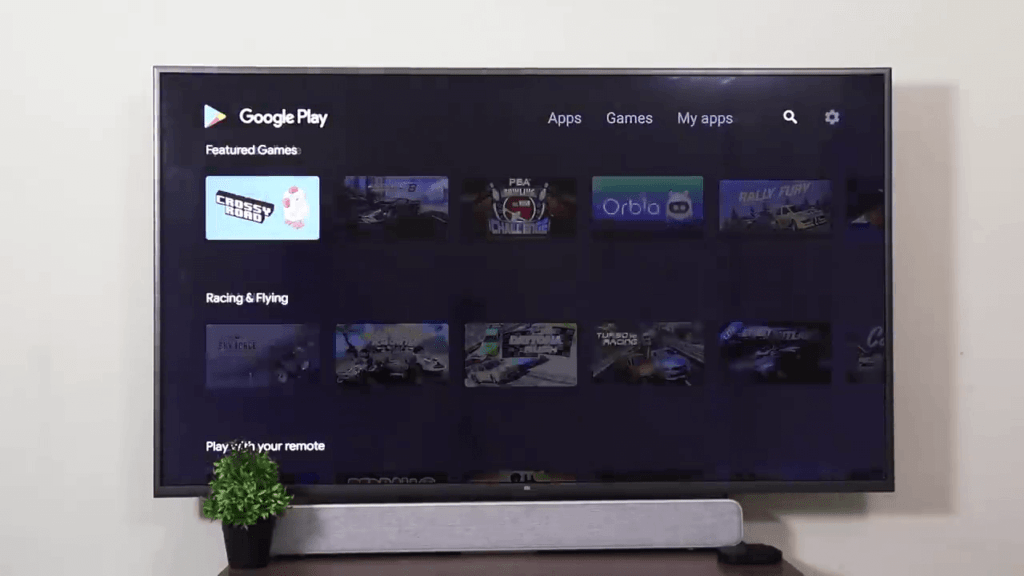
(3) Type Kodi and search for it.
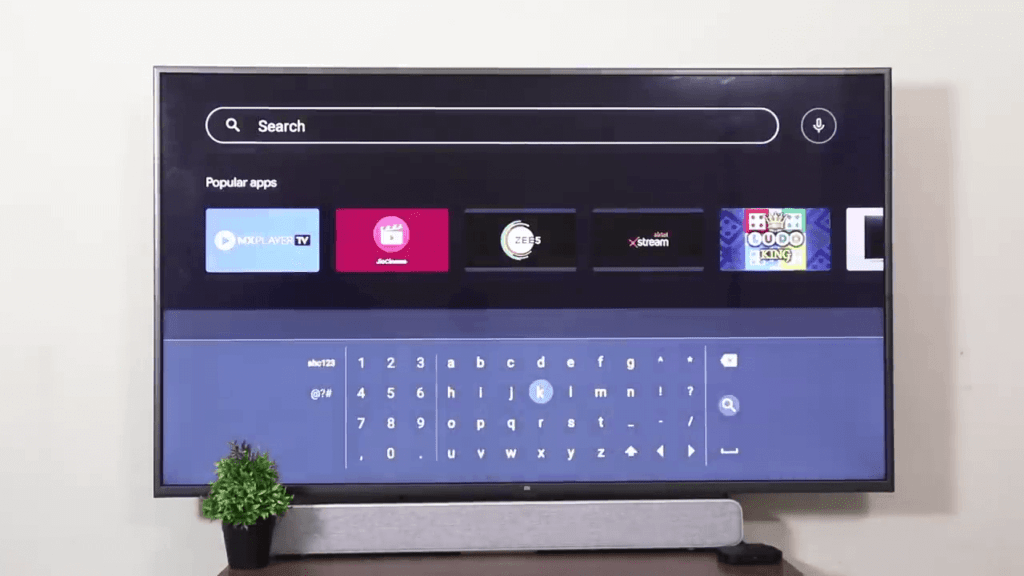
(4) Select the Kodi app from the list of the apps displayed.
(5) Click the Install button on the next screen.
(6) The app will be installed. After that, click the Open icon to launch the Kodi app on your Mi Box.
Alternate Way
All the Mi Box have a built-in file manager app called ES File Manager. You can use the file manager to install apps using the apk file.
(1) On your PC or smartphone, go to the Kodi website.
(2) Click the Download button on the top right of the screen.
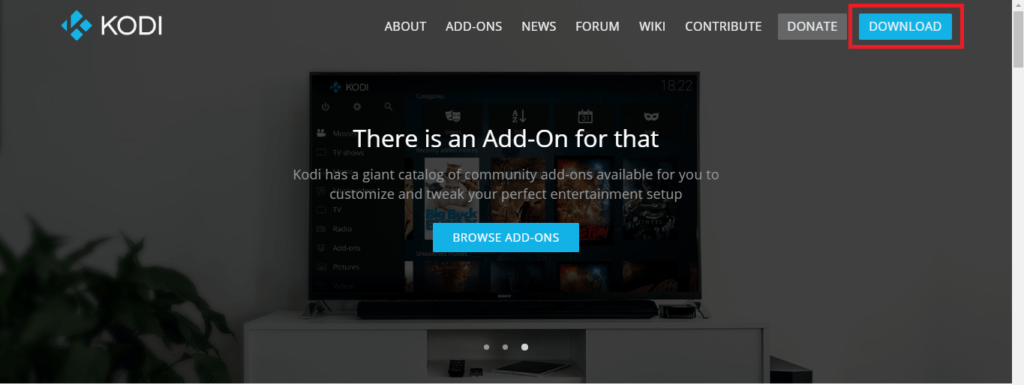
(3) Now, scroll down a little and click on the Android option.
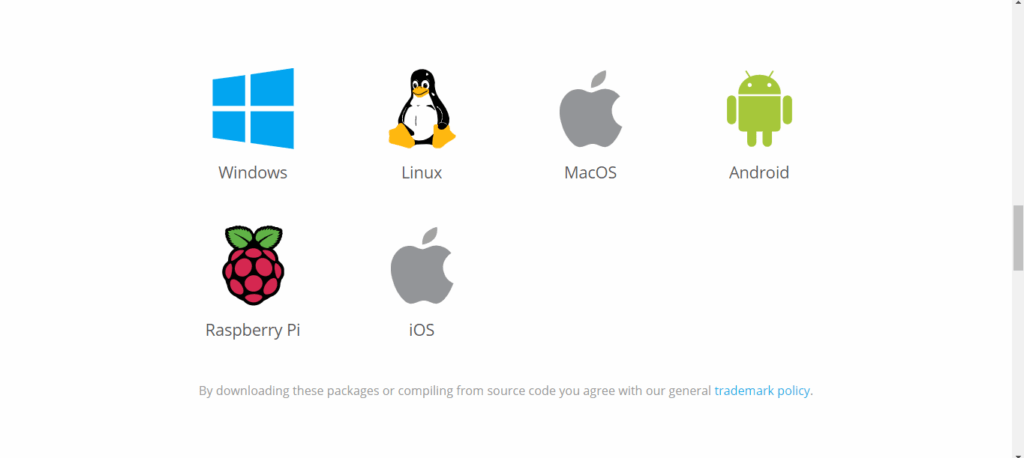
(4) On the next screen, choose the ARMV8A (64BIT) version.
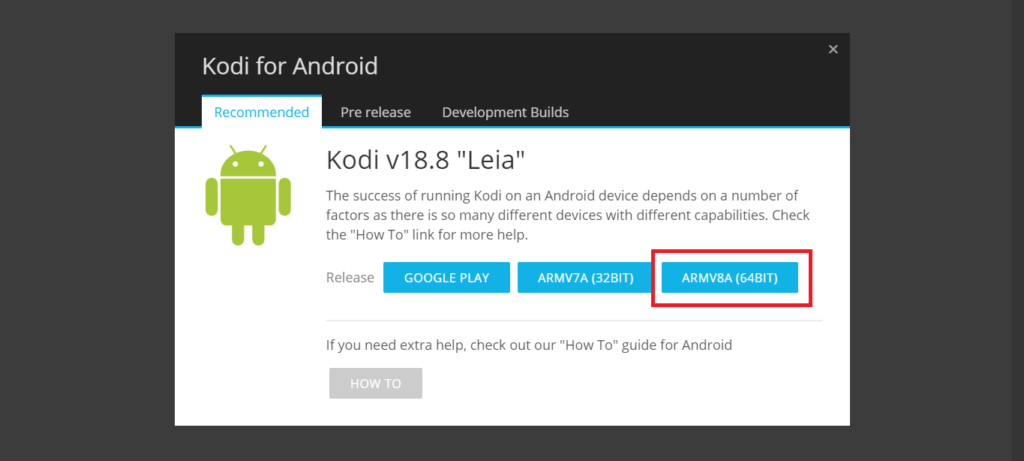
(5) The apk will be downloaded on your PC or smartphone.
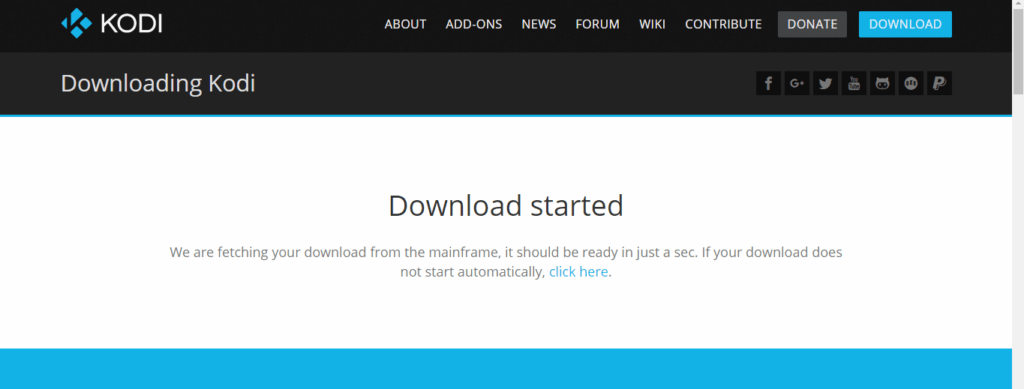
(6) Then, copy paster the apk file in a removable disk and insert the removable disk into your Mi Box.
(7) Open the ES File Manager and run the apk file.
(8) The Kodi application will be installed.
Install the Kodi application on this Android Box and get access to all the latest movies for free. Add thousands of add-ons to customize your Kodi app and watch all the on-demand contents. If you have any difficulties in the above steps, tell us in the comments section.
Note: You can also cast Kodi to this device as Mi Box supports screencasting from other devices when connected to the same WiFi network.
Frequently Asked Questions
1. Can I install Kodi on Mi box?
Yes, you can. Use any one of the methods mentioned above to install the app on your Mi Box.
2. How do I update Kodi on my Mi Box?
In the Play Store, you can update the Kodi app just like you update apps on your smartphone.
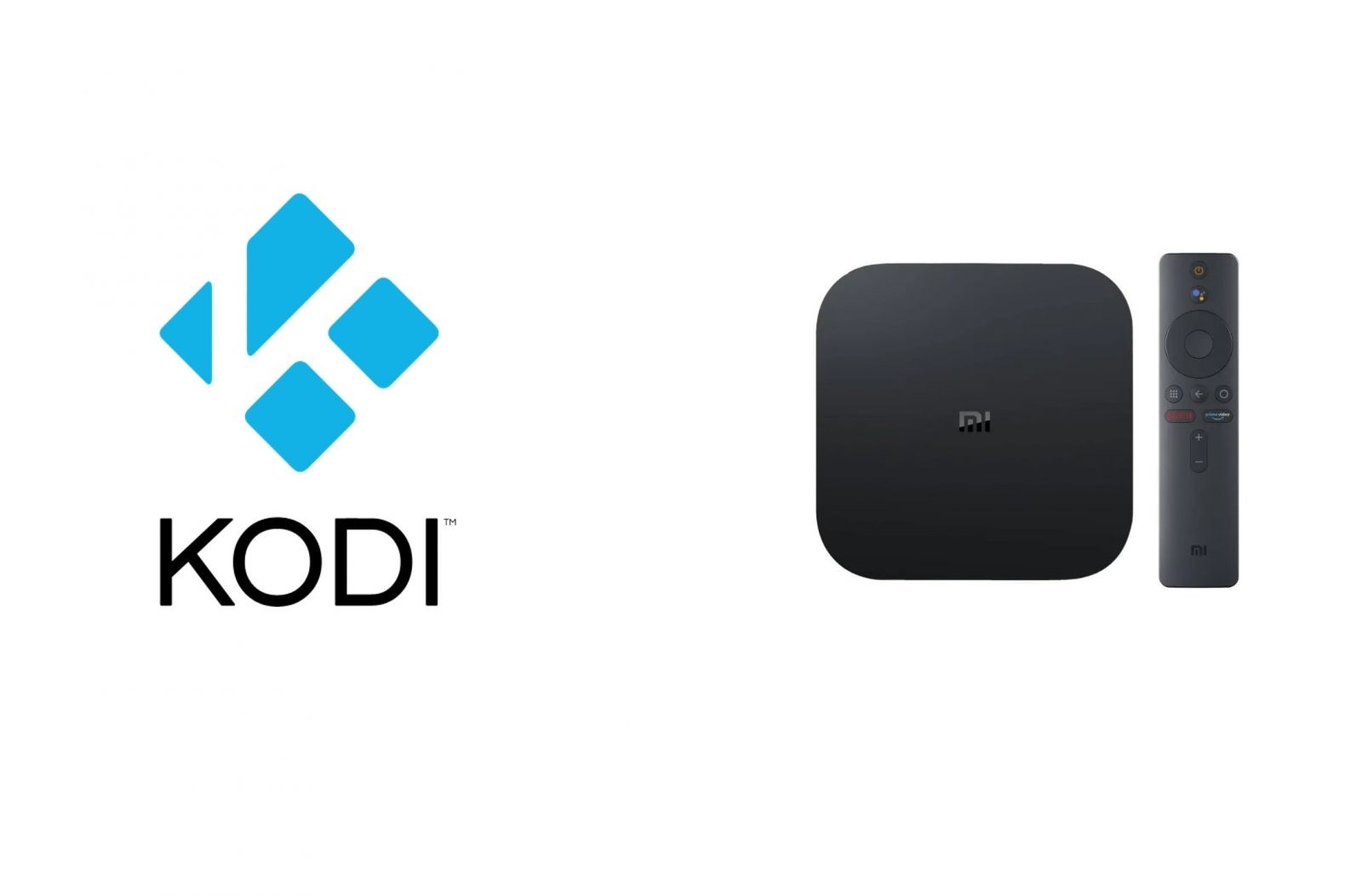


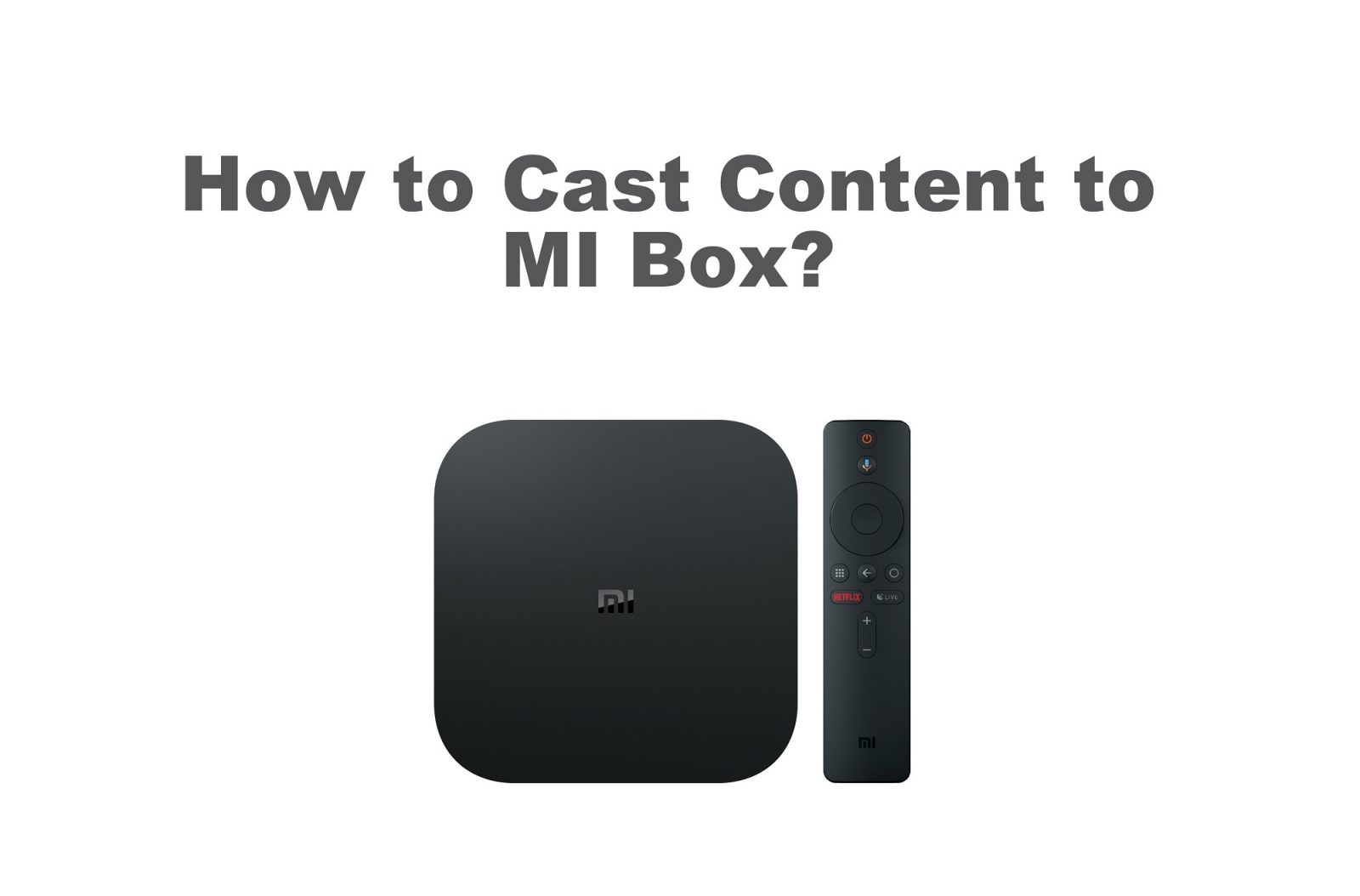
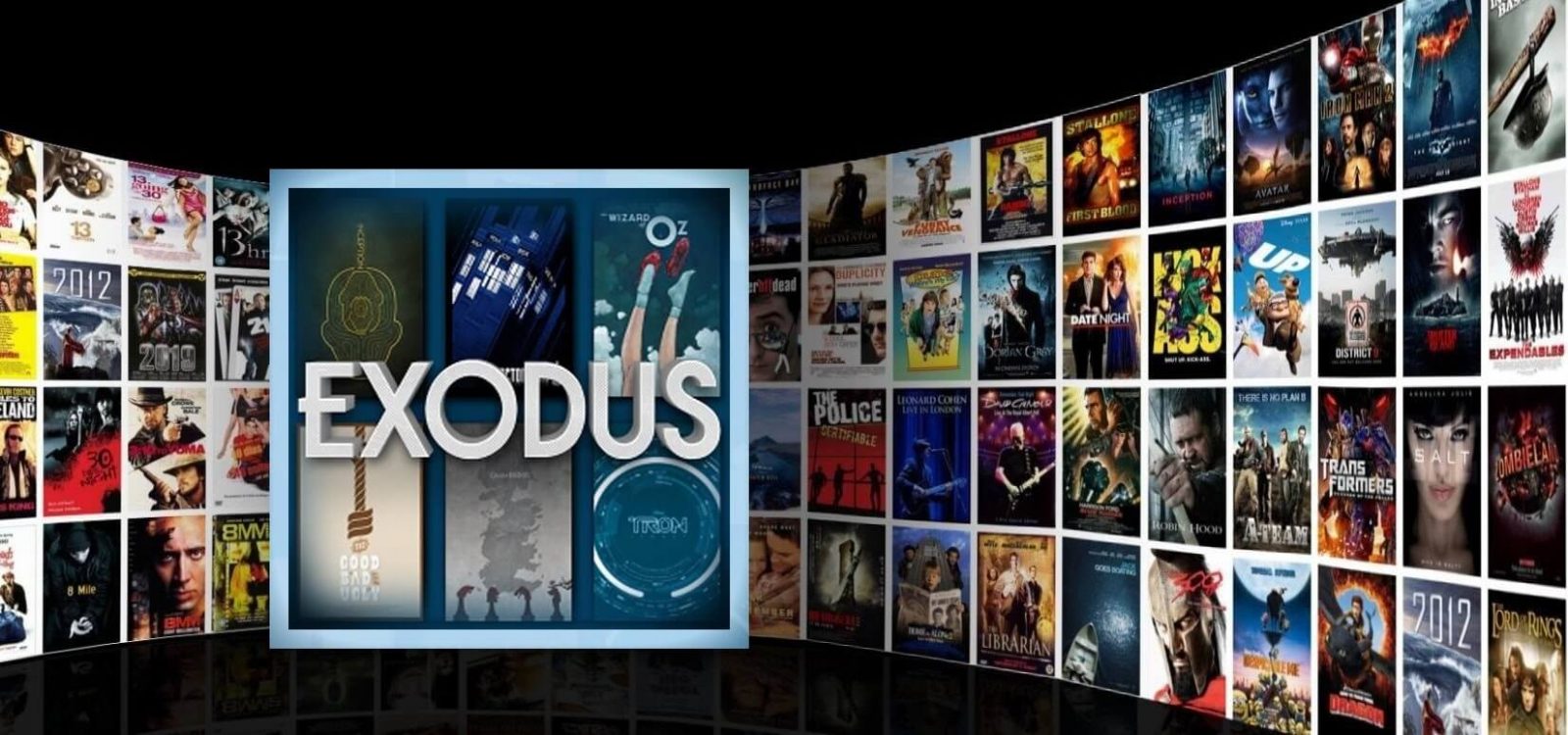

Leave a Reply