Last.fm is a music service found in the year 2002. Apart from listening, the users can also share their favorite music with their friends. It shows music suggestions based on your listening habits. Last.fm also allows users to create and customize their own playlist. It is possible to view your entire stats, entire listening history, get recommendations, etc. Last.fm even helps you rediscover your favorite songs that you have forgotten. Many of us look for ways to experience Last.fm on a larger screen like Roku TV. Unfortunately, this app is not available on the Roku Channel Store. So, the users need to use the casting method to stream Last.fm. Nevertheless, it is the widely preferred choice among music lovers as it lets them integrate and listen to music from streaming services such as Spotify, iTunes library, SoundCloud, etc.
How to Watch Last.fm on Roku
There is no direct method that exists to stream Last.fm on Roku, and you should rely on the screen mirroring option. The below section covers the possible ways in which you can access Last.fm on Roku.
Enable Screen Mirroring
Upon enabling screen mirroring on Roku, you shall listen to your favorite music tracks on Last.fm.
1) Connect the Roku device with your TV and set it up.
2) Ensure that both the devices are connected to the same Wi-Fi network.
3) On your Home screen, scroll down and select Settings.
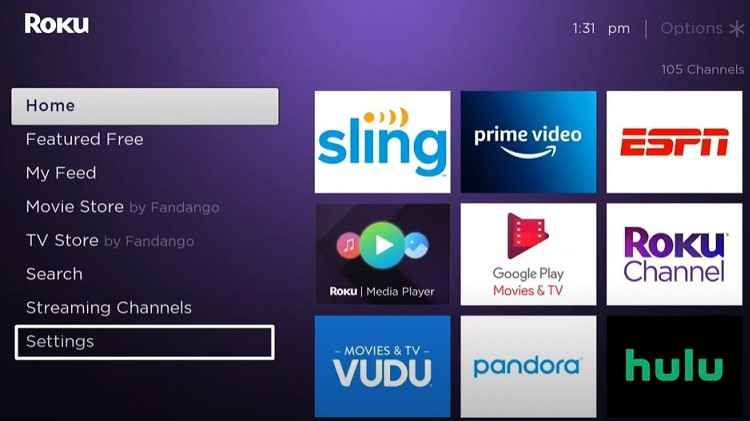
4) You’ll be able to see a list of options on the right side of the screen, locate and tap the option System.
5) Look for the Screen Mirroring option in the side panel and tap it.
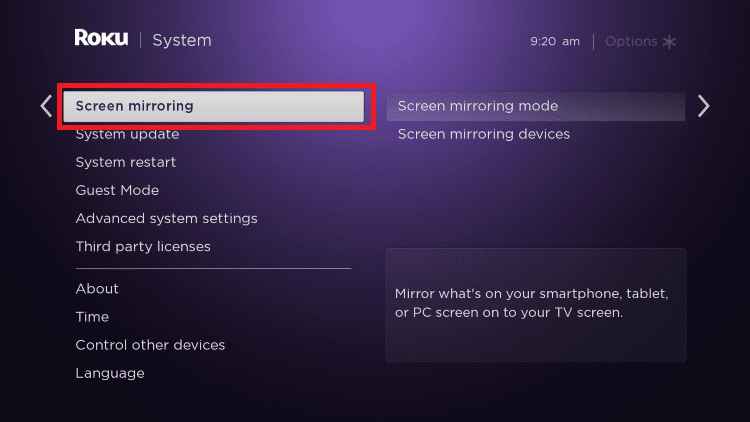
6) Select the Screen mirroring mode and click Prompt.
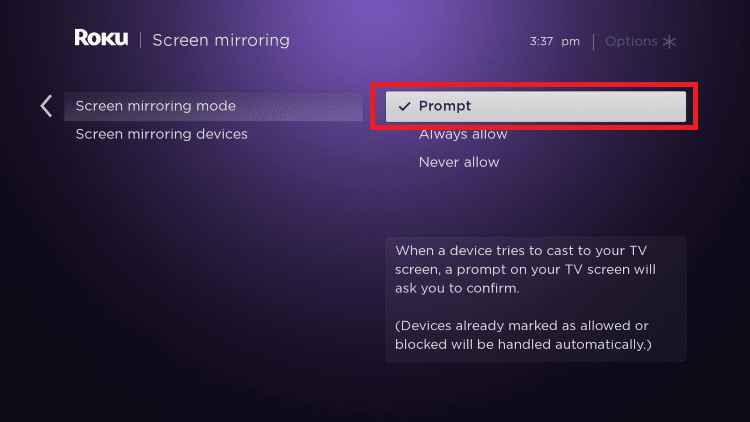
Steps to Screen Mirror Last.fm on Roku from Android
1) After finishing the above process, Turn on your Smartphone and launch the Play Store app.
2) Tap the Search box and type Last.fm using the on-screen keyboard.
3) Pick the app from the search results and hit the Install button to download the Last.fm app from the Play Store.
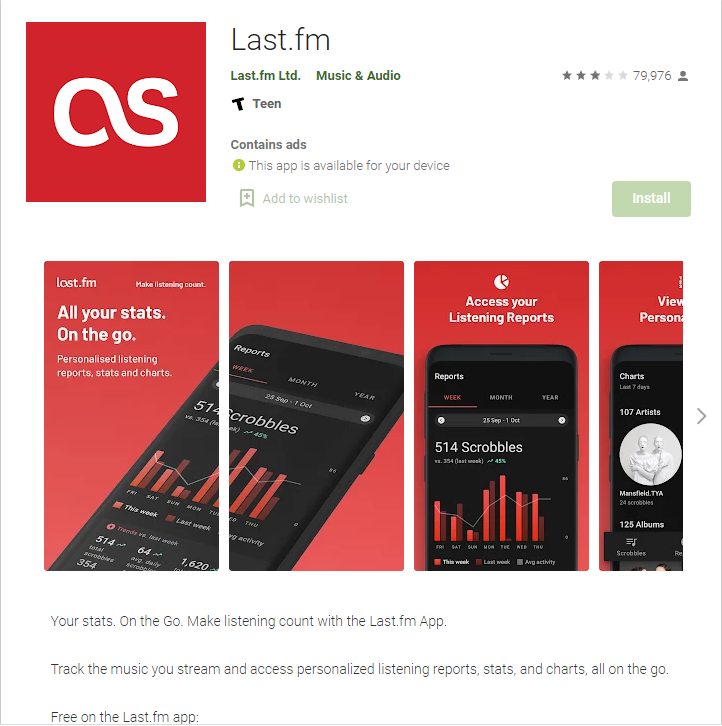
4) Open the Last.fm app and enter your log-in credentials to get into the app.
5) Once you’re in, play your desired music and navigate to the Notification Panel on your Smartphone.
6) Locate and select the Cast icon.
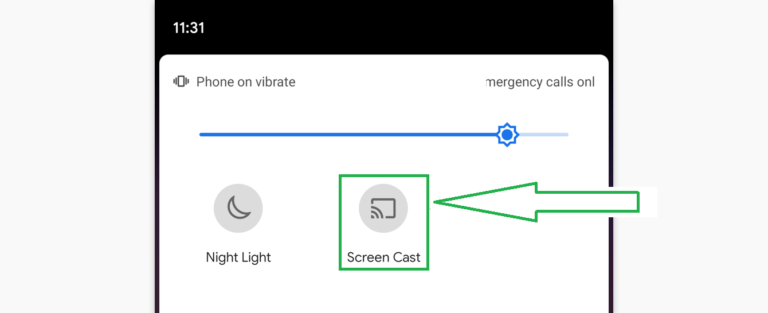
7) Click the name of your Roku device and follow the on-screen procedures to start the screen sharing.
8) As the Android phone is mirrored to Roku-connected TV, you’ll see the music playing on your Roku TV.
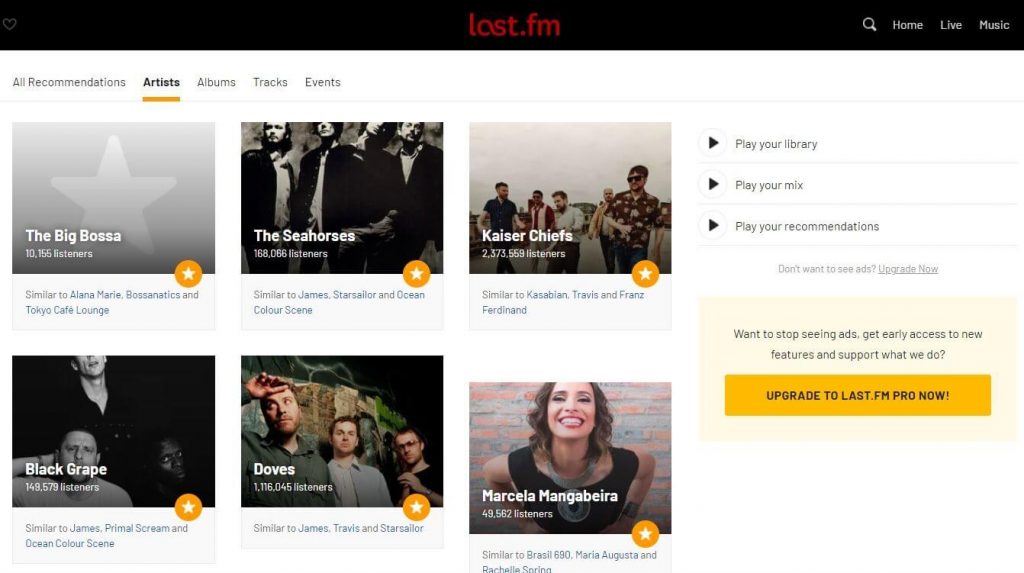
Related: How to Add & Activate iHeartRADIO on Roku TV Easily
Steps to Stream Last.fm on Roku using iPhone
1) Connect your Roku-connected TV and your iPhone to the same Wi-Fi network.
2) After setting up your Roku device for screen sharing, switch on your iPhone.
3) Open App Store and search for the Last.fm app using the touch keyboard.
4) Look for the app in the search results and select it.
5) Hit the Get button to install the app.
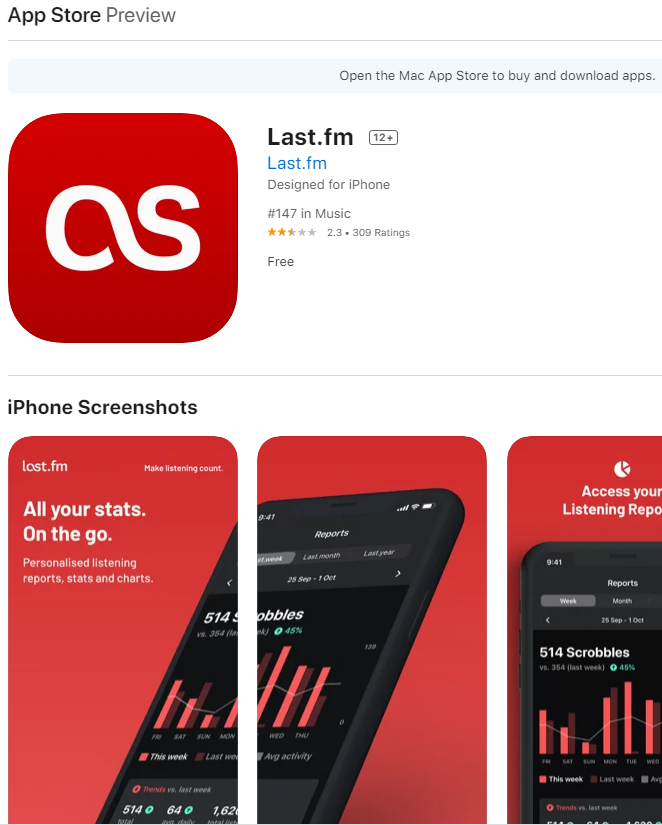
6) After installing the app, open it and sign in using the required credentials.
7) Open the Contol Center menu on your iPhone and select the Screen Mirroring icon.
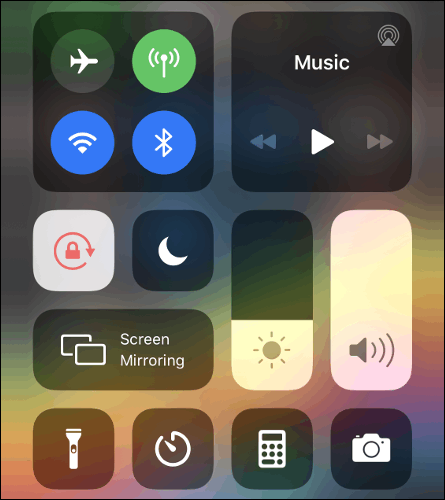
8) Tap the name of your Roku device and follow the on-screen prompts to set up the iPhone for screen sharing.
9) Within seconds, you’ll see the iPhone screen on your Roku-connected TV. Launch the Last.fm app on your iPhone and stream the content on both iPhone and Roku-connected TV.
Steps to Get Last.fm on Roku using PC
1) The initial thing to do is to connect your PC and Roku-connected TV to the same Wi-Fi network.
2) On your PC, launch the Google Chrome Browser.
3) Visit the official Last.fm website and tap the Log In option displayed at the top right corner.
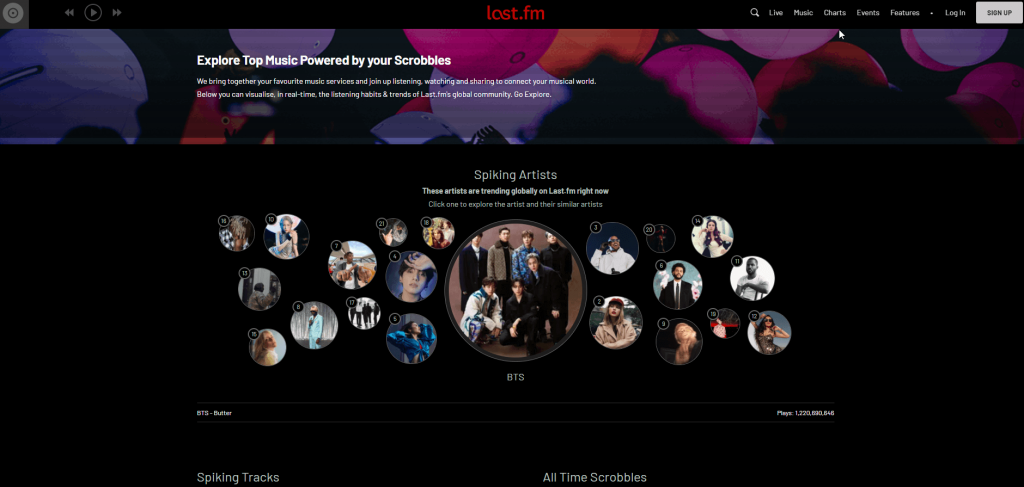
4) Enter your Username and Password to enter into the Last.fm account.
5) Once you’re in, click the three dots icon exhibited on the top corner of the chrome browser.
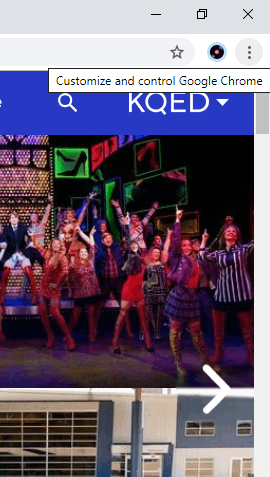
6) Select the option Cast from the drop-down menu.
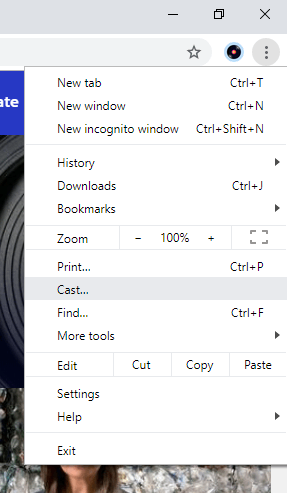
7) Tap the name of your Roku-connected TV in the pop-up menu.
8) Under Sources, click the Cast tab option.
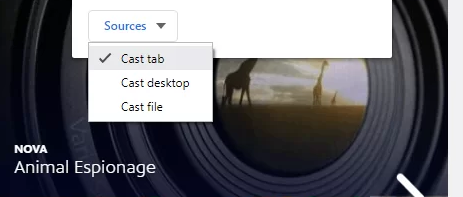
9) Now, you’ll see the Last.fm website on your Roku TV screen. Play and watch your favorite content of Last.fm on Roku TV as well as PC.
Related: How to Watch BET Her on Roku
Frequently Asked Questions
1) Can I add the Last.fm app on Roku?
No. You can’t add the Last.fm app on your Roku device, because the app is not available on Roku Channel Store. The only way to stream Last.fm content is by using the screen mirroring method.
2) Do I need to pay for the Last.fm app?
The service is completely free with ad-supported. To stream ad-free, the users need to buy a subscription plan.
3) Can I download the Last.fm app for Apple TV?
No. Last.fm app is not available for Apple TV. But you can download the app on your iPhone and watch it on Apple TV using screen mirroring.




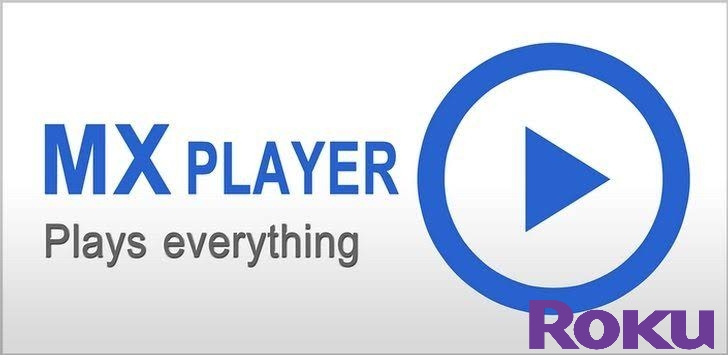

Leave a Reply