LocalBTV is the newest free streaming application for watching local channels that deals with news, weather, and more movies. The LocalBTV is one such platform that broadcasts all your favorite programs, including music, family, mystery, comedy, and more, in Chinese, Spanish, and other languages. It supports free cloud DVR of 1 TB and you can record programs to watch it offline. Since it is a local broadcast TV, you will not any national network programs from any major channels. It is currently available in the 14 US markets with 30-40 channels. The region includes Chicago, Bay Area, New York City, San Diego, Southern California, Atlanta, Las Vegas, Fresno, Reno, Phoenix, Louisville, Philadelphia, Monterey, and Indianapolis. Currently, the service is supported on various platforms such as mobiles, Apple TV, Android TV, Amazon Firestick, PC/Laptop, etc. You can get LocalBTV on Roku by downloading the app from Roku Channel Store.
How to Add and Stream LocalBTV on Roku
[1] Plug the Roku device into the HDMI port of your TV and make sure to connect your TV with a stable internet connection.
[2] Press the home button on the Roku remote and navigate the Home section.
[3] Select the Streaming Channels from the menu.
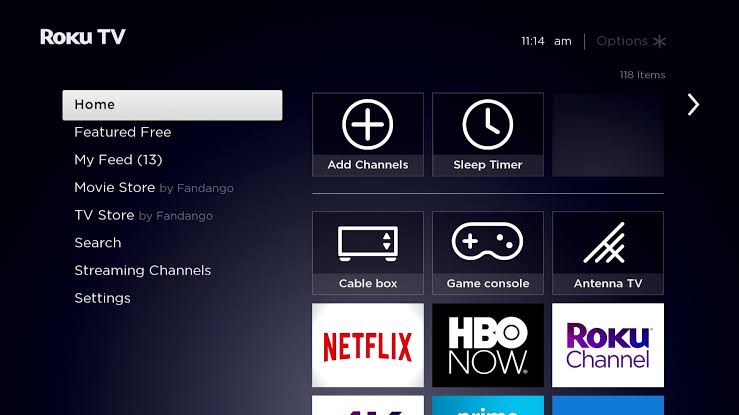
[4] Scroll down and tap the Search Channel option.
[5] Enter LocalBTV using the virtual keyboard.
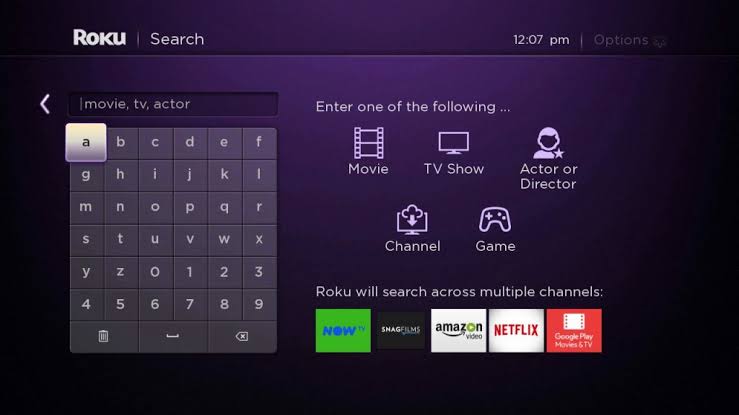
[6] Select the LocalBTV app from the search results.
[7] Tap Add Channel button to download the app.
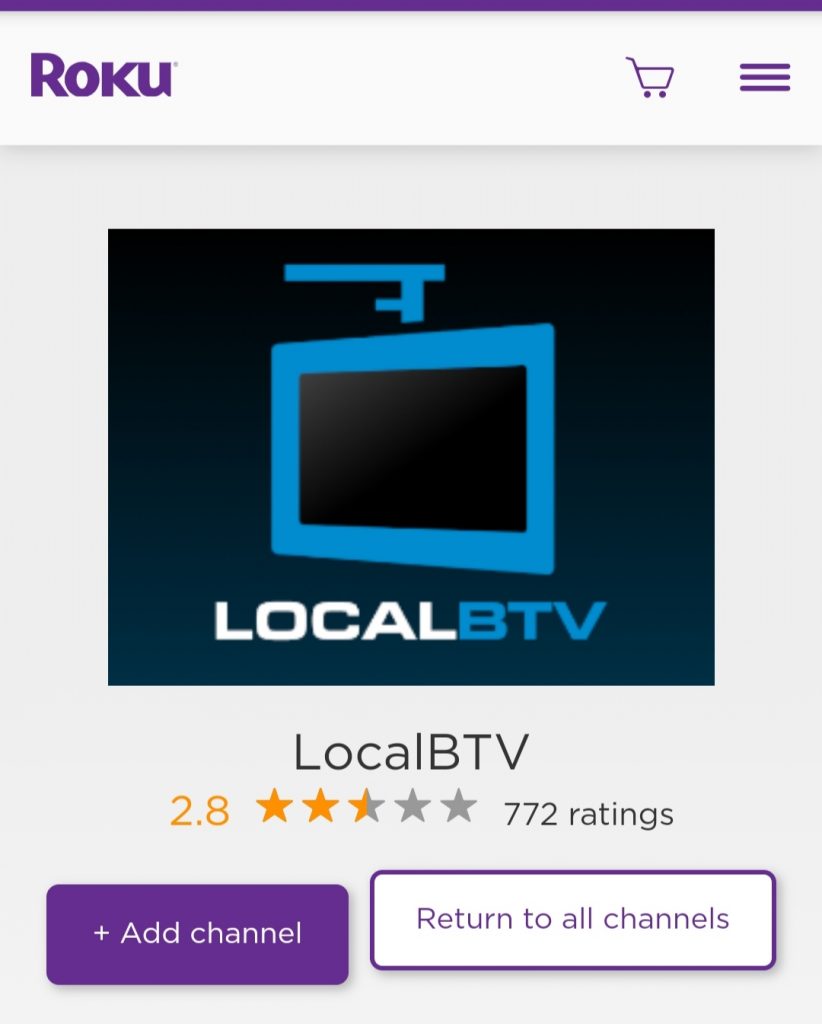
[8] Click Go to Channel to open the app.
[9] The 6 digit activation code will appear on your TV screen.
[10] Open the web browser and visit https://activate.localbtv.com.
[11] If prompted, enter the login details, fill the code in the activation code box and click Submit.
[12] That’s it. You can start streaming your favorite content.
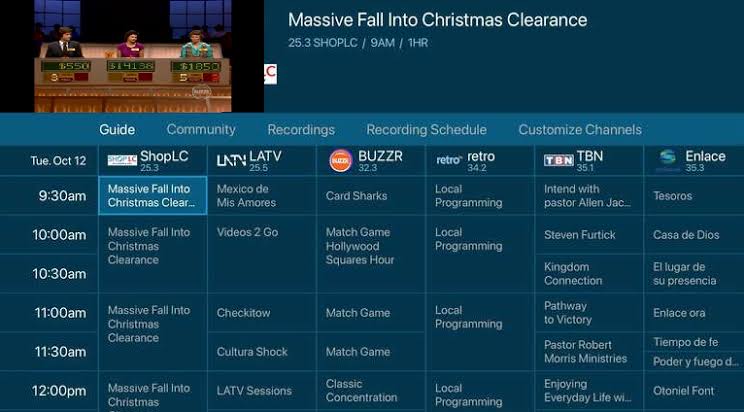
Alternative Way to Add LocalBTV on Roku
You can also add LocalBTV to Roku using the Roku Channel Store. Before following the steps, make sure to sign in to your Roku account.
[1] Open a browser and Go to the Roku Channel Store.
[2] Click Sign In. Then, enter the login credentials and select Submit.
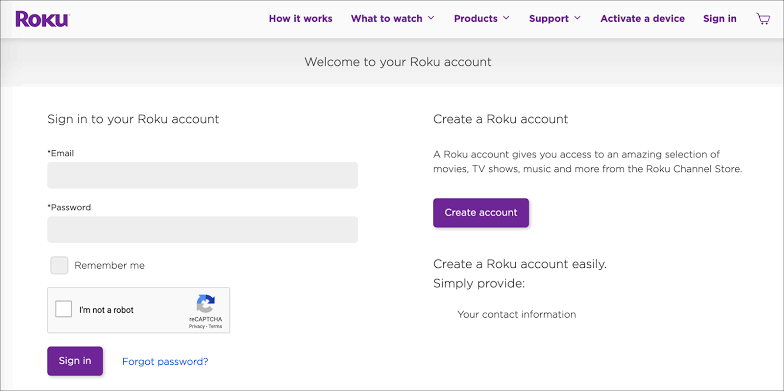
Note: Ensure to sign in to the same account you’re using on your Roku device.
[3] Tap the Search box and use the virtual keyboard to type LocalBTV.
[4] Select the app from the search results and tap Add Channel button.
[5] The LocalBTV app will appear on the Roku device. Follow the instruction and stream the content.
Frequently Asked Questions
1. Is LocalBTV free?
Yes, the LocalBTV is completely free to download and stream. All you need is to register your account on the official LocalBTV website to enjoy endless streaming.
2. How do I activate LocalBTV?
Install the LocalBTV on your streaming device. Once installed, you will get the activation code. Go to the LocalBTV activation site to enter the code and activate your LocalBTV account.
3. Is LocalBTV legit?
Yes, the LocalBTV is absolutely safe and legal to use.
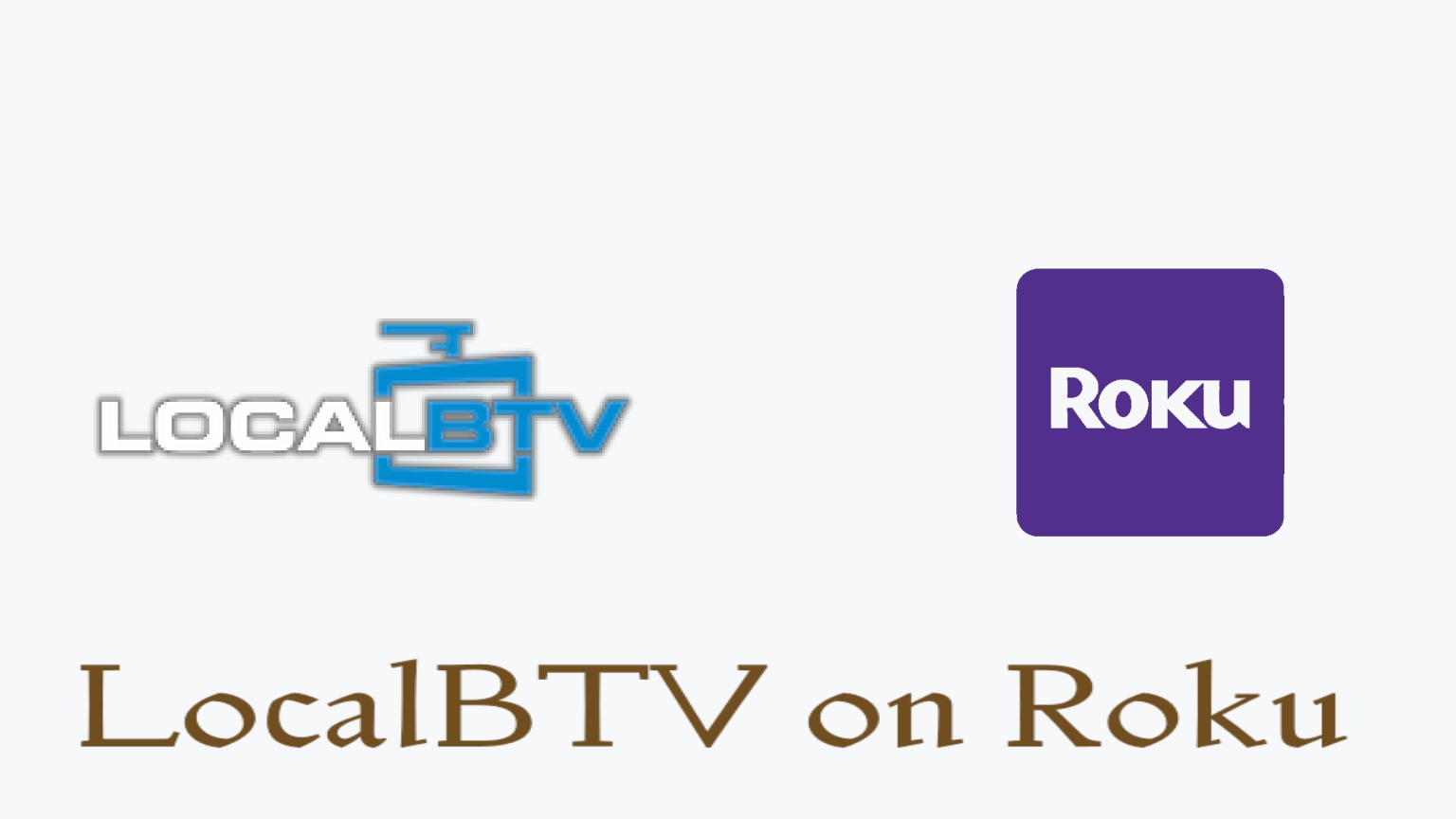



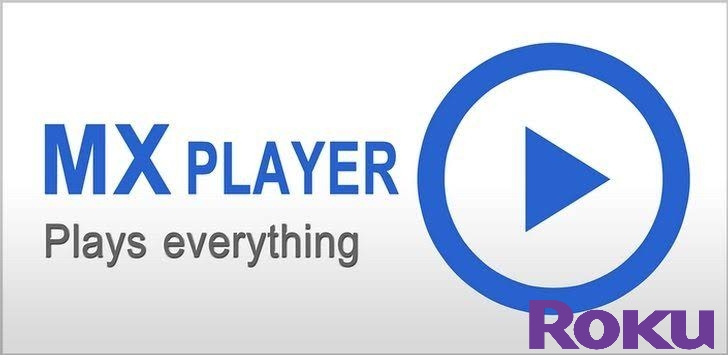

Leave a Reply