Netflix is a widely used streaming service by many people across the world. It brings media content in different categories and different languages. You get complete entertainment from Netflix through its official app and website. However, if you are accessing Netflix on a web browser, you might encounter an error called M7362 1269. The error occurs because of the cached data that is stored on the web browser, and so your browser has to be refreshed. Look into this article to know how to fix Netflix error code M7362 1269 quickly.
How to Fix Netflix Error Code M7362 1269
Here are the 8 best fixes that you can follow to fix Netflix error code M7362 1269.
- Clear the Netflix cookie
- Restart your browser
- Power recycle your device
- Shut down your computer
- Clear browser cache
- Update your browser
- Disable browser extensions
- Turn off the ad blocker
Clear the Netflix Cookie
You have to clear the Netflix cookie first when you get the error code M7362 1269. It will solve the issue.
1. Open a web browser and visit netflix.com/clearcookies.
2. It will sign you out of your account.
3. Now, select Sign In to enter the login details to access Netflix again.
4. You shall now check whether the error occurs.
Restart your Browser
A simple restart can fix your problem. So, you can restart the browser that you use.
1. Close the browser that you use to access Netflix.
2. Wait for a few seconds and reopen the browser.
3. Go to the Netflix website and check whether it is working properly.
Power Recycle your Devices
You can power recycle all the devices you use to fix the Netflix error code.
1. Turn off your router and modem. Unplug the devices from the power outlet.

2. Wait for 1 or 2 minutes.
3. Now, replug the modem and the router.
4. Turn on your computer and access Netflix to see whether the problem exists.
Shut Down Your Computer
Next, you can turn off your computer to solve the problem.
1. Shut down your computer first.
- Mac computer: Go to Apple menu >> Shut Down.
- Windows computer: Go to Start menu >> Power >> Shut Down.
- Chromebook: On the bottom right, click on Time and choose the Sign-out and tap Shut down.
2. Leave your computer off for at least 10 seconds.
3. Then, turn on the computer and check whether Netflix is working or not.
Note: You can even restart or reboot your PC to check if the issue has been resolved.
Clear Browser Cache
If the problem still exists, you can clear the cache on the browser that you use to access Netflix.
Clear Cache on Google Chrome
1. Launch Google Chrome and tap the three-dotted icons.
2. Choose More Tools and then Clear Browsing Data.
3. Tap Clear Data to clear the cache.
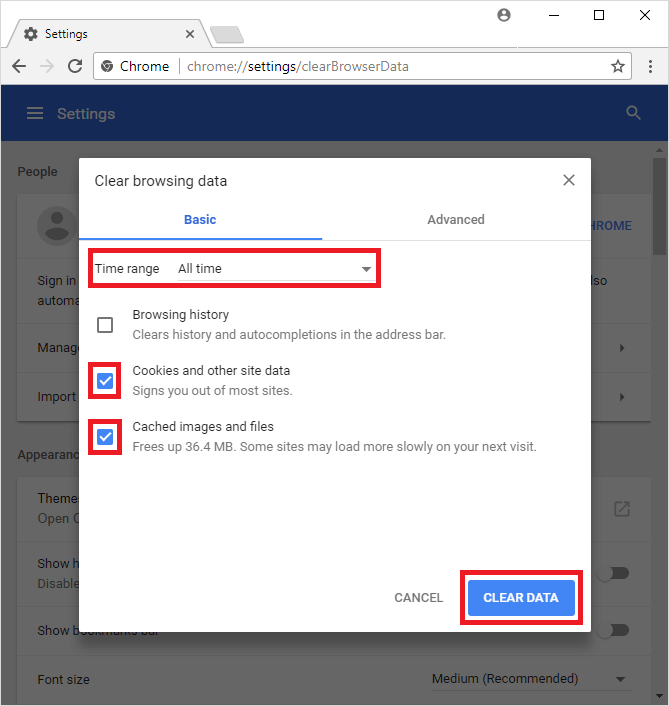
Clear Cache on Firefox
1. Open Firefox and select the Hamburger icon.
2. Choose History.
3. Under that, select Clear Recent History.
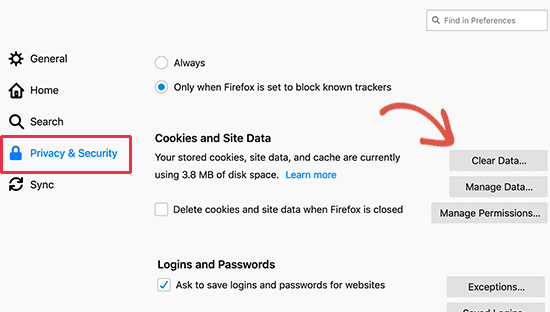
4. Check the box near Cache and click OK.
Clear Cache on Safari
1. Open the Safari browser and tap the Clear History option.
2. Choose All History and select Clear History.
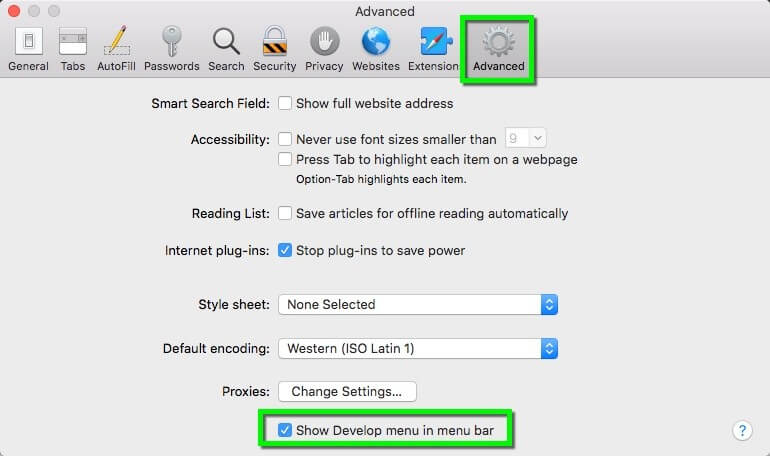
Clear Cache on Internet Explorer
1. Open the browser and tap the Gear icon to access the tools menu.
2. Click on Safety and tap the Delete Browsing History option.
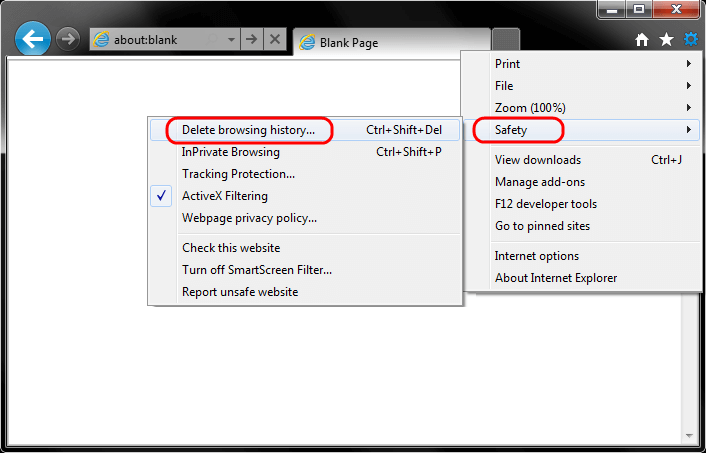
3. Click Delete again for confirmation.
Clear Cache on Microsoft Edge
1. Launch the browser and tap the three-dot icon.
2. Tap History and click the Clear Browsing Data option.
3. Click the Clear Now to clear the cache.
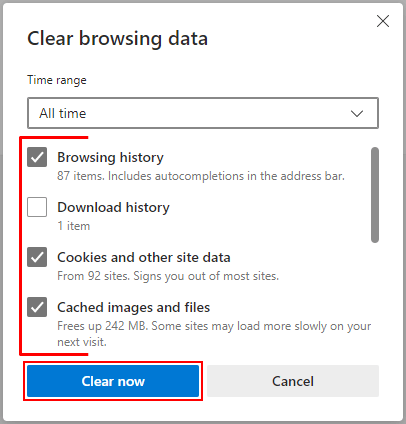
Clear Cache on Opera
1. Launch the Opera browser and click on the History icon from the left side menu.
2. Choose the Clear Browsing Data option.
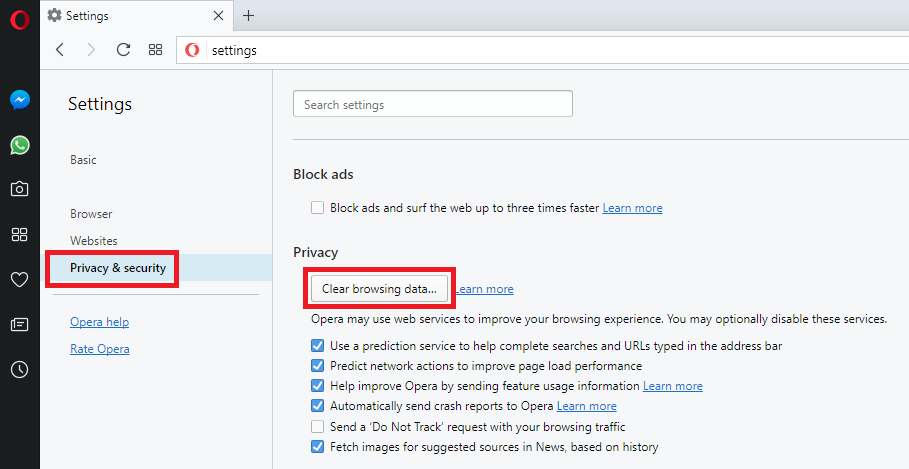
3. Tap Clear Data.
Update your Browser
The next fix is updating your browser. You can update your browser by navigating to the About page of the browser. It will automatically search for the update, and if any update is available, it will be installed.
Disable Browser Extensions
If the above fixes are not working, you can disable the unnecessary extensions on your browser.
Google Chrome
1. Open the browser and type chrome://extensions.
2. All the installed extensions will be listed.
3. You can disable the extensions that you are not using.
Firefox
1. Click the three vertical lines and choose Add-ons >> Extensions.
2. Choose the extensions you want to disable and click the blue toggle.
Internet Explorer
1. Tap the Tools button and select Manage add-ons.
2. Tap All add-ons from Show.
3. Choose the extension that you want to disable and click the Disable option.
Microsoft Edge
1. Right-click on the extension located next to the address bar.
2. Select Remove from Microsoft Edge.
3. Go to Settings and more >> Extensions and click Remove below the extension you want to remove.
Safari
1. Click Safari and choose Preferences from the menu.
2. Select Extensions.
3. Disable the extension by unchecking the box.
Opera
1. Tap on the Opera icon from the upper-left corner.
2. Choose Extensions from the list.
3. Select the extension that you want to disable and click Disable under the extension you have chosen.
Turn Off Ad Blocker
If you are using an Ad Blocker, you can turn them off to fix the problem. Find the ad blocker extension and disable it. Further, open the browser and check whether Netflix is working properly on the computer.
These are the 8 simple fixes that will help you to solve Netflix error code M7362 1269. Once you refresh the information you have stored on the browser, you will have seamless streaming on the Netflix website.
Other Netflix Error Codes
Netflix will display unique error codes for each issue. We have covered a few of the most common error codes and their fixes.
- Netflix Error Code S7701-1003: How to Fix
- Netflix Error Code M7363 1260 00000026 | Best Fixes
- How to Fix Netflix Error Code F7053 1803 on Browsers
- Netflix Error Code UI-800-3: How to Fix
- Fixes for Netflix Error Code NW-2-5
- How to Fix Netflix m7361-1253 Error Code Efficiently
Frequently Asked Questions
Netflix shows the error code M7362 1269 because the information stored is not refreshed.
Clear the Netflix cookie to make Netflix work properly.
You can restart the app or the device you use, or the browser you use to clear Netflix errors.
Go to Settings on your smart TV and find the Netflix app. Click on it and slide the Reset button on.
The device you are using my not get the signal properly from the router. So, restart your router and the device you use.
Two people can stream Netflix simultaneously.
It occurs due to the network connection and occurs when using Netflix on the browser.
It occurs when the user drags the browser tab with Netflix from one display to the other. The error occurs when the displays have different video cards installed.
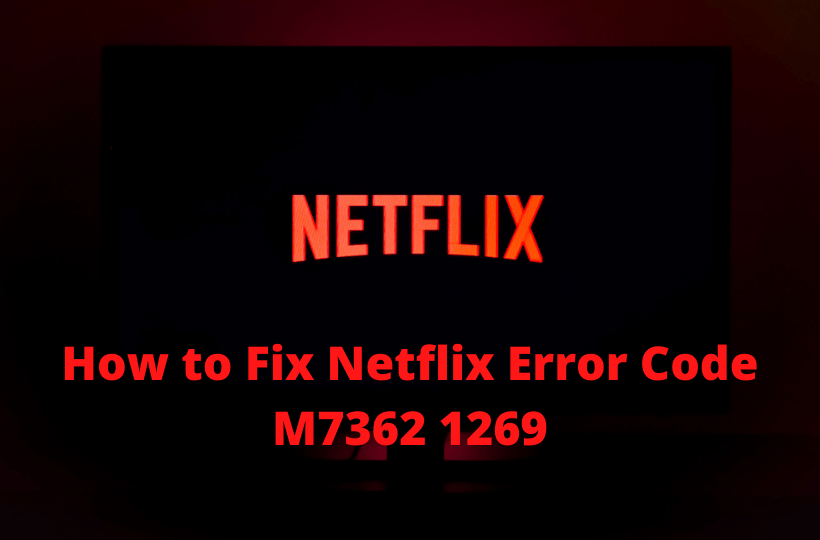


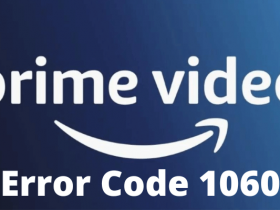


Leave a Reply