Netflix is a world-popular streaming service used by millions of people worldwide. You can watch movies, TV shows, series, stand-up specials, documentaries, and many more under one roof. Though it stands at the top list of streaming services, it still has some errors and bugs. Netflix Error Code M7363 1260 00000026 is one of the errors and usually happens when the information stored on the browser needs to be refreshed. The below article will show you the troubleshooting fixes. Follow the methods one after the other to resolve the error.
How to Fix Netflix Error Code M7363 1260 00000026
The following fixes will help you resolve the Netflix error code M7363 1260 00000026.
Refresh the Browser
Refreshing the browser is one of the simple and effective troubleshooting methods. For some users, the error will get fixed just by refreshing the browser page. Click on the Reload icon near the address bar to refresh the page. Now, see whether the error code is fixed. If not, move to the next step.
Check Your Internet Connection
You also need to check your internet connection when you spot any errors. When the network connection is poor and unstable, you will face the issue while streaming Netflix. So, ensure to connect the device you’re using to stream Netflix to the stable and speed WiFi or mobile data.
Restart Your Device
Restarting your device is the other possibility of fixing the Netflix error code. Initially, close the app and open the app again from the home screen. It will help you restart the app and fix errors. You can also shut down the device and restart it after a few minutes.
Update the Browser

When you stream Netflix on any browser, make sure the browser is updated with the newer version. If not, update it immediately to avoid getting errors.
For Google Chrome:
- Open Google Chrome and select the Menu icon.
- Click on the Help button and select the About Google Chrome option.
- Google Chrome will check for the new update.
- If available, the Chrome browser will start to update automatically.
For Mozilla Firefox:
- Launch Mozilla Firefox and go to the Menu list.
- Select the Help button and click on the About Mozilla Firefox option.
- In the next window, Firefox will look for the update and update it automatically if it is available.
Related: How to Fix Netflix m7361-1253 Error Code Efficiently
Perform Disk Cleanup

- Open the File Explorer from your PC just by pressing Windows key+ E.
- Click on This PC and choose the drive you want. Here, select C:
- Then, go to the General tab and select Disk Clean-Up.
- Choose the files you want and click Ok.
- To confirm, click on Delete Files.
Remove and Create New Browser Profile
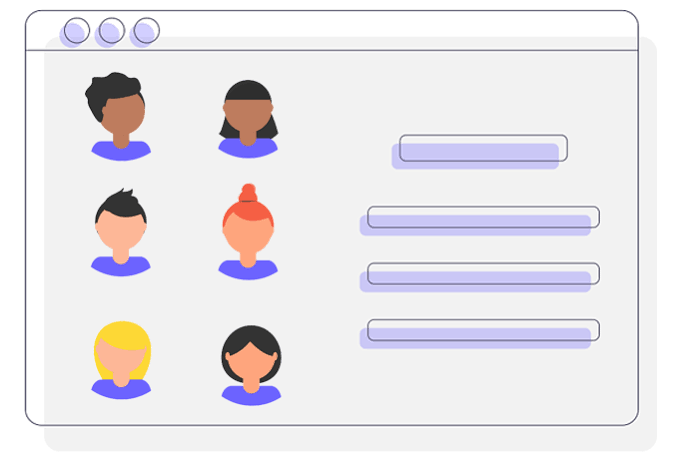
Sometimes if there is any problem with the user’s profile, you might witness the Netflix Error Code M7363 1260 00000026. To fix the issue, you can try removing the current user profile and creating a new one.
On Mozilla Firefox:
- Launch Mozilla Firefox and go to the Profile section.
- Now, click on the Remove button.
- The current user profile will get deleted, and you can create a new profile to stream Netflix.
On Google Chrome:
- Open Google Chrome on your PC and navigate to the Profile tab.
- From the list, choose Manage People and choose the Profile you’re using.
- Then, click on the Remove option to delete the profile.
- Once deleted, create a new user profile.
Clear Browsing Cache, Cookies, and Data

Browsing Data, Cookies, and Cache are the main cause of the Netflix Error Code M7363 1260 00000026. So, remove them from the browser and see if the error gets solved or not.
For Google Chrome:
- Double click on the Google Chrome icon to open it.
- Go to the Menu section and select Settings.
- Find and locate the Advanced tab.
- Under the Privacy section, select the Clear browsing data option.
- Choose the time range and mark on the Cache data, cookies data, and browsing data. Then, click on the Clear Data button to remove it.
- Return back to the browsing data window, select all items and click on the Clear Data option.
- Once done, re-launch the browser and stream Netflix.
On Mozilla Firefox:
- Open Mozilla Firefox and select Menu, followed by the Options button.
- Select the Privacy section and click on the Clear your recent history button.
- Next, set the time range and select the Clear Now option to clear.
FAQs
It usually happens when your device is not connected to the proper network connection. So, try to use strong network data to avoid errors.
If Netflix may not work for varied reasons. Just restart your device. Shut down the device for a few minutes and restart it again. This will fix the issue and allows you to stream.
Go to Settings > Select General > Apps or Applications > Manage Applications > select Netflix > Storage > Clear Data or Clear Storage.
It appears due to a private browsing issue or an outdated browser. It might also appear due to storage shortages or corrupted cookies data.
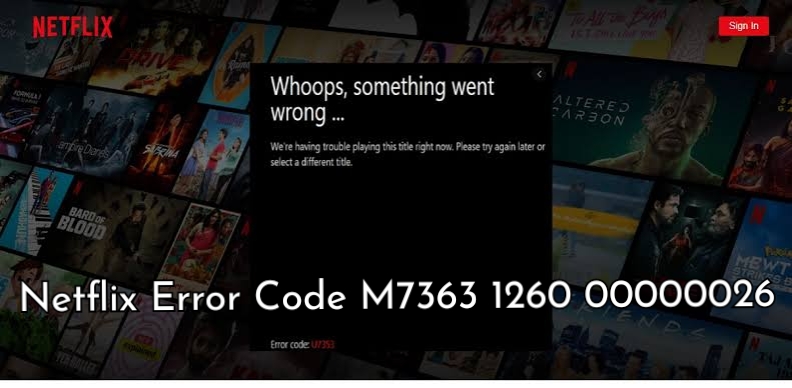


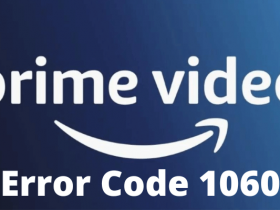

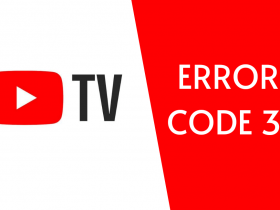
Leave a Reply