Netflix is a pre-installed application on all Fire TV devices. If you can’t find the Netflix app or uninstalled it by mistake, don’t worry. You can still install Netflix on Firestick by visiting the Amazon Appstore. Optionally, visit the Netflix website on Fire TV Stick using Silk Browser and stream movies and series. If Netflix in unavailable on Firestick, you can sideload the app on your streaming device using Downloader.
In this article, I will teach you how to watch Netflix on Amazon Fire TV, Fire TV Cube, and Fire TV Stick Lite. I also explained the workarounds to fix Netflix not working on Firestick 4K.
How to Install Netflix on Firestick
1. Click the Find option (lens icon) on the Fire TV home screen.
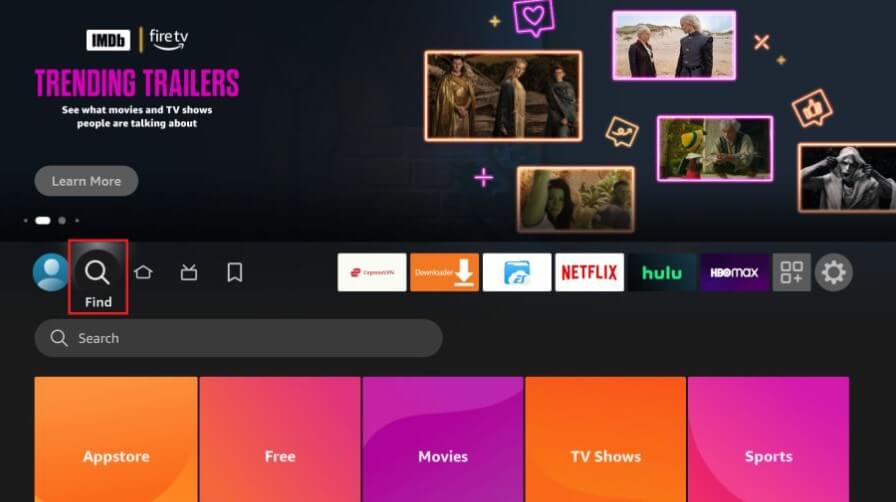
2. In the Search bar, type Netflix and search for the app.
3. Select the Netflix application from the suggestions.
4. Click the Get or Download option to install the Netflix app.
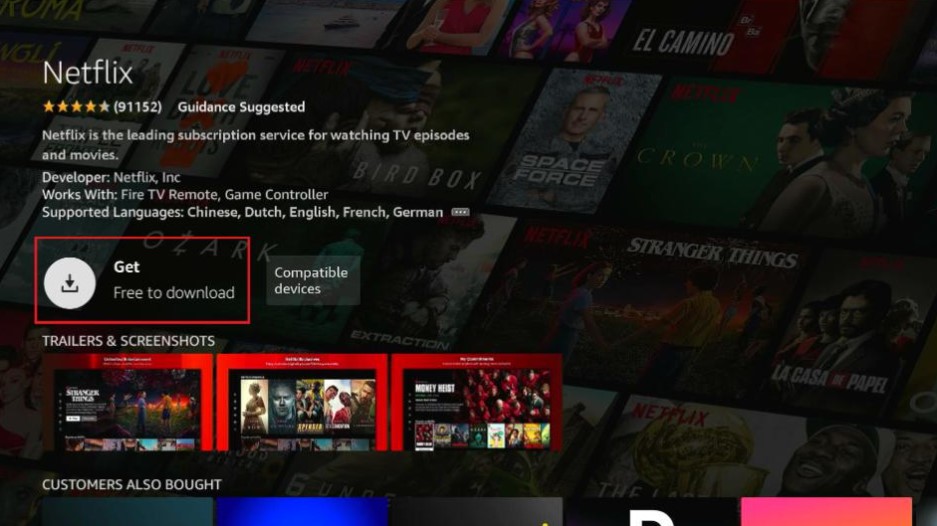
How to Activate Netflix on Firestick
1. Open the Netflix application on your Fire TV Stick.
2. Hit Sign In on the welcome screen.
3. Input your Netflix email address and password. Click Sign In to log in directly.
4. Otherwise, tap Sign In from Web. An activation code will appear on the Fire TV.
5. Visit the Netflix activation website (netflix.com/tv9) from a PC or mobile browser.
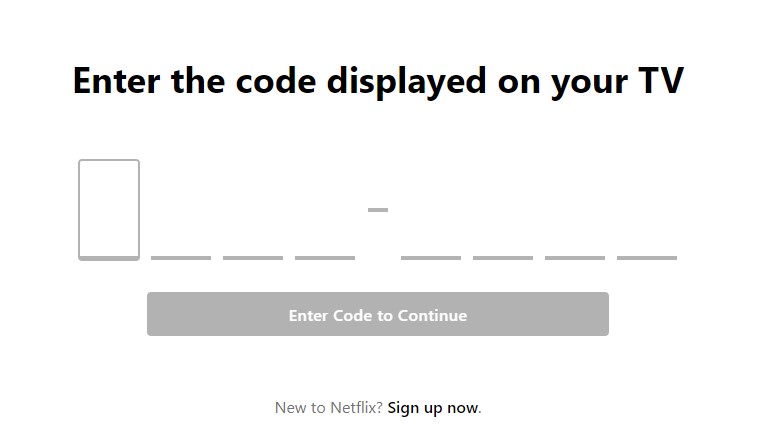
6. Key in the activation code in the text box and tap Continue.
7. Activate Netflix by signing in with your account.
If verified, you will gain access to Netflix on your Fire TV Stick.
How to Watch Netflix on Firestick Using Silk Browser
Amazon Silk – Web Browser is an official browser for Firestick and Fire TV devices. To get this app, click Find → Search for Silk Browser → Select Amazon Silk – Web Browser → Click Get/Download.
1. Launch the Silk Browser on Firestick.
2. Enter (netflix.com) in the address bar and visit the Netflix website.
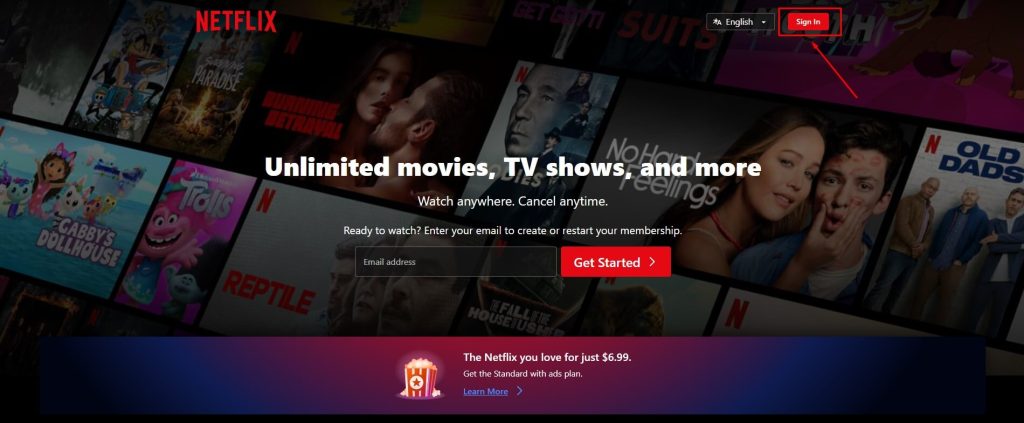
3. Tap Sign In at the upper right corner and sign in with your Netflix account.
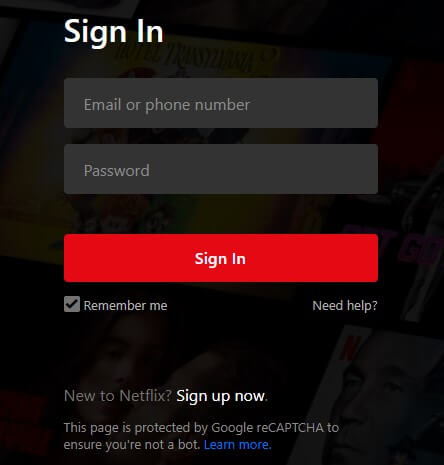
4. Once logged in, play the desired title you want to watch.
Start streaming Netflix TV series and movies on your Fire TV.
How to Sideload Netflix on Firestick Using Downloader
For sideloading, ensure you have installed Downloader on Firestick. If you don’t have the app, click Find on the home page → Search for Downloader → Select Downloader → Click Get or Download. Once installed, you must allow Downloader to sideload Netflix on Firestick.
1. Click Settings on the Fire TV home screen and select My Fire TV.
2. Tap Developer Options → Install unknown apps.
3. Select Downloader and turn it ON.
4. Then, run the Downloader app on Firestick.
5. Click Allow to accept the storage permissions.
6. Enter the Netflix APK download link in the search term box and tap Go.
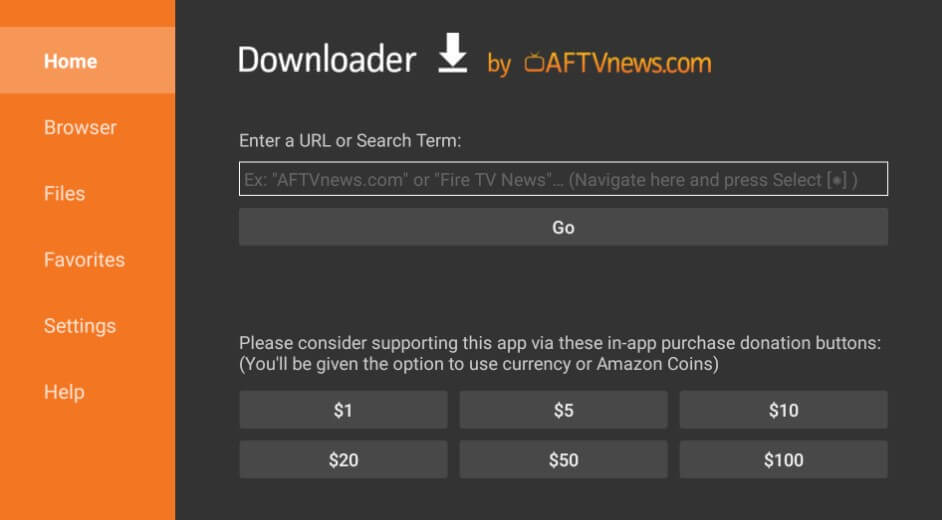
7. Download and install Netflix on your Fire TV Stick using the APK file.
8. Later, tap Open to launch the Netflix application on your device.
How to Fix Netflix Not Working on Firestick
If the Netflix app is unresponsive while streaming on Firestick, try these methods.
- Update the Netflix application by visiting the Amazon Appstore and try again.
- Update the Firestick firmware to the new version.
- If you use a Fire TV Stick on the TV, update your Smart TV.
- Use the power cord and adapter that came with your Fire TV Stick to turn it on.
- Check the wall outlet to see if there is any loose cabling.
- Connect the Firestick to WiFi, which should have high-speed internet.
- Restart the Firestick if the Netflix app is not opening.
- Sign out of Netflix on all devices and try again.
Frequently Asked Questions
To uninstall Netflix on Firestick, go to Settings → Applications → Manage All Installed Applications → Choose Netflix → Click Delete or Uninstall. To reinstall Netflix on Firestick, follow the above installation steps.
The volume may be low due to Firestick settings. To change it, go to Settings → Select Sound → Adjust the slider and options to your preference.
Click the Apps icon on the Fire TV home screen → Highlight Netflix → Press the Menu (three horizontal lines) button → Tap More Info → Click Update.
Go to Settings on Fire TV Stick → Tap Display and Sounds → Select Audio → Choose AV Sync Tuning → Make adjustments to your preference.






Leave a Reply