Are you feeling bored? Looking for the best streaming app? Here, we have the best streaming app Netflix which stands top on the OTT platform. Netflix is the place where you can explore the latest Movies, TV Shows, Series, Documentaries, Stand-up Comedies, and much more in HD quality. Netflix is a safe and secure app that gives you the best experience. You can now stream Netflix content on the Panasonic Smart TV. It is a family-friendly streaming service and includes kid’s movies and shows. So, you can watch all the must-see originals and exclusive Netflix titles on your TV.
You can easily discover the content you want using the smart search on Netflix. You can create up to five profiles and can download your favorite movies and watch them later offline. Netflix app will show you the recommended videos on your profile based on your history and watch list.
Netflix Subscription
There are three plans on Netflix, each of which has different features. Lately, the Netflix free trial has been stopped, and thus, the new users cannot access it for free.
- Basic Plan: $9.99/month and can be accessed from one device.
- Standard Plan: $15.49/month, and you can access it on two devices.
- Premium Plan: $19.99/month and supports up to four devices.
How to Install Netflix on Panasonic Smart TV
Since Panasonic Viera Smart TV works on Android OS, you shall download it from the Google Play Store.
Quick Guide: Go to the Apps section > select Google Play Store > click on Search bar > type as Netflix > choose Netflix > click Install > select Open.
[1] Connect your Panasonic smart TV to the internet connection.
[2] On your TV remote, press the Home button.
[3] Go to the Apps section and select Play store.
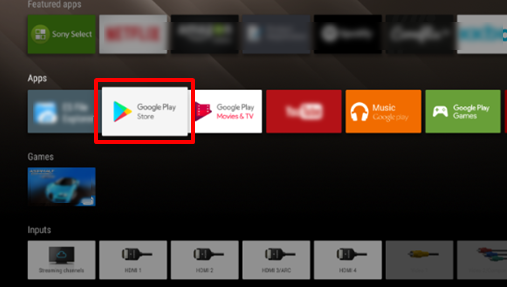
[4] Select the Search Bar on the top of the screen and type Netflix.
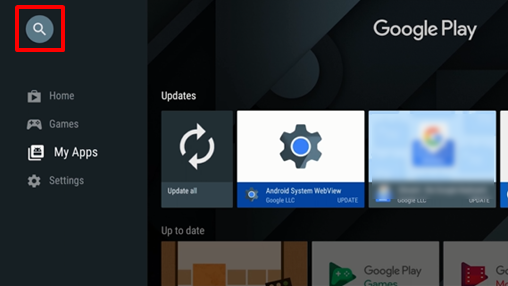
[5] Select the Netflix app from it.
[6] Click Install to install the Netflix app.
[7] Launch the Netflix app by clicking the Open option.
[8] Sign in to the account and stream your favorite shows on your Panasonic TV screen.
How to Activate Netflix on Panasonic Smart TV
You must activate the Netflix app from the website if you see the Viera Cast button on your Panasonic remote.
[1] Launch your Netflix app on your Panasonic Smart TV.
[2] Click the Yes button on the Are you a member of Netflix? pop-up.
[3] The Netflix activation code will appear.
[4] Go to the Netflix Activation website.
[5] Sign in with your existing Netflix account.
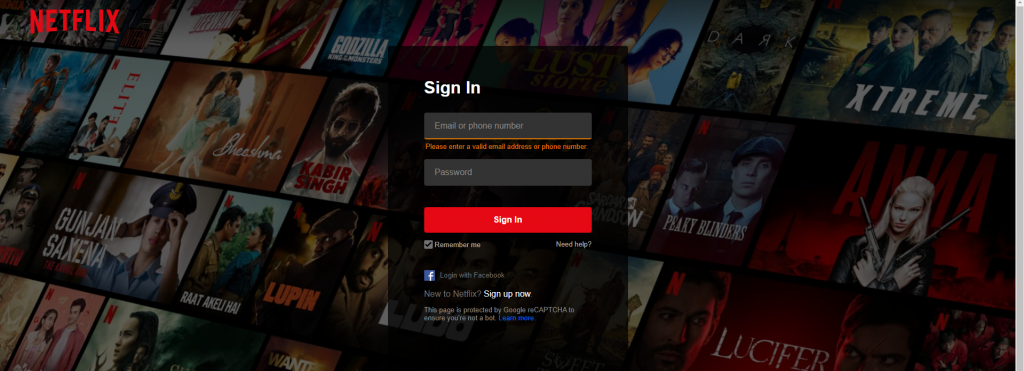
[6] Then, enter the code in the respective box and click the Activate button.
[7] Now, you can watch all the Netflix video content from your Panasonic TV.
FYI: If you have Philips TV, you shall install and stream Netflix on Philips Smart TV from the Play Store if it isn’t pre-installed.
How to Watch Netflix on Panasonic Smart TV Via Casting
Apart from adding the app directly from the app store, you can cast Netflix from Android to Panasonic TV. With this, your TV space will not be utilized.
[1] Begin by connecting your Panasonic Smart TV and smartphone to the same WIFI.
[2] Download and install the Netflix app on your Android or iPhone/iPad.
[3] After the installation, launch the Netflix app on your smartphone.
[4] Log in to your Netflix account or create one if you don’t own it already.
[5] Navigate to select any title you want to stream and click on the Cast icon.
- Optionally, you shall click the Cast icon on the home screen and then choose the title.
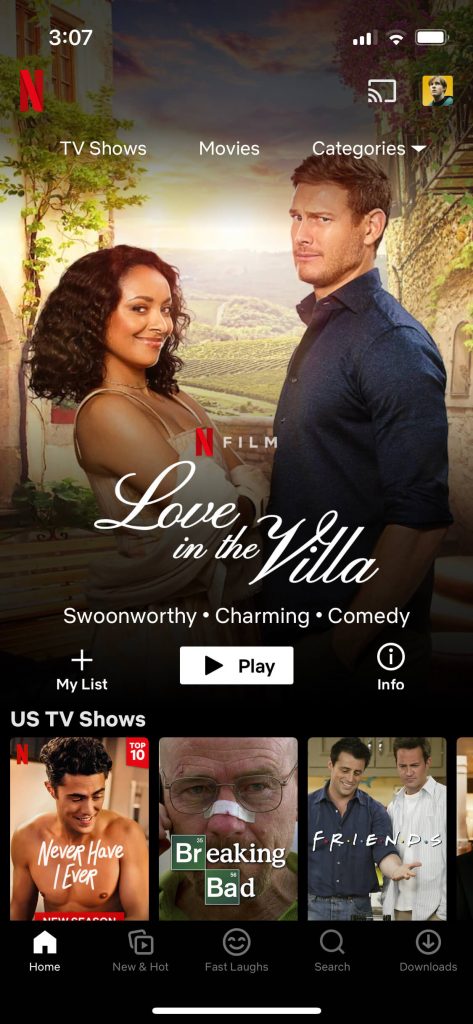
[6] Go ahead to choose your Panasonic TV from the available devices.
[7] Wait for the connection to establish. With this, you will find your smartphone screen on your Panasonic TV.
How to Update Netflix on Panasonic Smart TV
[1] Go to the Apps section and select the Netflix app.
[2] Now, you will get a list of options. Select the Update option.
[3] The Netflix app starts to update.
[4] After the update is completed, restart your Panasonic Smart TV.
[5] After the restart, you can use the Netflix app with all the new features.
Netflix on Panasonic TV Not Working
It is certain for the users to report that the Panasonic Smart TV Netflix app not working at times. They have issues like a black screen appearing while streaming Netflix on Panasonic TV, Netflix app closing abruptly, and more. If you have any such issues, follow the below solutions.
- Restart the Netflix app if you get a black screen when opening the app. You can also restart your TV and try again after some time.
- If you get a black screen while playing, sign out of Netflix and try again.
- Check your WiFi connection to fix Netflix won’t load on Panasonic smart TV issue.
- Restart your WiFi router.
- Contact the Netflix Customer Support.
That’s how to download Netflix on Panasonic Smart TV or stream its titles on the big screen via casting technique. With Netflix, you shall stream Netflix originals, series, and more anytime. Besides Panasonic TV, you shall watch Netflix on Roku TV.
FAQ
New generation Panasonic TVs come with a pre-installed Netflix app. You can install the app from the Play Store on the older Panasonic TV.
Yes, Panasonic Viere is compatible with the Netflix app. Check the list to get all the compatible models.
You shall disconnect your Panasonic TV from the internet and reconnect it. Besides, you can uninstall and reinstall the app on your device.
To delete the app from the Panasonic TV, select Apps > choose Netflix > press the Info button > select Delete > confirm Delete.

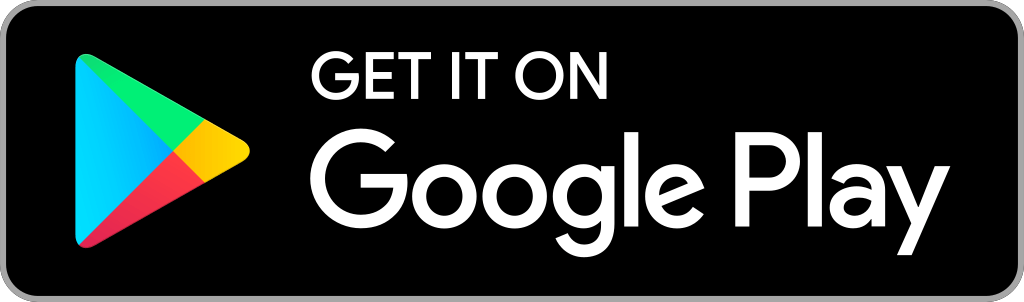
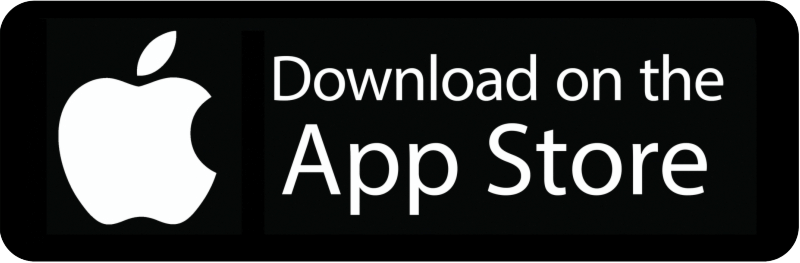





Leave a Reply