You never have to limit yourself when it comes to streaming videos on the PlayStation console. It is especially true when in the case of Netflix as if has thousands of shows and movies. Netflix is one of those compatible services accessible from the PlayStation. You can watch as much as you want from the extensive library of Netflix. With the addition of TV shows and movies, you will find something to watch every time on Netflix. You may browse or search for titles and watch them up to 1080p and ultra HD on the console. In most cases, Netflix comes pre-installed on the console. In that case, you can launch it to use it directly. Otherwise, you should download it from the PlayStation Store. It is a multi-platform app and thus you can sign in to your existing account on PlayStation to pick up from where you had left off. Get into the section to know complete details about Netflix on PlayStation.
How to Install Netflix on PlayStation?
In order to install Netflix app, you should carry out the steps given below on PlayStation 3, PlayStation 4, and PlayStation 4 Pro.
Note: To download Netflix, you should be on the home screen and connected to PlayStation Network. [Just hold the middle button of the controller to select Quit and then Yes to go to home screen]
1. Navigate to TV/Video Services from the home screen of console.
Note: Make sure you have signed into PlayStation Network account to use TV/Video section.
2. Select Netflix icon.
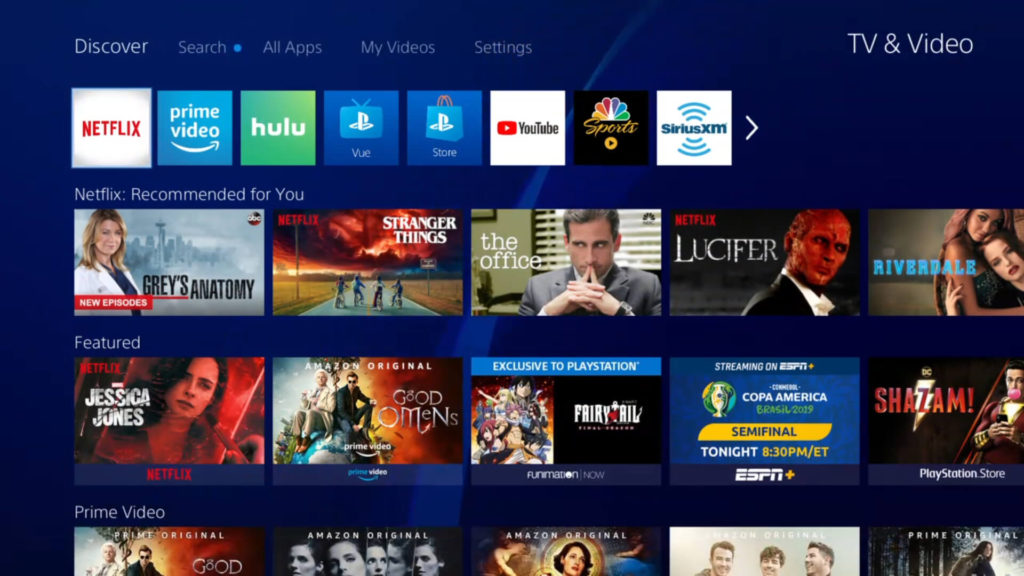
3. On the app info screen, select Download using the controller.
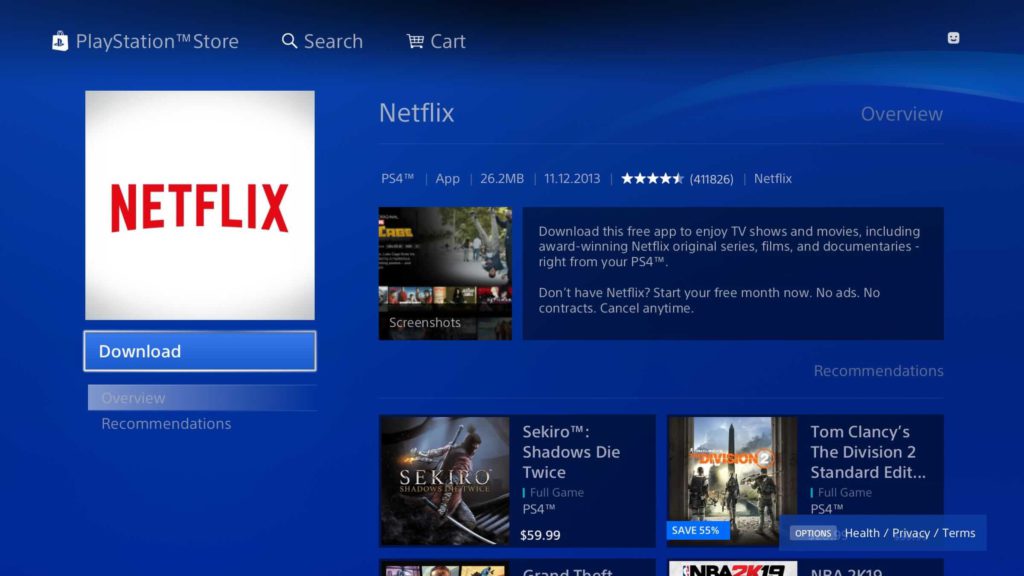
4. A window will ask if you want to download the software. Select Yes to proceed.
Try the Other Way!
If in case you don’t find Netflix in TV/Video Services, then proceed with the steps given below.
1. Navigate to select PlayStation Store.
2. Choose Apps.
3. Then select Movies/TV.
4. Highlight and select Netflix.
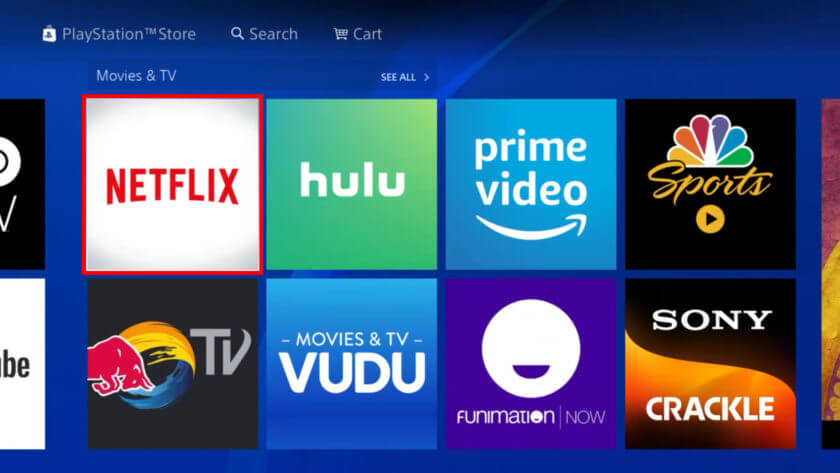
5. Finally, choose Download.
Install Netflix on PlayStation Vita
If you have PlayStation Vita and reside in US, Canada or Latin America, then Netflix installation is simple.
1. Navigate to Play Station Store from the home screen of PlayStation Vita.
2. Select Search and type in as Netflix using screen keyboard keys.
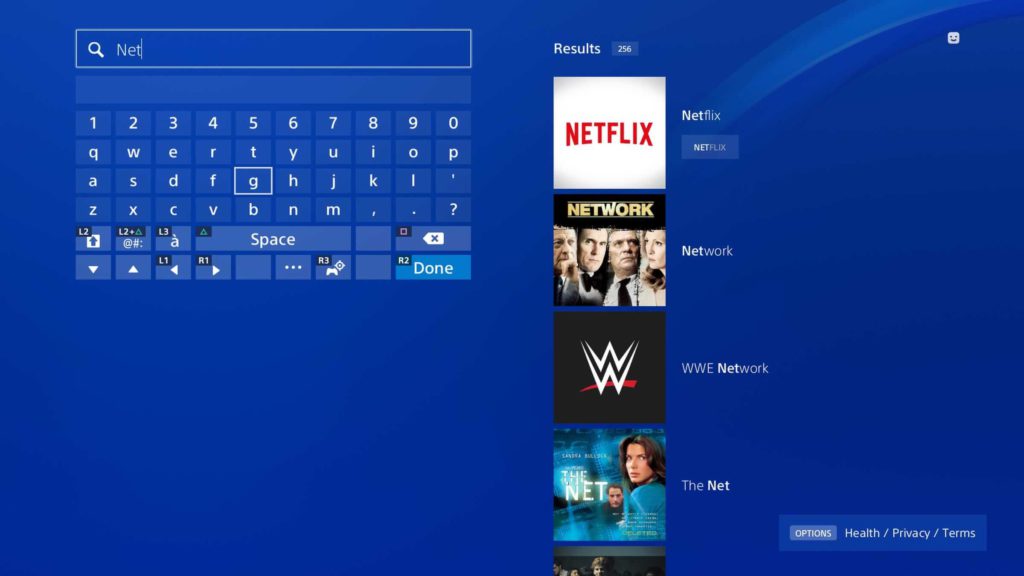
3. Choose Netflix PS Vita to proceed further.
4. Then select Download option.
5. Netflix will install automatically once after the download.
How to Sign into Netflix on PlayStation?
In order to use the Netflix features on PlayStation 3, PlayStation 4, and PlayStation 4 Pro, you should sign into your account.
1. Navigate to TV/Video Services section on Netflix.
2. Select Netflix icon.
3. Choose Sign in button on the home screen of Netflix.
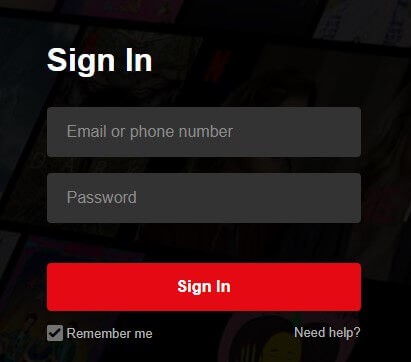
Note: If you aren’t a member, select Set up your membership.
4. Enter your email address and password to connect PS to Netflix account.
Sign in to Netflix on PS Vita
On PlayStation Vita, then you should follow the steps given below.
1. Launch Netflix app on your console.
2. If you are a member, select Yes otherwise, choose Set up your membership.
3. Provide your Netflix email address and password to login to Netflix.
How to Sign Out of Netflix on PlayStation?
If you no longer to use the current Netflix account on PlayStation 3, 4, and 4 Pro, then you can sign out of it.
1. Open Netflix app.
2. You should press O on the controller.
3. Now select the gear icon.
4. Choose Sign Out option.
5. When prompted, select Yes.
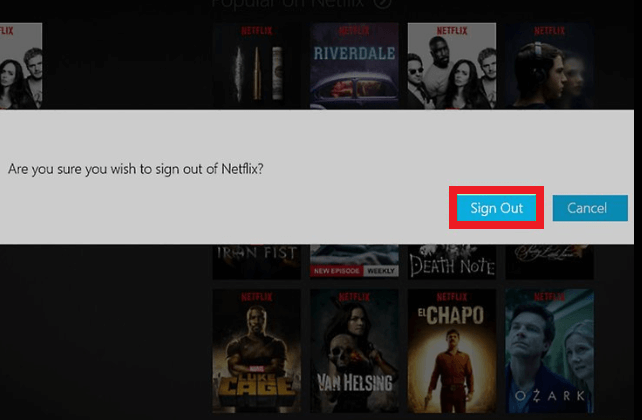
When the above method fails, you can follow the steps given below.
1. On the PlayStation home screen, select TV/Video Services.
2. Highlight Netflix and press X.
3. Press and hold Start and Select until you see Do you want to reset your Netflix settings and re-register.
4. Choose Yes and this will sign you out of Netflix.
Note: On PlayStation 4 and Pro, highlight Netflix > TV & Video > Option > Delete > OK
Sign Out of Netflix on PlayStation Vita
1. Open Netflix app on the console.
2. Press the arrow keys in the following sequence: Up, Up, Down, Down, Left, Right, Left, Right, Up, Up, Up, Up
3. Now select Sign Out option.
Related: How to Watch Netflix on Nintendo Devices
Wrap Up
Netflix comes with the advantage of streaming your favorite content everywhere. Hope you had got a clear picture of Netflix installation, sign up, and log out of PlayStation under.






Leave a Reply